If you encounter constant redirects to the Kromtech.net, app4.kromtech.net, app1.kromtech.net, app2.kromtech.net, other unreliable or questionable web-pages on the Chrome, Safari and Mozilla Firefox then it is a sign that your web browser is affected by adware (also known as ‘ad-supported’ software).
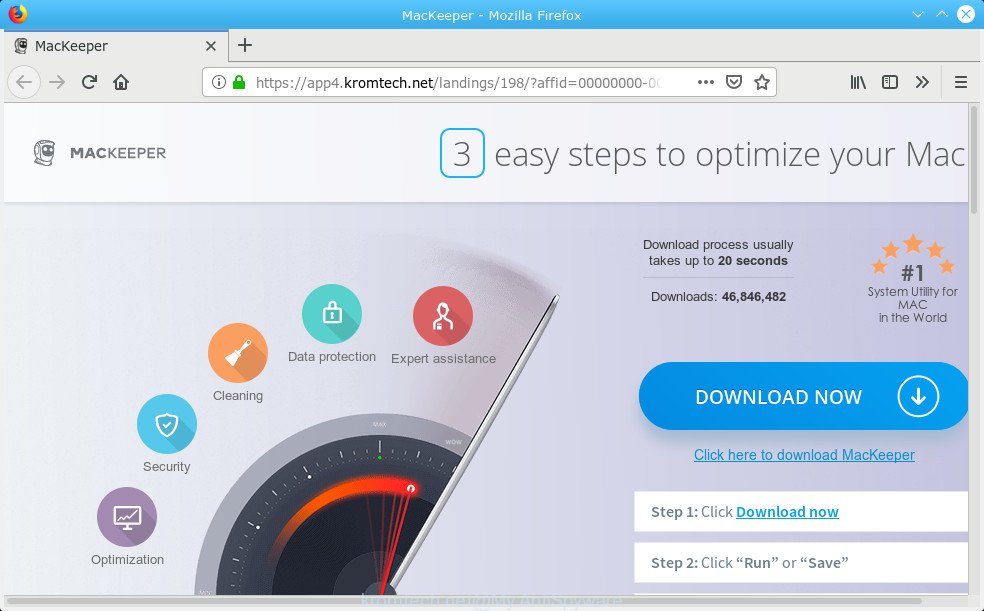
https://app4.kromtech.net/landings …
What is adware? Adware installed without the user’s knowledge is a form of malware. Once adware get installed in your MAC system then it begin displaying undesired ads and pop-ups. In some cases, adware can promote p*rn web sites and adult products.
Other signs of the presence of adware software include:
- intrusive toolbars;
- popups and newtabs are loaded without your request;
- your browser is rerouted to web-pages you did not want;
- your computer is no stable leading to freezes;
- your computer settings are being altered without your request.
As well as undesired web-browser redirects to Kromtech.net, the adware software can gather your World Wide Web surfing activity by recording URLs visited, IP addresses, web-browser version and type, cookie information, Internet Service Provider (ISP) and pages visited. Such kind of behavior can lead to serious security problems or user info theft. This is another reason why adware responsible for redirecting your browser to the Kromtech.net web page should be uninstalled as soon as possible.
The guide below explaining steps to remove Kromtech.net ads problem. Feel free to use it for removal of the adware that may attack Safari, Chrome and Firefox and other popular web browsers. The step-by-step tutorial will allow you remove adware software and thus clean your browser from all undesired ads.
How to remove Kromtech.net pop-up ads
The adware is a form of malicious software that you might have difficulty in removing it from your Apple Mac. Luckily, you have found the effective Kromtech.net pop up advertisements removal guidance in this article. Both the manual removal way and the automatic removal way will be provided below and you can just choose the one that best for you. If you’ve any questions or need assist then type a comment below. Read this manual carefully, bookmark or print it, because you may need to exit your web browser or restart your computer.
To remove Kromtech.net pop-ups, perform the steps below:
- Manual Kromtech.net pop-ups removal
- How to delete Kromtech.net redirect with free applications
- How to block Kromtech.net redirect
- How to avoid setup of adware
- To sum up
Manual Kromtech.net pop-ups removal
These steps to delete Kromtech.net redirect without any software are presented below. Be sure to carry out the step-by-step guide completely to fully delete this adware that responsible for web-browser reroute to the intrusive Kromtech.net page.
Removing the Kromtech.net, check the list of installed software first
Some of potentially unwanted applications, adware and browser hijackers can be removed using the ‘Move to Trash’ tool that is located in the Finder. So, if you are running any version of Apple Mac and you have noticed an unwanted application, then first try to remove it through the Finder.
Open Finder and click “Applications”.

Carefully browse through the list of installed software and get rid of all suspicious and unknown applications.
Once you have found anything dubious that may be the adware that causes internet browsers to show annoying Kromtech.net pop up advertisements or other PUP (potentially unwanted program), then right click this program and choose “Move to Trash”. Once complete, Empty Trash.
Remove Kromtech.net redirect from Safari
The Safari reset is great if your browser is hijacked or you have unwanted addo-ons or toolbars on your web browser, that installed by an malicious software.
Click Safari menu and choose “Preferences”.

It will open the Safari Preferences window. Next, click the “Extensions” tab. Look for unknown and suspicious plugins on left panel, choose it, then click the “Uninstall” button. Most important to get rid of all unknown plugins from Safari.
Once complete, click “General” tab. Change the “Default Search Engine” to Google.

Find the “Homepage” and type into textfield “https://www.google.com”.
Get rid of Kromtech.net advertisements from Firefox
If the Firefox web-browser program is hijacked, then resetting its settings can help. The Reset feature is available on all modern version of Mozilla Firefox. A reset can fix many issues by restoring Firefox settings such as search provider by default, newtab page and start page to their original state. It’ll save your personal information like saved passwords, bookmarks, auto-fill data and open tabs.
Start the Firefox and press the menu button (it looks like three stacked lines) at the top right of the internet browser screen. Next, click the question-mark icon at the bottom of the drop-down menu. It will show the slide-out menu.

Select the “Troubleshooting information”. If you are unable to access the Help menu, then type “about:support” in your address bar and press Enter. It bring up the “Troubleshooting Information” page as displayed on the screen below.

Click the “Refresh Firefox” button at the top right of the Troubleshooting Information page. Select “Refresh Firefox” in the confirmation prompt. The Mozilla Firefox will begin a task to fix your problems that caused by the Kromtech.net adware. Once, it is finished, click the “Finish” button.
Remove Kromtech.net ads from Google Chrome
If you have adware problem or the Chrome is running slow, then reset Chrome settings can help you. In the steps below we’ll show you a method to reset your Google Chrome settings to default values without reinstall. This will also allow to get rid of Kromtech.net pop up advertisements from your web browser.
First open the Google Chrome. Next, click the button in the form of three horizontal dots (![]() ).
).
It will show the Google Chrome menu. Choose More Tools, then click Extensions. Carefully browse through the list of installed plugins. If the list has the extension signed with “Installed by enterprise policy” or “Installed by your administrator”, then complete the following tutorial: Remove Chrome extensions installed by enterprise policy.
Open the Chrome menu once again. Further, click the option named “Settings”.

The internet browser will show the settings screen. Another solution to open the Chrome’s settings – type chrome://settings in the web browser adress bar and press Enter
Scroll down to the bottom of the page and click the “Advanced” link. Now scroll down until the “Reset” section is visible, as displayed on the image below and click the “Reset settings to their original defaults” button.

The Google Chrome will display the confirmation dialog box like below.

You need to confirm your action, click the “Reset” button. The browser will run the task of cleaning. When it is complete, the browser’s settings including default search provider, newtab page and start page back to the values which have been when the Google Chrome was first installed on your MAC OS.
How to delete Kromtech.net redirect with free applications
Using a malware removal tool to detect and delete adware hiding on your MAC is probably the simplest way to remove the Kromtech.net ads. We advises the MalwareBytes utility for Apple Mac computers. It is the anti malware program for Mac OS that offers a free malicious software removal.
Remove Kromtech.net pop-up ads with MalwareBytes
If you’re still having problems with the Kromtech.net popups removal or just wish to check your machine occasionally for adware software and other malware, then download MalwareBytes Anti Malware. It’s free for home use, and finds and removes various undesired applications that attacks your MAC or degrades computer performance. MalwareBytes can get rid of browser hijacker, adware, potentially unwanted software as well as malicious software, including ransomware and trojans.

Installing the MalwareBytes Anti Malware is simple. First you will need to download MalwareBytes AntiMalware (MBAM) from the following link. Save it to your Desktop so that you can access the file easily.
21177 downloads
Author: Malwarebytes
Category: Security tools
Update: September 10, 2020
After the download is done, run it and follow the prompts. Press the “Scan” button . MalwareBytes Anti-Malware tool will start scanning the whole MAC system to find out adware that causes undesired Kromtech.net pop-ups. This procedure may take some time, so please be patient. While the utility is scanning, you may see how many objects and files has already scanned. All detected threats will be marked. You can remove them all by simply click “Remove Selected Items” button.
The MalwareBytes Anti Malware is a free application that you can use to get rid of all detected folders, files, malicious services and so on.
How to block Kromtech.net redirect
In order to increase your security and protect your MAC against new undesired advertisements and malicious web pages, you need to run ad blocker application that stops an access to harmful ads and web-pages. Moreover, the program can block the open of intrusive advertising, which also leads to faster loading of web pages and reduce the consumption of web traffic.

AdGuard can be downloaded from the following link.
3892 downloads
Author: © Adguard
Category: Security tools
Update: January 17, 2018
When downloading is done, run the downloaded file. You will see the “Setup Wizard” screen. Follow the prompts.
Each time, when you start your computer, AdGuard will start automatically and block ads, web-sites such as Kromtech.net, as well as other harmful or misleading sites.
How to avoid setup of adware
Many of the free software out there install undesired browser toolbars, browser hijackers and PUPs such as the adware software that causes multiple unwanted pop up ads along with them without your knowledge. One has to be attentive while installing free software in order to avoid accidentally installing bundled applications. It’s important that you pay attention to the EULA (End User License Agreements) and select the Custom, Manual or Advanced setup type as it will typically disclose what additional apps will also be installed.
To sum up
Now your MAC system should be clean of the adware responsible for redirecting your web browser to the Kromtech.net webpage. We suggest that you keep MalwareBytes Free (to periodically scan your MAC system for new adware softwares and other malware) and AdGuard (to help you block unwanted advertisements and harmful websites). Moreover, to prevent any adware, please stay clear of unknown and third party software.
If you need more help with Kromtech.net redirect related issues, go to here.


















