Probably you are one of those people, who are facing Search.hprimesports.co and its unwanted changes to browser settings, may think that there is something wrong with your computer. The constant start page and search engine redirects may cause the difficulty of surfing the Internet. Your attempts to restore your favorite web-browser’s search engine by default, newtab page and start page are mostly in vain because restoring the MS Edge, Internet Explorer, Google Chrome and Firefox settings to default states becomes impossible unless you fully remove Search.hprimesports.co browser hijacker from your PC.
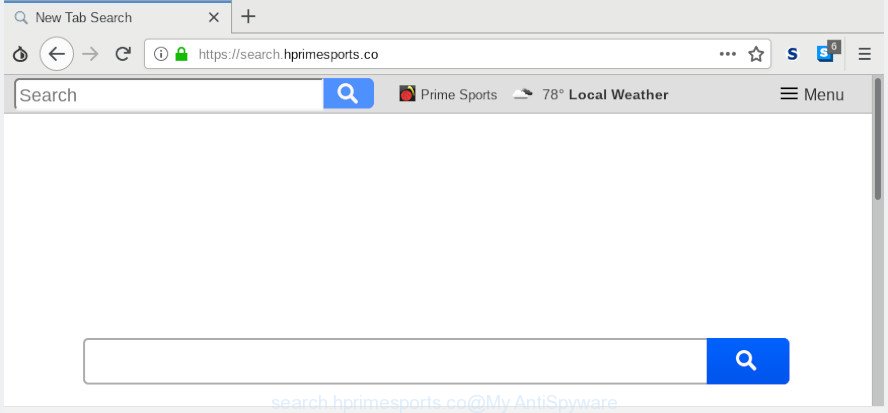
search.hprimesports.co
As mentioned above, the Search.hprimesports.co browser hijacker also changes the internet browser’s search engine. So, your internet browser, when searching something, will open a hodgepodge of advertisements, links to undesired and ad pages and search results from the big search engines such as Google or Bing. As a result, actual use of a web-browser’s search becomes uncomfortable. Moreover, it can also lead to slowing or even freeze your internet browser.
It is likely that you might be worried with the browser hijacker which cause a redirect to Search.hprimesports.co website. You should not disregard this unwanted software. The hijacker might not only alter your start page or search engine, but redirect your browser to malicious pages. What is more, the hijacker can analyze your surfing, and gain access to your sensitive information and, afterwards, can transfer it to third parties. Thus, there are more than enough reasons to remove Search.hprimesports.co from your web browser.
It is important, don’t use Search.hprimesports.co website and don’t click on ads placed on it, as they can lead you to a more harmful or misleading pages. The best option is to use the instructions posted below to free your PC system of hijacker, get rid of the Search.hprimesports.co start page, and thus restore your previous home page and search provider.
How to remove Search.hprimesports.co from computer
Fortunately, it is not hard to get rid of the Search.hprimesports.co hijacker infection. In the following instructions, we will provide two methods to clean your computer of this browser hijacker. One is the manual removal solution and the other is automatic removal method. You can select the method that best fits you. Please follow the removal instructions below to get rid of Search.hprimesports.co right now!
To remove Search.hprimesports.co, execute the steps below:
- How to delete Search.hprimesports.co manually
- How to delete Search.hprimesports.co automatically with free applications
- Run AdBlocker to block Search.hprimesports.co and stay safe online
- How to Search.hprimesports.co browser hijacker get installed onto machine
- Finish words
How to delete Search.hprimesports.co manually
Read this section to know how to manually remove the Search.hprimesports.co browser hijacker. Even if the guide does not work for you, there are several free malware removers below which can easily handle such browser hijackers.
Uninstalling the Search.hprimesports.co, check the list of installed programs first
When troubleshooting a personal computer, one common step is go to MS Windows Control Panel and delete questionable applications. The same approach will be used in the removal of Search.hprimesports.co . Please use instructions based on your Windows version.
Windows 8, 8.1, 10
First, click Windows button

Once the ‘Control Panel’ opens, click the ‘Uninstall a program’ link under Programs category as shown in the figure below.

You will see the ‘Uninstall a program’ panel as shown on the image below.

Very carefully look around the entire list of apps installed on your system. Most probably, one of them is the hijacker which cause Search.hprimesports.co web site to appear. If you have many apps installed, you can help simplify the search of harmful applications by sort the list by date of installation. Once you have found a questionable, unwanted or unused program, right click to it, after that press ‘Uninstall’.
Windows XP, Vista, 7
First, click ‘Start’ button and select ‘Control Panel’ at right panel as displayed on the screen below.

When the Windows ‘Control Panel’ opens, you need to click ‘Uninstall a program’ under ‘Programs’ as displayed on the screen below.

You will see a list of apps installed on your PC. We recommend to sort the list by date of installation to quickly find the programs that were installed last. Most likely, it is the browser hijacker that causes internet browsers to show annoying Search.hprimesports.co web site. If you’re in doubt, you can always check the program by doing a search for her name in Google, Yahoo or Bing. Once the application which you need to remove is found, simply click on its name, and then press ‘Uninstall’ as shown below.

Remove Search.hprimesports.co from Google Chrome
If you have browser hijacker, pop-up ads problems or Google Chrome is running slow, then reset Chrome can help you. In this guidance we’ll show you the method to reset your Chrome settings and data to default values without reinstall.
First launch the Google Chrome. Next, click the button in the form of three horizontal dots (![]() ).
).
It will display the Chrome menu. Choose More Tools, then click Extensions. Carefully browse through the list of installed plugins. If the list has the extension signed with “Installed by enterprise policy” or “Installed by your administrator”, then complete the following steps: Remove Google Chrome extensions installed by enterprise policy.
Open the Chrome menu once again. Further, press the option named “Settings”.

The web-browser will open the settings screen. Another solution to display the Google Chrome’s settings – type chrome://settings in the internet browser adress bar and press Enter
Scroll down to the bottom of the page and click the “Advanced” link. Now scroll down until the “Reset” section is visible, as shown below and press the “Reset settings to their original defaults” button.

The Chrome will open the confirmation dialog box like below.

You need to confirm your action, click the “Reset” button. The browser will start the task of cleaning. Once it is done, the web browser’s settings including new tab, home page and search provider by default back to the values which have been when the Chrome was first installed on your machine.
Delete Search.hprimesports.co from Firefox
If Firefox homepage or search engine are hijacked by the Search.hprimesports.co, your web browser displays undesired pop up ads, then ‘Reset Firefox’ could solve these problems. When using the reset feature, your personal information such as passwords, bookmarks, browsing history and web form auto-fill data will be saved.
Run the Firefox and click the menu button (it looks like three stacked lines) at the top right of the web-browser screen. Next, click the question-mark icon at the bottom of the drop-down menu. It will show the slide-out menu.

Select the “Troubleshooting information”. If you are unable to access the Help menu, then type “about:support” in your address bar and press Enter. It bring up the “Troubleshooting Information” page as displayed on the screen below.

Click the “Refresh Firefox” button at the top right of the Troubleshooting Information page. Select “Refresh Firefox” in the confirmation dialog box. The Mozilla Firefox will start a task to fix your problems that caused by the Search.hprimesports.co hijacker infection. After, it is complete, press the “Finish” button.
Remove Search.hprimesports.co from IE
In order to recover all web browser newtab page, default search provider and startpage you need to reset the Microsoft Internet Explorer to the state, that was when the MS Windows was installed on your personal computer.
First, start the IE, then click ‘gear’ icon ![]() . It will open the Tools drop-down menu on the right part of the web-browser, then click the “Internet Options” as shown on the screen below.
. It will open the Tools drop-down menu on the right part of the web-browser, then click the “Internet Options” as shown on the screen below.

In the “Internet Options” screen, select the “Advanced” tab, then press the “Reset” button. The Internet Explorer will show the “Reset Internet Explorer settings” dialog box. Further, click the “Delete personal settings” check box to select it. Next, click the “Reset” button like below.

When the procedure is finished, press “Close” button. Close the Internet Explorer and restart your machine for the changes to take effect. This step will help you to restore your web-browser’s start page, newtab page and search provider to default state.
How to delete Search.hprimesports.co automatically with free applications
There are not many good free anti-malware programs with high detection ratio. The effectiveness of malicious software removal tools depends on various factors, mostly on how often their virus/malware signatures DB are updated in order to effectively detect modern malware, adware, browser hijacker infections and other potentially unwanted apps. We suggest to run several programs, not just one. These programs which listed below will help you delete all components of the browser hijacker from your disk and Windows registry and thereby delete Search.hprimesports.co home page.
Run Zemana to remove Search.hprimesports.co
Zemana AntiMalware is free full featured malicious software removal utility. It can check your files and Microsoft Windows registry in real-time. Zemana Anti-Malware can help to remove Search.hprimesports.co hijacker, other potentially unwanted apps and adware software. It uses 1% of your PC resources. This tool has got simple and beautiful interface and at the same time best possible protection for your PC system.
Zemana Anti-Malware (ZAM) can be downloaded from the following link. Save it directly to your Windows Desktop.
165500 downloads
Author: Zemana Ltd
Category: Security tools
Update: July 16, 2019
When the download is done, close all software and windows on your PC. Open a directory in which you saved it. Double-click on the icon that’s named Zemana.AntiMalware.Setup as shown in the following example.
![]()
When the setup begins, you will see the “Setup wizard” that will help you install Zemana AntiMalware (ZAM) on your PC.

Once setup is finished, you will see window as on the image below.

Now click the “Scan” button . Zemana utility will begin scanning the whole computer to find out hijacker infection that reroutes your web-browser to annoying Search.hprimesports.co web-page. A system scan can take anywhere from 5 to 30 minutes, depending on your computer. While the Zemana Free program is scanning, you may see count of objects it has identified as threat.

Once the system scan is complete, Zemana Free will show a list of all items found by the scan. When you’re ready, click “Next” button.

The Zemana Free will delete browser hijacker that cause Search.hprimesports.co web page to appear and move items to the program’s quarantine.
Run Hitman Pro to remove Search.hprimesports.co from the computer
Hitman Pro is a free removal utility that can check your PC for a wide range of security threats like adware, malware, PUPs as well as Search.hprimesports.co browser hijacker infection and other web browser’s harmful extensions. It will perform a deep scan of your system including hard drives and Windows registry. After a malicious software is detected, it will allow you to remove all found threats from your machine by a simple click.

- Please go to the following link to download the latest version of Hitman Pro for Microsoft Windows. Save it to your Desktop so that you can access the file easily.
- After the downloading process is finished, launch the Hitman Pro, double-click the HitmanPro.exe file.
- If the “User Account Control” prompts, press Yes to continue.
- In the HitmanPro window, click the “Next” to perform a system scan with this utility for the hijacker responsible for Search.hprimesports.co . A system scan can take anywhere from 5 to 30 minutes, depending on your PC system. When a threat is detected, the number of the security threats will change accordingly. Wait until the the checking is done.
- When the scan is finished, HitmanPro will open you the results. In order to get rid of all items, simply click “Next”. Now, click the “Activate free license” button to start the free 30 days trial to remove all malware found.
Scan and free your PC system of hijacker with MalwareBytes Anti Malware
If you’re still having problems with the Search.hprimesports.co homepage — or just wish to scan your machine occasionally for browser hijacker and other malware — download MalwareBytes. It’s free for home use, and scans for and removes various undesired software that attacks your computer or degrades system performance. MalwareBytes AntiMalware can get rid of adware, PUPs as well as malware, including ransomware and trojans.
Visit the page linked below to download the latest version of MalwareBytes Anti-Malware (MBAM) for MS Windows. Save it to your Desktop so that you can access the file easily.
327718 downloads
Author: Malwarebytes
Category: Security tools
Update: April 15, 2020
After downloading is done, close all windows on your PC system. Further, start the file named mb3-setup. If the “User Account Control” dialog box pops up as shown in the figure below, click the “Yes” button.

It will show the “Setup wizard” that will assist you install MalwareBytes Free on the system. Follow the prompts and do not make any changes to default settings.

Once setup is finished successfully, click Finish button. Then MalwareBytes Anti-Malware will automatically start and you may see its main window as shown below.

Next, click the “Scan Now” button to detect hijacker infection responsible for redirecting your browser to Search.hprimesports.co web-site. This procedure may take quite a while, so please be patient. While the utility is scanning, you may see count of objects and files has already scanned.

Once finished, MalwareBytes Free will open you the results. You may get rid of threats (move to Quarantine) by simply click “Quarantine Selected” button.

The MalwareBytes will remove browser hijacker responsible for Search.hprimesports.co homepage and move threats to the program’s quarantine. After finished, you may be prompted to reboot your system. We suggest you look at the following video, which completely explains the procedure of using the MalwareBytes Anti-Malware to delete hijackers, adware software and other malicious software.
Run AdBlocker to block Search.hprimesports.co and stay safe online
It’s also critical to protect your web-browsers from malicious web-pages and advertisements by using an ad blocking program like AdGuard. Security experts says that it will greatly reduce the risk of malware, and potentially save lots of money. Additionally, the AdGuard can also protect your privacy by blocking almost all trackers.
AdGuard can be downloaded from the following link. Save it on your Windows desktop.
27035 downloads
Version: 6.4
Author: © Adguard
Category: Security tools
Update: November 15, 2018
After downloading it, double-click the downloaded file to start it. The “Setup Wizard” window will show up on the computer screen as displayed in the figure below.

Follow the prompts. AdGuard will then be installed and an icon will be placed on your desktop. A window will show up asking you to confirm that you want to see a quick instructions as displayed in the figure below.

Click “Skip” button to close the window and use the default settings, or press “Get Started” to see an quick tutorial which will assist you get to know AdGuard better.
Each time, when you start your PC system, AdGuard will run automatically and stop unwanted advertisements, block Search.hprimesports.co, as well as other malicious or misleading web-sites. For an overview of all the features of the program, or to change its settings you can simply double-click on the AdGuard icon, that is located on your desktop.
How to Search.hprimesports.co browser hijacker get installed onto machine
Many applications used to hijack a PC’s web-browser. So, when you installing free programs, carefully read the disclaimers, choose the Custom or Advanced installation mode to watch for optional applications that are being installed, because some of the applications are adware and PUPs.
Finish words
Once you have finished the steps shown above, your computer should be clean from browser hijacker which cause a redirect to Search.hprimesports.co website and other malicious software. The MS Edge, Google Chrome, Internet Explorer and Firefox will no longer display intrusive Search.hprimesports.co web page on startup. Unfortunately, if the step-by-step tutorial does not help you, then you have caught a new browser hijacker, and then the best way – ask for help here.


















