When you run your internet browser, the webpage named Search.coloringhero.com opens automatically instead of your homepage? Or this unwanted page has been set as new tab page and internet browser’s search engine ? Then it means you unintentionally installed potentially unwanted application (PUA) from the family of hijackers on your MAC OS. Do not be surprised, it happens, especially if you are an active Internet user. But this does not mean that you should reconcile with the intrusive Search.coloringhero.com . You need to clean your MAC system of unwanted software such as this browser hijacker as soon as possible.
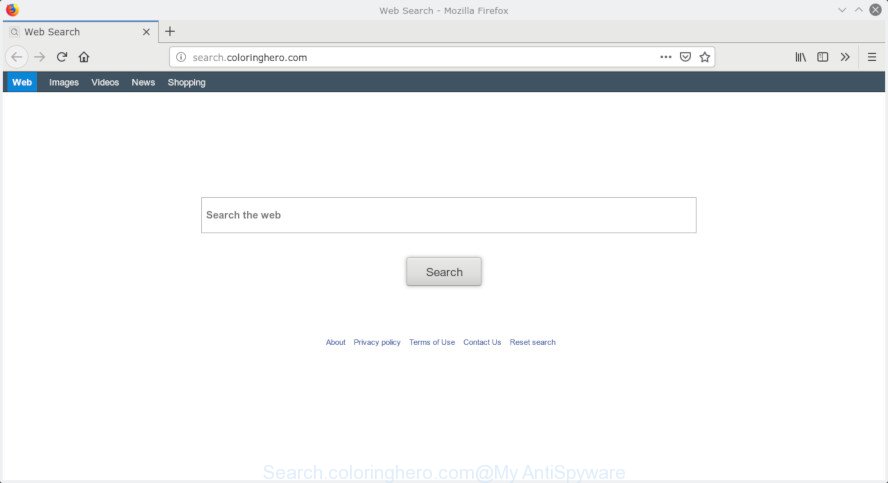
Search.coloringhero.com
The Search.coloringhero.com browser hijacker will change your web browser’s search provider so that all searches are sent via Search.coloringhero.com, which redirects to Bing, Yahoo or Google Custom Search engine that shows the search results for your query. The authors of this browser hijacker are utilizing legitimate search engine as they may generate money from the ads which are displayed in the search results.
Some hijackers also contain adware (also known as ‘adware software’) which has the ability to show undesired ads or collect your user data which may be transferred to third parties. These unwanted ads may be shown as pop-unders, pop-ups, in-text ads, video advertisements, text links or banners or even massive full page advertisements. Most of the adware software is developed to show ads, but some adware is form of spyware that often used to track users to collect lots of sensitive info about you.
We advise you to free your MAC OS of hijacker as quickly as possible. Use the steps below that will help to get rid of Search.coloringhero.com startpage and adware, which can be installed onto your machine along with it.
Remove Search.coloringhero.com (removal tutorial)
Most commonly browser hijacker infections requires more than a simple uninstall with the help of the Finder in order to be fully removed. For that reason, our team developed several removal ways which we have summarized in a detailed instructions. Therefore, if you’ve the intrusive Search.coloringhero.com hijacker on your machine and are currently trying to have it removed then feel free to follow the tutorial below in order to resolve your problem. Read this manual carefully, bookmark or print it, because you may need to close your internet browser or reboot your computer.
To remove Search.coloringhero.com, use the following steps:
- How to delete Search.coloringhero.com manually
- Search.coloringhero.com automatic removal
- Run AdBlocker to stop Search.coloringhero.com and stay safe online
- How was Search.coloringhero.com browser hijacker installed on MAC system
- Finish words
How to delete Search.coloringhero.com manually
Read this section to know how to manually remove the Search.coloringhero.com browser hijacker. Even if the instructions does not work for you, there are several free malware removers below which can easily handle such browser hijacker infections.
Uninstall potentially unwanted apps using the Finder
First method for manual hijacker infection removal is to go into the Finder, then Applications. Take a look at the list of programs on your MAC OS and see if there are any questionable and unknown software. If you see any, you need to uninstall them. Of course, before doing so, you can do an Internet search to find details on the program. If it is a potentially unwanted program, adware software or malware, you will likely find information that says so.
Open Finder and click “Applications”.

Carefully browse through the list of installed software and delete all dubious and unknown applications.
After you’ve found anything dubious that may be the hijacker related to Search.coloringhero.com start page or other potentially unwanted application (PUA), then right click this application and select “Move to Trash”. Once complete, Empty Trash.
Remove Search.coloringhero.com from Chrome
If you have hijacker problem or the Chrome is running slow, then reset Chrome settings can help you. In the steps below we will show you a method to reset your Chrome settings to default state without reinstall. This will also help to delete Search.coloringhero.com from home page, newtab and search provider.
First open the Google Chrome. Next, press the button in the form of three horizontal dots (![]() ).
).
It will display the Google Chrome menu. Select More Tools, then click Extensions. Carefully browse through the list of installed extensions. If the list has the extension signed with “Installed by enterprise policy” or “Installed by your administrator”, then complete the following tutorial: Remove Google Chrome extensions installed by enterprise policy.
Open the Chrome menu once again. Further, press the option called “Settings”.

The web-browser will display the settings screen. Another way to display the Google Chrome’s settings – type chrome://settings in the web browser adress bar and press Enter
Scroll down to the bottom of the page and click the “Advanced” link. Now scroll down until the “Reset” section is visible, like below and click the “Reset settings to their original defaults” button.

The Chrome will display the confirmation dialog box as shown on the image below.

You need to confirm your action, click the “Reset” button. The web-browser will run the process of cleaning. When it’s finished, the web browser’s settings including start page, search provider by default and new tab page back to the values which have been when the Chrome was first installed on your machine.
Delete Search.coloringhero.com from Firefox by resetting internet browser settings
If Firefox startpage or search provider are hijacked by the Search.coloringhero.com, your browser displays unwanted pop-up ads, then ‘Reset Firefox’ could solve these problems. However, your themes, bookmarks, history, passwords, and web form auto-fill information will not be deleted.
First, open the Firefox and click ![]() button. It will display the drop-down menu on the right-part of the internet browser. Further, click the Help button (
button. It will display the drop-down menu on the right-part of the internet browser. Further, click the Help button (![]() ) as shown below.
) as shown below.

In the Help menu, select the “Troubleshooting Information” option. Another way to open the “Troubleshooting Information” screen – type “about:support” in the internet browser adress bar and press Enter. It will display the “Troubleshooting Information” page as displayed on the image below. In the upper-right corner of this screen, click the “Refresh Firefox” button.

It will open the confirmation prompt. Further, press the “Refresh Firefox” button. The Firefox will begin a task to fix your problems that caused by the Search.coloringhero.com hijacker. When, it’s finished, press the “Finish” button.
Remove Search.coloringhero.com search from Safari
The Safari reset is great if your browser is hijacked or you have unwanted add-ons or toolbars on your internet browser, which installed by a malware.
Click Safari menu and choose “Preferences”.

It will open the Safari Preferences window. Next, click the “Extensions” tab. Look for unknown and suspicious add-ons on left panel, choose it, then click the “Uninstall” button. Most important to remove all unknown addons from Safari.
Once complete, click “General” tab. Change the “Default Search Engine” to Google.

Find the “Homepage” and type into textfield “https://www.google.com”.
Search.coloringhero.com automatic removal
Run malware removal utilities to remove Search.coloringhero.com automatically. The freeware utilities specially made for hijacker, adware and other potentially unwanted programs removal. These tools can delete most of hijacker from Firefox, Safari and Google Chrome. Moreover, it may remove all components of Search.coloringhero.com from system folders and system drives.
Run MalwareBytes AntiMalware (MBAM) to delete Search.coloringhero.com redirect
We advise using the MalwareBytes AntiMalware (MBAM). You can download and install MalwareBytes Free to scan for and delete Search.coloringhero.com from your Apple Mac. When installed and updated, this free malicious software remover automatically scans for and removes all threats exist on the MAC system.
Click the link below to download the latest version of MalwareBytes for Mac.
21178 downloads
Author: Malwarebytes
Category: Security tools
Update: September 10, 2020
After the download is finished, close all programs and windows on your MAC. Open a directory in which you saved it. Run the saved file and follow the prompts.
Once install is finished, you’ll see window like below.

Now click the “Scan” button . MalwareBytes Free tool will start scanning the whole MAC system to find out hijacker infection that responsible for web-browser redirect to the annoying Search.coloringhero.com website. A scan can take anywhere from 10 to 30 minutes, depending on the number of files on your MAC OS and the speed of your MAC system. While the MalwareBytes Free is scanning, you can see count of objects it has identified either as being malware.

After MalwareBytes Anti-Malware (MBAM) has completed scanning, you may check all threats detected on your MAC. You may remove items (move to Quarantine) by simply click “Remove Selected Items” button.

The Malwarebytes will now begin to get rid of browser hijacker infection that responsible for internet browser redirect to the intrusive Search.coloringhero.com webpage.
Run AdBlocker to stop Search.coloringhero.com and stay safe online
The AdGuard is a very good ad-blocking program for the Firefox, Safari and Google Chrome, with active user support. It does a great job by removing certain types of undesired ads, popunders, pop-ups, annoying new tabs, and even full page advertisements and page overlay layers. Of course, the AdGuard can block the Search.coloringhero.com redirect automatically or by using a custom filter rule.

Download AdGuard by clicking on the link below.
3896 downloads
Author: © Adguard
Category: Security tools
Update: January 17, 2018
Once the downloading process is done, start the downloaded file. You will see the “Setup Wizard” screen. Follow the prompts.
Each time, when you start your computer, AdGuard will launch automatically and block popup ads, web sites like Search.coloringhero.com, as well as other harmful or misleading pages.
How was Search.coloringhero.com browser hijacker installed on MAC system
The majority of hijackers such as Search.coloringhero.com come as a part of free software or even paid software which Web users can easily download online. The setup files of such applications, most commonly, clearly display that they will install bundled applications. The option is given to users to block the installation of any bundled software. So, in order to avoid the installation of any browser hijackers: read all disclaimers and install screens very carefully, select only Custom or Advanced install type and reject all additional programs in which you are unsure.
Finish words
Now your Apple Mac should be clean of the browser hijacker that responsible for browser reroute to the undesired Search.coloringhero.com page. We suggest that you keep AdGuard (to help you stop unwanted advertisements and undesired malicious web sites) and MalwareBytes Anti Malware (to periodically scan your MAC OS for new malware, hijacker infections and adware). Make sure that you have all the Critical Updates recommended for Mac OS. Without regular updates you WILL NOT be protected when new hijacker infections, harmful programs and adware are released.
If you are still having problems while trying to delete Search.coloringhero.com from your web-browser, then ask for help here.



















