Annoying Letrenrowpar.info pop-up ads, especially if those advertisements occur constantly and unexpectedly, can be indicative of adware (also known as ‘adware software’) installed on your personal computer.
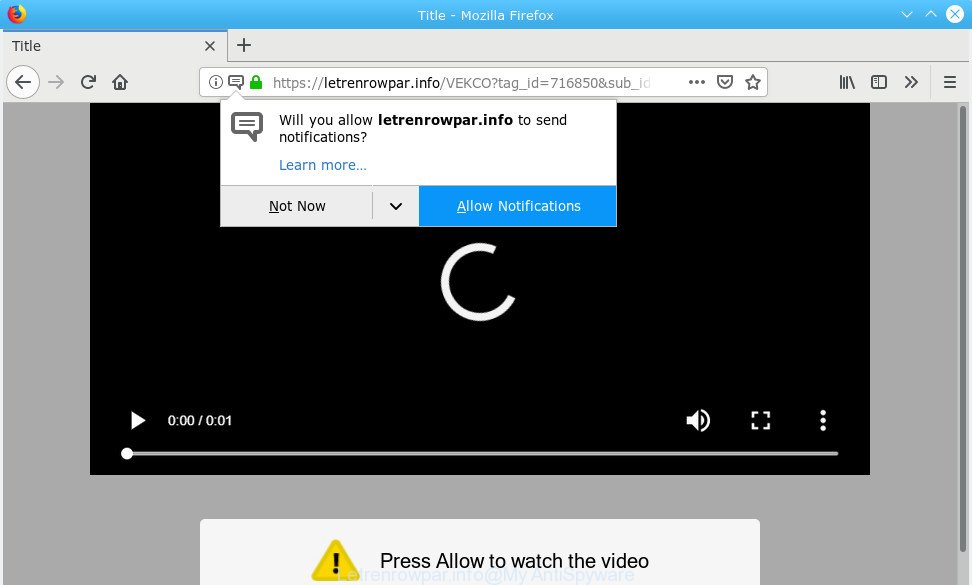
Letrenrowpar.info is designed in order to trick you into subscribing push notifications (ads)
What is adware? Adware’s basic purpose is to show advertisements. These advertisements are often presented as sponsored links, pop ups or different offers and deals. Adware software may work like Spyware, since it sends user info such as searches and trends to advertisers.
Adware can install a component that enables its creator to track which websites you visit, which products you look at upon those pages. They are then able to choose the type of ads they show you. So, if you had adware on your computer, there is a good chance you have another that is gathering and sharing your personal data with third parties, without your knowledge.
Take a deep breath. Learn everything you should know about Letrenrowpar.info ads removal, how to remove adware from your web browser and PC system. Find the best free adware and malicious software removal tools here!
Remove Letrenrowpar.info pop-ups, ads, notifications
If you have consistent pop-ups or undesired ads, slow PC system, freezing system issues, you are in need of adware software removal assistance. The few simple steps below will guide you forward to get Letrenrowpar.info pop up ads removed and will assist you get your computer operating at peak capacity again.
To remove Letrenrowpar.info pop-ups, use the steps below:
- Remove Letrenrowpar.info advertisements without any utilities
- Run free malware removal tools to completely remove Letrenrowpar.info pop-up ads
- How to stop Letrenrowpar.info pop-up advertisements
- Prevent Letrenrowpar.info advertisements from installing
- To sum up
Remove Letrenrowpar.info advertisements without any utilities
The useful removal guidance for the Letrenrowpar.info pop up advertisements. The detailed procedure can be followed by anyone as it really does take you step-by-step. If you follow this process to remove Letrenrowpar.info popups let us know how you managed by sending us your comments please.
Uninstall Letrenrowpar.info associated software by using MS Windows Control Panel
The process of adware software removal is generally the same across all versions of MS Windows OS from 10 to XP. To start with, it is necessary to check the list of installed apps on your computer and delete all unused, unknown and questionable software.
Make sure you have closed all internet browsers and other software. Next, remove any unrequested and suspicious applications from your Control panel.
Windows 10, 8.1, 8
Now, click the Windows button, type “Control panel” in search and press Enter. Choose “Programs and Features”, then “Uninstall a program”.

Look around the entire list of programs installed on your machine. Most probably, one of them is the adware related to Letrenrowpar.info popup ads. Select the suspicious program or the program that name is not familiar to you and uninstall it.
Windows Vista, 7
From the “Start” menu in MS Windows, choose “Control Panel”. Under the “Programs” icon, choose “Uninstall a program”.

Choose the suspicious or any unknown software, then press “Uninstall/Change” button to delete this unwanted program from your system.
Windows XP
Click the “Start” button, select “Control Panel” option. Click on “Add/Remove Programs”.

Select an unwanted program, then press “Change/Remove” button. Follow the prompts.
Delete Letrenrowpar.info ads from IE
By resetting Internet Explorer browser you restore your web-browser settings to its default state. This is basic when troubleshooting problems that might have been caused by adware software that causes multiple undesired pop-ups.
First, start the Internet Explorer, then click ‘gear’ icon ![]() . It will show the Tools drop-down menu on the right part of the web browser, then click the “Internet Options” as shown in the following example.
. It will show the Tools drop-down menu on the right part of the web browser, then click the “Internet Options” as shown in the following example.

In the “Internet Options” screen, select the “Advanced” tab, then click the “Reset” button. The IE will open the “Reset Internet Explorer settings” prompt. Further, click the “Delete personal settings” check box to select it. Next, click the “Reset” button as shown in the figure below.

After the process is done, click “Close” button. Close the Microsoft Internet Explorer and restart your machine for the changes to take effect. This step will help you to restore your web-browser’s search engine by default, start page and new tab page to default state.
Delete Letrenrowpar.info from Firefox by resetting web-browser settings
If Firefox settings are hijacked by the adware software, your web-browser shows annoying pop-up ads, then ‘Reset Firefox’ could solve these problems. It will save your personal information such as saved passwords, bookmarks, auto-fill data and open tabs.
First, run the Firefox and press ![]() button. It will show the drop-down menu on the right-part of the web-browser. Further, click the Help button (
button. It will show the drop-down menu on the right-part of the web-browser. Further, click the Help button (![]() ) as shown below.
) as shown below.

In the Help menu, select the “Troubleshooting Information” option. Another way to open the “Troubleshooting Information” screen – type “about:support” in the web browser adress bar and press Enter. It will open the “Troubleshooting Information” page as shown in the following example. In the upper-right corner of this screen, press the “Refresh Firefox” button.

It will display the confirmation prompt. Further, click the “Refresh Firefox” button. The Firefox will start a task to fix your problems that caused by the Letrenrowpar.info adware. Once, it is done, click the “Finish” button.
Remove Letrenrowpar.info pop-ups from Chrome
Reset Chrome settings to get rid of Letrenrowpar.info pop-ups. If you are still experiencing issues with Letrenrowpar.info ads, you need to reset Google Chrome browser to its original settings. This step needs to be performed only if adware software has not been removed by the previous steps.

- First run the Chrome and click Menu button (small button in the form of three dots).
- It will show the Chrome main menu. Select More Tools, then click Extensions.
- You will see the list of installed extensions. If the list has the extension labeled with “Installed by enterprise policy” or “Installed by your administrator”, then complete the following guidance: Remove Chrome extensions installed by enterprise policy.
- Now open the Chrome menu once again, press the “Settings” menu.
- You will see the Google Chrome’s settings page. Scroll down and click “Advanced” link.
- Scroll down again and click the “Reset” button.
- The Chrome will open the reset profile settings page as shown on the image above.
- Next press the “Reset” button.
- Once this procedure is finished, your web browser’s search engine, newtab and start page will be restored to their original defaults.
- To learn more, read the blog post How to reset Google Chrome settings to default.
Run free malware removal tools to completely remove Letrenrowpar.info pop-up ads
In order to completely remove Letrenrowpar.info, you not only need to remove adware from your PC, but also remove all its components in your PC system including Windows registry entries. We suggest to download and run free removal tools to automatically free your PC of adware that causes internet browsers to open annoying Letrenrowpar.info pop-up advertisements.
How to automatically get rid of Letrenrowpar.info redirect with Zemana AntiMalware (ZAM)
Zemana is a tool which can remove adware, potentially unwanted software, hijacker infections and other malicious software from your PC system easily and for free. Zemana is compatible with most antivirus software. It works under MS Windows (10 – XP, 32 and 64 bit) and uses minimum of computer resources.
Download Zemana AntiMalware from the link below.
165501 downloads
Author: Zemana Ltd
Category: Security tools
Update: July 16, 2019
Once the downloading process is finished, close all software and windows on your PC system. Open a directory in which you saved it. Double-click on the icon that’s named Zemana.AntiMalware.Setup like below.
![]()
When the install begins, you will see the “Setup wizard” that will allow you install Zemana on your computer.

Once installation is complete, you will see window as on the image below.

Now click the “Scan” button to perform a system scan with this tool for the adware responsible for redirecting your browser to the Letrenrowpar.info web-site. A system scan can take anywhere from 5 to 30 minutes, depending on your computer.

After the scan get finished, a list of all items detected is produced. Review the scan results and then press “Next” button.

The Zemana Anti Malware will begin to remove adware that causes multiple undesired advertisements.
Get rid of Letrenrowpar.info redirect and harmful extensions with Hitman Pro
The HitmanPro tool is free (30 day trial) and easy to use. It can scan and get rid of malicious software, potentially unwanted apps and adware software in Microsoft Internet Explorer, Edge, Mozilla Firefox and Chrome web-browsers and thereby remove all intrusive Letrenrowpar.info pop up ads. HitmanPro is powerful enough to find and remove malicious registry entries and files that are hidden on the computer.
HitmanPro can be downloaded from the following link. Save it on your MS Windows desktop.
When the download is complete, open the file location and double-click the HitmanPro icon. It will start the HitmanPro tool. If the User Account Control prompt will ask you want to start the program, click Yes button to continue.

Next, click “Next” for scanning your PC system for the adware that causes a huge number of undesired Letrenrowpar.info pop-up ads. This procedure can take quite a while, so please be patient. While the HitmanPro program is checking, you can see how many objects it has identified as threat.

Once that process is complete, a list of all items found is prepared as displayed on the image below.

In order to delete all items, simply press “Next” button. It will display a dialog box, click the “Activate free license” button. The Hitman Pro will remove adware that made to redirect your web-browser to various ad web-pages such as the Letrenrowpar.info and move items to the program’s quarantine. After disinfection is finished, the utility may ask you to restart your machine.
Automatically get rid of Letrenrowpar.info pop up ads with MalwareBytes
If you are having issues with Letrenrowpar.info popups removal, then check out MalwareBytes Free. This is a tool that can help clean up your system and improve your speeds for free. Find out more below.

- MalwareBytes Anti-Malware (MBAM) can be downloaded from the following link. Save it on your Desktop.
Malwarebytes Anti-malware
327720 downloads
Author: Malwarebytes
Category: Security tools
Update: April 15, 2020
- At the download page, click on the Download button. Your internet browser will show the “Save as” prompt. Please save it onto your Windows desktop.
- Once the downloading process is finished, please close all apps and open windows on your PC system. Double-click on the icon that’s called mb3-setup.
- This will start the “Setup wizard” of MalwareBytes onto your PC. Follow the prompts and don’t make any changes to default settings.
- When the Setup wizard has finished installing, the MalwareBytes Free will launch and show the main window.
- Further, click the “Scan Now” button . MalwareBytes tool will start scanning the whole personal computer to find out adware which redirects your browser to the annoying Letrenrowpar.info web-page. Depending on your computer, the scan can take anywhere from a few minutes to close to an hour. While the MalwareBytes AntiMalware (MBAM) tool is scanning, you may see number of objects it has identified as being affected by malicious software.
- When the scanning is complete, MalwareBytes AntiMalware (MBAM) will display a screen which contains a list of malware that has been detected.
- When you are ready, press the “Quarantine Selected” button. When finished, you may be prompted to reboot the computer.
- Close the Anti-Malware and continue with the next step.
Video instruction, which reveals in detail the steps above.
How to stop Letrenrowpar.info pop-up advertisements
Run adblocker program like AdGuard in order to block ads, malvertisements, pop-ups and online trackers, avoid having to install harmful and adware browser plug-ins and add-ons that affect your computer performance and impact your PC system security. Surf the World Wide Web anonymously and stay safe online!
Download AdGuard from the link below. Save it on your Microsoft Windows desktop.
27036 downloads
Version: 6.4
Author: © Adguard
Category: Security tools
Update: November 15, 2018
After the download is complete, start the downloaded file. You will see the “Setup Wizard” screen as shown on the image below.

Follow the prompts. Once the installation is finished, you will see a window as displayed below.

You can press “Skip” to close the install program and use the default settings, or click “Get Started” button to see an quick tutorial which will help you get to know AdGuard better.
In most cases, the default settings are enough and you do not need to change anything. Each time, when you run your system, AdGuard will launch automatically and stop unwanted advertisements, block Letrenrowpar.info, as well as other harmful or misleading web-pages. For an overview of all the features of the application, or to change its settings you can simply double-click on the AdGuard icon, which is located on your desktop.
Prevent Letrenrowpar.info advertisements from installing
The majority of adware is bundled with free software or even paid apps that Internet users can easily download online. The setup files of such applications, most often, clearly display that they will install third-party software. The option is given to users to stop the installation of any additional programs. So, in order to avoid the setup of any adware: read all disclaimers and install screens very carefully, select only Custom or Advanced installation option and disable all additional software in which you are unsure.
To sum up
Now your system should be free of the adware related to Letrenrowpar.info pop-ups. We suggest that you keep AdGuard (to help you stop unwanted popup advertisements and undesired harmful websites) and Zemana (to periodically scan your computer for new adwares and other malware). Probably you are running an older version of Java or Adobe Flash Player. This can be a security risk, so download and install the latest version right now.
If you are still having problems while trying to remove Letrenrowpar.info popup advertisements from the Edge, Internet Explorer, Google Chrome and Firefox, then ask for help here here.


















