If you keep receiving Search.hloginhelper.co when you open the web-browser, then most probably your browser has become the victim of PUP that belongs to Browser hijacker category. Once installed, it may impose some undesired changes to some settings of installed web browsers. So, every time, when you will launch the browser, it will begin to display Search.hloginhelper.co instead of your home page.
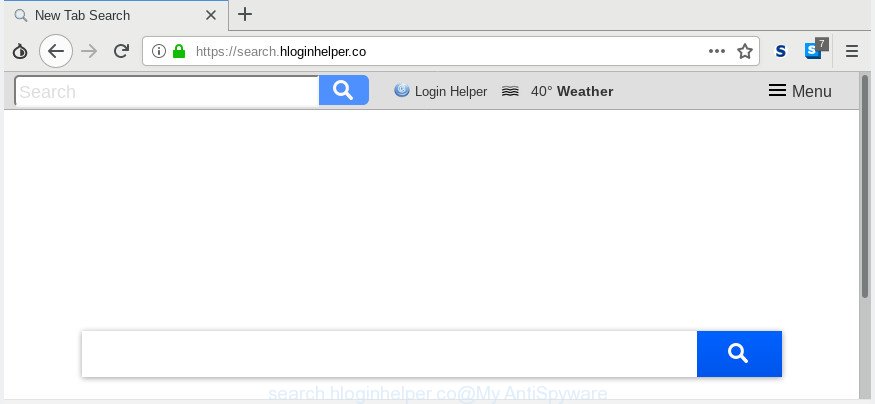
search.hloginhelper.co
Search.hloginhelper.co hijacker takes over your web-browser’s default search engine and controls what will be displayed to you whenever you do a searching. Other than the search results, it also provides lots of annoying advertisements on the search page. Some of these ads created to trick you into buying certain questionable products and software. Moreover, sometimes, those ads could redirect you to misleading or harmful pages.
While the Search.hloginhelper.co browser hijacker infection is active, you won’t be able to return the Microsoft Edge, Google Chrome, Internet Explorer and Mozilla Firefox’ settings such as new tab page, homepage and search provider by default. But this does not mean that you should just ignore it or get along with this fact. Because this is not the best option, due to the Search.hloginhelper.co you can have problems with the Firefox, Microsoft Edge, Microsoft Internet Explorer and Google Chrome, annoying advertisements and even confidential information theft.
So, if you happen to encounter undesired Search.hloginhelper.co , then be quick and take effort to get rid of browser ASAP. Follow the tutorial below to remove Search.hloginhelper.co. Let us know how you managed by sending us your comments please.
How to remove Search.hloginhelper.co from Chrome, Firefox, IE, Edge
In many cases browser hijacker infections requires more than a simple uninstall with the help of MS Windows Control panel in order to be fully removed. For that reason, our team developed several removal ways that we’ve summarized in a detailed tutorial. Therefore, if you’ve the undesired Search.hloginhelper.co browser hijacker on your computer and are currently trying to have it deleted then feel free to follow the steps below in order to resolve your problem. Certain of the steps will require you to restart your PC system or shut down this web-page. So, read this instructions carefully, then bookmark or print it for later reference.
To remove Search.hloginhelper.co, follow the steps below:
- How to manually get rid of Search.hloginhelper.co
- How to automatically get rid of Search.hloginhelper.co
- Block Search.hloginhelper.co and other undesired web pages
- How did you get infected with Search.hloginhelper.co browser hijacker
- To sum up
How to manually get rid of Search.hloginhelper.co
If you perform exactly the step-by-step tutorial below you should be able to delete the Search.hloginhelper.co search from the Firefox, Internet Explorer, Chrome and Microsoft Edge web browsers.
Uninstall Search.hloginhelper.co related programs through the Control Panel of your computer
We advise that you start the computer cleaning process by checking the list of installed applications and uninstall all unknown or suspicious apps. This is a very important step, as mentioned above, very often the malicious software such as adware software and browser hijacker infections may be bundled with free applications. Remove the unwanted applications can remove the annoying ads or web-browser redirect.
Make sure you have closed all web browsers and other applications. Next, delete any unknown and suspicious applications from your Control panel.
Windows 10, 8.1, 8
Now, click the Windows button, type “Control panel” in search and press Enter. Select “Programs and Features”, then “Uninstall a program”.

Look around the entire list of apps installed on your computer. Most probably, one of them is the hijacker responsible for redirecting your web-browser to Search.hloginhelper.co site. Choose the questionable program or the application that name is not familiar to you and uninstall it.
Windows Vista, 7
From the “Start” menu in Windows, choose “Control Panel”. Under the “Programs” icon, select “Uninstall a program”.

Select the suspicious or any unknown software, then press “Uninstall/Change” button to delete this undesired program from your PC system.
Windows XP
Click the “Start” button, select “Control Panel” option. Click on “Add/Remove Programs”.

Choose an undesired program, then click “Change/Remove” button. Follow the prompts.
Remove Search.hloginhelper.co homepage from Microsoft Internet Explorer
In order to restore all internet browser newtab, start page and default search engine you need to reset the Internet Explorer to the state, that was when the Microsoft Windows was installed on your PC.
First, start the Internet Explorer, click ![]() ) button. Next, click “Internet Options” as shown on the screen below.
) button. Next, click “Internet Options” as shown on the screen below.

In the “Internet Options” screen select the Advanced tab. Next, click Reset button. The Internet Explorer will display the Reset Internet Explorer settings dialog box. Select the “Delete personal settings” check box and press Reset button.

You will now need to restart your computer for the changes to take effect. It will get rid of browser hijacker responsible for redirecting user searches to Search.hloginhelper.co, disable malicious and ad-supported web-browser’s extensions and restore the IE’s settings such as new tab, home page and default search engine to default state.
Get rid of Search.hloginhelper.co from Mozilla Firefox by resetting browser settings
If the Firefox internet browser newtab, search provider by default and home page are changed to Search.hloginhelper.co and you want to restore the settings back to their default values, then you should follow the few simple steps below. It will keep your personal information like browsing history, bookmarks, passwords and web form auto-fill data.
First, run the Firefox. Next, click the button in the form of three horizontal stripes (![]() ). It will open the drop-down menu. Next, click the Help button (
). It will open the drop-down menu. Next, click the Help button (![]() ).
).

In the Help menu click the “Troubleshooting Information”. In the upper-right corner of the “Troubleshooting Information” page press on “Refresh Firefox” button like below.

Confirm your action, click the “Refresh Firefox”.
Remove Search.hloginhelper.co from Google Chrome
Reset Chrome will reset your startpage, new tab page, search provider, and other web-browser settings affected by Search.hloginhelper.co hijacker. All undesired and malicious extensions will also be deleted from the web browser. It will save your personal information like saved passwords, bookmarks, auto-fill data and open tabs.

- First start the Chrome and press Menu button (small button in the form of three dots).
- It will show the Google Chrome main menu. Choose More Tools, then press Extensions.
- You’ll see the list of installed add-ons. If the list has the extension labeled with “Installed by enterprise policy” or “Installed by your administrator”, then complete the following guide: Remove Chrome extensions installed by enterprise policy.
- Now open the Chrome menu once again, click the “Settings” menu.
- You will see the Google Chrome’s settings page. Scroll down and press “Advanced” link.
- Scroll down again and click the “Reset” button.
- The Google Chrome will display the reset profile settings page as on the image above.
- Next click the “Reset” button.
- Once this task is finished, your web-browser’s search engine, startpage and newtab page will be restored to their original defaults.
- To learn more, read the article How to reset Google Chrome settings to default.
How to automatically get rid of Search.hloginhelper.co
There are not many good free anti malware applications with high detection ratio. The effectiveness of malware removal tools depends on various factors, mostly on how often their virus/malware signatures DB are updated in order to effectively detect modern malware, adware, browser hijacker infections and other potentially unwanted apps. We recommend to run several applications, not just one. These applications which listed below will help you delete all components of the hijacker infection from your disk and Windows registry and thereby get rid of Search.hloginhelper.co search.
Scan and free your computer of Search.hloginhelper.co with Zemana Anti Malware
Zemana is a free program for MS Windows operating system to detect and delete potentially unwanted apps, adware, malicious web-browser extensions, browser toolbars, and other unwanted software like hijacker that developed to redirect your internet browser to the Search.hloginhelper.co web site.

- Click the following link to download Zemana. Save it to your Desktop.
Zemana AntiMalware
165500 downloads
Author: Zemana Ltd
Category: Security tools
Update: July 16, 2019
- After downloading is complete, close all programs and windows on your system. Open a folder in which you saved it. Double-click on the icon that’s named Zemana.AntiMalware.Setup.
- Further, click Next button and follow the prompts.
- Once install is done, click the “Scan” button . Zemana AntiMalware (ZAM) tool will start scanning the whole personal computer to find out hijacker which redirects your web-browser to intrusive Search.hloginhelper.co page. This process can take quite a while, so please be patient. When a malware, adware or PUPs are detected, the number of the security threats will change accordingly.
- Once Zemana completes the scan, Zemana Anti Malware (ZAM) will show you the results. Review the report and then click “Next”. When the clean up is finished, you can be prompted to restart your PC.
Scan your computer and delete Search.hloginhelper.co startpage with Hitman Pro
All-in-all, HitmanPro is a fantastic tool to free your computer from any unwanted apps such as hijacker that responsible for web browser redirect to the undesired Search.hloginhelper.co site. The HitmanPro is portable program that meaning, you do not need to install it to use it. Hitman Pro is compatible with all versions of Microsoft Windows operating system from Microsoft Windows XP to Windows 10. Both 64-bit and 32-bit systems are supported.
Please go to the link below to download the latest version of Hitman Pro for Windows. Save it directly to your Microsoft Windows Desktop.
After the downloading process is finished, open the file location and double-click the Hitman Pro icon. It will launch the Hitman Pro tool. If the User Account Control dialog box will ask you want to open the application, press Yes button to continue.

Next, click “Next” for scanning your PC system for the browser hijacker responsible for modifying your web-browser settings to Search.hloginhelper.co. This process may take some time, so please be patient. When a malware, adware or potentially unwanted applications are detected, the number of the security threats will change accordingly.

After the scan is complete, the results are displayed in the scan report as displayed in the figure below.

Next, you need to click “Next” button. It will display a prompt, press the “Activate free license” button. The HitmanPro will get rid of browser hijacker which redirects your web browser to intrusive Search.hloginhelper.co web-page and move threats to the program’s quarantine. After the task is finished, the tool may ask you to restart your PC.
How to automatically remove Search.hloginhelper.co with MalwareBytes Anti-Malware
Manual Search.hloginhelper.co home page removal requires some computer skills. Some files and registry entries that created by the hijacker can be not completely removed. We advise that use the MalwareBytes Free that are completely clean your machine of browser hijacker. Moreover, this free program will help you to get rid of malware, PUPs, adware and toolbars that your computer may be infected too.
Please go to the link below to download MalwareBytes AntiMalware. Save it on your Desktop.
327718 downloads
Author: Malwarebytes
Category: Security tools
Update: April 15, 2020
When the download is finished, close all software and windows on your computer. Open a directory in which you saved it. Double-click on the icon that’s named mb3-setup like below.
![]()
When the installation starts, you’ll see the “Setup wizard” that will help you install Malwarebytes on your computer.

Once setup is finished, you’ll see window like below.

Now press the “Scan Now” button for scanning your PC system for the Search.hloginhelper.co hijacker and other internet browser’s malicious extensions. While the utility is scanning, you may see count of objects and files has already scanned.

After the checking is finished, MalwareBytes Anti Malware (MBAM) will show you the results. You may remove items (move to Quarantine) by simply click “Quarantine Selected” button.

The Malwarebytes will now get rid of hijacker which reroutes your browser to intrusive Search.hloginhelper.co website. When the clean up is complete, you may be prompted to restart your system.

The following video explains steps on how to remove hijacker, adware and other malicious software with MalwareBytes Anti Malware (MBAM).
Block Search.hloginhelper.co and other undesired web pages
The AdGuard is a very good ad blocking application for the Google Chrome, Microsoft Edge, Firefox and Internet Explorer, with active user support. It does a great job by removing certain types of annoying advertisements, popunders, popups, annoying new tabs, and even full page advertisements and page overlay layers. Of course, the AdGuard can stop the Search.hloginhelper.co redirect automatically or by using a custom filter rule.
Download AdGuard from the following link.
27036 downloads
Version: 6.4
Author: © Adguard
Category: Security tools
Update: November 15, 2018
After downloading it, double-click the downloaded file to launch it. The “Setup Wizard” window will show up on the computer screen as displayed in the figure below.

Follow the prompts. AdGuard will then be installed and an icon will be placed on your desktop. A window will show up asking you to confirm that you want to see a quick guide as displayed in the following example.

Click “Skip” button to close the window and use the default settings, or press “Get Started” to see an quick instructions which will assist you get to know AdGuard better.
Each time, when you launch your computer, AdGuard will run automatically and stop unwanted advertisements, block Search.hloginhelper.co, as well as other harmful or misleading sites. For an overview of all the features of the application, or to change its settings you can simply double-click on the AdGuard icon, which is located on your desktop.
How did you get infected with Search.hloginhelper.co browser hijacker
The Search.hloginhelper.co most likely to occur during the setup of free applications due the fact that potentially unwanted apps like this are commonly hidden in the installer. Thus, if you have installed some freeware using Quick(Standard) mode, you may have let a browser hijacker infection get inside the computer. Keep in mind that the Quick mode is unreliable because it do not warn about bundled apps. Thus, bundled apps will be installed automatically unless you choose Advanced/Custom method and disable its installation.
To sum up
Now your system should be free of the browser hijacker that changes web-browser settings to replace your newtab page, home page and search provider by default with Search.hloginhelper.co site. We suggest that you keep Zemana Anti-Malware (to periodically scan your system for new hijackers and other malicious software) and AdGuard (to help you block annoying popups and malicious web-sites). Moreover, to prevent any hijacker infection, please stay clear of unknown and third party applications, make sure that your antivirus application, turn on the option to look for potentially unwanted programs.
If you need more help with Search.hloginhelper.co startpage related issues, go to here.


















