The Login Helper is defined as hijacker (also known as hijackware). When the Google Chrome, Microsoft Edge, Mozilla Firefox and IE is affected by Browser hijacker, browser’s settings such as search engine by default, new tab and homepage may be changed. Whenever you run the web-browser, ‘Login Helper’ appears as your home page instead of your previous start page. All the time, while Login Helper will be set as your start page and search provider, its authors will can collect privacy data, everything related to what are you doing on the Internet.
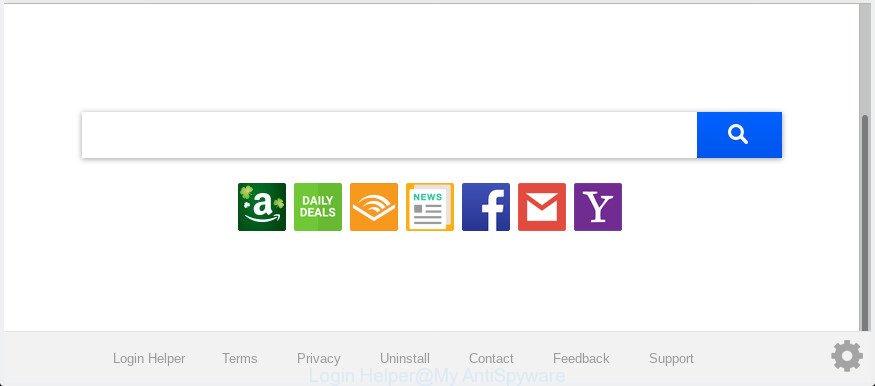
‘Login Helper’ makes unwanted changes to web-browser settings
When you perform a search through Login Helper, in addition to search results from Yahoo, Bing or Google Custom Search which provide links to web pages, news articles, images or videos you will also be shown a huge count of unwanted advertisements. The authors of Login Helper doing this to make advertising revenue from these advertisements.
And finally, the Login Helper hijacker be able to collect a wide variety of personal information such as what websites you’re opening, what you’re looking for the Internet and so on. This information, in the future, can be transferred third party companies.
We recommend you to get rid of browser hijacker as quickly as possible. Use the few simple steps below which will help to remove Login Helper and adware, that may be installed onto your computer along with it.
How to Remove Login Helper from Google Chrome, Firefox, IE, Edge
There are several steps to uninstalling Login Helper , because it installs itself so deeply into Windows. You need to remove all suspicious and unknown applications, then get rid of harmful add-ons from the IE, Chrome, Edge and Firefox and other web browsers you have installed. Finally, you need to reset your internet browser settings to remove any changes Login Helper browser hijacker infection has made, and then scan your PC system with Zemana Anti-Malware (ZAM), MalwareBytes Anti-Malware (MBAM) or Hitman Pro to ensure the browser hijacker is fully removed. It will take a while.
To remove Login Helper, execute the following steps:
- How to remove Login Helper without any software
- How to remove Login Helper automatically with free programs
- How to block Login Helper
- Method of Login Helper browser hijacker intrusion into your PC
- To sum up
How to remove Login Helper without any software
To delete Login Helper browser hijacker, adware software and other unwanted apps you can try to do so manually. Unfortunately some of the hijackers won’t show up in your program list, but some browser hijackers may. In this case, you may be able to get rid of it through the uninstall function of your PC system. You can do this by completing the steps below.
Uninstall PUPs through the Windows Control Panel
Some applications are free only because their setup file contains a hijacker like the Login Helper. This unwanted apps generates profit for the makers when it is installed. Many browser hijackers can be deleted by simply uninstalling them from the ‘Uninstall a Program’ that is located in Windows control panel.
Windows 8, 8.1, 10
First, press the Windows button
Windows XP, Vista, 7
First, click “Start” and select “Control Panel”.
It will open the Windows Control Panel as displayed on the screen below.

Next, press “Uninstall a program” ![]()
It will open a list of all software installed on your computer. Scroll through the all list, and uninstall any questionable and unknown software. To quickly find the latest installed software, we recommend sort software by date in the Control panel.
Remove Login Helper search from Firefox
If the Firefox browser start page, new tab page and search engine are changed to Login Helper and you want to recover the settings back to their original settings, then you should follow the steps below. It’ll keep your personal information such as browsing history, bookmarks, passwords and web form auto-fill data.
First, open the Mozilla Firefox and click ![]() button. It will show the drop-down menu on the right-part of the internet browser. Further, click the Help button (
button. It will show the drop-down menu on the right-part of the internet browser. Further, click the Help button (![]() ) as on the image below.
) as on the image below.

In the Help menu, select the “Troubleshooting Information” option. Another way to open the “Troubleshooting Information” screen – type “about:support” in the internet browser adress bar and press Enter. It will display the “Troubleshooting Information” page as displayed in the figure below. In the upper-right corner of this screen, press the “Refresh Firefox” button.

It will show the confirmation prompt. Further, press the “Refresh Firefox” button. The Mozilla Firefox will start a process to fix your problems that caused by the Login Helper browser hijacker infection. After, it’s finished, click the “Finish” button.
Get rid of Login Helper search from Microsoft Internet Explorer
In order to restore all web-browser new tab page, default search provider and startpage you need to reset the IE to the state, which was when the Microsoft Windows was installed on your computer.
First, open the IE, then click ‘gear’ icon ![]() . It will open the Tools drop-down menu on the right part of the web-browser, then click the “Internet Options” like below.
. It will open the Tools drop-down menu on the right part of the web-browser, then click the “Internet Options” like below.

In the “Internet Options” screen, select the “Advanced” tab, then press the “Reset” button. The Internet Explorer will display the “Reset Internet Explorer settings” prompt. Further, click the “Delete personal settings” check box to select it. Next, click the “Reset” button as shown on the image below.

After the process is finished, press “Close” button. Close the Internet Explorer and reboot your PC for the changes to take effect. This step will help you to restore your browser’s search provider, home page and newtab to default state.
Remove Login Helper from Chrome
Use the Reset web-browser utility of the Chrome to reset all its settings such as newtab page, startpage and search provider by default to original defaults. This is a very useful tool to use, in the case of browser hijacks such as Login Helper.

- First, run the Google Chrome and click the Menu icon (icon in the form of three dots).
- It will show the Chrome main menu. Select More Tools, then click Extensions.
- You will see the list of installed extensions. If the list has the addon labeled with “Installed by enterprise policy” or “Installed by your administrator”, then complete the following guide: Remove Chrome extensions installed by enterprise policy.
- Now open the Chrome menu once again, click the “Settings” menu.
- Next, click “Advanced” link, which located at the bottom of the Settings page.
- On the bottom of the “Advanced settings” page, click the “Reset settings to their original defaults” button.
- The Chrome will show the reset settings dialog box as on the image above.
- Confirm the web browser’s reset by clicking on the “Reset” button.
- To learn more, read the blog post How to reset Google Chrome settings to default.
How to remove Login Helper automatically with free programs
In order to delete Login Helper fully, you not only need to uninstall it from the web-browsers, but also remove all its components in your computer including Windows registry entries. We recommend to download and run free removal tools to automatically free your computer of Login Helper browser hijacker.
Run Zemana to get rid of Login Helper browser hijacker
Zemana AntiMalware (ZAM) is free full featured malware removal utility. It can scan your files and MS Windows registry in real-time. Zemana can help to remove Login Helper hijacker infection, other potentially unwanted programs and adware software. It uses 1% of your PC system resources. This utility has got simple and beautiful interface and at the same time effective protection for your PC.
Download Zemana by clicking on the following link. Save it on your Desktop.
165483 downloads
Author: Zemana Ltd
Category: Security tools
Update: July 16, 2019
After the downloading process is finished, close all programs and windows on your computer. Double-click the setup file called Zemana.AntiMalware.Setup. If the “User Account Control” dialog box pops up as shown in the figure below, click the “Yes” button.

It will open the “Setup wizard” that will help you install Zemana Free on your computer. Follow the prompts and don’t make any changes to default settings.

Once install is finished successfully, Zemana Anti-Malware (ZAM) will automatically start and you can see its main screen as shown below.

Now press the “Scan” button to perform a system scan with this utility for the browser hijacker responsible for Login Helper start page.

When Zemana Free completes the scan, Zemana Anti Malware (ZAM) will display a scan report. In order to remove all items, simply press “Next” button. The Zemana will get rid of hijacker which created to redirect your browser to the Login Helper web site and move items to the program’s quarantine. Once the clean-up is done, you may be prompted to restart the PC.
Remove Login Helper from web browsers with HitmanPro
All-in-all, Hitman Pro is a fantastic utility to clean your system from any undesired apps like browser hijacker responsible for redirections to Login Helper. The Hitman Pro is portable program that meaning, you do not need to install it to run it. HitmanPro is compatible with all versions of Microsoft Windows OS from Windows XP to Windows 10. Both 64-bit and 32-bit systems are supported.
Click the link below to download the latest version of Hitman Pro for Microsoft Windows. Save it on your Windows desktop.
Once downloading is complete, open the directory in which you saved it. You will see an icon like below.

Double click the Hitman Pro desktop icon. When the tool is launched, you will see a screen as shown below.

Further, press “Next” button . Hitman Pro tool will begin scanning the whole computer to find out hijacker that changes browser settings to replace your home page, newtab page and search engine by default with Login Helper site. This procedure can take some time, so please be patient. Once the system scan is done, HitmanPro will show a list of found items like below.

Make sure all threats have ‘checkmark’ and click “Next” button. It will open a prompt, press the “Activate free license” button.
Scan and clean your system of hijacker with MalwareBytes Anti Malware
You can get rid of Login Helper startpage automatically through the use of MalwareBytes Free. We suggest this free malicious software removal utility because it can easily get rid of hijacker, adware, potentially unwanted software and toolbars with all their components such as files, folders and registry entries.
Download MalwareBytes AntiMalware on your computer by clicking on the link below.
327706 downloads
Author: Malwarebytes
Category: Security tools
Update: April 15, 2020
After the downloading process is complete, close all software and windows on your PC system. Open a directory in which you saved it. Double-click on the icon that’s named mb3-setup like below.
![]()
When the installation begins, you will see the “Setup wizard” that will help you setup Malwarebytes on your computer.

Once installation is done, you’ll see window as displayed in the figure below.

Now press the “Scan Now” button to begin scanning your computer for the browser hijacker which cause a redirect to Login Helper web site. A scan can take anywhere from 10 to 30 minutes, depending on the number of files on your PC and the speed of your machine.

After the scan get completed, you’ll be displayed the list of all detected items on your PC system. Review the scan results and then press “Quarantine Selected” button.

The Malwarebytes will now delete browser hijacker that designed to redirect your browser to the Login Helper website. When the task is finished, you may be prompted to restart your computer.

The following video explains few simple steps on how to remove browser hijacker, adware software and other malicious software with MalwareBytes Anti Malware.
How to block Login Helper
Run an ad-blocker utility like AdGuard will protect you from malicious ads and content. Moreover, you can find that the AdGuard have an option to protect your privacy and stop phishing and spam web-pages. Additionally, ad blocker software will allow you to avoid intrusive pop ups and unverified links that also a good way to stay safe online.
Visit the following page to download AdGuard. Save it on your Windows desktop.
27033 downloads
Version: 6.4
Author: © Adguard
Category: Security tools
Update: November 15, 2018
After downloading it, start the downloaded file. You will see the “Setup Wizard” screen as shown on the image below.

Follow the prompts. Once the install is finished, you will see a window like below.

You can press “Skip” to close the installation program and use the default settings, or click “Get Started” button to see an quick tutorial that will allow you get to know AdGuard better.
In most cases, the default settings are enough and you do not need to change anything. Each time, when you launch your computer, AdGuard will run automatically and stop unwanted advertisements, block Login Helper, as well as other malicious or misleading web-pages. For an overview of all the features of the program, or to change its settings you can simply double-click on the AdGuard icon, which is located on your desktop.
Method of Login Helper browser hijacker intrusion into your PC
In most cases, the free applications setup file includes the optional adware or PUPs like this browser hijacker. So, be very careful when you agree to install anything. The best way – is to select a Custom, Advanced or Manual installation method. Here uncheck all third-party applications in which you are unsure or that causes even a slightest suspicion. The main thing you should remember, you do not need to install the third-party programs which you do not trust! The only thing I want to add. Once the freeware is installed, if you uninstall this software, the new tab page, homepage and search provider by default of your favorite web-browser will not be restored. This must be done by yourself. Just follow the guide above.
To sum up
Now your machine should be clean of the browser hijacker infection related to Login Helper redirect. We suggest that you keep AdGuard (to help you stop unwanted pop-up ads and annoying harmful web sites) and Zemana Free (to periodically scan your computer for new hijackers and other malicious software). Probably you are running an older version of Java or Adobe Flash Player. This can be a security risk, so download and install the latest version right now.
If you are still having problems while trying to get rid of Login Helper homepage from the Firefox, MS Edge, Google Chrome and IE, then ask for help here here.




















