Is your browser redirected to different web site named Search.hroutefinder.net ? This problem can be caused by browser hijacker. The browser hijacker is a type of potentially unwanted software that is created to change settings of browsers. If you get it on your computer, then you may experience any of the following problems: a huge number of popup ads, multiple toolbars on your internet browser that you did not install, sites load slowly, start page, new tab and default search provider is changed without your permission. The guidance which follow, we will tell you about how to solve these problems, remove hijacker and thus remove Search.hroutefinder.net from the Firefox, Internet Explorer, Google Chrome and Edge forever.
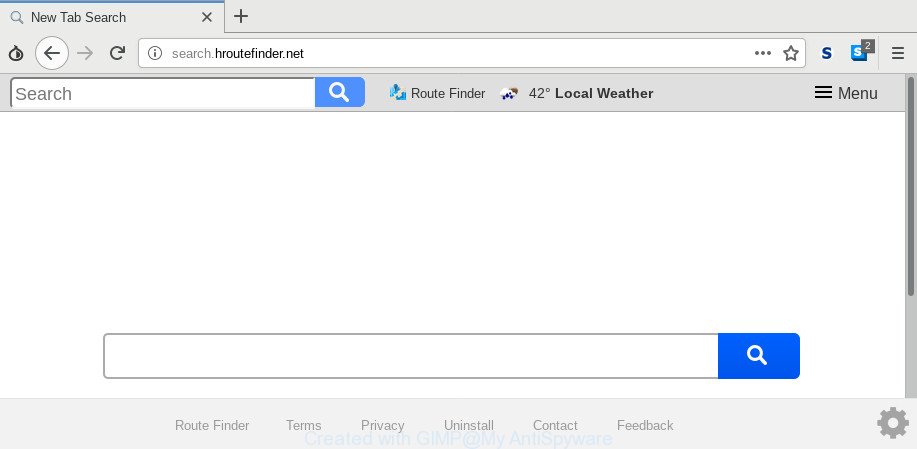
Search.hroutefinder.net
When you perform a search via Search.hroutefinder.net, in addition to search results from Yahoo, Bing or Google Custom Search which provide links to web pages, news articles, images or videos you will also be shown a huge number of intrusive ads. The devs behind Search.hroutefinder.net doing this to earn advertising profit from these ads.
Often, the system which has been infected with Search.hroutefinder.net hijacker, will be also affected with adware (also known as ‘adware software’) which displays lots of various advertisements. It can be pop-ups, text links in the pages, banners where they never had. What is more, the adware software may replace the legitimate ads with malicious ads which will offer to download and install malicious software and unwanted apps or visit the various dangerous and misleading webpages.
It is important, don’t use Search.hroutefinder.net webpage and do not click on advertisements placed on it. The best option is to use the few simple steps posted below to free your computer of browser hijacker, get rid of the Search.hroutefinder.net , and thus restore your favorite homepage and search provider.
How to remove Search.hroutefinder.net from Chrome, Firefox, IE, Edge
When a hijacker like the Search.hroutefinder.net gets installed on your personal computer without your knowledge, it is not easy to remove. In most cases, there is no Uninstall program that simply remove the browser hijacker infection that redirects your web-browser to annoying Search.hroutefinder.net web-site from your PC system. So, we suggest using several well-proven free specialized tools like Zemana, MalwareBytes or Hitman Pro. But the best method to remove Search.hroutefinder.net will be to perform several manual steps, after that additionally use antimalware tools.
To remove Search.hroutefinder.net, execute the steps below:
- How to remove Search.hroutefinder.net redirect without any software
- How to automatically get rid of Search.hroutefinder.net browser hijacker
- Block Search.hroutefinder.net and other undesired webpages
How to remove Search.hroutefinder.net redirect without any software
If you perform exactly the step-by-step guidance below you should be able to remove the Search.hroutefinder.net start page from the Firefox, Internet Explorer, Google Chrome and Edge web browsers.
Uninstall Search.hroutefinder.net related software through the Control Panel of your computer
We advise that you begin the personal computer cleaning procedure by checking the list of installed software and remove all unknown or suspicious software. This is a very important step, as mentioned above, very often the harmful software such as adware and hijacker infections may be bundled with freeware. Delete the unwanted software can remove the unwanted ads or web browser redirect.
Windows 8, 8.1, 10
First, press Windows button

Once the ‘Control Panel’ opens, click the ‘Uninstall a program’ link under Programs category as on the image below.

You will see the ‘Uninstall a program’ panel as displayed below.

Very carefully look around the entire list of programs installed on your system. Most probably, one of them is the hijacker responsible for redirects to Search.hroutefinder.net. If you’ve many software installed, you can help simplify the search of harmful apps by sort the list by date of installation. Once you’ve found a dubious, unwanted or unused program, right click to it, after that click ‘Uninstall’.
Windows XP, Vista, 7
First, click ‘Start’ button and select ‘Control Panel’ at right panel as displayed below.

After the Windows ‘Control Panel’ opens, you need to click ‘Uninstall a program’ under ‘Programs’ like below.

You will see a list of applications installed on your computer. We recommend to sort the list by date of installation to quickly find the programs that were installed last. Most likely, it’s the Search.hroutefinder.net browser hijacker and other web browser’s harmful extensions. If you’re in doubt, you can always check the application by doing a search for her name in Google, Yahoo or Bing. When the program which you need to uninstall is found, simply click on its name, and then click ‘Uninstall’ as shown in the following example.

Remove Search.hroutefinder.net from Google Chrome
Reset Google Chrome settings can allow you solve some problems caused by browser hijacker and delete Search.hroutefinder.net from start page, newtab page and search provider by default. This will also disable harmful extensions as well as clear cookies and site data. When using the reset feature, your personal information such as passwords, bookmarks, browsing history and web form auto-fill data will be saved.
Open the Chrome menu by clicking on the button in the form of three horizontal dotes (![]() ). It will open the drop-down menu. Select More Tools, then click Extensions.
). It will open the drop-down menu. Select More Tools, then click Extensions.
Carefully browse through the list of installed extensions. If the list has the extension labeled with “Installed by enterprise policy” or “Installed by your administrator”, then complete the following steps: Remove Chrome extensions installed by enterprise policy otherwise, just go to the step below.
Open the Chrome main menu again, press to “Settings” option.

Scroll down to the bottom of the page and click on the “Advanced” link. Now scroll down until the Reset settings section is visible, as shown below and press the “Reset settings to their original defaults” button.

Confirm your action, click the “Reset” button.
Remove Search.hroutefinder.net from Firefox by resetting internet browser settings
If your Firefox internet browser start page has changed to Search.hroutefinder.net without your permission or an unknown search engine shows results for your search, then it may be time to perform the web-browser reset. Essential information such as bookmarks, browsing history, passwords, cookies, auto-fill data and personal dictionaries will not be removed.
First, open the Mozilla Firefox. Next, press the button in the form of three horizontal stripes (![]() ). It will show the drop-down menu. Next, click the Help button (
). It will show the drop-down menu. Next, click the Help button (![]() ).
).

In the Help menu press the “Troubleshooting Information”. In the upper-right corner of the “Troubleshooting Information” page press on “Refresh Firefox” button as shown on the image below.

Confirm your action, click the “Refresh Firefox”.
Remove Search.hroutefinder.net from IE
By resetting Internet Explorer browser you return your web browser settings to its default state. This is good initial when troubleshooting problems that might have been caused by browser hijacker like Search.hroutefinder.net.
First, launch the Internet Explorer, then click ‘gear’ icon ![]() . It will display the Tools drop-down menu on the right part of the browser, then click the “Internet Options” as shown in the figure below.
. It will display the Tools drop-down menu on the right part of the browser, then click the “Internet Options” as shown in the figure below.

In the “Internet Options” screen, select the “Advanced” tab, then click the “Reset” button. The Microsoft Internet Explorer will display the “Reset Internet Explorer settings” prompt. Further, click the “Delete personal settings” check box to select it. Next, click the “Reset” button as displayed below.

After the task is finished, click “Close” button. Close the IE and reboot your system for the changes to take effect. This step will help you to restore your internet browser’s start page, search provider by default and newtab page to default state.
How to automatically get rid of Search.hroutefinder.net browser hijacker
There are not many good free antimalware programs with high detection ratio. The effectiveness of malware removal utilities depends on various factors, mostly on how often their virus/malware signatures DB are updated in order to effectively detect modern malicious software, adware software, hijacker infections and other potentially unwanted apps. We suggest to use several applications, not just one. These programs that listed below will help you remove all components of the browser hijacker from your disk and Windows registry and thereby get rid of Search.hroutefinder.net redirect.
Run Zemana Anti Malware (ZAM) to get rid of Search.hroutefinder.net browser hijacker
Zemana Free highly recommended, because it can find security threats such hijacker and adware that most ‘classic’ antivirus applications fail to pick up on. Moreover, if you have any Search.hroutefinder.net browser hijacker infection removal problems which cannot be fixed by this utility automatically, then Zemana Anti Malware provides 24X7 online assistance from the highly experienced support staff.
Now you can set up and run Zemana Anti-Malware to remove Search.hroutefinder.net from your web-browser by following the steps below:
Click the following link to download Zemana Anti-Malware setup file called Zemana.AntiMalware.Setup on your personal computer. Save it on your Windows desktop.
165527 downloads
Author: Zemana Ltd
Category: Security tools
Update: July 16, 2019
Start the setup file after it has been downloaded successfully and then follow the prompts to install this utility on your computer.

During installation you can change some settings, but we recommend you do not make any changes to default settings.
When installation is finished, this malicious software removal utility will automatically start and update itself. You will see its main window as displayed below.

Now click the “Scan” button . Zemana Anti Malware program will scan through the whole system for the browser hijacker infection which cause Search.hroutefinder.net page to appear. A scan can take anywhere from 10 to 30 minutes, depending on the number of files on your personal computer and the speed of your computer. While the Zemana is scanning, you can see number of objects it has identified either as being malicious software.

After finished, Zemana Anti-Malware will display you the results. All found threats will be marked. You can delete them all by simply click “Next” button.

The Zemana will delete browser hijacker infection responsible for redirecting your web-browser to Search.hroutefinder.net web-site and move threats to the program’s quarantine. When the clean-up is finished, you can be prompted to restart your PC to make the change take effect.
Block Search.hroutefinder.net and other undesired webpages
Use ad-blocker application like AdGuard in order to block ads, malvertisements, pop-ups and online trackers, avoid having to install harmful and adware browser plug-ins and add-ons which affect your computer performance and impact your computer security. Browse the Internet anonymously and stay safe online!
Installing the AdGuard is simple. First you’ll need to download AdGuard by clicking on the following link. Save it on your Desktop.
27044 downloads
Version: 6.4
Author: © Adguard
Category: Security tools
Update: November 15, 2018
After downloading it, launch the downloaded file. You will see the “Setup Wizard” screen like below.

Follow the prompts. Once the install is finished, you will see a window as displayed in the figure below.

You can click “Skip” to close the install application and use the default settings, or click “Get Started” button to see an quick tutorial that will assist you get to know AdGuard better.
In most cases, the default settings are enough and you don’t need to change anything. Each time, when you start your machine, AdGuard will start automatically and stop undesired advertisements, block Search.hroutefinder.net, as well as other harmful or misleading web-pages. For an overview of all the features of the application, or to change its settings you can simply double-click on the AdGuard icon, which is located on your desktop.
If you are still having problems while trying to remove Search.hroutefinder.net homepage from the Edge, Chrome, Mozilla Firefox and IE, then ask for help here here.



















