Q. Windows Defender Alert : Error Code # 0x3e7 automatically popping up! What can I do to stop this from happening and get rid of fake alerts and pop-ups.
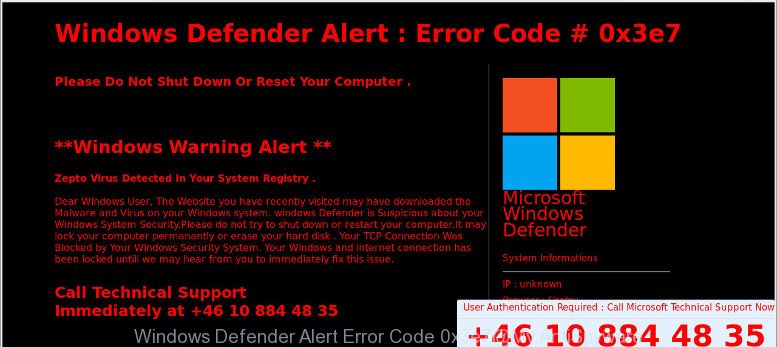
Windows Defender Alert : Error Code # 0x3e7
The text of the “Windows Defender Alert : Error Code # 0x3e7” pop-up is:
Windows Defender Alert : Error Code # 0x3e7 Please Do Not Shut Down Or Reset Your Computer . **Windows Warning Alert ** Zepto Virus Detected In Your System Registry . Dear Windows User, The Website you have recently visited may have downloaded the Malware and Virus on your Windows system. Windows Defender is Suspicious about your Windows System Security.Please do not try to shut down or restart your computer.It may lock your computer permanantly or erase your hard disk . Your TCP Connection Was Blocked by Your Windows Security System. Your Windows and internet connection has been locked untill we may hear from you to immediately fix this issue. Call Technical Support Immediately at +46 10 884 48 35
A. If those fake alerts, pop-ups or misleading advertisements keep appearing and greatly affect you, then this might be a sign that your computer is affected with PUP (potentially unwanted program) or ‘ad-supported’ software (also known as adware). You can search whether there is adware in your control panel or unwanted extension on your web browser. If any, you should first get rid of it from your personal computer.
What is the purpose of adware? Adware’s basic purpose is to show ads. These advertisements are often presented as fake alerts, advertising banners, unclosable windows or various offers and deals.
Why is adware considered to be a security threat? Adware is considered a potentially security threat because it often installed on personal computer without the knowledge of the user. Adware usually just shows undesired advertisements, but sometimes adware may work like Spyware, since it sends personal data such as searches and trends to advertisers.
If the MS Edge, Firefox, Chrome and IE have been affected by the adware, you must have complete any of the steps below. In this blog post we will discuss how can you remove “Windows Defender Alert : Error Code # 0x3e7” from your computer manually or with free adware removal tools compatible with Microsoft Windows 10 (8, 7 and XP).
Remove “Windows Defender Alert : Error Code # 0x3e7” popup scam
In order to delete “Windows Defender Alert : Error Code # 0x3e7” pop-up, start by closing any applications and pop ups that are open. If a popup won’t close, then close your browser (Google Chrome, Edge, Firefox and Internet Explorer). If a application won’t close then please restart your PC. Next, follow the steps below.
To remove Windows Defender Alert : Error Code # 0x3e7, follow the steps below:
- How to remove “Windows Defender Alert : Error Code # 0x3e7” manually
- Remove “Windows Defender Alert : Error Code # 0x3e7” automatically
- How to stop “Windows Defender Alert : Error Code # 0x3e7” pop-up scam
How to remove “Windows Defender Alert : Error Code # 0x3e7” manually
The useful removal tutorial for the “Windows Defender Alert : Error Code # 0x3e7” pop-up. The detailed procedure can be followed by anyone as it really does take you step-by-step. If you follow this process to delete adware let us know how you managed by sending us your comments please.
Check the list of installed programs first
We suggest that you start the system cleaning procedure by checking the list of installed apps and delete all unknown or dubious programs. This is a very important step, as mentioned above, very often the harmful software such as ad-supported software and browser hijacker infections may be bundled with free software. Uninstall the unwanted apps can get rid of the undesired ads or browser redirect.
Windows 8, 8.1, 10
First, click Windows button

Once the ‘Control Panel’ opens, press the ‘Uninstall a program’ link under Programs category as displayed in the following example.

You will see the ‘Uninstall a program’ panel as displayed on the image below.

Very carefully look around the entire list of programs installed on your computer. Most probably, one of them is the adware that causes browsers to display the “Windows Defender Alert : Error Code # 0x3e7” pop-up. If you’ve many programs installed, you can help simplify the search of harmful software by sort the list by date of installation. Once you have found a dubious, unwanted or unused program, right click to it, after that click ‘Uninstall’.
Windows XP, Vista, 7
First, press ‘Start’ button and select ‘Control Panel’ at right panel as displayed on the screen below.

When the Windows ‘Control Panel’ opens, you need to click ‘Uninstall a program’ under ‘Programs’ as shown below.

You will see a list of programs installed on your PC system. We recommend to sort the list by date of installation to quickly find the software that were installed last. Most probably, it is the adware which designed to show “Windows Defender Alert : Error Code # 0x3e7” pop ups within your web-browser. If you’re in doubt, you can always check the application by doing a search for her name in Google, Yahoo or Bing. After the program which you need to uninstall is found, simply click on its name, and then click ‘Uninstall’ as shown on the image below.

Remove “Windows Defender Alert : Error Code # 0x3e7” pop-up from Google Chrome
If you are getting “Windows Defender Alert : Error Code # 0x3e7” pop up, then you can try to delete it by resetting Google Chrome to its original state. It will also clear cookies, content and site data, temporary and cached data. It’ll keep your personal information such as browsing history, bookmarks, passwords and web form auto-fill data.

- First start the Google Chrome and press Menu button (small button in the form of three dots).
- It will display the Chrome main menu. Choose More Tools, then click Extensions.
- You will see the list of installed extensions. If the list has the extension labeled with “Installed by enterprise policy” or “Installed by your administrator”, then complete the following steps: Remove Chrome extensions installed by enterprise policy.
- Now open the Chrome menu once again, press the “Settings” menu.
- You will see the Chrome’s settings page. Scroll down and click “Advanced” link.
- Scroll down again and click the “Reset” button.
- The Google Chrome will show the reset profile settings page as shown on the image above.
- Next press the “Reset” button.
- Once this process is done, your web browser’s default search provider, homepage and new tab page will be restored to their original defaults.
- To learn more, read the blog post How to reset Chrome settings to default.
Delete “Windows Defender Alert : Error Code # 0x3e7” scam from Firefox
The Firefox reset will delete redirects to the “Windows Defender Alert : Error Code # 0x3e7” scam, modified preferences, extensions and security settings. However, your saved bookmarks and passwords will not be lost. This will not affect your history, passwords, bookmarks, and other saved data.
Press the Menu button (looks like three horizontal lines), and click the blue Help icon located at the bottom of the drop down menu as shown in the figure below.

A small menu will appear, click the “Troubleshooting Information”. On this page, click “Refresh Firefox” button as shown in the following example.

Follow the onscreen procedure to revert back your Mozilla Firefox web browser settings to their original settings.
Delete “Windows Defender Alert : Error Code # 0x3e7” pop-ups from Microsoft Internet Explorer
The Internet Explorer reset is great if your web browser is hijacked or you have unwanted add-ons or toolbars on your browser, which installed by an malware.
First, launch the Internet Explorer, then click ‘gear’ icon ![]() . It will open the Tools drop-down menu on the right part of the web browser, then press the “Internet Options” like below.
. It will open the Tools drop-down menu on the right part of the web browser, then press the “Internet Options” like below.

In the “Internet Options” screen, select the “Advanced” tab, then click the “Reset” button. The Internet Explorer will display the “Reset Internet Explorer settings” dialog box. Further, click the “Delete personal settings” check box to select it. Next, click the “Reset” button like below.

After the task is finished, press “Close” button. Close the Internet Explorer and reboot your computer for the changes to take effect. This step will help you to restore your browser settings to default state.
Remove “Windows Defender Alert : Error Code # 0x3e7” automatically
If you are unsure how to get rid of “Windows Defender Alert : Error Code # 0x3e7” pop ups easily, consider using automatic adware removal apps that listed below. It will identify the adware software which causes fake alerts on your web-browser and get rid of it from your computer for free.
Use Zemana AntiMalware (ZAM) to remove “Windows Defender Alert : Error Code # 0x3e7” pop-up
Zemana Free is extremely fast and ultra light weight malicious software removal utility. It will allow you get rid of “Windows Defender Alert : Error Code # 0x3e7” scam, adware, PUPs and other malicious software. This application gives real-time protection that never slow down your personal computer. Zemana Free is developed for experienced and beginner computer users. The interface of this utility is very easy to use, simple and minimalist.
Visit the page linked below to download the latest version of Zemana Anti Malware (ZAM) for MS Windows. Save it to your Desktop.
165535 downloads
Author: Zemana Ltd
Category: Security tools
Update: July 16, 2019
Once the downloading process is finished, close all applications and windows on your computer. Open a directory in which you saved it. Double-click on the icon that’s named Zemana.AntiMalware.Setup as displayed in the following example.
![]()
When the installation begins, you will see the “Setup wizard” which will help you setup Zemana on your personal computer.

Once install is done, you will see window as shown on the image below.

Now press the “Scan” button for scanning your PC for adware software that designed to display “Windows Defender Alert : Error Code # 0x3e7” scam within your internet browser. This procedure may take quite a while, so please be patient. While the tool is scanning, you may see how many objects and files has already scanned.

When Zemana Anti Malware has completed scanning, Zemana AntiMalware (ZAM) will show a screen which contains a list of malware that has been detected. Next, you need to click “Next” button.

The Zemana Free will start to remove ad supported software that displays “Windows Defender Alert : Error Code # 0x3e7” scam on your personal computer.
Remove “Windows Defender Alert : Error Code # 0x3e7” pop up from internet browsers with HitmanPro
The Hitman Pro tool is free (30 day trial) and easy to use. It can check and remove malware, PUPs and adware software in Microsoft Internet Explorer, Google Chrome, Firefox and MS Edge internet browsers and thereby remove “Windows Defender Alert : Error Code # 0x3e7” popup scam. Hitman Pro is powerful enough to find and remove malicious registry entries and files that are hidden on the machine.
HitmanPro can be downloaded from the following link. Save it directly to your Windows Desktop.
Download and run Hitman Pro on your computer. Once started, click “Next” button to perform a system scan for the adware which cause “Windows Defender Alert : Error Code # 0x3e7” pop up scam to appear. Depending on your personal computer, the scan can take anywhere from a few minutes to close to an hour. While the Hitman Pro tool is scanning, you can see how many objects it has identified as being infected by malicious software..

When Hitman Pro completes the scan, you can check all items detected on your system.

Once you have selected what you wish to remove from your system press Next button.
It will open a prompt, click the “Activate free license” button to begin the free 30 days trial to delete all malicious software found.
How to stop “Windows Defender Alert : Error Code # 0x3e7” pop-up scam
It’s also critical to protect your browsers from harmful web-sites and advertisements by using an ad-blocking program such as AdGuard. Security experts says that it will greatly reduce the risk of malicious software, and potentially save lots of money. Additionally, the AdGuard can also protect your privacy by blocking almost all trackers.
Download AdGuard from the link below. Save it to your Desktop so that you can access the file easily.
27047 downloads
Version: 6.4
Author: © Adguard
Category: Security tools
Update: November 15, 2018
After downloading it, double-click the downloaded file to launch it. The “Setup Wizard” window will show up on the computer screen like below.

Follow the prompts. AdGuard will then be installed and an icon will be placed on your desktop. A window will show up asking you to confirm that you want to see a quick tutorial like below.

Click “Skip” button to close the window and use the default settings, or press “Get Started” to see an quick guidance which will assist you get to know AdGuard better.
Each time, when you run your system, AdGuard will launch automatically and stop undesired ads, block “Windows Defender Alert : Error Code # 0x3e7” pop-up scam, as well as other harmful or misleading web-pages. For an overview of all the features of the application, or to change its settings you can simply double-click on the AdGuard icon, which is located on your desktop.
If you are still having problems while trying to get rid of “Windows Defender Alert : Error Code # 0x3e7” scam from the Microsoft Edge, Internet Explorer, Chrome and Firefox, then ask for help here here.



















