Q. Bvts.xyz takes control of the Chrome, IE, Edge and Firefox now and I can’t use my internet browsers smoothly, please help! What is the Bvts.xyz used for? Is there any solution to the problem??
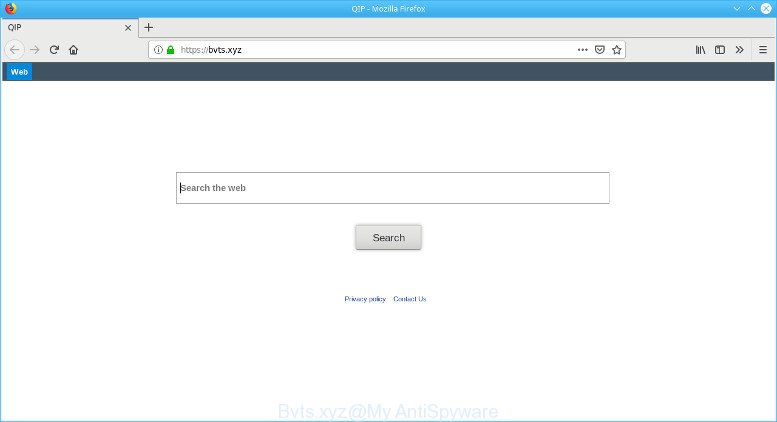
Bvts.xyz
A. Cyber security researchers named Bvts.xyz a browser hijacker. It can make changes to the web browser’s startpage, new tab and search provider. If you want to get more information about the browser hijacker and know how to completely remove Bvts.xyz from your PC system, please read through this article.
In order to force you to use Bvts.xyz as often as possible this hijacker can modify your browsers’ search provider. You may even find that your machine’s web-browser settings are changed without your knowledge and conscious permission. The authors of this hijacker do so in order to earn profit via Google AdSense or another third-party ad network. Thus every your click on ads which placed on the Bvts.xyz earns money for them.
It is not a good idea to have the Bvts.xyz browser hijacker on your PC system. The reason for this is simple, it doing things you don’t know about. The browser hijacker infection can gather privacy info which can be later sold to third parties. You don’t know if your home address, account names and passwords are safe. And of course you completely do not know what will happen when you click on any ads on the Bvts.xyz web-site.
Take a deep breath. Learn everything you should know about Bvts.xyz removal, how to delete browser hijacker from your web browser and personal computer. Find the best free malicious software removal utilities here!
How to remove Bvts.xyz from Chrome, Firefox, IE, Edge
In order to delete Bvts.xyz from the Firefox, Internet Explorer, Google Chrome and Microsoft Edge and set your preferred start page and search engine, you need to reset the browser settings. Additionally, you should look up for other dubious entries, such as files, programs, internet browser plugins and shortcuts. However, if you want to get rid of Bvts.xyz easily, you should run reputable antimalware tool and let it do the job for you.
To remove Bvts.xyz, execute the steps below:
- How to remove Bvts.xyz without any software
- How to automatically get rid of Bvts.xyz hijacker infection
- Use AdBlocker to block Bvts.xyz and stay safe online
How to remove Bvts.xyz without any software
The useful removal tutorial for the Bvts.xyz redirect. The detailed procedure can be followed by anyone as it really does take you step-by-step. If you follow this process to delete Bvts.xyz home page let us know how you managed by sending us your comments please.
Removing the Bvts.xyz, check the list of installed apps first
Some of potentially unwanted applications, adware and browser hijacker can be removed using the Add/Remove programs utility which can be found in the Microsoft Windows Control Panel. So, if you’re using any version of Microsoft Windows and you have noticed an unwanted program, then first try to remove it through Add/Remove programs.
Windows 8, 8.1, 10
First, click the Windows button
Windows XP, Vista, 7
First, press “Start” and select “Control Panel”.
It will open the Windows Control Panel as shown in the following example.

Next, click “Uninstall a program” ![]()
It will open a list of all software installed on your system. Scroll through the all list, and remove any questionable and unknown software. To quickly find the latest installed apps, we recommend sort applications by date in the Control panel.
Delete Bvts.xyz from Mozilla Firefox by resetting browser settings
If the Firefox settings like new tab page, startpage and search engine have been changed by the hijacker, then resetting it to the default state can help. It will save your personal information like saved passwords, bookmarks, auto-fill data and open tabs.
First, launch the Mozilla Firefox. Next, press the button in the form of three horizontal stripes (![]() ). It will show the drop-down menu. Next, click the Help button (
). It will show the drop-down menu. Next, click the Help button (![]() ).
).

In the Help menu click the “Troubleshooting Information”. In the upper-right corner of the “Troubleshooting Information” page press on “Refresh Firefox” button as shown below.

Confirm your action, click the “Refresh Firefox”.
Remove Bvts.xyz from Google Chrome
If your Chrome web-browser is re-directed to undesired Bvts.xyz page, it may be necessary to completely reset your web-browser program to its original state.

- First, start the Chrome and click the Menu icon (icon in the form of three dots).
- It will show the Chrome main menu. Select More Tools, then press Extensions.
- You will see the list of installed extensions. If the list has the addon labeled with “Installed by enterprise policy” or “Installed by your administrator”, then complete the following steps: Remove Chrome extensions installed by enterprise policy.
- Now open the Chrome menu once again, click the “Settings” menu.
- Next, press “Advanced” link, that located at the bottom of the Settings page.
- On the bottom of the “Advanced settings” page, click the “Reset settings to their original defaults” button.
- The Chrome will display the reset settings dialog box as shown on the image above.
- Confirm the browser’s reset by clicking on the “Reset” button.
- To learn more, read the article How to reset Google Chrome settings to default.
Delete Bvts.xyz from Internet Explorer
In order to restore all web browser newtab, homepage and default search engine you need to reset the Internet Explorer to the state, that was when the MS Windows was installed on your computer.
First, launch the IE, then click ‘gear’ icon ![]() . It will display the Tools drop-down menu on the right part of the web browser, then click the “Internet Options” as displayed in the following example.
. It will display the Tools drop-down menu on the right part of the web browser, then click the “Internet Options” as displayed in the following example.

In the “Internet Options” screen, select the “Advanced” tab, then click the “Reset” button. The Internet Explorer will open the “Reset Internet Explorer settings” prompt. Further, click the “Delete personal settings” check box to select it. Next, click the “Reset” button as on the image below.

After the task is finished, press “Close” button. Close the Internet Explorer and reboot your PC system for the changes to take effect. This step will help you to restore your browser’s start page, new tab page and search provider by default to default state.
How to automatically get rid of Bvts.xyz hijacker infection
The easiest solution to delete Bvts.xyz browser hijacker is to use an antimalware program capable of detecting browser hijackers including Bvts.xyz. We suggest try Zemana Anti Malware (ZAM) or another free malware remover that listed below. It has excellent detection rate when it comes to adware, browser hijackers and other PUPs.
Use Zemana Free to delete Bvts.xyz
Zemana Free is a lightweight tool which made to run alongside your antivirus software, detecting and uninstalling malicious software, adware and PUPs that other programs miss. Zemana AntiMalware (ZAM) is easy to use, fast, does not use many resources and have great detection and removal rates.
Installing the Zemana AntiMalware (ZAM) is simple. First you’ll need to download Zemana on your PC by clicking on the link below.
165512 downloads
Author: Zemana Ltd
Category: Security tools
Update: July 16, 2019
When downloading is done, close all programs and windows on your system. Double-click the setup file called Zemana.AntiMalware.Setup. If the “User Account Control” dialog box pops up as on the image below, click the “Yes” button.

It will open the “Setup wizard” that will help you install Zemana Anti Malware (ZAM) on your system. Follow the prompts and don’t make any changes to default settings.

Once setup is complete successfully, Zemana Anti-Malware will automatically start and you can see its main screen as on the image below.

Now click the “Scan” button to perform a system scan for the Bvts.xyz hijacker and other browser’s harmful plugins. A system scan can take anywhere from 5 to 30 minutes, depending on your PC system. During the scan Zemana Anti-Malware will look for threats present on your machine.

After finished, Zemana Anti Malware (ZAM) will prepare a list of undesired applications adware. When you’re ready, click “Next” button. The Zemana Anti-Malware (ZAM) will delete hijacker infection which cause Bvts.xyz web page to appear and add threats to the Quarantine. Once disinfection is finished, you may be prompted to reboot the personal computer.
Use AdBlocker to block Bvts.xyz and stay safe online
In order to increase your security and protect your personal computer against new intrusive ads and malicious web-pages, you need to use ad blocking application that blocks an access to harmful advertisements and websites. Moreover, the program may stop the open of intrusive advertising, which also leads to faster loading of webpages and reduce the consumption of web traffic.
- Download AdGuard by clicking on the link below.
Adguard download
27037 downloads
Version: 6.4
Author: © Adguard
Category: Security tools
Update: November 15, 2018
- After downloading it, start the downloaded file. You will see the “Setup Wizard” program window. Follow the prompts.
- When the install is done, click “Skip” to close the install program and use the default settings, or click “Get Started” to see an quick tutorial which will help you get to know AdGuard better.
- In most cases, the default settings are enough and you do not need to change anything. Each time, when you run your machine, AdGuard will launch automatically and stop undesired advertisements, block Bvts.xyz, as well as other malicious or misleading pages. For an overview of all the features of the application, or to change its settings you can simply double-click on the icon called AdGuard, that can be found on your desktop.
Unfortunately, if the few simple steps does not help you, then you have caught a new hijacker, and then the best way – ask for help. Please create a new question by using the “Ask Question” button in the Questions and Answers. Try to give us some details about your problems, so we can try to help you more accurately. Wait for one of our trained “Security Team” or Site Administrator to provide you with knowledgeable assistance tailored to your problem with the annoying Bvts.xyz redirect.


















