If you are reading this article, the chances are, you are doing so through the browser which is affected with something called Wise Search. Wise Search is classified as browser hijacker. Most commonly it’s installed without your permission. It takes control of your internet browser and changes your new tab, search provider by default and startpage to its own. So, you will notice a new startpage and search provider installed in the Google Chrome, Firefox, Microsoft Edge and IE web-browsers.
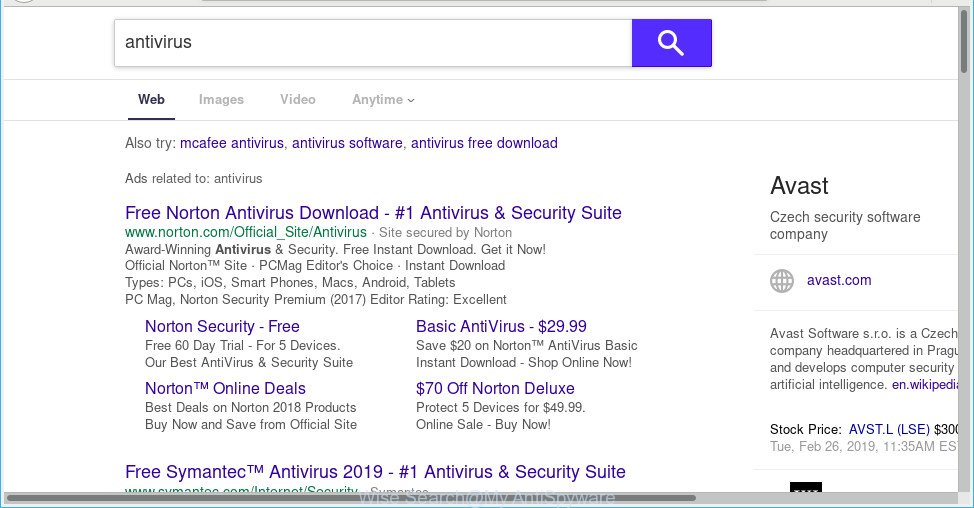
Wise Search makes changes to web-browser settings
When you are performing searches using the browser that has been affected by Wise Search, the search results will be returned from Yahoo Search engine. The makers of Wise Search browser hijacker are most probably doing this to generate advertisement money from the advertisements opened in the search results.
It is not a good idea to have an unwanted program such as the Wise Search hijacker on your computer. The reason for this is simple, it doing things you don’t know about. The hijacker infection be able to gather marketing-type data about you that can be later transferred to third parties. You don’t know if your home address, account names and passwords are safe. And of course you completely do not know what will happen when you click on any ads on the Wise Search web-site.
In order to remove Wise Search from your computer, clean the affected browsers and restore the Internet Explorer, Microsoft Edge, Google Chrome and Mozilla Firefox settings to its default state, please use the Wise Search removal guidance below.
Remove Wise Search from Google Chrome, Firefox, IE, Edge
There are a simple manual steps below which will help you to remove Wise Search from your Windows computer. The most effective method to remove this hijacker infection is to complete the manual removal steps and then use Zemana Free, MalwareBytes Free or HitmanPro automatic tools (all are free). The manual way will help to weaken this hijacker and these malware removal tools will completely remove Wise Search and return the Chrome, Edge, IE and Firefox settings to default.
To remove Wise Search, follow the steps below:
- Manual Wise Search startpage removal
- How to delete Wise Search with free software
- Use AdBlocker to block Wise Search and stay safe online
- How can you prevent the Wise Search hijacker
- Finish words
Manual Wise Search startpage removal
If you perform exactly the few simple steps below you should be able to get rid of the Wise Search startpage from the Chrome, Internet Explorer, Mozilla Firefox and Edge web browsers.
Uninstalling the Wise Search, check the list of installed apps first
We recommend that you start the PC cleaning process by checking the list of installed apps and delete all unknown or questionable software. This is a very important step, as mentioned above, very often the harmful applications such as adware and browser hijackers may be bundled with free software. Delete the unwanted apps can remove the undesired advertisements or internet browser redirect.
- If you are using Windows 8, 8.1 or 10 then click Windows button, next click Search. Type “Control panel”and press Enter.
- If you are using Windows XP, Vista, 7, then press “Start” button and press “Control Panel”.
- It will display the Windows Control Panel.
- Further, click “Uninstall a program” under Programs category.
- It will display a list of all apps installed on the machine.
- Scroll through the all list, and remove questionable and unknown programs. To quickly find the latest installed programs, we recommend sort software by date.
See more details in the video guidance below.
Remove Wise Search from Google Chrome
Another solution to delete Wise Search from Chrome is Reset Chrome settings. This will disable malicious extensions and reset Chrome settings including new tab page, home page and search provider to original state. When using the reset feature, your personal information like passwords, bookmarks, browsing history and web form auto-fill data will be saved.

- First, launch the Chrome and click the Menu icon (icon in the form of three dots).
- It will show the Chrome main menu. Choose More Tools, then click Extensions.
- You’ll see the list of installed extensions. If the list has the add-on labeled with “Installed by enterprise policy” or “Installed by your administrator”, then complete the following steps: Remove Chrome extensions installed by enterprise policy.
- Now open the Chrome menu once again, press the “Settings” menu.
- Next, click “Advanced” link, that located at the bottom of the Settings page.
- On the bottom of the “Advanced settings” page, press the “Reset settings to their original defaults” button.
- The Chrome will open the reset settings prompt as shown on the image above.
- Confirm the internet browser’s reset by clicking on the “Reset” button.
- To learn more, read the post How to reset Google Chrome settings to default.
Remove Wise Search start page from Microsoft Internet Explorer
By resetting Internet Explorer web-browser you restore your browser settings to its default state. This is first when troubleshooting problems that might have been caused by the Wise Search.
First, run the IE, click ![]() ) button. Next, click “Internet Options” as displayed in the figure below.
) button. Next, click “Internet Options” as displayed in the figure below.

In the “Internet Options” screen select the Advanced tab. Next, click Reset button. The Microsoft Internet Explorer will display the Reset Internet Explorer settings prompt. Select the “Delete personal settings” check box and press Reset button.

You will now need to reboot your personal computer for the changes to take effect. It will remove Wise Search, disable malicious and ad-supported internet browser’s extensions and restore the Microsoft Internet Explorer’s settings like default search engine, startpage and newtab to default state.
Get rid of Wise Search redirect from Mozilla Firefox
If the Mozilla Firefox internet browser newtab page, home page and search provider by default are changed to Wise Search and you want to recover the settings back to their original settings, then you should follow the steps below. It’ll save your personal information such as saved passwords, bookmarks, auto-fill data and open tabs.
First, start the Firefox. Next, click the button in the form of three horizontal stripes (![]() ). It will show the drop-down menu. Next, press the Help button (
). It will show the drop-down menu. Next, press the Help button (![]() ).
).

In the Help menu click the “Troubleshooting Information”. In the upper-right corner of the “Troubleshooting Information” page click on “Refresh Firefox” button as displayed on the screen below.

Confirm your action, click the “Refresh Firefox”.
How to delete Wise Search with free software
After completing the manual removal tutorial above all unwanted apps and browser’s extensions that causes internet browser redirects to the Wise Search website should be uninstalled. If the problem with Wise Search hijacker is still remained, then we suggest to scan your system for any remaining malicious components. Run recommended free browser hijacker infection removal software below.
Automatically remove Wise Search with Zemana Free
We suggest you use the Zemana Anti-Malware which are completely clean your PC. Moreover, the utility will help you remove potentially unwanted applications, malware, toolbars and adware that your machine may be infected too.
Installing the Zemana AntiMalware (ZAM) is simple. First you’ll need to download Zemana Anti-Malware (ZAM) by clicking on the link below. Save it directly to your Microsoft Windows Desktop.
165503 downloads
Author: Zemana Ltd
Category: Security tools
Update: July 16, 2019
When the download is finished, close all applications and windows on your PC. Double-click the set up file named Zemana.AntiMalware.Setup. If the “User Account Control” dialog box pops up as on the image below, click the “Yes” button.

It will open the “Setup wizard” that will help you install Zemana Anti-Malware (ZAM) on your computer. Follow the prompts and do not make any changes to default settings.

Once setup is finished successfully, Zemana Anti Malware (ZAM) will automatically start and you can see its main screen as on the image below.

Now press the “Scan” button for scanning your PC system for the Wise Search hijacker and other web browser’s malicious extensions. A scan can take anywhere from 10 to 30 minutes, depending on the number of files on your machine and the speed of your computer. When a malware, adware or potentially unwanted software are found, the number of the security threats will change accordingly.

When Zemana Free completes the scan, Zemana will show a scan report. All detected threats will be marked. You can delete them all by simply click “Next” button. The Zemana Free will get rid of hijacker infection that modifies web-browser settings to replace your default search provider, new tab page and home page with Wise Search webpage and move threats to the program’s quarantine. When the procedure is complete, you may be prompted to reboot the PC.
Get rid of Wise Search homepage from web-browsers with HitmanPro
Hitman Pro is a free program that developed to delete malicious software, potentially unwanted apps, adware and hijacker infections from your PC running Windows 10, 8, 7, XP (32-bit and 64-bit). It’ll help to identify and get rid of Wise Search software including its files, folders and registry keys.

- Download HitmanPro on your PC by clicking on the following link.
- When the download is finished, start the Hitman Pro, double-click the HitmanPro.exe file.
- If the “User Account Control” prompts, click Yes to continue.
- In the HitmanPro window, click the “Next” to perform a system scan with this tool for the Wise Search hijacker. A scan may take anywhere from 10 to 30 minutes, depending on the count of files on your computer and the speed of your personal computer. When a malware, adware or potentially unwanted apps are detected, the count of the security threats will change accordingly.
- As the scanning ends, HitmanPro will show you the results. Review the results once the utility has finished the system scan. If you think an entry should not be quarantined, then uncheck it. Otherwise, simply press “Next”. Now, press the “Activate free license” button to start the free 30 days trial to remove all malicious software found.
Use MalwareBytes AntiMalware (MBAM) to remove hijacker infection
Manual Wise Search removal requires some computer skills. Some files and registry entries that created by the hijacker infection can be not completely removed. We suggest that run the MalwareBytes Free that are completely free your PC of browser hijacker. Moreover, this free program will allow you to delete malware, PUPs, adware and toolbars that your computer can be infected too.

- MalwareBytes Anti-Malware (MBAM) can be downloaded from the following link. Save it to your Desktop so that you can access the file easily.
Malwarebytes Anti-malware
327724 downloads
Author: Malwarebytes
Category: Security tools
Update: April 15, 2020
- At the download page, click on the Download button. Your web browser will display the “Save as” prompt. Please save it onto your Windows desktop.
- Once the download is complete, please close all programs and open windows on your PC system. Double-click on the icon that’s named mb3-setup.
- This will open the “Setup wizard” of MalwareBytes Anti Malware (MBAM) onto your computer. Follow the prompts and do not make any changes to default settings.
- When the Setup wizard has finished installing, the MalwareBytes Anti Malware will run and display the main window.
- Further, click the “Scan Now” button to start checking your personal computer for the browser hijacker infection. When a threat is detected, the number of the security threats will change accordingly.
- Once MalwareBytes Anti Malware (MBAM) completes the scan, you will be displayed the list of all found items on your PC system.
- In order to remove all items, simply click the “Quarantine Selected” button. Once disinfection is finished, you may be prompted to reboot the machine.
- Close the AntiMalware and continue with the next step.
Video instruction, which reveals in detail the steps above.
Use AdBlocker to block Wise Search and stay safe online
To put it simply, you need to use an ad-blocking tool (AdGuard, for example). It will stop and protect you from all annoying websites, advertisements and pop ups. To be able to do that, the adblocker application uses a list of filters. Each filter is a rule that describes a malicious web-site, an advertising content, a banner and others. The ad blocking program automatically uses these filters, depending on the web-pages you are visiting.
Download AdGuard on your MS Windows Desktop by clicking on the following link.
27036 downloads
Version: 6.4
Author: © Adguard
Category: Security tools
Update: November 15, 2018
After downloading it, launch the downloaded file. You will see the “Setup Wizard” screen as displayed below.

Follow the prompts. Once the installation is complete, you will see a window like below.

You can click “Skip” to close the installation application and use the default settings, or click “Get Started” button to see an quick tutorial that will allow you get to know AdGuard better.
In most cases, the default settings are enough and you do not need to change anything. Each time, when you start your computer, AdGuard will start automatically and stop unwanted advertisements, block Wise Search, as well as other harmful or misleading sites. For an overview of all the features of the program, or to change its settings you can simply double-click on the AdGuard icon, which is located on your desktop.
How can you prevent the Wise Search hijacker
These days certain free applications creators bundle additional software that could be potentially unwanted apps like the Wise Search hijacker, with a view to making some money. These are not freeware as install an unwanted apps on to your MS Windows PC. So whenever you install a new free program that downloaded from the Web, be very careful during installation. Carefully read the EULA (a text with I ACCEPT/I DECLINE button), select custom or manual install option, uncheck all optional programs.
Finish words
Now your computer should be free of the hijacker that cause a reroute to Wise Search page. We suggest that you keep Zemana Anti-Malware (ZAM) (to periodically scan your PC for new browser hijackers and other malicious software) and AdGuard (to help you block undesired pop up advertisements and harmful pages). Moreover, to prevent any hijacker, please stay clear of unknown and third party programs, make sure that your antivirus program, turn on the option to detect PUPs.
If you need more help with Wise Search related issues, go to here.


















