The Search.hpdfconverterhub.com as your homepage should not be underestimated, because the reason for its appearance within your internet browser is a potentially unwanted application (PUA), specifically a browser hijacker, which has been installed onto your computer without your say-so. The hijacker can bring a security risk to your personal computer. So, don’t ignore it! Of course, the Search.hpdfconverterhub.com is just a web-page, but the hijacker uses it to redirect your web-browser onto unwanted web pages, even without your permission and desire to see it. The Search.hpdfconverterhub.com as your start page or search provider can be just the beginning, because your PC is affected by PUA, so the amount of problems with your internet browser in the future may increase.
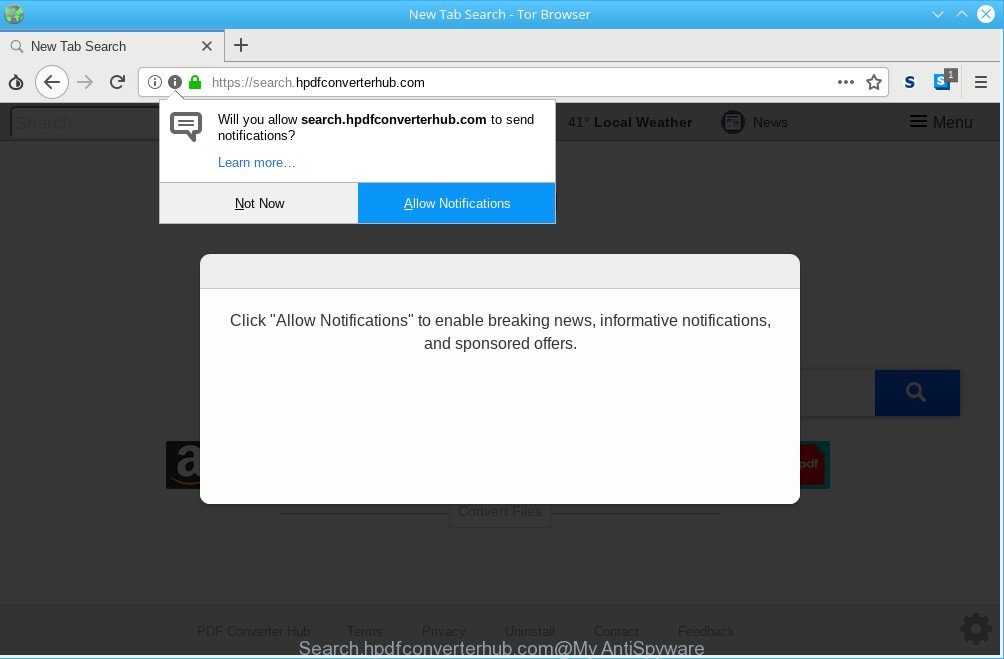
https://search.hpdfconverterhub.com/
The Search.hpdfconverterhub.com hijacker takes over your web-browser’s default search engine and controls what will be shown to you whenever you do a searching. Other than the search results, it also provides a huge number of unwanted ads on the search page. Some of these ads created to force you into buying some questionable products and apps. Moreover, sometimes, those advertisements could reroute you to misleading or harmful web pages.
Another reason why you need to get rid of Search.hpdfconverterhub.com is its online data-tracking activity. It can gather personal data, including:
- IP addresses;
- URLs visited;
- search queries/terms;
- clicks on links and ads;
- internet browser version information.
Therefore it is very important to clean your computer of browser hijacker as soon as possible. Follow the step-by-step tutorial below to delete Search.hpdfconverterhub.com , as well as other PUAs and adware, which can be installed onto your computer along with it.
How to remove Search.hpdfconverterhub.com (Removal guide)
There are a few methods which can be used to get rid of Search.hpdfconverterhub.com. But, not all potentially unwanted programs such as this hijacker infection can be completely deleted utilizing only manual solutions. In many cases you are not able to uninstall any hijacker utilizing standard Microsoft Windows options. In order to remove Search.hpdfconverterhub.com you need complete a few manual steps and run reliable removal tools. Most IT security specialists states that Zemana AntiMalware, MalwareBytes or HitmanPro utilities are a right choice. These free programs are able to detect and remove Search.hpdfconverterhub.com from your system and restore your web browser settings to defaults.
To remove Search.hpdfconverterhub.com, follow the steps below:
- How to remove Search.hpdfconverterhub.com redirect without any software
- Use free utilities to completely delete Search.hpdfconverterhub.com
- Run AdBlocker to block Search.hpdfconverterhub.com and stay safe online
- How can you prevent the Search.hpdfconverterhub.com hijacker
- Finish words
How to remove Search.hpdfconverterhub.com redirect without any software
The useful removal steps for the Search.hpdfconverterhub.com . The detailed procedure can be followed by anyone as it really does take you step-by-step. If you follow this process to delete Search.hpdfconverterhub.com redirect let us know how you managed by sending us your comments please.
Delete PUAs through the Windows Control Panel
We advise that you begin the system cleaning procedure by checking the list of installed software and remove all unknown or suspicious programs. This is a very important step, as mentioned above, very often the malicious apps such as adware and browser hijacker infections may be bundled with free applications. Remove the unwanted applications can remove the annoying ads or internet browser redirect.
Press Windows button ![]() , then press Search
, then press Search ![]() . Type “Control panel”and press Enter. If you using Windows XP or Windows 7, then press “Start” and select “Control Panel”. It will show the Windows Control Panel as shown in the following example.
. Type “Control panel”and press Enter. If you using Windows XP or Windows 7, then press “Start” and select “Control Panel”. It will show the Windows Control Panel as shown in the following example.

Further, click “Uninstall a program” ![]()
It will show a list of all applications installed on your computer. Scroll through the all list, and remove any suspicious and unknown software.
Remove Search.hpdfconverterhub.com from Google Chrome
Another way to get rid of Search.hpdfconverterhub.com from Google Chrome is Reset Chrome settings. This will disable malicious extensions and reset Chrome settings including newtab page, startpage and search engine to original settings. However, your saved passwords and bookmarks will not be changed, deleted or cleared.
First start the Chrome. Next, press the button in the form of three horizontal dots (![]() ).
).
It will display the Chrome menu. Choose More Tools, then press Extensions. Carefully browse through the list of installed add-ons. If the list has the extension signed with “Installed by enterprise policy” or “Installed by your administrator”, then complete the following guide: Remove Google Chrome extensions installed by enterprise policy.
Open the Google Chrome menu once again. Further, click the option called “Settings”.

The web-browser will open the settings screen. Another way to open the Google Chrome’s settings – type chrome://settings in the web-browser adress bar and press Enter
Scroll down to the bottom of the page and click the “Advanced” link. Now scroll down until the “Reset” section is visible, as on the image below and click the “Reset settings to their original defaults” button.

The Chrome will open the confirmation dialog box as shown on the screen below.

You need to confirm your action, click the “Reset” button. The web browser will start the task of cleaning. After it’s done, the internet browser’s settings including homepage, search provider and new tab page back to the values which have been when the Google Chrome was first installed on your personal computer.
Remove Search.hpdfconverterhub.com start page from Microsoft Internet Explorer
If you find that Microsoft Internet Explorer browser settings such as new tab page, startpage and search provider had been hijacked, then you may revert back your settings, via the reset browser procedure.
First, launch the Internet Explorer, then click ‘gear’ icon ![]() . It will show the Tools drop-down menu on the right part of the browser, then click the “Internet Options” as displayed in the figure below.
. It will show the Tools drop-down menu on the right part of the browser, then click the “Internet Options” as displayed in the figure below.

In the “Internet Options” screen, select the “Advanced” tab, then press the “Reset” button. The Internet Explorer will open the “Reset Internet Explorer settings” prompt. Further, press the “Delete personal settings” check box to select it. Next, press the “Reset” button as displayed below.

When the procedure is finished, click “Close” button. Close the Internet Explorer and restart your personal computer for the changes to take effect. This step will help you to restore your web-browser’s search engine, homepage and new tab page to default state.
Remove Search.hpdfconverterhub.com from Firefox
Resetting your Mozilla Firefox is first troubleshooting step for any issues with your internet browser program, including the redirect to Search.hpdfconverterhub.com web page. However, your saved passwords and bookmarks will not be changed, deleted or cleared.
First, start the Firefox. Next, press the button in the form of three horizontal stripes (![]() ). It will display the drop-down menu. Next, press the Help button (
). It will display the drop-down menu. Next, press the Help button (![]() ).
).

In the Help menu click the “Troubleshooting Information”. In the upper-right corner of the “Troubleshooting Information” page click on “Refresh Firefox” button as shown on the image below.

Confirm your action, click the “Refresh Firefox”.
Use free utilities to completely delete Search.hpdfconverterhub.com
It’s not enough to get rid of Search.hpdfconverterhub.com from your web browser by completing the manual steps above to solve all problems. Some Search.hpdfconverterhub.com browser hijacker related files may remain on your computer and they will restore the browser hijacker infection even after you get rid of it. For that reason we advise to use free anti-malware utility like Zemana, MalwareBytes and HitmanPro. Either of those programs should has the ability to detect and delete browser hijacker related to Search.hpdfconverterhub.com startpage.
Run Zemana Anti-Malware to get rid of Search.hpdfconverterhub.com hijacker infection
We recommend you use the Zemana that are completely clean your system. Moreover, the tool will help you remove PUPs, malware, toolbars and adware that your computer can be infected too.
Visit the page linked below to download Zemana. Save it on your Windows desktop or in any other place.
165530 downloads
Author: Zemana Ltd
Category: Security tools
Update: July 16, 2019
Once downloading is complete, close all windows on your computer. Further, open the set up file called Zemana.AntiMalware.Setup. If the “User Account Control” dialog box pops up as displayed below, press the “Yes” button.

It will open the “Setup wizard” that will help you install Zemana AntiMalware on the PC. Follow the prompts and do not make any changes to default settings.

Once install is complete successfully, Zemana Free will automatically run and you can see its main window as shown below.

Next, click the “Scan” button to scan for browser hijacker infection responsible for redirecting user searches to Search.hpdfconverterhub.com. This procedure may take quite a while, so please be patient. While the Zemana is checking, you can see number of objects it has identified either as being malicious software.

Once Zemana Free has completed scanning, Zemana Free will show you the results. In order to remove all threats, simply click “Next” button.

The Zemana Anti-Malware (ZAM) will remove browser hijacker infection responsible for redirecting your web-browser to Search.hpdfconverterhub.com page and move threats to the program’s quarantine. When the process is done, you can be prompted to restart your computer.
Remove Search.hpdfconverterhub.com from internet browsers with Hitman Pro
All-in-all, HitmanPro is a fantastic utility to free your PC from any unwanted programs like hijacker responsible for redirecting your internet browser to Search.hpdfconverterhub.com webpage. The Hitman Pro is portable program that meaning, you don’t need to install it to use it. HitmanPro is compatible with all versions of MS Windows OS from Microsoft Windows XP to Windows 10. Both 64-bit and 32-bit systems are supported.
Click the following link to download HitmanPro. Save it on your Desktop.
Download and run HitmanPro on your system. Once started, click “Next” button for scanning your personal computer for the hijacker which cause Search.hpdfconverterhub.com site to appear. This task can take some time, so please be patient. While the HitmanPro tool is scanning, you may see count of objects it has identified as being infected by malicious software..

After the scanning is finished, Hitman Pro will show a list of all threats found by the scan.

Once you have selected what you want to delete from your machine click Next button.
It will display a dialog box, press the “Activate free license” button to begin the free 30 days trial to get rid of all malware found.
Run MalwareBytes to delete browser hijacker
If you’re still having problems with the Search.hpdfconverterhub.com redirect — or just wish to check your PC occasionally for hijacker and other malicious software — download MalwareBytes Anti-Malware. It is free for home use, and detects and removes various unwanted software that attacks your PC or degrades PC performance. MalwareBytes AntiMalware can delete ad-supported software, PUPs as well as malicious software, including ransomware and trojans.
Installing the MalwareBytes AntiMalware (MBAM) is simple. First you’ll need to download MalwareBytes AntiMalware (MBAM) from the link below.
327749 downloads
Author: Malwarebytes
Category: Security tools
Update: April 15, 2020
When the download is finished, close all applications and windows on your system. Double-click the install file named mb3-setup. If the “User Account Control” dialog box pops up like below, click the “Yes” button.

It will open the “Setup wizard” that will help you setup MalwareBytes on your machine. Follow the prompts and don’t make any changes to default settings.

Once install is complete successfully, press Finish button. MalwareBytes AntiMalware will automatically start and you can see its main screen like below.

Now click the “Scan Now” button to scan for browser hijacker infection responsible for redirecting your browser to Search.hpdfconverterhub.com web-page. This process can take quite a while, so please be patient. While the tool is checking, you can see how many objects and files has already scanned.

When finished, you’ll be displayed the list of all found threats on your PC system. Next, you need to press “Quarantine Selected” button. The MalwareBytes Anti-Malware will start to remove hijacker that developed to redirect your web-browser to the Search.hpdfconverterhub.com web page. Once the cleaning procedure is finished, you may be prompted to reboot the PC.

We advise you look at the following video, which completely explains the procedure of using the MalwareBytes to remove adware, hijacker and other malware.
Run AdBlocker to block Search.hpdfconverterhub.com and stay safe online
It is also critical to protect your web browsers from malicious web sites and ads by using an ad blocker program such as AdGuard. Security experts says that it will greatly reduce the risk of malware, and potentially save lots of money. Additionally, the AdGuard can also protect your privacy by blocking almost all trackers.
Visit the following page to download the latest version of AdGuard for MS Windows. Save it on your MS Windows desktop or in any other place.
27044 downloads
Version: 6.4
Author: © Adguard
Category: Security tools
Update: November 15, 2018
After the download is done, double-click the downloaded file to start it. The “Setup Wizard” window will show up on the computer screen like below.

Follow the prompts. AdGuard will then be installed and an icon will be placed on your desktop. A window will show up asking you to confirm that you want to see a quick guide as shown on the image below.

Click “Skip” button to close the window and use the default settings, or press “Get Started” to see an quick guidance that will allow you get to know AdGuard better.
Each time, when you launch your PC system, AdGuard will start automatically and stop unwanted advertisements, block Search.hpdfconverterhub.com, as well as other malicious or misleading web-pages. For an overview of all the features of the program, or to change its settings you can simply double-click on the AdGuard icon, which is located on your desktop.
How can you prevent the Search.hpdfconverterhub.com hijacker
The Search.hpdfconverterhub.com hijacker usually come as a part of some freeware that you download off of the Internet. Once started, it will infect your PC and modify web browser’s settings like search provider, new tab page and startpage without your permission. To avoid infection, in the Setup wizard, you should be be proactive and carefully read the ‘Terms of use’, the ‘license agreement’ and other installation screens, as well as to always choose the ‘Manual’ or ‘Advanced’ installation mode, when installing anything downloaded from the Web.
Finish words
After completing the step-by-step instructions outlined above, your system should be clean from this hijacker and other malicious software. The Microsoft Internet Explorer, MS Edge, Chrome and Mozilla Firefox will no longer display the Search.hpdfconverterhub.com web page on startup. Unfortunately, if the few simple steps does not help you, then you have caught a new hijacker infection, and then the best way – ask for help.
Please create a new question by using the “Ask Question” button in the Questions and Answers. Try to give us some details about your problems, so we can try to help you more accurately. Wait for one of our trained “Security Team” or Site Administrator to provide you with knowledgeable assistance tailored to your problem with the intrusive Search.hpdfconverterhub.com .




















