Are your web browser’s search provider by default, start page and new tab page overridden and when you try to open your homepage, you are automatically redirected to the PDF Converter Hub? Then it means that the browser hijacker get installed on your machine. It is a type of potentially unwanted programs (PUPs) that is designed to change some settings of internet browsers. To remove PDF Converter Hub you need to uninstall any browser extensions you have recently installed on your system and perform a scan using a trustworthy antimalware or antivirus program.
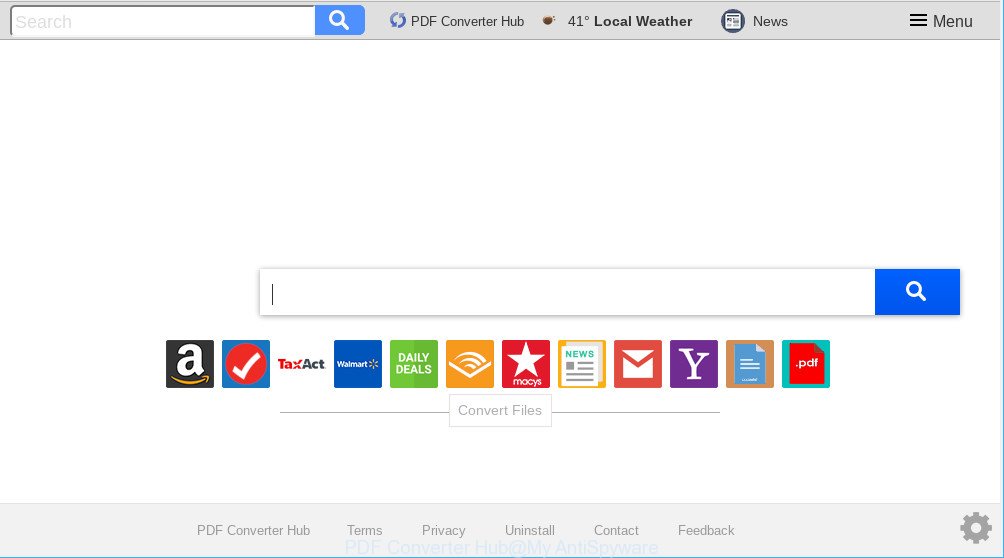
“PDF Converter Hub” makes unwanted changes to browser settings
When you are performing searches using the web browser that has been affected by PDF Converter Hub, the search results will be returned from Bing, Yahoo or Google Custom Search. The devs behind PDF Converter Hub hijacker infection are most likely doing this to earn advertisement profit from the advertisements shown in the search results.
It’s likely that you might be bothered with the PDF Converter Hub. You should not disregard this unwanted program. The hijacker might not only change your home page or search provider, but reroute your web-browser to misleading web pages. What is more, this PUP can analyze your browsing, and gain access to your user information and, subsequently, can transfer it third party companies. Thus, there are more than enough reasons to delete PDF Converter Hub from your web browser.
In order to remove PDF Converter Hub from your PC system, clean the affected internet browsers and revert back the Firefox, MS Edge, Chrome and Microsoft Internet Explorer settings to its default state, please use the PDF Converter Hub removal guide below.
Remove PDF Converter Hub (removal guidance)
There are a few methods which can be used to get rid of PDF Converter Hub. But, not all PUPs such as this hijacker can be completely uninstalled using only manual methods. Most often you are not able to remove any hijacker utilizing standard Windows options. In order to remove PDF Converter Hub you need complete a few manual steps and use reliable removal utilities. Most computer security experts states that Zemana AntiMalware (ZAM), MalwareBytes Anti Malware (MBAM) or Hitman Pro tools are a right choice. These free programs are able to scan for and delete PDF Converter Hub from your PC and return your internet browser settings to defaults.
To remove PDF Converter Hub, follow the steps below:
- How to manually remove PDF Converter Hub
- How to get rid of PDF Converter Hub with free applications
- Block PDF Converter Hub and other intrusive websites
- Prevent PDF Converter Hub browser hijacker from installing
- To sum up
How to manually remove PDF Converter Hub
Manually removing the PDF Converter Hub is also possible, although this approach takes time and technical prowess. You can sometimes locate browser hijacker in your computer’s list of installed programs and uninstall it as you would any other unwanted program.
Remove PUPs through the Microsoft Windows Control Panel
Some potentially unwanted programs, browser hijacking software and ad supported software can be uninstalled by uninstalling the free applications they came with. If this way does not succeed, then looking them up in the list of installed apps in Windows Control Panel. Use the “Uninstall” command in order to get rid of them.
Make sure you have closed all web-browsers and other apps. Next, uninstall any unknown and suspicious programs from your Control panel.
Windows 10, 8.1, 8
Now, click the Windows button, type “Control panel” in search and press Enter. Select “Programs and Features”, then “Uninstall a program”.

Look around the entire list of programs installed on your machine. Most probably, one of them is the browser hijacker infection that designed to redirect your web-browser to the PDF Converter Hub web-page. Choose the suspicious application or the program that name is not familiar to you and uninstall it.
Windows Vista, 7
From the “Start” menu in Microsoft Windows, choose “Control Panel”. Under the “Programs” icon, choose “Uninstall a program”.

Select the questionable or any unknown programs, then click “Uninstall/Change” button to delete this undesired application from your personal computer.
Windows XP
Click the “Start” button, select “Control Panel” option. Click on “Add/Remove Programs”.

Choose an undesired program, then click “Change/Remove” button. Follow the prompts.
Remove PDF Converter Hub homepage from IE
By resetting Internet Explorer web browser you restore your browser settings to its default state. This is basic when troubleshooting problems that might have been caused by hijacker infection like PDF Converter Hub.
First, open the IE, then press ‘gear’ icon ![]() . It will display the Tools drop-down menu on the right part of the internet browser, then press the “Internet Options” as shown in the following example.
. It will display the Tools drop-down menu on the right part of the internet browser, then press the “Internet Options” as shown in the following example.

In the “Internet Options” screen, select the “Advanced” tab, then click the “Reset” button. The Internet Explorer will display the “Reset Internet Explorer settings” dialog box. Further, click the “Delete personal settings” check box to select it. Next, click the “Reset” button as displayed below.

Once the task is done, press “Close” button. Close the IE and reboot your PC system for the changes to take effect. This step will help you to restore your web-browser’s new tab page, homepage and search provider by default to default state.
Remove PDF Converter Hub from Google Chrome
If you have PDF Converter Hub, popup advertisements problems or Google Chrome is running slow, then reset Google Chrome can help you. In this guidance we’ll show you the way to reset your Google Chrome settings and data to default state without reinstall.
First run the Google Chrome. Next, press the button in the form of three horizontal dots (![]() ).
).
It will open the Chrome menu. Select More Tools, then press Extensions. Carefully browse through the list of installed extensions. If the list has the extension signed with “Installed by enterprise policy” or “Installed by your administrator”, then complete the following guide: Remove Google Chrome extensions installed by enterprise policy.
Open the Chrome menu once again. Further, click the option called “Settings”.

The web browser will display the settings screen. Another way to show the Google Chrome’s settings – type chrome://settings in the browser adress bar and press Enter
Scroll down to the bottom of the page and click the “Advanced” link. Now scroll down until the “Reset” section is visible, as shown on the screen below and click the “Reset settings to their original defaults” button.

The Chrome will display the confirmation dialog box as shown in the following example.

You need to confirm your action, click the “Reset” button. The internet browser will launch the task of cleaning. When it’s finished, the browser’s settings including newtab, homepage and default search provider back to the values that have been when the Chrome was first installed on your system.
Get rid of PDF Converter Hub from Firefox by resetting browser settings
The Firefox reset will remove unwanted search engine and start page such as PDF Converter Hub, modified preferences, extensions and security settings. It’ll save your personal information like saved passwords, bookmarks, auto-fill data and open tabs.
Press the Menu button (looks like three horizontal lines), and click the blue Help icon located at the bottom of the drop down menu as shown in the figure below.

A small menu will appear, click the “Troubleshooting Information”. On this page, click “Refresh Firefox” button as displayed on the image below.

Follow the onscreen procedure to return your Firefox internet browser settings to their default state.
How to get rid of PDF Converter Hub with free applications
AntiMalware apps differ from each other by many features such as performance, scheduled scans, automatic updates, virus signature database, technical support, compatibility with other antivirus applications and so on. We advise you use the following free programs: Zemana Anti Malware (ZAM), MalwareBytes and HitmanPro. Each of these programs has all of needed features, but most importantly, they can detect the hijacker infection and remove PDF Converter Hub from the Google Chrome, MS Edge, Microsoft Internet Explorer and Mozilla Firefox.
Scan and free your computer of PDF Converter Hub with Zemana Free
Zemana AntiMalware is a utility that can remove adware, PUPs, browser hijackers and other malware from your computer easily and for free. Zemana Free is compatible with most antivirus software. It works under Microsoft Windows (10 – XP, 32 and 64 bit) and uses minimum of machine resources.
Download Zemana Anti Malware on your computer by clicking on the link below.
165508 downloads
Author: Zemana Ltd
Category: Security tools
Update: July 16, 2019
Once downloading is finished, close all applications and windows on your system. Double-click the install file called Zemana.AntiMalware.Setup. If the “User Account Control” dialog box pops up as on the image below, click the “Yes” button.

It will open the “Setup wizard” which will help you set up Zemana Anti Malware (ZAM) on your computer. Follow the prompts and don’t make any changes to default settings.

Once installation is finished successfully, Zemana will automatically start and you can see its main screen as on the image below.

Now click the “Scan” button . Zemana Anti-Malware (ZAM) program will scan through the whole computer for the hijacker responsible for redirecting user searches to PDF Converter Hub. This task can take some time, so please be patient. When a malicious software, adware or potentially unwanted applications are detected, the count of the security threats will change accordingly.

When that process is finished, the results are displayed in the scan report. When you are ready, click “Next” button. The Zemana Anti-Malware will begin to remove hijacker that causes web-browsers to show undesired PDF Converter Hub web-site. After the procedure is finished, you may be prompted to restart the machine.
Scan your PC system and remove PDF Converter Hub search with HitmanPro
HitmanPro is a free program that created to remove malware, PUPs, ad supported software and hijackers from your system running Windows 10, 8, 7, XP (32-bit and 64-bit). It’ll help to identify and delete browser hijacker infection that responsible for web browser reroute to the intrusive PDF Converter Hub website, including its files, folders and registry keys.
Installing the HitmanPro is simple. First you’ll need to download Hitman Pro from the following link. Save it on your Desktop.
After downloading is finished, open the file location and double-click the Hitman Pro icon. It will start the HitmanPro utility. If the User Account Control prompt will ask you want to run the program, press Yes button to continue.

Next, click “Next” to detect browser hijacker infection that causes web-browsers to open undesired PDF Converter Hub web site. Depending on your PC system, the scan may take anywhere from a few minutes to close to an hour. While the HitmanPro application is checking, you can see number of objects it has identified as threat.

After the checking is finished, Hitman Pro will open a list of detected threats as displayed below.

Review the scan results and then click “Next” button. It will display a prompt, press the “Activate free license” button. The HitmanPro will begin to get rid of browser hijacker infection which changes web browser settings to replace your new tab, homepage and default search engine with PDF Converter Hub page. When the cleaning procedure is complete, the tool may ask you to restart your machine.
Use MalwareBytes Anti-Malware (MBAM) to remove PDF Converter Hub startpage
We recommend using the MalwareBytes AntiMalware. You can download and install MalwareBytes AntiMalware (MBAM) to search for and delete PDF Converter Hub from your machine. When installed and updated, this free malware remover automatically detects and deletes all threats exist on the PC.
Visit the page linked below to download the latest version of MalwareBytes Anti-Malware for Windows. Save it to your Desktop so that you can access the file easily.
327729 downloads
Author: Malwarebytes
Category: Security tools
Update: April 15, 2020
After the download is done, close all programs and windows on your PC system. Double-click the install file named mb3-setup. If the “User Account Control” dialog box pops up as displayed below, click the “Yes” button.

It will open the “Setup wizard” which will help you setup MalwareBytes Free on your system. Follow the prompts and do not make any changes to default settings.

Once setup is complete successfully, click Finish button. MalwareBytes Free will automatically start and you can see its main screen as shown on the screen below.

Now click the “Scan Now” button for scanning your computer for the hijacker that cause a reroute to PDF Converter Hub web site. This task can take some time, so please be patient. During the scan MalwareBytes Free will scan for threats present on your computer.

Once the scan get finished, you will be shown the list of all detected items on your PC. Review the report and then click “Quarantine Selected” button. The MalwareBytes Free will get rid of browser hijacker infection that created to redirect your internet browser to the PDF Converter Hub page and add items to the Quarantine. Once finished, you may be prompted to restart the computer.

We recommend you look at the following video, which completely explains the procedure of using the MalwareBytes to remove adware, browser hijacker and other malware.
Block PDF Converter Hub and other intrusive websites
We recommend to install an ad-blocking application that may block PDF Converter Hub and other undesired web-pages. The ad blocking utility such as AdGuard is a program that basically removes advertising from the Web and stops access to malicious websites. Moreover, security experts says that using adblocker apps is necessary to stay safe when surfing the Web.
- Installing the AdGuard is simple. First you will need to download AdGuard on your PC system from the link below.
Adguard download
27037 downloads
Version: 6.4
Author: © Adguard
Category: Security tools
Update: November 15, 2018
- After downloading it, start the downloaded file. You will see the “Setup Wizard” program window. Follow the prompts.
- When the installation is finished, click “Skip” to close the setup program and use the default settings, or click “Get Started” to see an quick tutorial that will allow you get to know AdGuard better.
- In most cases, the default settings are enough and you don’t need to change anything. Each time, when you start your personal computer, AdGuard will start automatically and stop undesired advertisements, block PDF Converter Hub, as well as other malicious or misleading web pages. For an overview of all the features of the application, or to change its settings you can simply double-click on the icon called AdGuard, which is located on your desktop.
Prevent PDF Converter Hub browser hijacker from installing
The PDF Converter Hub browser hijacker spreads with a simple but quite effective way. It is integrated into the installer of various free applications. Thus on the process of install, it will infect your web browser and change it’s settings on the PDF Converter Hub. To avoid browser hijacker, you just need to follow a few simple rules: carefully read the Terms of Use and the license, choose only a Manual, Custom or Advanced install type, which enables you to make sure that the program you want to install, thereby protect your PC system from the hijacker like the PDF Converter Hub.
To sum up
Now your computer should be free of the PDF Converter Hub. We suggest that you keep Zemana (to periodically scan your computer for new hijacker infections and other malware) and AdGuard (to help you block unwanted pop-ups and harmful web-sites). Moreover, to prevent any hijacker, please stay clear of unknown and third party apps, make sure that your antivirus program, turn on the option to scan for potentially unwanted programs.
If you need more help with PDF Converter Hub related issues, go to here.



















