If you are reading this because you have received a email titled “Hi, your account was hacked! Renew your pswd this time!” and you are worried, you can stop worrying! This message is a new highly effective email scam. This scam uses your email account name to convince you that the hacker was able to hack your computer or other device, get full access to your email and use you webcam to take a video while you watch adult websites (porn). In order to keep this video from being sent to your contacts, the criminal demands a ransom payment in bitcoins.
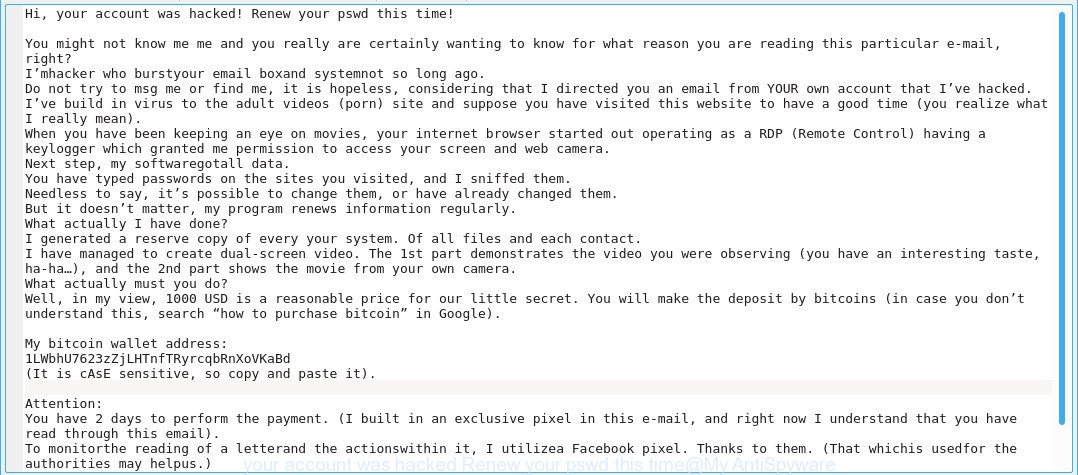
“Hi, your account was hacked! Renew your pswd this time!” is a newly-reported email scam
Myantispyware.com continue to receive reports of fraudulent messages. Here below is an example. Recent version demands $1000 ransom payment (BTC Wallet is: 1LWbhU7623zZjLHTnfTRyrcqbRnXoVKaBd).
Hi, your account was hacked! Renew your pswd this time! You might not know me me and you really are certainly wanting to know for what reason you are reading this particular e-mail, right? I’mhacker who burstyour email boxand systemnot so long ago. Do not try to msg me or find me, it is hopeless, considering that I directed you an email from YOUR own account that I’ve hacked. I’ve build in virus to the adult videos (porn) site and suppose you have visited this website to have a good time (you realize what I really mean). When you have been keeping an eye on movies, your internet browser started out operating as a RDP (Remote Control) having a keylogger which granted me permission to access your screen and web camera. Next step, my softwaregotall data. You have typed passwords on the sites you visited, and I sniffed them. Needless to say, it’s possible to change them, or have already changed them. But it doesn’t matter, my program renews information regularly. What actually I have done? I generated a reserve copy of every your system. Of all files and each contact. I have managed to create dual-screen video. The 1st part demonstrates the video you were observing (you have an interesting taste, ha-ha…), and the 2nd part shows the movie from your own camera. What actually must you do? Well, in my view, 1000 USD is a reasonable price for our little secret. You will make the deposit by bitcoins (in case you don’t understand this, search “how to purchase bitcoin” in Google). My bitcoin wallet address: 1LWbhU7623zZjLHTnfTRyrcqbRnXoVKaBd (It is cAsE sensitive, so copy and paste it). Attention: You have 2 days to perform the payment. (I built in an exclusive pixel in this e-mail, and right now I understand that you have read through this email). To monitorthe reading of a letterand the actionswithin it, I utilizea Facebook pixel. Thanks to them. (That whichis usedfor the authorities may helpus.) In the event I fail to get bitcoins, I will undoubtedly transfer your video to each of your contacts, along with family members, co-workers, etcetera?
There are variations in the wording of the email body, but all of these messages are basically the same. The scammers constantly switch up the body of a scam email in order to bypass spam filters.
What to do when you receive “Your account was hacked! Renew your pswd this time!” email scam
Here are some easy steps which you need to follow after receiving these emails.
- Do not panic.
- Do not pay the ransom.
- Do not respond to the email spam.
- Mark the email as SPAM (junk mail)
- Avoid clicking links in email.
- Cover over your computer’s cam and add a micblock to the microphone port.
- Report any scams like these to the FBI’s Internet Crime Complaint Center.
- Scan your computer for malware
- Install an anti-phishing software
- If you receive an email that is similar but not the same as the example above, make sure you remove any personal info in this message, then post it as comment on this article.
How to detect and remove malware
Anti-Malware applications differ from each other by many features such as performance, scheduled scans, automatic updates, virus signature database, technical support, compatibility with other antivirus applications and so on. We suggest you use malware removal tools listed below. Each of these programs has all of needed features, but most importantly, they can detect and remove malicious software.
How to remove malware with Zemana Anti-Malware (ZAM)
Zemana is a tool that can remove adware, potentially unwanted apps, browser hijackers and other malicious software from your computer easily and for free. Zemana Anti Malware is compatible with most antivirus software. It works under Microsoft Windows (10 – XP, 32 and 64 bit) and uses minimum of PC resources.
Now you can setup and run Zemana Anti-Malware to remove Www.ru redirect from your web-browser by following the steps below:
Please go to the link below to download Zemana AntiMalware setup file called Zemana.AntiMalware.Setup on your PC system. Save it to your Desktop so that you can access the file easily.
165501 downloads
Author: Zemana Ltd
Category: Security tools
Update: July 16, 2019
Run the install package after it has been downloaded successfully and then follow the prompts to install this tool on your PC.

During install you can change some settings, but we suggest you do not make any changes to default settings.
When install is finished, this malware removal tool will automatically start and update itself. You will see its main window as shown on the screen below.

Now press the “Scan” button . Zemana application will scan through the whole machine for malicious software. Depending on your machine, the scan can take anywhere from a few minutes to close to an hour. When a threat is detected, the number of the security threats will change accordingly.

After that process is done, Zemana Anti-Malware (ZAM) will show a screen which contains a list of malware that has been detected. All found items will be marked. You can remove them all by simply press “Next” button.

Remove malware with HitmanPro
Hitman Pro is a malware removal utility that can be downloaded and run to remove browser hijacker infections, malware, potentially unwanted applications, toolbars and other threats from your personal computer for free. You can run this utility to detect security threats even if you have an antivirus or any other security program.
Please go to the link below to download the latest version of HitmanPro for Windows. Save it directly to your Windows Desktop.
When the download is finished, open the folder in which you saved it. You will see an icon like below.

Double click the Hitman Pro desktop icon. When the tool is opened, you will see a screen as shown on the screen below.

Further, click “Next” button to start checking your PC for malware and other security threats. Once the checking is finished, you can check all threats found on your PC system as shown on the screen below.

You may remove threats (move to Quarantine) by simply click “Next” button. It will display a dialog box, click the “Activate free license” button.
How to protect yourself from phishing web-sites
It’s important to run ad-blocking apps such as AdGuard to protect your system from phishing and malicious web-pages. Most security experts says that it is okay to block unwanted advertisements. You should do so just to stay safe!
Visit the page linked below to download AdGuard. Save it to your Desktop.
27036 downloads
Version: 6.4
Author: © Adguard
Category: Security tools
Update: November 15, 2018
After downloading is finished, double-click the downloaded file to start it. The “Setup Wizard” window will show up on the computer screen as shown below.

Follow the prompts. AdGuard will then be installed and an icon will be placed on your desktop. A window will show up asking you to confirm that you want to see a quick instructions as displayed in the figure below.

Click “Skip” button to close the window and use the default settings, or click “Get Started” to see an quick tutorial that will allow you get to know AdGuard better.
Each time, when you start your personal computer, AdGuard will launch automatically and stop unwanted advertisements, block phishing, malicious or misleading web sites. For an overview of all the features of the program, or to change its settings you can simply double-click on the AdGuard icon, which can be found on your desktop.


















