Undesired Stalluva.pro ads or notifications keeps popping up in your web-browsers? If yes, then may be possible that an adware (also known as ‘ad-supported’ software) is active on your system.
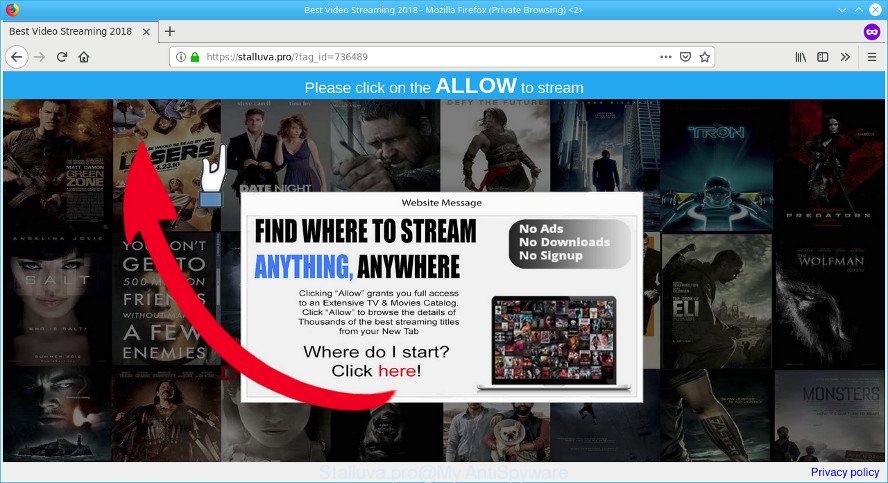
Stalluva.pro pop-up
What is the purpose of ad-supported software? Adware is considered by many to be synonymous with ‘malicious software’. It’s a malicious application which shows unwanted ads to computer users. Some examples include popup ads, various offers and deals or unclosable windows. Adware can be installed onto your machine via infected web pages, when you open email attachments, anytime you download and install free applications.
The adware responsible for redirecting your web browser to the Stalluva.pro web page can attack your PC system’s web browsers like the Microsoft Internet Explorer, Google Chrome, Firefox and MS Edge. Maybe you approve the idea that the pop ups from it is just a small problem. But these undesired Stalluva.pro advertisements eat machine resources and slow down your computer’s performance.
The worst is, the adware can be used to collect lots of personal info about you (your ip address, what is a web page you are viewing now, what you are looking for on the World Wide Web, which links you are clicking), which can later transfer to third parties.
Instructions that is shown below, will allow you to clean your computer from the ad supported software as well as remove Stalluva.pro pop-up advertisements from the Mozilla Firefox, Chrome, Microsoft Internet Explorer and Microsoft Edge and other web browsers.
Remove Stalluva.pro pop ups, ads, notifications (removal guide)
When the ad supported software gets installed on your personal computer without your knowledge, it’s not easy to uninstall. Most commonly, there is no Uninstall program that simply uninstall the ad-supported software that causes a lot of undesired Stalluva.pro pop-up advertisements from your PC. So, we recommend using several well-proven free specialized tools such as Zemana AntiMalware, MalwareBytes or HitmanPro. But the best way to remove Stalluva.pro redirect will be to perform several manual steps, after that additionally run antimalware tools.
To remove Stalluva.pro pop-ups, use the steps below:
- How to manually get rid of Stalluva.pro popups
- How to delete Stalluva.pro ads automatically
- How to stop Stalluva.pro popup ads
- Where adware comes from
- Finish words
How to manually get rid of Stalluva.pro popups
If you perform exactly the step-by-step instructions below you should be able to get rid of the Stalluva.pro pop ups from the Chrome, Microsoft Internet Explorer, Microsoft Edge and Mozilla Firefox web-browsers.
Remove adware through the Control Panel of your system
First, you should try to identify and remove the application that causes the appearance of intrusive advertisements or browser redirect, using the ‘Uninstall a program’ which is located in the ‘Control panel’.
Press Windows button ![]() , then click Search
, then click Search ![]() . Type “Control panel”and press Enter. If you using Windows XP or Windows 7, then click “Start” and select “Control Panel”. It will display the Windows Control Panel as shown in the following example.
. Type “Control panel”and press Enter. If you using Windows XP or Windows 7, then click “Start” and select “Control Panel”. It will display the Windows Control Panel as shown in the following example.

Further, press “Uninstall a program” ![]()
It will display a list of all apps installed on your PC. Scroll through the all list, and remove any suspicious and unknown applications.
Remove Stalluva.pro redirect from Internet Explorer
If you find that Microsoft Internet Explorer browser settings like search provider, home page and newtab had been replaced by ad-supported software that causes lots of annoying Stalluva.pro pop up advertisements, then you may return your settings, via the reset internet browser procedure.
First, open the IE, press ![]() ) button. Next, press “Internet Options” as displayed in the following example.
) button. Next, press “Internet Options” as displayed in the following example.

In the “Internet Options” screen select the Advanced tab. Next, press Reset button. The Internet Explorer will open the Reset Internet Explorer settings prompt. Select the “Delete personal settings” check box and click Reset button.

You will now need to reboot your personal computer for the changes to take effect. It will remove ad-supported software responsible for redirecting your web browser to the Stalluva.pro website, disable malicious and ad-supported web browser’s extensions and restore the Internet Explorer’s settings like homepage, search provider and new tab page to default state.
Remove Stalluva.pro pop-ups from Google Chrome
If you have ad supported software problem or the Chrome is running slow, then reset Google Chrome settings can help you. In the steps below we will show you a method to reset your Chrome settings to original state without reinstall. This will also help to get rid of Stalluva.pro popups from your internet browser.

- First, run the Chrome and click the Menu icon (icon in the form of three dots).
- It will display the Chrome main menu. Choose More Tools, then press Extensions.
- You will see the list of installed plugins. If the list has the extension labeled with “Installed by enterprise policy” or “Installed by your administrator”, then complete the following guidance: Remove Chrome extensions installed by enterprise policy.
- Now open the Google Chrome menu once again, click the “Settings” menu.
- Next, click “Advanced” link, that located at the bottom of the Settings page.
- On the bottom of the “Advanced settings” page, click the “Reset settings to their original defaults” button.
- The Google Chrome will open the reset settings dialog box as shown on the image above.
- Confirm the internet browser’s reset by clicking on the “Reset” button.
- To learn more, read the article How to reset Chrome settings to default.
Remove Stalluva.pro from Firefox by resetting web-browser settings
If your Mozilla Firefox web-browser is redirected to Stalluva.pro without your permission or an unknown search provider opens results for your search, then it may be time to perform the web-browser reset. However, your saved passwords and bookmarks will not be changed, deleted or cleared.
First, launch the Mozilla Firefox and press ![]() button. It will show the drop-down menu on the right-part of the internet browser. Further, click the Help button (
button. It will show the drop-down menu on the right-part of the internet browser. Further, click the Help button (![]() ) as displayed in the following example.
) as displayed in the following example.

In the Help menu, select the “Troubleshooting Information” option. Another way to open the “Troubleshooting Information” screen – type “about:support” in the web browser adress bar and press Enter. It will open the “Troubleshooting Information” page as displayed in the figure below. In the upper-right corner of this screen, press the “Refresh Firefox” button.

It will open the confirmation dialog box. Further, click the “Refresh Firefox” button. The Firefox will begin a task to fix your problems that caused by the Stalluva.pro ad supported software. When, it’s done, click the “Finish” button.
How to delete Stalluva.pro ads automatically
Best Stalluva.pro pop ups removal tool should detect and delete ad supported software, malware, potentially unwanted applications, toolbars, keyloggers, browser hijackers, worms, Trojans, and popup generators. The key is locating one with a good reputation and these features. Most quality applications listed below offer a free scan and malware removal so you can look for and delete unwanted programs without having to pay.
How to automatically remove Stalluva.pro pop up ads with Zemana
Zemana is free full featured malicious software removal tool. It can check your files and Windows registry in real-time. Zemana AntiMalware (ZAM) can help to get rid of Stalluva.pro pop up ads, other PUPs, malicious software and adware. It uses 1% of your PC resources. This tool has got simple and beautiful interface and at the same time best possible protection for your PC.

- Download Zemana from the following link.
Zemana AntiMalware
165517 downloads
Author: Zemana Ltd
Category: Security tools
Update: July 16, 2019
- After the download is complete, close all apps and windows on your personal computer. Open a folder in which you saved it. Double-click on the icon that’s named Zemana.AntiMalware.Setup.
- Further, click Next button and follow the prompts.
- Once installation is complete, click the “Scan” button . Zemana utility will begin scanning the whole PC to find out ad-supported software related to Stalluva.pro popups. This task can take some time, so please be patient. During the scan Zemana will detect threats present on your PC system.
- When Zemana Anti Malware has completed scanning, the results are displayed in the scan report. Next, you need to click “Next”. When that process is finished, you can be prompted to restart your computer.
Remove Stalluva.pro pop-up advertisements from browsers with Hitman Pro
HitmanPro is a free tool which can identify adware that causes undesired Stalluva.pro pop up ads. It is not always easy to locate all the junk software that your computer might have picked up on the Internet. HitmanPro will search for the adware, hijackers and other malware you need to uninstall.
Please go to the following link to download Hitman Pro. Save it on your Desktop.
When downloading is complete, open the directory in which you saved it and double-click the HitmanPro icon. It will start the Hitman Pro utility. If the User Account Control prompt will ask you want to run the program, press Yes button to continue.

Next, click “Next” for checking your personal computer for the adware that redirects your web-browser to the undesired Stalluva.pro website. When a threat is found, the count of the security threats will change accordingly.

Once the system scan is finished, Hitman Pro will display a screen which contains a list of malicious software that has been found as displayed below.

All found threats will be marked. You can delete them all by simply click “Next” button. It will open a prompt, click the “Activate free license” button. The Hitman Pro will start to remove ad supported software that causes lots of undesired Stalluva.pro popups. Once disinfection is done, the tool may ask you to restart your personal computer.
How to remove Stalluva.pro with MalwareBytes Free
If you’re still having problems with the Stalluva.pro redirect — or just wish to check your PC system occasionally for ad-supported software and other malicious software — download MalwareBytes. It’s free for home use, and finds and deletes various undesired apps that attacks your computer or degrades computer performance. MalwareBytes Free can remove adware, PUPs as well as malware, including ransomware and trojans.
Download MalwareBytes Free on your Windows Desktop by clicking on the following link.
327738 downloads
Author: Malwarebytes
Category: Security tools
Update: April 15, 2020
After the download is finished, close all apps and windows on your system. Double-click the install file named mb3-setup. If the “User Account Control” dialog box pops up like below, click the “Yes” button.

It will open the “Setup wizard” that will help you setup MalwareBytes on your system. Follow the prompts and don’t make any changes to default settings.

Once installation is complete successfully, press Finish button. MalwareBytes Anti-Malware (MBAM) will automatically start and you can see its main screen as displayed below.

Now click the “Scan Now” button to perform a system scan for the adware that causes tons of annoying Stalluva.pro pop up advertisements. A scan can take anywhere from 10 to 30 minutes, depending on the count of files on your PC system and the speed of your system.

After MalwareBytes Free has finished scanning your personal computer, the results are displayed in the scan report. In order to get rid of all items, simply click “Quarantine Selected” button. The MalwareBytes Free will remove adware that created to redirect your web browser to various ad websites like the Stalluva.pro. After disinfection is finished, you may be prompted to restart the system.

We suggest you look at the following video, which completely explains the process of using the MalwareBytes AntiMalware to get rid of adware, browser hijacker and other malicious software.
How to stop Stalluva.pro popup ads
It is important to use ad-blocking programs like AdGuard to protect your personal computer from malicious sites. Most security experts says that it is okay to block advertisements. You should do so just to stay safe! And, of course, the AdGuard may to stop Stalluva.pro and other intrusive sites.
Please go to the link below to download AdGuard. Save it directly to your MS Windows Desktop.
27039 downloads
Version: 6.4
Author: © Adguard
Category: Security tools
Update: November 15, 2018
When downloading is done, start the downloaded file. You will see the “Setup Wizard” screen as shown below.

Follow the prompts. When the installation is complete, you will see a window as displayed on the image below.

You can click “Skip” to close the installation program and use the default settings, or click “Get Started” button to see an quick tutorial that will assist you get to know AdGuard better.
In most cases, the default settings are enough and you don’t need to change anything. Each time, when you start your machine, AdGuard will start automatically and stop undesired ads, block Stalluva.pro, as well as other malicious or misleading web-sites. For an overview of all the features of the program, or to change its settings you can simply double-click on the AdGuard icon, which may be found on your desktop.
Where adware comes from
The adware spreads as a part of various free programs, as a supplement, which is installed automatically. This is certainly not an honest way to get installed onto your machine. To avoid infecting of your PC system and side effects in the form of annoying Stalluva.pro advertisements, you should always carefully read the Terms of Use and the Software license. Additionally, always select Manual, Custom or Advanced install option. This allows you to disable the setup of unnecessary and often harmful programs.
Finish words
Now your computer should be free of the adware which redirects your internet browser to the intrusive Stalluva.pro web site. We suggest that you keep Zemana Anti-Malware (to periodically scan your computer for new adwares and other malicious software) and AdGuard (to help you block annoying advertisements and harmful web-pages). Moreover, to prevent any adware, please stay clear of unknown and third party applications, make sure that your antivirus application, turn on the option to scan for potentially unwanted applications.
If you need more help with Stalluva.pro popup advertisements related issues, go to here.



















