If you keep receiving unwanted Click.eclk.club pop-ups, while surfing online using the Edge, IE, Mozilla Firefox and Chrome, then you need to know that your system is affected by a nasty undesired software from the adware (sometimes named ‘ad-supported’ software) category.
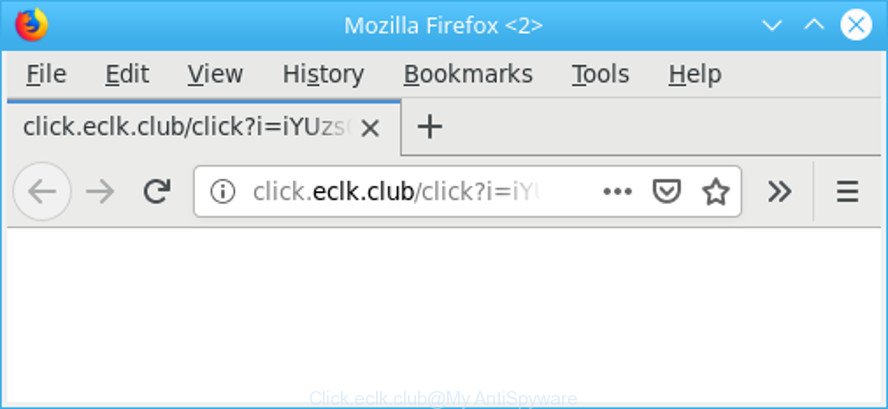
http://click.eclk.club/click?i …
If you get Adware on your computer, it can change the web-browser’s settings such as new tab page, startpage and default search engine and install malicious extension that will show lots of undesired pop-up advertisements within the MS Edge, Mozilla Firefox, Internet Explorer and Google Chrome screen. It’s important, don’t click on these advertisements, as they can lead you to more malicious or misleading sites. The best option is to use the steps posted below to clean your system of ad-supported software and thus remove Click.eclk.club pop up ads.
The ad-supported software responsible for redirections to the Click.eclk.club can attack your computer’s web-browsers such as the Chrome, Mozilla Firefox, Edge and Internet Explorer. Maybe you approve the idea that the pop-up ads from it is just a small problem. But these undesired Click.eclk.club ads eat PC resources and slow down your system’s performance.
Even worse, the ad supported software can collect a wide variety of your user info which can be later sold to third parties. You don’t know if your home address, account names and passwords are safe.
Therefore, the adware does not really have beneficial features. So, we suggest you delete adware responsible for Click.eclk.club advertisements immediately. This will also prevent the adware from tracking your online activities. A full Click.eclk.club pop ups removal can be easily carried out using manual or automatic method listed below.
How to remove Click.eclk.club popups
Most often adware requires more than a simple uninstall through the use of Microsoft Windows Control panel in order to be fully removed. For that reason, our team created several removal methods that we have summarized in a detailed instructions. Therefore, if you have the intrusive Click.eclk.club pop up ads on your personal computer and are currently trying to have it uninstalled then feel free to follow the guide below in order to resolve your problem. Some of the steps below will require you to shut down this website. So, please read the guidance carefully, after that bookmark or print it for later reference.
To remove Click.eclk.club pop-ups, use the steps below:
- How to delete Click.eclk.club redirect without any software
- How to delete Click.eclk.club pop-up advertisements with freeware
- Block Click.eclk.club and other undesired web pages
- How does your system get infected with adware
- Finish words
How to delete Click.eclk.club redirect without any software
The useful removal guide for the Click.eclk.club advertisements. The detailed procedure can be followed by anyone as it really does take you step-by-step. If you follow this process to delete Click.eclk.club redirect let us know how you managed by sending us your comments please.
Remove adware by using Microsoft Windows Control Panel
The main cause of Click.eclk.club pop up advertisements could be potentially unwanted software, adware or other unwanted programs that you may have accidentally installed on the machine. You need to identify and uninstall all dubious software.
Press Windows button ![]() , then click Search
, then click Search ![]() . Type “Control panel”and press Enter. If you using Windows XP or Windows 7, then click “Start” and select “Control Panel”. It will display the Windows Control Panel like below.
. Type “Control panel”and press Enter. If you using Windows XP or Windows 7, then click “Start” and select “Control Panel”. It will display the Windows Control Panel like below.

Further, click “Uninstall a program” ![]()
It will display a list of all applications installed on your system. Scroll through the all list, and uninstall any suspicious and unknown software.
Get rid of Click.eclk.club pop up advertisements from Mozilla Firefox
If Firefox settings are hijacked by the ad supported software, your web browser displays unwanted popup advertisements, then ‘Reset Firefox’ could solve these problems. It will keep your personal information such as browsing history, bookmarks, passwords and web form auto-fill data.
Launch the Firefox and click the menu button (it looks like three stacked lines) at the top right of the internet browser screen. Next, click the question-mark icon at the bottom of the drop-down menu. It will show the slide-out menu.

Select the “Troubleshooting information”. If you’re unable to access the Help menu, then type “about:support” in your address bar and press Enter. It bring up the “Troubleshooting Information” page as displayed below.

Click the “Refresh Firefox” button at the top right of the Troubleshooting Information page. Select “Refresh Firefox” in the confirmation prompt. The Firefox will start a task to fix your problems that caused by the Click.eclk.club adware. When, it is finished, click the “Finish” button.
Remove Click.eclk.club pop-up advertisements from IE
If you find that Internet Explorer web browser settings like default search engine, newtab and startpage had been replaced by adware responsible for Click.eclk.club advertisements, then you may restore your settings, via the reset web-browser procedure.
First, open the Internet Explorer. Next, click the button in the form of gear (![]() ). It will display the Tools drop-down menu, press the “Internet Options” like below.
). It will display the Tools drop-down menu, press the “Internet Options” like below.

In the “Internet Options” window click on the Advanced tab, then click the Reset button. The IE will open the “Reset Internet Explorer settings” window like below. Select the “Delete personal settings” check box, then click “Reset” button.

You will now need to restart your PC for the changes to take effect.
Remove Click.eclk.club pop-ups from Google Chrome
Reset Google Chrome settings is a simple solution to remove Click.eclk.club redirect, harmful and adware plugins, web-browser’s home page, new tab page and search provider that have been replaced by ad supported software.

- First start the Google Chrome and press Menu button (small button in the form of three dots).
- It will show the Chrome main menu. Select More Tools, then click Extensions.
- You will see the list of installed add-ons. If the list has the extension labeled with “Installed by enterprise policy” or “Installed by your administrator”, then complete the following guide: Remove Chrome extensions installed by enterprise policy.
- Now open the Google Chrome menu once again, click the “Settings” menu.
- You will see the Chrome’s settings page. Scroll down and click “Advanced” link.
- Scroll down again and click the “Reset” button.
- The Chrome will show the reset profile settings page as on the image above.
- Next press the “Reset” button.
- Once this process is finished, your web-browser’s search provider by default, homepage and newtab page will be restored to their original defaults.
- To learn more, read the article How to reset Chrome settings to default.
How to delete Click.eclk.club pop-up advertisements with freeware
Using a malicious software removal utility to scan for and remove adware hiding on your PC system is probably the easiest solution to get rid of the Click.eclk.club ads. We recommends the Zemana Anti-Malware program for MS Windows personal computers. HitmanPro and MalwareBytes Anti-Malware are other anti-malware utilities for Windows that offers a free malware removal.
Remove Click.eclk.club pop-up advertisements with Zemana AntiMalware
You can download and use the Zemana Free for free. This anti-malware utility will scan all the registry keys and files in your machine along with the system settings and internet browser add-ons. If it finds any malicious software, adware or malicious plugin that is causing multiple intrusive pop up ads then the Zemana will get rid of them from your PC completely.

- Visit the page linked below to download the latest version of Zemana Free for MS Windows. Save it to your Desktop so that you can access the file easily.
Zemana AntiMalware
165503 downloads
Author: Zemana Ltd
Category: Security tools
Update: July 16, 2019
- Once the downloading process is finished, close all apps and windows on your system. Open a file location. Double-click on the icon that’s named Zemana.AntiMalware.Setup.
- Further, click Next button and follow the prompts.
- Once installation is finished, press the “Scan” button for scanning your PC system for the adware responsible for redirecting your web-browser to the Click.eclk.club page. Depending on your machine, the scan may take anywhere from a few minutes to close to an hour.
- When finished, the results are displayed in the scan report. Review the report and then click “Next”. When the clean-up is complete, you can be prompted to restart your PC.
Remove Click.eclk.club pop-up ads and malicious extensions with HitmanPro
HitmanPro is a free removal utility that can be downloaded and use to remove adware which causes undesired Click.eclk.club popups, hijackers, malicious software, potentially unwanted apps, toolbars and other threats from your system. You can use this tool to scan for threats even if you have an antivirus or any other security application.
Hitman Pro can be downloaded from the following link. Save it on your Desktop.
Download and use Hitman Pro on your PC system. Once started, press “Next” button to detect ad-supported software which causes intrusive Click.eclk.club advertisements. This procedure may take quite a while, so please be patient. While the HitmanPro program is checking, you can see number of objects it has identified as threat..

As the scanning ends, a list of all items found is prepared.

Review the scan results and then click Next button.
It will show a dialog box, click the “Activate free license” button to begin the free 30 days trial to remove all malicious software found.
How to get rid of Click.eclk.club with MalwareBytes Anti-Malware
We suggest using the MalwareBytes AntiMalware. You can download and install MalwareBytes Anti-Malware (MBAM) to search for adware and thereby delete Click.eclk.club advertisements from your internet browsers. When installed and updated, this free malware remover automatically searches for and deletes all threats exist on the personal computer.

- Click the link below to download MalwareBytes AntiMalware. Save it on your Microsoft Windows desktop or in any other place.
Malwarebytes Anti-malware
327724 downloads
Author: Malwarebytes
Category: Security tools
Update: April 15, 2020
- At the download page, click on the Download button. Your web-browser will open the “Save as” prompt. Please save it onto your Windows desktop.
- Once downloading is finished, please close all programs and open windows on your PC system. Double-click on the icon that’s called mb3-setup.
- This will open the “Setup wizard” of MalwareBytes Free onto your PC system. Follow the prompts and do not make any changes to default settings.
- When the Setup wizard has finished installing, the MalwareBytes will start and show the main window.
- Further, click the “Scan Now” button . MalwareBytes Anti-Malware (MBAM) utility will start scanning the whole personal computer to find out adware related to Click.eclk.club ads. Depending on your machine, the scan may take anywhere from a few minutes to close to an hour. While the tool is checking, you can see how many objects and files has already scanned.
- As the scanning ends, you will be shown the list of all detected items on your computer.
- You may get rid of threats (move to Quarantine) by simply press the “Quarantine Selected” button. When finished, you may be prompted to reboot the personal computer.
- Close the Anti Malware and continue with the next step.
Video instruction, which reveals in detail the steps above.
Block Click.eclk.club and other undesired web pages
Using an adblocker program like AdGuard is an effective way to alleviate the risks. Additionally, adblocker programs will also protect you from malicious advertisements and web sites, and, of course, stop redirection chain to Click.eclk.club and similar web-pages.
Visit the page linked below to download the latest version of AdGuard for MS Windows. Save it on your MS Windows desktop or in any other place.
27036 downloads
Version: 6.4
Author: © Adguard
Category: Security tools
Update: November 15, 2018
After downloading it, double-click the downloaded file to start it. The “Setup Wizard” window will show up on the computer screen as shown below.

Follow the prompts. AdGuard will then be installed and an icon will be placed on your desktop. A window will show up asking you to confirm that you want to see a quick guide as shown in the following example.

Press “Skip” button to close the window and use the default settings, or press “Get Started” to see an quick guide which will allow you get to know AdGuard better.
Each time, when you start your system, AdGuard will run automatically and stop unwanted ads, block Click.eclk.club, as well as other malicious or misleading pages. For an overview of all the features of the program, or to change its settings you can simply double-click on the AdGuard icon, that is located on your desktop.
How does your system get infected with adware
The adware usually come as a part of various free software. In most cases, it may be bundled within the setup packages from Softonic, Cnet, Soft32, Brothersoft or other similar web-pages. So, you should run any files downloaded from the Web with great caution, read the User agreement, Software license and Terms of use. In the process of installing a new program, you should select a Manual, Advanced or Custom installation type to control what components and bundled applications to be installed, otherwise you run the risk of infecting your PC system with an ad supported software that causes a large number of unwanted Click.eclk.club popup advertisements.
Finish words
Now your PC system should be clean of the adware that causes unwanted Click.eclk.club pop up advertisements. We suggest that you keep Zemana Anti Malware (ZAM) (to periodically scan your computer for new adwares and other malware) and AdGuard (to help you stop undesired popups and malicious sites). Moreover, to prevent any ad-supported software, please stay clear of unknown and third party apps, make sure that your antivirus program, turn on the option to scan for PUPs.
If you need more help with Click.eclk.club popup advertisements related issues, go to here.


















