Undesired Lehanusepardo.info ads or notifications keeps popping up randomly while browsing the Web? If yes, then you should known that it means an adware (sometimes called ‘ad-supported’ software) is active on your PC.
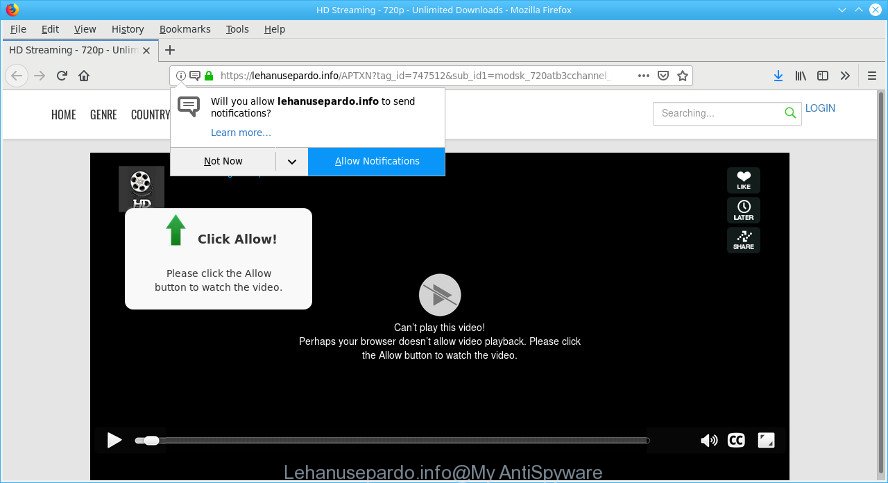
What is adware? Adware is something which you should be aware of even if you run Google Chrome or other modern web-browser. This is the name given to software that have been made to show unwanted ads and pop-up commercials onto your web browser screen. The reason for ad-supported software’s existence is to earn profit for its author.
The worst is, the adware be able to collect lots of personal data which can be later transferred to third parties. You do not know if your home address, account names and passwords are safe.
It’s important, do not use Lehanusepardo.info page and do not click on “Allow” button placed on it. The best option is to use the few simple steps posted below to clean your machine of adware and thus remove Lehanusepardo.info pop-ups.
How to remove Lehanusepardo.info pop ups, ads, notifications
The following few simple steps will allow you to delete Lehanusepardo.info popups from the Internet Explorer, MS Edge, Mozilla Firefox and Google Chrome. Moreover, the tutorial below will help you to remove malicious software, browser hijackers, PUPs and toolbars that your PC system may be infected. Please do the tutorial step by step. If you need help or have any questions, then ask for our assistance or type a comment below. Read this manual carefully, bookmark or print it, because you may need to exit your web-browser or restart your system.
To remove Lehanusepardo.info pop-ups, execute the steps below:
- How to manually delete Lehanusepardo.info
- Scan your computer and delete Lehanusepardo.info pop ups with free tools
- Use AdBlocker to block Lehanusepardo.info and stay safe online
- Prevent Lehanusepardo.info ads from installing
- Finish words
How to manually delete Lehanusepardo.info
These steps to remove Lehanusepardo.info popups without any software are presented below. Be sure to carry out the step-by-step tutorial completely to fully remove this ad supported software which cause intrusive Lehanusepardo.info popup ads to appear.
Delete adware applications through the Control Panel of your PC
It is of primary importance to first identify and remove all potentially unwanted applications, adware applications and hijacker infections through ‘Add/Remove Programs’ (Windows XP) or ‘Uninstall a program’ (Windows 10, 8, 7) section of your MS Windows Control Panel.
Windows 8, 8.1, 10
First, click the Windows button
Windows XP, Vista, 7
First, click “Start” and select “Control Panel”.
It will display the Windows Control Panel as shown on the image below.

Next, click “Uninstall a program” ![]()
It will show a list of all software installed on your PC. Scroll through the all list, and uninstall any dubious and unknown applications. To quickly find the latest installed programs, we recommend sort software by date in the Control panel.
Remove Lehanusepardo.info popups from Chrome
Reset Google Chrome settings can help you solve some problems caused by ad supported software and remove Lehanusepardo.info popups from internet browser. This will also disable harmful extensions as well as clear cookies and site data. When using the reset feature, your personal information such as passwords, bookmarks, browsing history and web form auto-fill data will be saved.
First start the Chrome. Next, press the button in the form of three horizontal dots (![]() ).
).
It will show the Chrome menu. Select More Tools, then click Extensions. Carefully browse through the list of installed extensions. If the list has the extension signed with “Installed by enterprise policy” or “Installed by your administrator”, then complete the following steps: Remove Google Chrome extensions installed by enterprise policy.
Open the Chrome menu once again. Further, press the option called “Settings”.

The internet browser will show the settings screen. Another way to display the Google Chrome’s settings – type chrome://settings in the internet browser adress bar and press Enter
Scroll down to the bottom of the page and click the “Advanced” link. Now scroll down until the “Reset” section is visible, as shown below and click the “Reset settings to their original defaults” button.

The Chrome will show the confirmation dialog box as displayed in the following example.

You need to confirm your action, click the “Reset” button. The browser will run the procedure of cleaning. Once it is finished, the browser’s settings including new tab page, start page and search engine back to the values that have been when the Chrome was first installed on your machine.
Remove Lehanusepardo.info from Mozilla Firefox by resetting web-browser settings
If the Firefox settings such as default search engine, homepage and newtab page have been modified by the adware, then resetting it to the default state can help. However, your saved passwords and bookmarks will not be changed, deleted or cleared.
First, open the Firefox and click ![]() button. It will display the drop-down menu on the right-part of the browser. Further, press the Help button (
button. It will display the drop-down menu on the right-part of the browser. Further, press the Help button (![]() ) as shown in the figure below.
) as shown in the figure below.

In the Help menu, select the “Troubleshooting Information” option. Another way to open the “Troubleshooting Information” screen – type “about:support” in the browser adress bar and press Enter. It will show the “Troubleshooting Information” page like below. In the upper-right corner of this screen, click the “Refresh Firefox” button.

It will open the confirmation prompt. Further, click the “Refresh Firefox” button. The Firefox will start a process to fix your problems that caused by the Lehanusepardo.info ad-supported software. After, it’s finished, click the “Finish” button.
Remove Lehanusepardo.info advertisements from Internet Explorer
In order to restore all browser new tab page, default search provider and start page you need to reset the Internet Explorer to the state, which was when the Microsoft Windows was installed on your machine.
First, launch the IE. Next, press the button in the form of gear (![]() ). It will show the Tools drop-down menu, press the “Internet Options” like below.
). It will show the Tools drop-down menu, press the “Internet Options” like below.

In the “Internet Options” window click on the Advanced tab, then click the Reset button. The Internet Explorer will open the “Reset Internet Explorer settings” window as displayed in the following example. Select the “Delete personal settings” check box, then click “Reset” button.

You will now need to reboot your computer for the changes to take effect.
Scan your computer and delete Lehanusepardo.info pop ups with free tools
Run malware removal utilities to get rid of Lehanusepardo.info advertisements automatically. The free programs utilities specially designed for hijackers, adware and other potentially unwanted applications removal. These tools can remove most of ad supported software from Edge, Mozilla Firefox, Chrome and Microsoft Internet Explorer. Moreover, it may remove all components of ad supported software from Windows registry and system drives.
Automatically get rid of Lehanusepardo.info pop up ads with Zemana Free
If you need a free utility that can easily remove Lehanusepardo.info ads, then use Zemana Free. This is a very handy application, which is primarily designed to quickly look for and remove adware and malware infecting internet browsers and changing their settings.
Download Zemana Anti-Malware (ZAM) on your PC system from the following link.
165533 downloads
Author: Zemana Ltd
Category: Security tools
Update: July 16, 2019
When the downloading process is finished, close all windows on your PC. Further, launch the install file called Zemana.AntiMalware.Setup. If the “User Account Control” dialog box pops up as shown on the image below, press the “Yes” button.

It will open the “Setup wizard” that will assist you install Zemana AntiMalware (ZAM) on the system. Follow the prompts and do not make any changes to default settings.

Once installation is finished successfully, Zemana Anti-Malware will automatically run and you may see its main window as displayed on the screen below.

Next, click the “Scan” button to detect adware related to Lehanusepardo.info ads. Depending on your computer, the scan may take anywhere from a few minutes to close to an hour. When a threat is found, the count of the security threats will change accordingly. Wait until the the scanning is done.

After Zemana has finished scanning, Zemana Anti Malware (ZAM) will create a list of undesired applications ad supported software. Once you’ve selected what you wish to remove from your PC press “Next” button.

The Zemana will get rid of adware related to Lehanusepardo.info ads and add items to the Quarantine. After disinfection is finished, you can be prompted to reboot your PC system.
Run Hitman Pro to get rid of Lehanusepardo.info redirect
Hitman Pro is a free program that designed to remove malware, potentially unwanted applications, browser hijacker infections and ad-supported software from your computer running Microsoft Windows 10, 8, 7, XP (32-bit and 64-bit). It will help to look for and get rid of adware that made to redirect your internet browser to various ad pages like the Lehanusepardo.info, including its files, folders and registry keys.

- Download Hitman Pro on your MS Windows Desktop from the following link.
- After the download is done, double click the HitmanPro icon. Once this tool is started, click “Next” button to begin checking your machine for the ad-supported software which cause undesired Lehanusepardo.info ads to appear. This procedure can take some time, so please be patient. While the HitmanPro is checking, you can see how many objects it has identified either as being malware.
- When the scan get completed, you will be opened the list of all detected threats on your computer. In order to get rid of all threats, simply press “Next” button. Now click the “Activate free license” button to start the free 30 days trial to remove all malicious software found.
Remove Lehanusepardo.info ads with MalwareBytes
We advise using the MalwareBytes Free. You may download and install MalwareBytes to find adware and thereby remove Lehanusepardo.info redirect from your browsers. When installed and updated, this free malicious software remover automatically scans for and removes all threats present on the computer.
Installing the MalwareBytes is simple. First you’ll need to download MalwareBytes AntiMalware (MBAM) on your Microsoft Windows Desktop from the following link.
327754 downloads
Author: Malwarebytes
Category: Security tools
Update: April 15, 2020
After the download is complete, close all windows on your machine. Further, launch the file named mb3-setup. If the “User Account Control” prompt pops up like below, click the “Yes” button.

It will open the “Setup wizard” which will allow you set up MalwareBytes Anti Malware on the computer. Follow the prompts and do not make any changes to default settings.

Once install is done successfully, click Finish button. Then MalwareBytes Anti-Malware will automatically start and you may see its main window as on the image below.

Next, click the “Scan Now” button . MalwareBytes Anti-Malware utility will begin scanning the whole computer to find out ad-supported software that causes web-browsers to open annoying Lehanusepardo.info pop-up ads. Depending on your PC, the scan may take anywhere from a few minutes to close to an hour. While the MalwareBytes Anti-Malware (MBAM) program is scanning, you may see how many objects it has identified as threat.

After finished, MalwareBytes Free will display a scan report. In order to remove all threats, simply click “Quarantine Selected” button.

The MalwareBytes Anti Malware will get rid of adware responsible for Lehanusepardo.info advertisements and add items to the Quarantine. After the process is finished, you can be prompted to reboot your personal computer. We suggest you look at the following video, which completely explains the process of using the MalwareBytes AntiMalware to remove browser hijackers, adware and other malware.
Use AdBlocker to block Lehanusepardo.info and stay safe online
We suggest to install an ad-blocker program which can block Lehanusepardo.info and other undesired sites. The ad blocker tool such as AdGuard is a program that basically removes advertising from the Net and blocks access to malicious pages. Moreover, security experts says that using adblocker programs is necessary to stay safe when surfing the World Wide Web.
AdGuard can be downloaded from the following link. Save it to your Desktop so that you can access the file easily.
27044 downloads
Version: 6.4
Author: © Adguard
Category: Security tools
Update: November 15, 2018
When downloading is finished, double-click the downloaded file to run it. The “Setup Wizard” window will show up on the computer screen as displayed in the following example.

Follow the prompts. AdGuard will then be installed and an icon will be placed on your desktop. A window will show up asking you to confirm that you want to see a quick instructions as on the image below.

Press “Skip” button to close the window and use the default settings, or click “Get Started” to see an quick tutorial that will assist you get to know AdGuard better.
Each time, when you launch your personal computer, AdGuard will start automatically and stop undesired advertisements, block Lehanusepardo.info, as well as other malicious or misleading webpages. For an overview of all the features of the program, or to change its settings you can simply double-click on the AdGuard icon, which is located on your desktop.
Prevent Lehanusepardo.info ads from installing
It’s very important to pay attention to additional checkboxes during the installation of free software to avoid installing of potentially unwanted programs, adware, hijacker infections or other undesired applications. Never install the bundled apps that the application wants to install with it. Inattentive free software download can result in setup of undesired program like this adware that causes web-browsers to display annoying Lehanusepardo.info advertisements.
Finish words
Now your computer should be free of the ad supported software that reroutes your browser to the annoying Lehanusepardo.info webpage. We suggest that you keep Zemana (to periodically scan your personal computer for new adwares and other malicious software) and AdGuard (to help you stop unwanted pop-ups and harmful web sites). Moreover, to prevent any ad supported software, please stay clear of unknown and third party software, make sure that your antivirus program, turn on the option to detect potentially unwanted applications.
If you need more help with Lehanusepardo.info pop-up ads related issues, go to here.




















