Every time, when you surf the Web with your browser the Pecul1ar.com pop-ups, ads or notifications keeps annoying you? It could mean that your machine has become a victim of an unwanted software from the adware (also known as ‘ad-supported’ software) category.
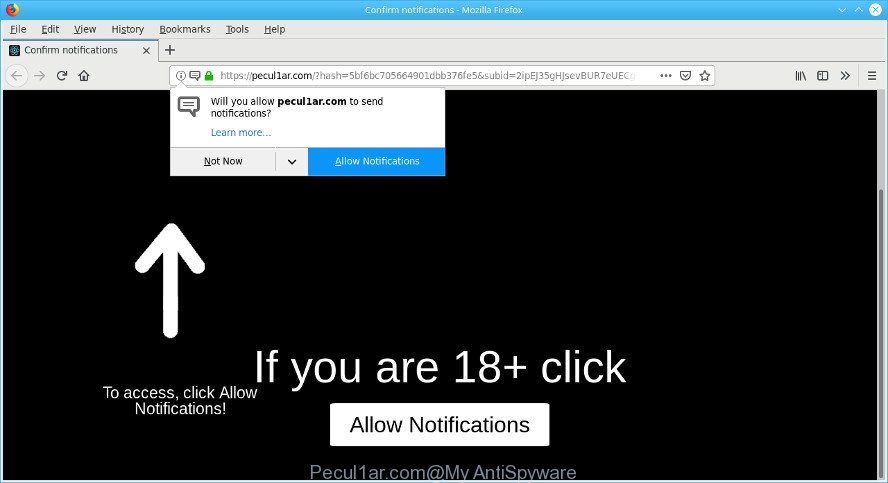
https://pecul1ar.com/?hash= …
What is Adware? Adware (ad supported software) is something which you should be aware of even if you use Google Chrome or other modern internet browser. This is the name given to apps that have been designed to display undesired ads and pop up deals onto your web-browser screen. The reason for ad-supported software’s existence is to generate profit for its developer.
Also the ad-supported software can install additional web-browser plugins and modules that will inject advertising banners within the MS Edge, Chrome, Internet Explorer and Mozilla Firefox’s screen. Moreover, the adware may modify the browser’s home page and search provider.
Even worse, the adware has the ability to gather a wide variety of your user data such as what web-sites you are opening, what you are looking for the World Wide Web and so on. This personal data, subsequently, may be sold to third parties.
Thus, it’s clear that the presence of adware on your PC is not desirable, and you need to clean up your personal computer as quickly as possible. Follow the few simple steps below in order to delete Pecul1ar.com popups.
Remove Pecul1ar.com popups, ads, notifications
Fortunately, we have an effective way which will help you manually or/and automatically remove Pecul1ar.com from your web-browser and bring your web-browser settings, including newtab page, startpage and default search engine, back to normal. Below you will find a removal steps with all the steps you may need to successfully delete adware and its components. Certain of the steps below will require you to close this web-site. So, please read the guidance carefully, after that bookmark or print it for later reference.
To remove Pecul1ar.com pop-ups, complete the steps below:
- Remove Pecul1ar.com associated software by using Windows Control Panel
- Remove Pecul1ar.com pop-ups from Google Chrome
- Remove Pecul1ar.com pop up ads from IE
- Get rid of Pecul1ar.com from Mozilla Firefox by resetting web browser settings
- Run free malware removal tools to completely delete Pecul1ar.com pop-ups
- Run AdBlocker to block Pecul1ar.com and stay safe online
Manual Pecul1ar.com pop up ads removal
Most common ad-supported software may be deleted without any antivirus programs. The manual adware removal is few simple steps that will teach you how to get rid of the Pecul1ar.com redirect.
Remove Pecul1ar.com associated software by using Windows Control Panel
Some programs are free only because their setup package contains an ad supported software. This unwanted applications generates revenue for the developers when it is installed. More often this ad supported software can be uninstalled by simply uninstalling it from the ‘Uninstall a Program’ that is located in MS Windows control panel.
Windows 8, 8.1, 10
First, click the Windows button
Windows XP, Vista, 7
First, click “Start” and select “Control Panel”.
It will display the Windows Control Panel as shown in the following example.

Next, click “Uninstall a program” ![]()
It will display a list of all applications installed on your computer. Scroll through the all list, and remove any questionable and unknown apps. To quickly find the latest installed programs, we recommend sort programs by date in the Control panel.
Remove Pecul1ar.com pop-ups from Google Chrome
Reset Chrome settings to get rid of Pecul1ar.com redirect. If you are still experiencing issues with Pecul1ar.com advertisements, you need to reset Chrome browser to its original state. This step needs to be performed only if adware has not been removed by the previous steps.

- First start the Chrome and click Menu button (small button in the form of three dots).
- It will display the Google Chrome main menu. Select More Tools, then press Extensions.
- You will see the list of installed add-ons. If the list has the add-on labeled with “Installed by enterprise policy” or “Installed by your administrator”, then complete the following guidance: Remove Chrome extensions installed by enterprise policy.
- Now open the Google Chrome menu once again, click the “Settings” menu.
- You will see the Google Chrome’s settings page. Scroll down and click “Advanced” link.
- Scroll down again and click the “Reset” button.
- The Google Chrome will display the reset profile settings page as on the image above.
- Next press the “Reset” button.
- Once this procedure is finished, your web browser’s search engine, new tab and start page will be restored to their original defaults.
- To learn more, read the blog post How to reset Google Chrome settings to default.
Remove Pecul1ar.com pop up ads from IE
The Microsoft Internet Explorer reset is great if your browser is hijacked or you have unwanted addo-ons or toolbars on your browser, which installed by an malware.
First, start the Internet Explorer, press ![]() ) button. Next, press “Internet Options” as displayed on the screen below.
) button. Next, press “Internet Options” as displayed on the screen below.

In the “Internet Options” screen select the Advanced tab. Next, press Reset button. The IE will display the Reset Internet Explorer settings prompt. Select the “Delete personal settings” check box and press Reset button.

You will now need to reboot your system for the changes to take effect. It will remove adware that responsible for internet browser redirect to the unwanted Pecul1ar.com site, disable malicious and ad-supported web browser’s extensions and restore the IE’s settings like default search engine, newtab page and startpage to default state.
Get rid of Pecul1ar.com from Mozilla Firefox by resetting web browser settings
If the Firefox internet browser program is hijacked, then resetting its settings can help. The Reset feature is available on all modern version of Firefox. A reset can fix many issues by restoring Mozilla Firefox settings such as newtab, default search provider and home page to their original settings. However, your saved bookmarks and passwords will not be lost. This will not affect your history, passwords, bookmarks, and other saved data.
Launch the Firefox and click the menu button (it looks like three stacked lines) at the top right of the internet browser screen. Next, press the question-mark icon at the bottom of the drop-down menu. It will show the slide-out menu.

Select the “Troubleshooting information”. If you’re unable to access the Help menu, then type “about:support” in your address bar and press Enter. It bring up the “Troubleshooting Information” page like below.

Click the “Refresh Firefox” button at the top right of the Troubleshooting Information page. Select “Refresh Firefox” in the confirmation dialog box. The Firefox will begin a process to fix your problems that caused by the Pecul1ar.com adware. When, it is finished, press the “Finish” button.
Run free malware removal tools to completely delete Pecul1ar.com pop-ups
Manual removal is not always as effective as you might think. Often, even the most experienced users may not completely get rid of adware that causes undesired Pecul1ar.com pop-ups. So, we advise to check your system for any remaining malicious components with free adware removal applications below.
Delete Pecul1ar.com pop-ups with Zemana Free
Zemana is an extremely fast tool to remove Pecul1ar.com pop ups from the Firefox, Edge, Chrome and Internet Explorer. It also deletes malware and ad supported software from your PC. It improves your system’s performance by removing PUPs.

- Visit the following page to download the latest version of Zemana Free for Windows. Save it on your Desktop.
Zemana AntiMalware
165507 downloads
Author: Zemana Ltd
Category: Security tools
Update: July 16, 2019
- At the download page, click on the Download button. Your internet browser will display the “Save as” prompt. Please save it onto your Windows desktop.
- When downloading is finished, please close all software and open windows on your computer. Next, launch a file named Zemana.AntiMalware.Setup.
- This will open the “Setup wizard” of Zemana AntiMalware (ZAM) onto your system. Follow the prompts and don’t make any changes to default settings.
- When the Setup wizard has finished installing, the Zemana Anti Malware (ZAM) will start and open the main window.
- Further, click the “Scan” button to search for adware responsible for Pecul1ar.com pop up ads. A system scan may take anywhere from 5 to 30 minutes, depending on your machine. While the Zemana utility is checking, you may see number of objects it has identified as being infected by malware.
- Once the scanning is finished, Zemana will show a screen that contains a list of malware that has been found.
- Make sure all items have ‘checkmark’ and click the “Next” button. The utility will get rid of adware responsible for Pecul1ar.com pop ups and move threats to the program’s quarantine. Once finished, you may be prompted to restart the PC system.
- Close the Zemana Free and continue with the next step.
Run AdBlocker to block Pecul1ar.com and stay safe online
To put it simply, you need to use an adblocker utility (AdGuard, for example). It’ll block and protect you from all intrusive pages like Pecul1ar.com, advertisements and pop ups. To be able to do that, the ad blocking program uses a list of filters. Each filter is a rule that describes a malicious web-site, an advertising content, a banner and others. The ad blocker application automatically uses these filters, depending on the webpages you are visiting.
Please go to the following link to download the latest version of AdGuard for Windows. Save it on your Microsoft Windows desktop.
27037 downloads
Version: 6.4
Author: © Adguard
Category: Security tools
Update: November 15, 2018
When the download is complete, run the downloaded file. You will see the “Setup Wizard” screen as displayed on the image below.

Follow the prompts. Once the setup is finished, you will see a window as displayed in the following example.

You can click “Skip” to close the setup application and use the default settings, or press “Get Started” button to see an quick tutorial which will allow you get to know AdGuard better.
In most cases, the default settings are enough and you don’t need to change anything. Each time, when you start your computer, AdGuard will run automatically and stop unwanted ads, block Pecul1ar.com, as well as other harmful or misleading web-pages. For an overview of all the features of the program, or to change its settings you can simply double-click on the AdGuard icon, that may be found on your desktop.
Tips to prevent Adware and other unwanted programs
The adware usually is bundled within another program in the same installer. The risk of this is especially high for the various free applications downloaded from the Web. The creators of the programs are hoping that users will use the quick installation mode, that is simply to click the Next button, without paying attention to the information on the screen and don’t carefully considering every step of the setup procedure. Thus, the adware can infiltrate your system without your knowledge. Therefore, it is very important to read all the information that tells the application during installation, including the ‘Terms of Use’ and ‘Software license’. Use only the Manual, Custom or Advanced installation type. This method will help you to disable all optional and unwanted applications and components.
Finish words
Now your machine should be clean of the adware that causes multiple annoying pop-up ads. We suggest that you keep Zemana Anti-Malware (ZAM) (to periodically scan your PC system for new ad supported softwares and other malicious software) and AdGuard (to help you stop undesired pop up ads and malicious web pages). Moreover, to prevent any ad-supported software, please stay clear of unknown and third party applications, make sure that your antivirus application, turn on the option to detect potentially unwanted apps.
If you need more help with Pecul1ar.com pop-up advertisements related issues, go to here.


















