If you’ve ever found your browser start page inexplicably modifying to Search.easyspeedtestaccess.com website, or notice that the default search engine in your web browser has changed, then you could say that your PC has been a victim of Browser hijacker infection. The authors of hijacker do so in order to make money via Google, Yahoo or Bing search provider. Thus, in order to force you to use Search.easyspeedtestaccess.com search services as often as possible the browser hijacker can change your web browsers settings like home page, new tab and default search engine.
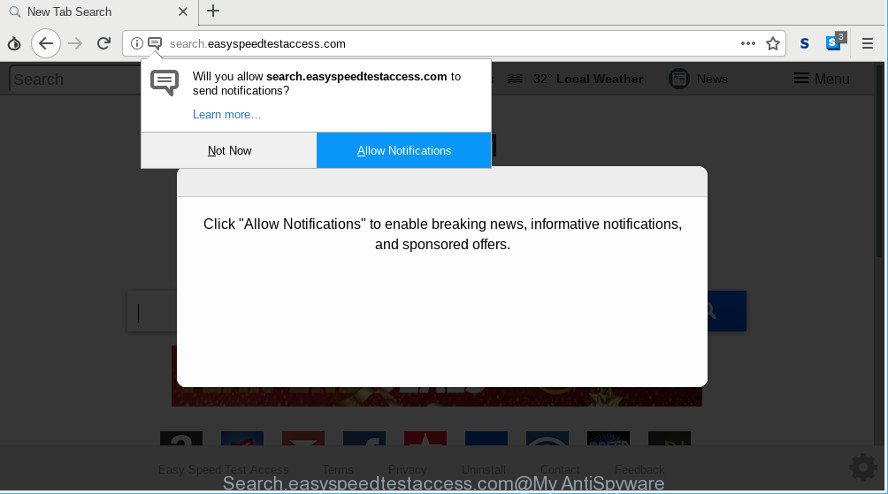
http://search.easyspeedtestaccess.com/
After the hijack, common symptoms include:
- Replacing the Chrome, Edge, Microsoft Internet Explorer and Firefox built-in search box and search engine to Search.easyspeedtestaccess.com;
- Replacing internet browser’s homepage to Search.easyspeedtestaccess.com;
- Changing the ‘new tab’ URL to launch an intrusive web site.
To find out how to remove Search.easyspeedtestaccess.com home page, we suggest to read the steps added to this post below. The instructions was designed by cyber threat analysts who discovered a way to remove the annoying Search.easyspeedtestaccess.com browser hijacker out of the computer.
How to remove Search.easyspeedtestaccess.com redirect
We are presenting various solutions to remove Search.easyspeedtestaccess.com from the Firefox, Microsoft Edge, Chrome and Internet Explorer using only internal MS Windows functions. Most of browser hijacker infections and PUPs can be removed through these processes. If these steps does not help to delete Search.easyspeedtestaccess.com, then it is better to run a free malware removal tools linked below.
To remove Search.easyspeedtestaccess.com, complete the following steps:
- How to delete Search.easyspeedtestaccess.com search without any software
- Uninstall Search.easyspeedtestaccess.com related programs through the Control Panel of your personal computer
- Remove Search.easyspeedtestaccess.com from Google Chrome
- Remove Search.easyspeedtestaccess.com from Internet Explorer
- Remove Search.easyspeedtestaccess.com from Firefox by resetting web-browser settings
- Scan your personal computer and delete Search.easyspeedtestaccess.com with free tools
- How to block Search.easyspeedtestaccess.com
- Don’t know how your web-browser has been hijacked by the Search.easyspeedtestaccess.com hijacker?
- To sum up
How to delete Search.easyspeedtestaccess.com search without any software
The useful removal instructions for the Search.easyspeedtestaccess.com . The detailed procedure can be followed by anyone as it really does take you step-by-step. If you follow this process to get rid of Search.easyspeedtestaccess.com search let us know how you managed by sending us your comments please.
Uninstall Search.easyspeedtestaccess.com related programs through the Control Panel of your personal computer
The best way to begin the PC system cleanup is to delete unknown and questionable applications. Using the MS Windows Control Panel you can do this quickly and easily. This step, in spite of its simplicity, should not be ignored, because the removing of unneeded software can clean up the Mozilla Firefox, Microsoft Edge, Internet Explorer and Chrome from popup ads hijackers and so on.
Make sure you have closed all web browsers and other programs. Next, uninstall any undesired and suspicious applications from your Control panel.
Windows 10, 8.1, 8
Now, click the Windows button, type “Control panel” in search and press Enter. Choose “Programs and Features”, then “Uninstall a program”.

Look around the entire list of software installed on your PC system. Most probably, one of them is the hijacker responsible for redirecting user searches to Search.easyspeedtestaccess.com. Select the questionable application or the application that name is not familiar to you and delete it.
Windows Vista, 7
From the “Start” menu in MS Windows, select “Control Panel”. Under the “Programs” icon, select “Uninstall a program”.

Select the suspicious or any unknown apps, then click “Uninstall/Change” button to uninstall this undesired program from your system.
Windows XP
Click the “Start” button, select “Control Panel” option. Click on “Add/Remove Programs”.

Select an undesired program, then click “Change/Remove” button. Follow the prompts.
Remove Search.easyspeedtestaccess.com from Google Chrome
Reset Google Chrome settings will remove Search.easyspeedtestaccess.com from newtab, search provider and start page and disable malicious add-ons. It will also clear cached and temporary data (cookies, site data and content). Essential information like bookmarks, browsing history, passwords, cookies, auto-fill data and personal dictionaries will not be removed.

- First start the Google Chrome and press Menu button (small button in the form of three dots).
- It will show the Chrome main menu. Select More Tools, then click Extensions.
- You’ll see the list of installed addons. If the list has the addon labeled with “Installed by enterprise policy” or “Installed by your administrator”, then complete the following steps: Remove Chrome extensions installed by enterprise policy.
- Now open the Google Chrome menu once again, click the “Settings” menu.
- You will see the Chrome’s settings page. Scroll down and click “Advanced” link.
- Scroll down again and press the “Reset” button.
- The Chrome will show the reset profile settings page as on the image above.
- Next press the “Reset” button.
- Once this task is finished, your internet browser’s homepage, newtab page and search engine will be restored to their original defaults.
- To learn more, read the article How to reset Google Chrome settings to default.
Remove Search.easyspeedtestaccess.com from Internet Explorer
In order to restore all web browser search engine by default, home page and newtab page you need to reset the IE to the state, which was when the Microsoft Windows was installed on your computer.
First, open the Internet Explorer, click ![]() ) button. Next, click “Internet Options” as shown on the image below.
) button. Next, click “Internet Options” as shown on the image below.

In the “Internet Options” screen select the Advanced tab. Next, click Reset button. The Microsoft Internet Explorer will display the Reset Internet Explorer settings prompt. Select the “Delete personal settings” check box and click Reset button.

You will now need to reboot your machine for the changes to take effect. It will delete Search.easyspeedtestaccess.com hijacker and other web browser’s harmful addons, disable malicious and ad-supported browser’s extensions and restore the Microsoft Internet Explorer’s settings such as newtab, home page and search engine by default to default state.
Remove Search.easyspeedtestaccess.com from Firefox by resetting web-browser settings
If your Firefox web browser startpage has replaced to Search.easyspeedtestaccess.com without your permission or an unknown search engine shows results for your search, then it may be time to perform the web browser reset. However, your saved bookmarks and passwords will not be lost. This will not affect your history, passwords, bookmarks, and other saved data.
Press the Menu button (looks like three horizontal lines), and press the blue Help icon located at the bottom of the drop down menu as shown in the figure below.

A small menu will appear, click the “Troubleshooting Information”. On this page, click “Refresh Firefox” button like below.

Follow the onscreen procedure to restore your Firefox web-browser settings to their original settings.
Scan your personal computer and delete Search.easyspeedtestaccess.com with free tools
Manual removal is not always as effective as you might think. Often, even the most experienced users may not fully delete browser hijacker infection from the infected personal computer. So, we suggest to check your PC system for any remaining malicious components with free browser hijacker removal software below.
Scan and clean your PC of Search.easyspeedtestaccess.com with Zemana Free
You can download and use the Zemana Anti-Malware for free. This anti-malware utility will scan all the registry entries and files in your machine along with the system settings and internet browser addons. If it finds any malicious software, adware or malicious extension that is responsible for Search.easyspeedtestaccess.com search then the Zemana will remove them from your system completely.

- Download Zemana by clicking on the link below. Save it to your Desktop.
Zemana AntiMalware
165517 downloads
Author: Zemana Ltd
Category: Security tools
Update: July 16, 2019
- Once the download is complete, close all software and windows on your system. Open a directory in which you saved it. Double-click on the icon that’s named Zemana.AntiMalware.Setup.
- Further, click Next button and follow the prompts.
- Once installation is complete, click the “Scan” button to begin checking your machine for the browser hijacker infection responsible for redirections to Search.easyspeedtestaccess.com. A scan can take anywhere from 10 to 30 minutes, depending on the number of files on your PC system and the speed of your computer. While the Zemana Free program is checking, you can see how many objects it has identified as threat.
- Once the scanning is finished, Zemana Anti Malware will open a scan report. All found threats will be marked. You can delete them all by simply press “Next”. When disinfection is finished, you can be prompted to reboot your system.
Remove Search.easyspeedtestaccess.com start page from browsers with Hitman Pro
Hitman Pro is a portable application which requires no hard installation to scan for and delete hijacker responsible for Search.easyspeedtestaccess.com redirect. The program itself is small in size (only a few Mb). HitmanPro does not need any drivers and special dlls. It is probably easier to use than any alternative malicious software removal utilities you’ve ever tried. Hitman Pro works on 64 and 32-bit versions of Windows 10, 8, 7 and XP. It proves that removal tool can be just as useful as the widely known antivirus programs.

- Visit the following page to download HitmanPro. Save it directly to your Microsoft Windows Desktop.
- Once the download is finished, start the Hitman Pro, double-click the HitmanPro.exe file.
- If the “User Account Control” prompts, click Yes to continue.
- In the HitmanPro window, press the “Next” . HitmanPro utility will start scanning the whole personal computer to find out browser hijacker related to Search.easyspeedtestaccess.com startpage. A system scan can take anywhere from 5 to 30 minutes, depending on your computer. While the Hitman Pro is scanning, you can see how many objects it has identified either as being malware.
- When that process is finished, HitmanPro will show a screen which contains a list of malicious software that has been found. You may delete items (move to Quarantine) by simply click “Next”. Now, click the “Activate free license” button to begin the free 30 days trial to remove all malicious software found.
Run MalwareBytes Anti-Malware to delete hijacker
Delete Search.easyspeedtestaccess.com browser hijacker manually is difficult and often the browser hijacker infection is not fully removed. Therefore, we suggest you to run the MalwareBytes Anti-Malware (MBAM) that are fully clean your PC system. Moreover, this free program will help you to delete malware, potentially unwanted apps, toolbars and ad-supported software that your PC system can be infected too.
Installing the MalwareBytes Anti Malware (MBAM) is simple. First you will need to download MalwareBytes Free on your PC system by clicking on the following link.
327738 downloads
Author: Malwarebytes
Category: Security tools
Update: April 15, 2020
After the download is finished, close all apps and windows on your machine. Open a directory in which you saved it. Double-click on the icon that’s named mb3-setup as displayed on the screen below.
![]()
When the install starts, you’ll see the “Setup wizard” that will help you install Malwarebytes on your PC.

Once installation is done, you will see window as shown on the image below.

Now press the “Scan Now” button for checking your PC for the browser hijacker infection responsible for changing your web-browser settings to Search.easyspeedtestaccess.com. Depending on your personal computer, the scan may take anywhere from a few minutes to close to an hour. During the scan MalwareBytes Free will find out threats present on your personal computer.

As the scanning ends, MalwareBytes will display a scan report. Once you’ve selected what you want to get rid of from your PC click “Quarantine Selected” button.

The Malwarebytes will now get rid of browser hijacker that responsible for web-browser reroute to the unwanted Search.easyspeedtestaccess.com web page and add items to the Quarantine. After that process is finished, you may be prompted to reboot your PC.

The following video explains steps on how to delete hijacker, ad-supported software and other malicious software with MalwareBytes Anti-Malware (MBAM).
How to block Search.easyspeedtestaccess.com
By installing an ad-blocker program such as AdGuard, you’re able to block Search.easyspeedtestaccess.com, autoplaying video ads and remove a huge number of distracting and intrusive ads on web pages.
Visit the following page to download AdGuard. Save it on your Desktop.
27039 downloads
Version: 6.4
Author: © Adguard
Category: Security tools
Update: November 15, 2018
After downloading it, start the downloaded file. You will see the “Setup Wizard” screen as shown in the following example.

Follow the prompts. Once the installation is finished, you will see a window as shown on the image below.

You can click “Skip” to close the setup application and use the default settings, or click “Get Started” button to see an quick tutorial which will help you get to know AdGuard better.
In most cases, the default settings are enough and you do not need to change anything. Each time, when you start your PC system, AdGuard will start automatically and stop popup ads, block Search.easyspeedtestaccess.com, as well as other malicious or misleading web sites. For an overview of all the features of the program, or to change its settings you can simply double-click on the AdGuard icon, which can be found on your desktop.
Don’t know how your web-browser has been hijacked by the Search.easyspeedtestaccess.com hijacker?
The Search.easyspeedtestaccess.com hijacker actively distributed with free applications, together with the install package of these programs. Therefore, it is very important, when installing an unknown program even downloaded from well-known or big hosting site, read the Terms of use and the Software license, as well as to select the Manual, Advanced or Custom setup method. In this mode, you can disable the installation of unneeded modules and apps and protect your computer from such hijacker infections as the Search.easyspeedtestaccess.com.
To sum up
Now your computer should be clean of the browser hijacker that responsible for web browser reroute to the intrusive Search.easyspeedtestaccess.com website. We suggest that you keep Zemana Anti Malware (ZAM) (to periodically scan your computer for new hijackers and other malware) and AdGuard (to help you stop annoying pop up ads and malicious pages). Moreover, to prevent any browser hijacker infection, please stay clear of unknown and third party applications, make sure that your antivirus application, turn on the option to detect PUPs.
If you need more help with Search.easyspeedtestaccess.com redirect related issues, go to here.



















