What is “Internet Security Alert! Code: 055BCCAC9FEC” scam? The Code: 055BCCAC9FEC pop-up alert is a scam that designed to get you to call a fake Microsoft Support Service. Scammers will scare you into coughing up money to fix the fake “055BCCAC9FEC” alert problem.
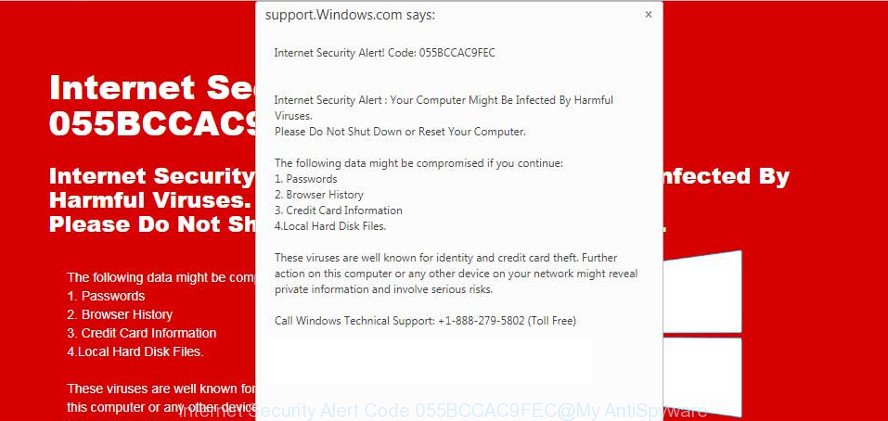
The “Internet Security Alert Code 055BCCAC9FEC” is a fake alert
Cyber security professionals have determined that users are redirected to the “Internet Security Alert! Code: 055BCCAC9FEC” scam by various potentially unwanted applications from the ‘ad-supported’ software (also known as adware) category.
What does ad supported software mean? The adware or ‘ad supported software’ is a part of malware which displays unwanted ads to the user of a computer. The advertisements caused by adware are sometimes in the form of a advertising banner, pop-up or sometimes in an unclosable window such as the “Internet Security Alert! Code: 055BCCAC9FEC” pop-up scam.
The adware run in the background when you’re online, and the adware can slow down your system and affect its performance. There are programs that can get rid of adware from your PC system and some of them are free and listed below, such as Zemana Free, MalwareBytes Anti-Malware (MBAM) and HitmanPro.
Does adware steal your personal information? The adware is often harmless, but sometimes the adware you inadvertently download can also be spyware. Spyware can sometimes seek out your personal data stored on the system, gather this information and use it to steal your identity.
So, obviously, you need to delete the ad-supported software sooner. Use the free steps below. This guide will allow you clean your PC of ad supported software and thereby remove the “Internet Security Alert! Code: 055BCCAC9FEC” pop up alers.
How to remove “Internet Security Alert! Code: 055BCCAC9FEC” pop-up scam (Virus removal tutorial)
In order to remove “Internet Security Alert! Code: 055BCCAC9FEC” pop up warnings, start by closing any applications and popups that are open. If a pop-up won’t close, then close your internet browser (Firefox, Google Chrome, Edge and Internet Explorer). If a program won’t close then please restart your computer. Next, follow the steps below.
To remove Internet Security Alert! Code: 055BCCAC9FEC, execute the steps below:
- Remove potentially unwanted software using MS Windows Control Panel
- Remove “Internet Security Alert! Code: 055BCCAC9FEC” pop-up from Chrome
- Remove “Internet Security Alert! Code: 055BCCAC9FEC” fake alerts from Internet Explorer
- Remove “Internet Security Alert! Code: 055BCCAC9FEC” from Firefox by resetting internet browser settings
- Use free malware removal tools to completely get rid of “Internet Security Alert! Code: 055BCCAC9FEC”
- Run AdBlocker to stop “Internet Security Alert! Code: 055BCCAC9FEC” pop-up scam
How to remove “Internet Security Alert! Code: 055BCCAC9FEC” pop-up warnings without any software
If you perform exactly the step-by-step instructions below you should be able to remove the “Internet Security Alert! Code: 055BCCAC9FEC” fake alerts from the Edge, Google Chrome, Internet Explorer and Mozilla Firefox web browsers.
Remove potentially unwanted software using MS Windows Control Panel
In order to remove PUPs like this ad supported software, open the Windows Control Panel and click on “Uninstall a program”. Check the list of installed apps. For the ones you do not know, run an Internet search to see if they are adware, hijacker or potentially unwanted programs. If yes, uninstall them off. Even if they are just a applications that you do not use, then uninstalling them off will increase your system start up time and speed dramatically.
Make sure you have closed all browsers and other apps. Press CTRL, ALT, DEL keys together to open the Windows Task Manager.

Click on the “Processes” tab, look for something questionable that is the adware, which made to show the “Internet Security Alert! Code: 055BCCAC9FEC” pop up scam within your web-browser, then right-click it and select “End Task” or “End Process” option. Most often, malicious software masks itself to avoid detection by imitating legitimate Microsoft Windows processes. A process is particularly suspicious: it’s taking up a lot of memory (despite the fact that you closed all of your programs), its name is not familiar to you (if you are in doubt, you can always check the program by doing a search for its name in Google, Yahoo or Bing).
Next, uninstall any unwanted and suspicious apps from your Control panel.
Windows 10, 8.1, 8
Now, press the Windows button, type “Control panel” in search and press Enter. Select “Programs and Features”, then “Uninstall a program”.

Look around the entire list of programs installed on your PC. Most probably, one of them is the ad supported software which shows misleading “Internet Security Alert! Code: 055BCCAC9FEC” pop up scam on your system. Choose the dubious application or the program that name is not familiar to you and remove it.
Windows Vista, 7
From the “Start” menu in MS Windows, select “Control Panel”. Under the “Programs” icon, choose “Uninstall a program”.

Choose the questionable or any unknown software, then press “Uninstall/Change” button to remove this unwanted program from your machine.
Windows XP
Click the “Start” button, select “Control Panel” option. Click on “Add/Remove Programs”.

Select an unwanted program, then click “Change/Remove” button. Follow the prompts.
Remove “Internet Security Alert! Code: 055BCCAC9FEC” pop-up from Chrome
Reset Chrome will allow you to remove “Internet Security Alert! Code: 055BCCAC9FEC” fake alerts from your web browser as well as to recover internet browser settings infected by adware. All undesired, malicious and adware extensions will also be removed from the web-browser. However, your saved bookmarks and passwords will not be lost. This will not affect your history, passwords, bookmarks, and other saved data.

- First, start the Chrome and click the Menu icon (icon in the form of three dots).
- It will open the Chrome main menu. Select More Tools, then press Extensions.
- You will see the list of installed extensions. If the list has the extension labeled with “Installed by enterprise policy” or “Installed by your administrator”, then complete the following tutorial: Remove Chrome extensions installed by enterprise policy.
- Now open the Chrome menu once again, click the “Settings” menu.
- Next, click “Advanced” link, that located at the bottom of the Settings page.
- On the bottom of the “Advanced settings” page, press the “Reset settings to their original defaults” button.
- The Chrome will show the reset settings dialog box as shown on the image above.
- Confirm the web browser’s reset by clicking on the “Reset” button.
- To learn more, read the article How to reset Google Chrome settings to default.
Remove “Internet Security Alert! Code: 055BCCAC9FEC” fake alerts from Internet Explorer
By resetting Internet Explorer browser you restore your web-browser settings to its default state. This is basic when troubleshooting problems that might have been caused by adware that causes multiple misleading “Internet Security Alert! Code: 055BCCAC9FEC” alerts and pop ups.
First, run the Microsoft Internet Explorer. Next, click the button in the form of gear (![]() ). It will show the Tools drop-down menu, click the “Internet Options” as shown on the screen below.
). It will show the Tools drop-down menu, click the “Internet Options” as shown on the screen below.

In the “Internet Options” window click on the Advanced tab, then click the Reset button. The Internet Explorer will show the “Reset Internet Explorer settings” window as displayed on the screen below. Select the “Delete personal settings” check box, then click “Reset” button.

You will now need to reboot your computer for the changes to take effect.
Remove “Internet Security Alert! Code: 055BCCAC9FEC” from Firefox by resetting internet browser settings
Resetting your Firefox is good initial troubleshooting step for any issues with your web browser program, including the redirect to “Internet Security Alert! Code: 055BCCAC9FEC” website. However, your saved passwords and bookmarks will not be changed, deleted or cleared.
Start the Mozilla Firefox and press the menu button (it looks like three stacked lines) at the top right of the browser screen. Next, click the question-mark icon at the bottom of the drop-down menu. It will open the slide-out menu.

Select the “Troubleshooting information”. If you’re unable to access the Help menu, then type “about:support” in your address bar and press Enter. It bring up the “Troubleshooting Information” page as displayed in the following example.

Click the “Refresh Firefox” button at the top right of the Troubleshooting Information page. Select “Refresh Firefox” in the confirmation dialog box. The Firefox will begin a process to fix your problems that caused by the “Internet Security Alert! Code: 055BCCAC9FEC” ad-supported software. After, it is complete, click the “Finish” button.
Use free malware removal tools to completely get rid of “Internet Security Alert! Code: 055BCCAC9FEC”
The easiest way to remove “Internet Security Alert! Code: 055BCCAC9FEC” fake alerts is to use an anti-malware application capable of detecting this adware that causes browsers to display misleading “Internet Security Alert! Code: 055BCCAC9FEC” pop-up scam. We suggest try Zemana Free or another free malware remover which listed below. It has excellent detection rate when it comes to ad supported software, hijackers and other PUPs.
Scan and free your browser of “Internet Security Alert! Code: 055BCCAC9FEC” pop-up with Zemana AntiMalware
Zemana is an amazing tool to remove “Internet Security Alert! Code: 055BCCAC9FEC” popup from the Internet Explorer, Firefox, MS Edge and Chrome. It also removes malicious software and adware from your personal computer. It improves your system’s performance by removing PUPs.
Visit the following page to download the latest version of Zemana for MS Windows. Save it to your Desktop.
165041 downloads
Author: Zemana Ltd
Category: Security tools
Update: July 16, 2019
Once downloading is done, close all programs and windows on your system. Double-click the install file named Zemana.AntiMalware.Setup. If the “User Account Control” dialog box pops up as shown in the following example, click the “Yes” button.

It will open the “Setup wizard” that will help you install Zemana Anti-Malware (ZAM) on your machine. Follow the prompts and do not make any changes to default settings.

Once install is finished successfully, Zemana Anti Malware will automatically start and you can see its main screen like below.

Now click the “Scan” button to detect adware that cause misleading “Internet Security Alert! Code: 055BCCAC9FEC” popup warnings to appear. A scan can take anywhere from 10 to 30 minutes, depending on the count of files on your computer and the speed of your computer. When a threat is found, the number of the security threats will change accordingly.

When Zemana Anti Malware has completed scanning your PC system, Zemana Free will display a list of detected threats. When you’re ready, press “Next” button. The Zemana Free will start to remove adware that causes misleading “Internet Security Alert! Code: 055BCCAC9FEC” pop up scam on your browser. After finished, you may be prompted to restart the PC.
Get rid of “Internet Security Alert! Code: 055BCCAC9FEC” pop up scam and harmful extensions with Hitman Pro
HitmanPro is a free application which designed to remove malware, PUPs, hijackers and adware from your computer running MS Windows 10, 8, 7, XP (32-bit and 64-bit). It’ll help to find and get rid of adware which cause misleading “Internet Security Alert! Code: 055BCCAC9FEC” pop up to appear, including its files, folders and registry keys.

- Installing the HitmanPro is simple. First you will need to download HitmanPro by clicking on the link below.
- Once the download is done, double click the Hitman Pro icon. Once this tool is started, click “Next” button . HitmanPro program will scan through the whole computer for the ad supported software which cause misleading “Internet Security Alert! Code: 055BCCAC9FEC” pop-up scam to appear. A scan can take anywhere from 10 to 30 minutes, depending on the number of files on your computer and the speed of your personal computer. When a threat is found, the number of the security threats will change accordingly. Wait until the the scanning is complete.
- When the checking is finished, Hitman Pro will display a scan report. Next, you need to click “Next” button. Now click the “Activate free license” button to begin the free 30 days trial to remove all malicious software found.
Run MalwareBytes Anti-Malware to remove “Internet Security Alert! Code: 055BCCAC9FEC” pop-up scam
We recommend using the MalwareBytes that are completely clean your computer of the ad-supported software. The free utility is an advanced malware removal application designed by (c) Malwarebytes lab. This program uses the world’s most popular anti-malware technology. It’s able to help you remove annoying “Internet Security Alert! Code: 055BCCAC9FEC” popup from your browsers, potentially unwanted programs, malicious software, hijacker infections, toolbars, ransomware and other security threats from your machine for free.
MalwareBytes Free can be downloaded from the following link. Save it to your Desktop so that you can access the file easily.
327268 downloads
Author: Malwarebytes
Category: Security tools
Update: April 15, 2020
Once downloading is finished, close all windows on your PC system. Further, run the file named mb3-setup. If the “User Account Control” prompt pops up as on the image below, click the “Yes” button.

It will display the “Setup wizard” which will allow you install MalwareBytes Free on the computer. Follow the prompts and do not make any changes to default settings.

Once installation is finished successfully, press Finish button. Then MalwareBytes Free will automatically start and you can see its main window like below.

Next, click the “Scan Now” button to begin checking your computer for the ad-supported software that cause misleading “Internet Security Alert! Code: 055BCCAC9FEC” pop-up scam to appear. A scan can take anywhere from 10 to 30 minutes, depending on the number of files on your PC system and the speed of your computer.

When MalwareBytes AntiMalware (MBAM) has completed scanning your computer, you can check all threats detected on your computer. All detected threats will be marked. You can get rid of them all by simply click “Quarantine Selected” button.

The MalwareBytes Free will get rid of adware that causes misleading “Internet Security Alert! Code: 055BCCAC9FEC” popup on your web-browser. Once disinfection is finished, you can be prompted to reboot your computer. We recommend you look at the following video, which completely explains the procedure of using the MalwareBytes Anti Malware (MBAM) to remove hijacker infections, adware and other malicious software.
Run AdBlocker to stop “Internet Security Alert! Code: 055BCCAC9FEC” pop-up scam
It is also critical to protect your browsers from harmful web-pages and ads by using an adblocker program such as AdGuard. Security experts says that it will greatly reduce the risk of malware, and potentially save lots of money. Additionally, the AdGuard can also protect your privacy by blocking almost all trackers.
Installing the AdGuard is simple. First you’ll need to download AdGuard on your Windows Desktop from the following link.
26901 downloads
Version: 6.4
Author: © Adguard
Category: Security tools
Update: November 15, 2018
After downloading is complete, launch the downloaded file. You will see the “Setup Wizard” screen as displayed in the following example.

Follow the prompts. When the install is complete, you will see a window as on the image below.

You can click “Skip” to close the install program and use the default settings, or click “Get Started” button to see an quick tutorial which will assist you get to know AdGuard better.
In most cases, the default settings are enough and you don’t need to change anything. Each time, when you run your PC, AdGuard will launch automatically and stop unwanted pop-up advertisements, the “Internet Security Alert! Code: 055BCCAC9FEC” pop-up scam, as well as other harmful or misleading web sites. For an overview of all the features of the application, or to change its settings you can simply double-click on the AdGuard icon, that is located on your desktop.
Where the “Internet Security Alert! Code: 055BCCAC9FEC” pop up scam comes from
The adware is bundled with certain free software. So always read carefully the installation screens, disclaimers, ‘Terms of Use’ and ‘Software license’ appearing during the install process. Additionally pay attention for additional applications that are being installed along with the main program. Ensure that you unchecked all of them! Also, run an ad-blocking program that will help to stop malicious, misleading, illegitimate or untrustworthy web-sites.
Finish words
Now your system should be clean of the ad-supported software that causes multiple misleading “Internet Security Alert! Code: 055BCCAC9FEC” alerts and popups. We suggest that you keep AdGuard (to help you stop unwanted pop-ups and annoying malicious webpages) and Zemana Free (to periodically scan your PC system for new malware, browser hijackers and ad supported software). Make sure that you have all the Critical Updates recommended for MS Windows operating system. Without regular updates you WILL NOT be protected when new browser hijacker infections, malicious programs and adware are released.
If you are still having problems while trying to delete “Internet Security Alert! Code: 055BCCAC9FEC” fake alerts from your internet browser, then ask for help here.




















