The Login Now is defined as browser hijacker. It rewrites your Edge, Google Chrome, Firefox and IE’s startpage, default search provider and new tab page and can redirect your browser to various intrusive websites. Of course, the “Login Now” hijacker is not a malware or virus in the “general meaning” of this word. It will not delete or damage your files, but it can change some web-browser and PC’s settings. So, you’d better to remove Login Now hijacker using the few simple steps below and thus revert back your preferred homepage and search engine.
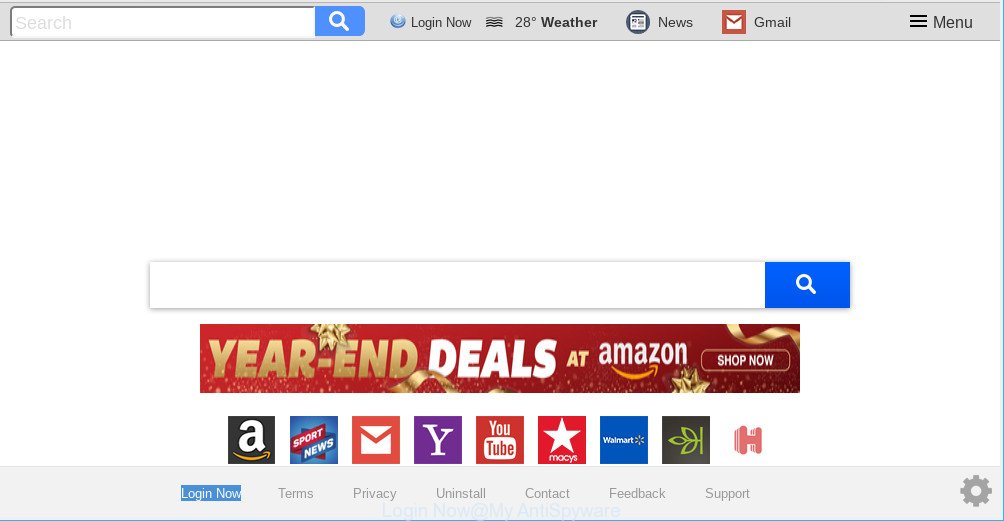
The “Login Now” extension makes unwanted changed to web-browser settings
When you are performing searches using the internet browser that has been affected with Login Now, the search results will be returned from Bing, Yahoo or Google Custom Search. The creators of Login Now browser hijacker infection are most likely doing this to earn advertisement profit from the advertisements opened in the search results.
It is likely that you might be worried with the Login Now hijacker that developed to redirect your browser to various unwanted web-sites. You should not disregard this undesired software. The browser hijacker might not only change your start page or search provider, but reroute your web browser to shady web-pages. What is more, the hijacker infection can analyze your surfing, and gain access to your personal information and, afterwards, can transfer it to third parties. Thus, there are more than enough reasons to remove Login Now from your internet browser.
The tutorial below explaining steps to remove Login Now problem. Feel free to use it for removal of the hijacker that may attack Firefox, Chrome, Microsoft Internet Explorer and Microsoft Edge and other popular browsers. The step-by-step tutorial will help you revert back your internet browsers settings that previously changed by hijacker.
How to remove Login Now (Removal guide)
In the few simple steps below, we will try to cover the Edge, Google Chrome, Internet Explorer and Firefox and provide general advice to delete Login Now . You may find some minor differences in your Windows install. No matter, you should be okay if you follow the steps outlined below: delete all suspicious and unknown apps, reset web browsers settings, fix web browsers shortcuts, use free malware removal tools. Read this manual carefully, bookmark or print it, because you may need to close your web browser or restart your machine.
To remove Login Now, execute the following steps:
- How to manually remove Login Now
- Scan your computer and remove Login Now with free tools
- How to stay safe online
- Don’t know how your browser has been hijacked by Login Now hijacker?
- Finish words
How to manually remove Login Now
Steps to delete Login Now browser hijacker without any apps are presented below. Be sure to carry out the step-by-step instructions completely to fully remove this annoying Login Now .
Deleting the Login Now, check the list of installed apps first
Some of PUPs, ad-supported software and hijacker can be uninstalled using the Add/Remove programs utility which can be found in the MS Windows Control Panel. So, if you are using any version of Windows and you have noticed an unwanted program, then first try to get rid of it through Add/Remove programs.
Press Windows button ![]() , then click Search
, then click Search ![]() . Type “Control panel”and press Enter. If you using Windows XP or Windows 7, then click “Start” and select “Control Panel”. It will open the Windows Control Panel as displayed in the following example.
. Type “Control panel”and press Enter. If you using Windows XP or Windows 7, then click “Start” and select “Control Panel”. It will open the Windows Control Panel as displayed in the following example.

Further, press “Uninstall a program” ![]()
It will show a list of all programs installed on your personal computer. Scroll through the all list, and delete any dubious and unknown applications.
Remove Login Now from Google Chrome
In order to be sure that there is nothing left behind, we recommend you to reset Google Chrome browser. It will return Chrome settings including home page, default search engine and new tab page to defaults.
First start the Google Chrome. Next, press the button in the form of three horizontal dots (![]() ).
).
It will open the Chrome menu. Choose More Tools, then press Extensions. Carefully browse through the list of installed extensions. If the list has the add-on signed with “Installed by enterprise policy” or “Installed by your administrator”, then complete the following steps: Remove Chrome extensions installed by enterprise policy.
Open the Chrome menu once again. Further, click the option named “Settings”.

The web browser will display the settings screen. Another method to show the Chrome’s settings – type chrome://settings in the web-browser adress bar and press Enter
Scroll down to the bottom of the page and click the “Advanced” link. Now scroll down until the “Reset” section is visible, as displayed in the following example and press the “Reset settings to their original defaults” button.

The Google Chrome will open the confirmation dialog box as displayed on the image below.

You need to confirm your action, press the “Reset” button. The web browser will run the process of cleaning. When it’s done, the web browser’s settings including homepage, default search provider and new tab back to the values that have been when the Chrome was first installed on your computer.
Delete Login Now from Mozilla Firefox by resetting web browser settings
This step will help you remove Login Now, third-party toolbars, disable malicious extensions and restore your default startpage, newtab and search engine settings.
First, open the Mozilla Firefox. Next, click the button in the form of three horizontal stripes (![]() ). It will show the drop-down menu. Next, click the Help button (
). It will show the drop-down menu. Next, click the Help button (![]() ).
).

In the Help menu click the “Troubleshooting Information”. In the upper-right corner of the “Troubleshooting Information” page click on “Refresh Firefox” button as shown in the following example.

Confirm your action, click the “Refresh Firefox”.
Get rid of Login Now redirect from Microsoft Internet Explorer
If you find that Internet Explorer web-browser settings like newtab, search engine by default and startpage had been hijacked, then you may return your settings, via the reset web browser process.
First, launch the Internet Explorer. Next, click the button in the form of gear (![]() ). It will open the Tools drop-down menu, click the “Internet Options” as displayed on the image below.
). It will open the Tools drop-down menu, click the “Internet Options” as displayed on the image below.

In the “Internet Options” window click on the Advanced tab, then click the Reset button. The Internet Explorer will open the “Reset Internet Explorer settings” window as shown below. Select the “Delete personal settings” check box, then press “Reset” button.

You will now need to reboot your personal computer for the changes to take effect.
Scan your computer and remove Login Now with free tools
The hijacker can hide its components which are difficult for you to find out and get rid of fully. This can lead to the fact that after some time, the browser hijacker infection once again infect your computer and modify browsers settings to Login Now. Moreover, I want to note that it is not always safe to delete hijacker infection manually, if you do not have much experience in setting up and configuring the Windows operating system. The best way to find and remove browser hijackers is to use free malware removal programs.
How to automatically get rid of Login Now with Zemana
Zemana is a tool which can delete adware, potentially unwanted applications, browser hijackers and other malicious software from your computer easily and for free. Zemana Anti Malware (ZAM) is compatible with most antivirus software. It works under Windows (10 – XP, 32 and 64 bit) and uses minimum of computer resources.
Visit the page linked below to download the latest version of Zemana for MS Windows. Save it to your Desktop.
165527 downloads
Author: Zemana Ltd
Category: Security tools
Update: July 16, 2019
After the downloading process is finished, close all windows on your personal computer. Further, run the install file called Zemana.AntiMalware.Setup. If the “User Account Control” prompt pops up as shown in the following example, click the “Yes” button.

It will show the “Setup wizard” that will assist you install Zemana Anti-Malware on the PC system. Follow the prompts and do not make any changes to default settings.

Once installation is complete successfully, Zemana will automatically run and you may see its main window as displayed on the screen below.

Next, click the “Scan” button for checking your computer for the hijacker that responsible for web-browser redirect to the unwanted Login Now web-page. This process may take quite a while, so please be patient. When a threat is found, the count of the security threats will change accordingly.

Once finished, Zemana Free will display a list of detected threats. All detected items will be marked. You can remove them all by simply click “Next” button.

The Zemana AntiMalware (ZAM) will start to get rid of browser hijacker responsible for redirects to Login Now. After that process is finished, you can be prompted to restart your machine.
Remove Login Now homepage from web-browsers with Hitman Pro
HitmanPro is a completely free (30 day trial) utility. You do not need expensive methods to delete hijacker responsible for redirections to Login Now and other misleading software. HitmanPro will delete all the undesired applications like adware and browser hijacker infections for free.

- Visit the following page to download the latest version of Hitman Pro for Microsoft Windows. Save it on your Microsoft Windows desktop or in any other place.
- When downloading is finished, double click the HitmanPro icon. Once this tool is started, click “Next” button to begin scanning your PC for the browser hijacker which cause Login Now site to appear. While the Hitman Pro tool is checking, you can see how many objects it has identified as being affected by malicious software.
- After the checking is done, Hitman Pro will display you the results. Make sure all threats have ‘checkmark’ and press “Next” button. Now press the “Activate free license” button to start the free 30 days trial to remove all malware found.
Run MalwareBytes Free to remove hijacker
We recommend using the MalwareBytes. You may download and install MalwareBytes AntiMalware (MBAM) to search for and get rid of Login Now redirect from your personal computer. When installed and updated, this free malicious software remover automatically searches for and removes all threats exist on the computer.

- Installing the MalwareBytes is simple. First you will need to download MalwareBytes on your Microsoft Windows Desktop by clicking on the link below.
Malwarebytes Anti-malware
327748 downloads
Author: Malwarebytes
Category: Security tools
Update: April 15, 2020
- At the download page, click on the Download button. Your web-browser will show the “Save as” dialog box. Please save it onto your Windows desktop.
- When the downloading process is done, please close all programs and open windows on your PC. Double-click on the icon that’s called mb3-setup.
- This will run the “Setup wizard” of MalwareBytes onto your machine. Follow the prompts and don’t make any changes to default settings.
- When the Setup wizard has finished installing, the MalwareBytes Anti-Malware (MBAM) will run and open the main window.
- Further, click the “Scan Now” button for scanning your computer for the browser hijacker that responsible for web-browser reroute to the intrusive Login Now webpage. Depending on your system, the scan can take anywhere from a few minutes to close to an hour. During the scan MalwareBytes AntiMalware will search for threats present on your PC system.
- Once MalwareBytes has finished scanning, a list of all threats found is produced.
- Once you’ve selected what you wish to remove from your system click the “Quarantine Selected” button. When that process is finished, you may be prompted to restart the PC.
- Close the Anti Malware and continue with the next step.
Video instruction, which reveals in detail the steps above.
How to stay safe online
If you surf the Web, you cannot avoid malvertising. But you can protect your web browser against it. Download and run an ad-blocker program. AdGuard is an ad blocking which can filter out a large amount of of the malicious advertising, blocking dynamic scripts from loading harmful content.
Download AdGuard by clicking on the link below. Save it to your Desktop so that you can access the file easily.
27044 downloads
Version: 6.4
Author: © Adguard
Category: Security tools
Update: November 15, 2018
When downloading is finished, double-click the downloaded file to start it. The “Setup Wizard” window will show up on the computer screen as shown on the screen below.

Follow the prompts. AdGuard will then be installed and an icon will be placed on your desktop. A window will show up asking you to confirm that you want to see a quick guide as displayed below.

Click “Skip” button to close the window and use the default settings, or press “Get Started” to see an quick tutorial which will allow you get to know AdGuard better.
Each time, when you start your machine, AdGuard will launch automatically and stop unwanted advertisements, as well as other harmful or misleading sites. For an overview of all the features of the program, or to change its settings you can simply double-click on the AdGuard icon, which is located on your desktop.
Don’t know how your browser has been hijacked by Login Now hijacker?
Many browser hijackers like the Login Now come from web-browser toolbars, browser extensions, BHOs (browser helper objects) and bundled apps. Most commonly, these items claim itself as apps that improve your experience on the World Wide Web by providing a fast and interactive homepage or a search engine that does not track you. Remember, how to avoid the unwanted software. Be cautious, start only reputable apps which download from reputable sources. NEVER install an unknown and suspicious program.
Finish words
After completing the few simple steps outlined above, your computer should be free from browser hijacker infection responsible for redirecting user searches to Login Now and other malware. The MS Edge, Google Chrome, Mozilla Firefox and IE will no longer show annoying Login Now web-page on startup. Unfortunately, if the step-by-step guidance does not help you, then you have caught a new browser hijacker infection, and then the best way – ask for help here.




















