Have you tried to open a web-page and realized that your browser is redirecting to the Vaussneim.net? If you answered ‘Yes’ then it is possible that you are a victim of potentially unwanted application (PUA) from the adware (sometimes named ‘ad-supported’ software) group.
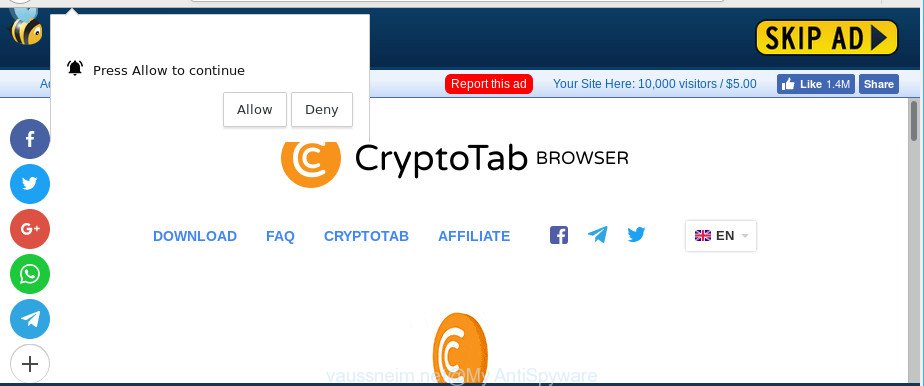
Adware is something which you should be aware of even if you run Google Chrome or other modern web browser. This is the name given to software that have been made to display undesired advertisements and pop-up deals onto your web-browser screen. The reason for adware’s existence is to generate money for its creator.
The ad supported software that causes annoying Vaussneim.net pop up ads can attack your PC system’s internet browsers like the Firefox, MS Edge, IE and Google Chrome. Maybe you approve the idea that the popup advertisements from it is just a small problem. But these annoying Vaussneim.net advertisements eat computer resources and slow down your machine’s performance.
When adware gets inside your PC, it might carry out various harmful tasks. It can analyze the location and which Web web-sites you visit, and then present ads to the types of content, goods or services featured there. Ad supported software creators can collect and sell your browsing information and behavior to third parties.
The instructions below explaining steps to delete Vaussneim.net redirect problem. Feel free to use it for removal of the adware that may attack Internet Explorer, Google Chrome, Microsoft Edge and Mozilla Firefox and other popular web browsers. The steps will allow you remove adware and thereby clean your browser from all unwanted advertisements.
Remove Vaussneim.net pop-up ads (removal guide)
The answer is right here on this web-page. We have put together simplicity and efficiency. It will help you easily to clean your PC of adware responsible for redirects to Vaussneim.net. Moreover, you can select manual or automatic removal solution. If you’re familiar with the PC then use manual removal, otherwise run the free anti-malware utility developed specifically to remove ad supported software. Of course, you can combine both methods. Read this manual carefully, bookmark or print it, because you may need to exit your browser or reboot your system.
To remove Vaussneim.net pop-up ads, follow the steps below:
- Uninstall suspicious programs using MS Windows Control Panel
- Remove Vaussneim.net redirect from Mozilla Firefox
- Remove Vaussneim.net pop up advertisements from Chrome
- Remove Vaussneim.net pop-up ads from IE
- Remove Vaussneim.net pop-up advertisements with free applications
- How to stop Vaussneim.net popup ads
Get rid of Vaussneim.net pop up ads without any utilities
Read this “How to remove” section to know how to manually remove adware responsible for Vaussneim.net advertisements. Even if the steps does not work for you, there are several free malware removers below that can easily handle such ad supported software related to Vaussneim.net pop up advertisements.
Uninstall suspicious programs using MS Windows Control Panel
Check out the MS Windows Control Panel (Programs and Features section) to see all installed software. We suggest to click on the “Date Installed” in order to sort the list of programs by the date you installed them. If you see any unknown and dubious programs, they are the ones you need to delete.
Windows 8, 8.1, 10
First, click the Windows button
Windows XP, Vista, 7
First, click “Start” and select “Control Panel”.
It will open the Windows Control Panel like below.

Next, click “Uninstall a program” ![]()
It will show a list of all software installed on your machine. Scroll through the all list, and uninstall any questionable and unknown apps. To quickly find the latest installed software, we recommend sort software by date in the Control panel.
Remove Vaussneim.net redirect from Mozilla Firefox
If the Firefox internet browser is redirected to Vaussneim.net and you want to restore the Mozilla Firefox settings back to their original settings, then you should follow the tutorial below. When using the reset feature, your personal information like passwords, bookmarks, browsing history and web form auto-fill data will be saved.
First, launch the Mozilla Firefox and press ![]() button. It will display the drop-down menu on the right-part of the browser. Further, click the Help button (
button. It will display the drop-down menu on the right-part of the browser. Further, click the Help button (![]() ) as displayed on the image below.
) as displayed on the image below.

In the Help menu, select the “Troubleshooting Information” option. Another way to open the “Troubleshooting Information” screen – type “about:support” in the browser adress bar and press Enter. It will open the “Troubleshooting Information” page like below. In the upper-right corner of this screen, click the “Refresh Firefox” button.

It will open the confirmation dialog box. Further, click the “Refresh Firefox” button. The Firefox will start a procedure to fix your problems that caused by the Vaussneim.net adware. After, it’s complete, click the “Finish” button.
Remove Vaussneim.net pop up advertisements from Chrome
Reset Chrome settings will help you to completely reset your browser. The result of activating this function will bring Google Chrome settings back to its original state. This can get rid of Vaussneim.net pop-up advertisements and disable harmful extensions. When using the reset feature, your personal information like passwords, bookmarks, browsing history and web form auto-fill data will be saved.

- First, start the Chrome and click the Menu icon (icon in the form of three dots).
- It will display the Google Chrome main menu. Choose More Tools, then click Extensions.
- You’ll see the list of installed extensions. If the list has the addon labeled with “Installed by enterprise policy” or “Installed by your administrator”, then complete the following guide: Remove Chrome extensions installed by enterprise policy.
- Now open the Google Chrome menu once again, click the “Settings” menu.
- Next, press “Advanced” link, that located at the bottom of the Settings page.
- On the bottom of the “Advanced settings” page, press the “Reset settings to their original defaults” button.
- The Google Chrome will display the reset settings prompt as shown on the screen above.
- Confirm the web browser’s reset by clicking on the “Reset” button.
- To learn more, read the article How to reset Google Chrome settings to default.
Remove Vaussneim.net pop-up ads from IE
The Internet Explorer reset is great if your internet browser is hijacked or you have unwanted addo-ons or toolbars on your web-browser, that installed by an malware.
First, open the Microsoft Internet Explorer. Next, press the button in the form of gear (![]() ). It will display the Tools drop-down menu, click the “Internet Options” as displayed on the screen below.
). It will display the Tools drop-down menu, click the “Internet Options” as displayed on the screen below.

In the “Internet Options” window click on the Advanced tab, then click the Reset button. The Internet Explorer will show the “Reset Internet Explorer settings” window as displayed on the screen below. Select the “Delete personal settings” check box, then click “Reset” button.

You will now need to reboot your machine for the changes to take effect.
Remove Vaussneim.net pop-up advertisements with free applications
The easiest solution to get rid of Vaussneim.net pop up advertisements is to run an anti malware program capable of detecting this adware that causes multiple undesired pop ups. We advise try Zemana or another free malware remover which listed below. It has excellent detection rate when it comes to adware, browser hijackers and other PUPs.
Use Zemana Anti Malware to remove Vaussneim.net
Zemana Free is a free application for Windows operating system to scan for and delete potentially unwanted programs, ad supported software, harmful browser plugins, browser toolbars, and other undesired apps such as ad-supported software responsible for Vaussneim.net pop up ads.
Zemana can be downloaded from the following link. Save it on your Desktop.
165517 downloads
Author: Zemana Ltd
Category: Security tools
Update: July 16, 2019
After downloading is finished, close all applications and windows on your computer. Double-click the install file named Zemana.AntiMalware.Setup. If the “User Account Control” dialog box pops up as displayed on the screen below, click the “Yes” button.

It will open the “Setup wizard” which will help you set up Zemana Anti Malware (ZAM) on your computer. Follow the prompts and don’t make any changes to default settings.

Once install is finished successfully, Zemana Free will automatically start and you can see its main screen as displayed on the image below.

Now click the “Scan” button to search for ad supported software that causes multiple unwanted popups. A system scan can take anywhere from 5 to 30 minutes, depending on your computer. While the Zemana Anti Malware tool is checking, you may see how many objects it has identified as being infected by malicious software.

After the scan get finished, you may check all threats detected on your PC system. Once you’ve selected what you want to remove from your computer click “Next” button. The Zemana Free will remove adware responsible for redirecting your web browser to Vaussneim.net web site and move items to the program’s quarantine. Once finished, you may be prompted to reboot the PC system.
Scan and free your PC system of adware with Hitman Pro
HitmanPro is a portable program that requires no hard install to detect and remove adware which cause undesired Vaussneim.net pop up ads to appear. The application itself is small in size (only a few Mb). Hitman Pro does not need any drivers and special dlls. It’s probably easier to use than any alternative malicious software removal utilities you have ever tried. Hitman Pro works on 64 and 32-bit versions of Windows 10, 8, 7 and XP. It proves that removal tool can be just as effective as the widely known antivirus programs.
Installing the Hitman Pro is simple. First you’ll need to download HitmanPro from the link below. Save it on your MS Windows desktop or in any other place.
Download and run Hitman Pro on your system. Once started, click “Next” button to perform a system scan with this tool for the adware responsible for redirecting your browser to Vaussneim.net site. This procedure can take some time, so please be patient. During the scan Hitman Pro will detect threats exist on your PC system..

Once HitmanPro has finished scanning your machine, HitmanPro will open a screen which contains a list of malware that has been found.

Review the results once the utility has complete the system scan. If you think an entry should not be quarantined, then uncheck it. Otherwise, simply click Next button.
It will show a prompt, press the “Activate free license” button to start the free 30 days trial to remove all malicious software found.
Remove Vaussneim.net popup ads with MalwareBytes Anti-Malware
If you’re having issues with Vaussneim.net pop-up ads removal, then check out MalwareBytes. This is a utility that can help clean up your machine and improve your speeds for free. Find out more below.
Click the following link to download MalwareBytes Free. Save it on your MS Windows desktop.
327738 downloads
Author: Malwarebytes
Category: Security tools
Update: April 15, 2020
After downloading is finished, close all apps and windows on your computer. Double-click the install file called mb3-setup. If the “User Account Control” prompt pops up as displayed below, click the “Yes” button.

It will open the “Setup wizard” that will help you set up MalwareBytes AntiMalware (MBAM) on your PC system. Follow the prompts and don’t make any changes to default settings.

Once install is finished successfully, click Finish button. MalwareBytes Anti-Malware will automatically start and you can see its main screen as shown below.

Now press the “Scan Now” button for checking your machine for the adware that responsible for the appearance of Vaussneim.net popup ads. A system scan may take anywhere from 5 to 30 minutes, depending on your PC system. When a malware, ad supported software or potentially unwanted applications are detected, the count of the security threats will change accordingly.

Once MalwareBytes Free has completed scanning your PC system, you will be displayed the list of all found threats on your computer. When you’re ready, click “Quarantine Selected” button. The MalwareBytes Anti-Malware (MBAM) will get rid of adware that responsible for the appearance of Vaussneim.net pop ups and add items to the Quarantine. Once that process is complete, you may be prompted to reboot the machine.

We advise you look at the following video, which completely explains the procedure of using the MalwareBytes Free to remove adware, browser hijacker infection and other malicious software.
How to stop Vaussneim.net popup ads
It’s important to use ad blocking apps such as AdGuard to protect your system from harmful web-sites. Most security experts says that it is okay to stop ads. You should do so just to stay safe! And, of course, the AdGuard can to stop Vaussneim.net and other undesired web pages.
- Installing the AdGuard is simple. First you will need to download AdGuard on your Windows Desktop by clicking on the link below.
Adguard download
27039 downloads
Version: 6.4
Author: © Adguard
Category: Security tools
Update: November 15, 2018
- After downloading it, start the downloaded file. You will see the “Setup Wizard” program window. Follow the prompts.
- When the installation is complete, click “Skip” to close the installation program and use the default settings, or click “Get Started” to see an quick tutorial which will allow you get to know AdGuard better.
- In most cases, the default settings are enough and you do not need to change anything. Each time, when you run your personal computer, AdGuard will start automatically and stop unwanted advertisements, Vaussneim.net redirect, as well as other harmful or misleading websites. For an overview of all the features of the program, or to change its settings you can simply double-click on the icon named AdGuard, which may be found on your desktop.
Where the Vaussneim.net advertisements comes from
In many cases the ad supported software come bundled with various free software, as a bonus. Therefore it is very important at the stage of installing applications downloaded from the World Wide Web carefully review the Terms of use and the License agreement, as well as to always choose the Advanced, Custom or Manual install option. In this mode, you may turn off all unwanted add-ons, including this ad-supported software, which will be installed along with the desired program. Of course, if you uninstall the freeware from your system, the adware will not be removed automatically. Therefore, in order to remove Vaussneim.net ads from the Edge, Google Chrome, Internet Explorer and Mozilla Firefox you need to follow the guide above.
To sum up
Now your PC system should be clean of the ad-supported software that cause intrusive Vaussneim.net pop up ads to appear. We suggest that you keep AdGuard (to help you stop unwanted advertisements and annoying harmful web sites) and Zemana Anti Malware (to periodically scan your system for new ad supported softwares and other malware). Probably you are running an older version of Java or Adobe Flash Player. This can be a security risk, so download and install the latest version right now.
If you are still having problems while trying to remove Vaussneim.net pop-ups from the Edge, Microsoft Internet Explorer, Chrome and Firefox, then ask for help here here.



















