Have you ever seen unwanted ads, popups or notifications from Read-this-hot-stuff.today? This problem can happen if an ‘ad-supported’ software (also known as adware) took control of your PC or browser. In order to remove Read-this-hot-stuff.today pop-ups, we suggest you to completely perform the following steps.
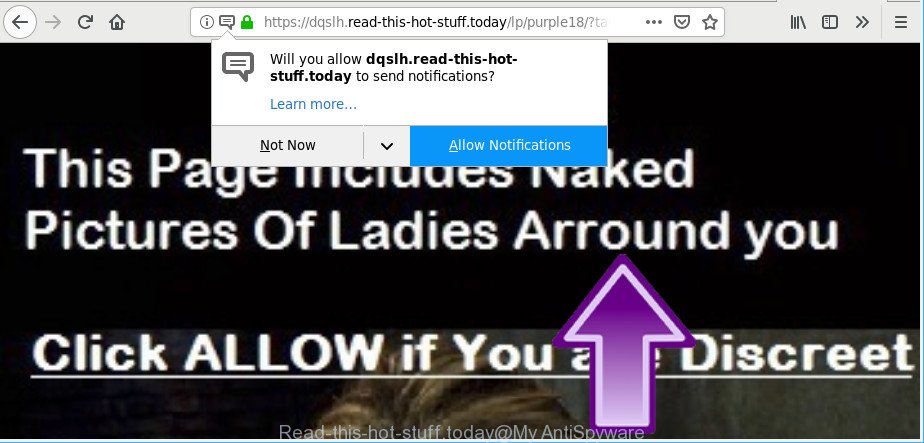
In many cases, the adware installs on the personal computer in a bundle with free programs that you downloaded and installed from the Web. Once it gets inside your PC, it’ll alter some computer’s settings to redirect your’s web-browser to unwanted web-pages or display lots of unwanted pop ups from various third-party ad networks.
Adware can install a component which enables its developer to track which web-pages you visit, which products you look at upon those pages. They are then able to choose the type of ads they display you. So, if you had adware on your PC, there is a good chance you have another that is collecting and sharing your personal data with third parties, without your consent.
It is important, don’t click Read-this-hot-stuff.today popups, ads and notifications , as they may lead you to a more harmful or misleading pages. The best option is to use the steps posted below to free your computer of ad supported software and thus remove Read-this-hot-stuff.today pop-ups.
How to remove Read-this-hot-stuff.today pop-ups, ads, notifications
Even if you’ve the up-to-date classic antivirus installed, and you have checked your PC for malware and removed anything found, you need to do the tutorial below. The Read-this-hot-stuff.today pop-up advertisements removal is not simple as installing another antivirus. Classic antivirus apps are not made to run together and will conflict with each other, or possibly crash Microsoft Windows. Instead we recommend complete the manual steps below after that use Zemana Anti Malware (ZAM), MalwareBytes Free or Hitman Pro, which are free applications dedicated to detect and delete adware which cause unwanted Read-this-hot-stuff.today pop up advertisements to appear. Use these tools to ensure the adware is removed.
To remove Read-this-hot-stuff.today pop-ups, complete the following steps:
- Delete potentially unwanted software using Windows Control Panel
- Get rid of Read-this-hot-stuff.today advertisements from Internet Explorer
- Remove Read-this-hot-stuff.today pop ups from Chrome
- Remove Read-this-hot-stuff.today pop up ads from Firefox
- How to get rid of Read-this-hot-stuff.today pop-ups with free applications
- How to block Read-this-hot-stuff.today
Manual Read-this-hot-stuff.today pop ups removal
Most common ad supported software may be uninstalled without any antivirus applications. The manual ad supported software removal is few simple steps that will teach you how to remove the Read-this-hot-stuff.today pop-ups.
Delete potentially unwanted software using Windows Control Panel
The process of adware removal is generally the same across all versions of Microsoft Windows OS from 10 to XP. To start with, it is necessary to check the list of installed programs on your computer and uninstall all unused, unknown and suspicious software.
Windows 8, 8.1, 10
First, click the Windows button
Windows XP, Vista, 7
First, press “Start” and select “Control Panel”.
It will open the Windows Control Panel as shown in the following example.

Next, click “Uninstall a program” ![]()
It will display a list of all programs installed on your computer. Scroll through the all list, and uninstall any questionable and unknown programs. To quickly find the latest installed applications, we recommend sort programs by date in the Control panel.
Get rid of Read-this-hot-stuff.today advertisements from Internet Explorer
By resetting Internet Explorer internet browser you revert back your web-browser settings to its default state. This is good initial when troubleshooting problems that might have been caused by ad supported software that created to reroute your web browser to various ad webpages such as Read-this-hot-stuff.today.
First, launch the Microsoft Internet Explorer. Next, press the button in the form of gear (![]() ). It will open the Tools drop-down menu, press the “Internet Options” as shown in the figure below.
). It will open the Tools drop-down menu, press the “Internet Options” as shown in the figure below.

In the “Internet Options” window click on the Advanced tab, then press the Reset button. The Microsoft Internet Explorer will show the “Reset Internet Explorer settings” window as on the image below. Select the “Delete personal settings” check box, then press “Reset” button.

You will now need to restart your personal computer for the changes to take effect.
Remove Read-this-hot-stuff.today pop-ups from Chrome
Another way to get rid of Read-this-hot-stuff.today popups from Google Chrome is Reset Chrome settings. This will disable harmful extensions and reset Google Chrome settings to default state. It’ll keep your personal information such as browsing history, bookmarks, passwords and web form auto-fill data.

- First start the Chrome and click Menu button (small button in the form of three dots).
- It will open the Google Chrome main menu. Choose More Tools, then press Extensions.
- You will see the list of installed add-ons. If the list has the addon labeled with “Installed by enterprise policy” or “Installed by your administrator”, then complete the following guide: Remove Chrome extensions installed by enterprise policy.
- Now open the Chrome menu once again, click the “Settings” menu.
- You will see the Google Chrome’s settings page. Scroll down and press “Advanced” link.
- Scroll down again and click the “Reset” button.
- The Chrome will open the reset profile settings page as shown on the image above.
- Next click the “Reset” button.
- Once this task is finished, your web-browser’s new tab, startpage and search engine will be restored to their original defaults.
- To learn more, read the article How to reset Google Chrome settings to default.
Remove Read-this-hot-stuff.today pop up ads from Firefox
If the Mozilla Firefox internet browser is re-directed to Read-this-hot-stuff.today and you want to restore the Firefox settings back to their default values, then you should follow the steps below. Essential information such as bookmarks, browsing history, passwords, cookies, auto-fill data and personal dictionaries will not be removed.
Press the Menu button (looks like three horizontal lines), and click the blue Help icon located at the bottom of the drop down menu like below.

A small menu will appear, click the “Troubleshooting Information”. On this page, click “Refresh Firefox” button as on the image below.

Follow the onscreen procedure to restore your Mozilla Firefox internet browser settings to their original state.
How to get rid of Read-this-hot-stuff.today pop-ups with free applications
There are not many good free anti-malware applications with high detection ratio. The effectiveness of malware removal tools depends on various factors, mostly on how often their virus/malware signatures DB are updated in order to effectively detect modern malicious software, adware, hijackers and other potentially unwanted programs. We suggest to run several programs, not just one. These programs that listed below will help you remove all components of the adware from your disk and Windows registry and thereby get rid of Read-this-hot-stuff.today pop-ups.
Delete Read-this-hot-stuff.today pop-ups with Zemana Free
Zemana Anti-Malware is a lightweight tool that designed to use alongside your antivirus software, detecting and removing malware, adware and PUPs that other programs miss. Zemana AntiMalware is easy to use, fast, does not use many resources and have great detection and removal rates.
Please go to the following link to download Zemana Anti-Malware. Save it to your Desktop so that you can access the file easily.
165535 downloads
Author: Zemana Ltd
Category: Security tools
Update: July 16, 2019
Once downloading is complete, close all apps and windows on your machine. Open a directory in which you saved it. Double-click on the icon that’s named Zemana.AntiMalware.Setup like below.
![]()
When the install starts, you will see the “Setup wizard” that will help you install Zemana Anti-Malware on your personal computer.

Once setup is complete, you will see window as displayed on the image below.

Now press the “Scan” button to perform a system scan with this tool for the ad supported software that redirects your internet browser to the Read-this-hot-stuff.today webpage. A system scan can take anywhere from 5 to 30 minutes, depending on your system. When a malware, adware or PUPs are found, the count of the security threats will change accordingly. Wait until the the checking is finished.

Once Zemana Free completes the scan, a list of all items found is created. Once you have selected what you wish to remove from your machine press “Next” button.

The Zemana will get rid of adware that causes multiple unwanted ads and add items to the Quarantine.
Automatically delete Read-this-hot-stuff.today popups with MalwareBytes
If you’re still having problems with the Read-this-hot-stuff.today advertisements — or just wish to scan your PC occasionally for ad-supported software and other malicious software — download MalwareBytes Free. It is free for home use, and finds and removes various unwanted software that attacks your personal computer or degrades computer performance. MalwareBytes Free can remove ad supported software, PUPs as well as malicious software, including ransomware and trojans.
Visit the following page to download MalwareBytes Free. Save it on your Microsoft Windows desktop.
327760 downloads
Author: Malwarebytes
Category: Security tools
Update: April 15, 2020
Once downloading is done, close all applications and windows on your system. Double-click the setup file named mb3-setup. If the “User Account Control” dialog box pops up as displayed in the following example, click the “Yes” button.

It will open the “Setup wizard” that will help you set up MalwareBytes Anti Malware (MBAM) on your PC system. Follow the prompts and do not make any changes to default settings.

Once installation is done successfully, click Finish button. MalwareBytes Anti Malware will automatically start and you can see its main screen as on the image below.

Now click the “Scan Now” button . MalwareBytes Free program will scan through the whole PC for the adware that causes undesired Read-this-hot-stuff.today advertisements. While the MalwareBytes AntiMalware (MBAM) is checking, you can see how many objects it has identified either as being malware.

As the scanning ends, you may check all items detected on your PC. Next, you need to press “Quarantine Selected” button. The MalwareBytes AntiMalware (MBAM) will begin to get rid of adware that cause unwanted Read-this-hot-stuff.today pop-ups to appear. After finished, you may be prompted to reboot the personal computer.

We recommend you look at the following video, which completely explains the procedure of using the MalwareBytes to remove ad supported software, browser hijacker and other malicious software.
How to block Read-this-hot-stuff.today
The AdGuard is a very good ad blocking application for the IE, Chrome, Firefox and MS Edge, with active user support. It does a great job by removing certain types of unwanted advertisements, popunders, pop-ups, unwanted new tabs, and even full page ads and web-site overlay layers. Of course, the AdGuard can block the Read-this-hot-stuff.today popup ads automatically or by using a custom filter rule.
- Click the link below to download AdGuard. Save it to your Desktop so that you can access the file easily.
Adguard download
27047 downloads
Version: 6.4
Author: © Adguard
Category: Security tools
Update: November 15, 2018
- After downloading it, launch the downloaded file. You will see the “Setup Wizard” program window. Follow the prompts.
- After the install is done, click “Skip” to close the installation application and use the default settings, or click “Get Started” to see an quick tutorial that will allow you get to know AdGuard better.
- In most cases, the default settings are enough and you don’t need to change anything. Each time, when you start your system, AdGuard will launch automatically and stop unwanted ads, Read-this-hot-stuff.today pop-ups, as well as other malicious or misleading web sites. For an overview of all the features of the program, or to change its settings you can simply double-click on the icon named AdGuard, which may be found on your desktop.
How to prevent Adware from getting inside your computer
The adware is bundled with various free software. This means that you need to be very careful when installing programs downloaded from the Web, even from a large proven hosting. Be sure to read the Terms of Use and the Software license, choose only the Manual, Advanced or Custom setup type, switch off all additional modules and apps are offered to install.
Finish words
Now your PC system should be clean of the ad-supported software which developed to reroute your web browser to various ad webpages such as Read-this-hot-stuff.today. We suggest that you keep AdGuard (to help you block unwanted pop up advertisements and undesired harmful web-sites) and Zemana AntiMalware (ZAM) (to periodically scan your machine for new malware, hijacker infections and ad supported software). Make sure that you have all the Critical Updates recommended for Microsoft Windows operating system. Without regular updates you WILL NOT be protected when new browser hijackers, harmful software and ad-supported software are released.
If you are still having problems while trying to delete Read-this-hot-stuff.today popups from your web browser, then ask for help here.


















