The Bestregular.com web-page appeared on your machine without any notice? After that, you’re faced with the fact that your web-browser is now rerouted to other unwanted websites and filled with a variety of advertisements and banners. The cause of all your problems with your machine is adware (also known as ‘ad-supported’ software).
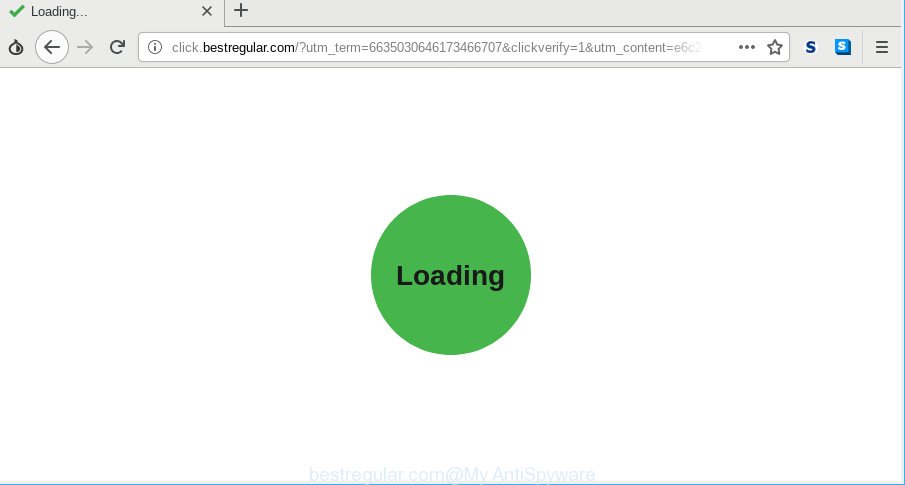
http://click.bestregular.com/?utm_term= …
The adware can display unwanted ads, modify the settings of web-browsers such as the Google Chrome, MS Edge, Mozilla Firefox and Internet Explorer, install harmful browser extensions. On current date, the adware continues to increase the number of computers that have been infected.
Even worse, the adware can be used to collect a wide variety of your user data (your ip address, what is a web site you are viewing now, what you are looking for on the Internet, which links you are clicking), which can later transfer to third parties.
Therefore, the adware is quite dangerous. So, we recommend you delete it from your computer ASAP. Follow the instructions presented below to remove Bestregular.com redirect from the Firefox, Internet Explorer, Google Chrome and MS Edge.
Remove Bestregular.com redirect (removal guide)
There are a simple manual steps below that will assist you to remove Bestregular.com redirect from your MS Windows computer. The most effective method to remove this adware is to perform the manual removal instructions and then run Zemana AntiMalware (ZAM), MalwareBytes Anti Malware or HitmanPro automatic tools (all are free). The manual solution will assist to weaken this adware and these malware removal tools will completely delete Bestregular.com pop-up ads and return the Edge, Chrome, Firefox and Microsoft Internet Explorer settings to default.
To remove Bestregular.com redirect, complete the following steps:
- Delete adware through the Windows Control Panel
- Remove Bestregular.com ads from Microsoft Internet Explorer
- Remove Bestregular.com redirect from Chrome
- Remove Bestregular.com pop-ups from Firefox
- Get rid of Bestregular.com pop-ups with free software
- How to block Bestregular.com
Remove Bestregular.com pop-ups without any utilities
To delete Bestregular.com advertisements, ad-supported software and other unwanted applications you can try to do so manually. Unfortunately some of the ad supported software won’t show up in your application list, but some ad-supported software may. In this case, you may be able to remove it through the uninstall function of your machine. You can do this by following the steps below.
Delete adware through the Windows Control Panel
The process of ad-supported software removal is generally the same across all versions of MS Windows OS from 10 to XP. To start with, it’s necessary to check the list of installed programs on your computer and uninstall all unused, unknown and questionable programs.
Windows 8, 8.1, 10
First, press Windows button

After the ‘Control Panel’ opens, press the ‘Uninstall a program’ link under Programs category as on the image below.

You will see the ‘Uninstall a program’ panel as shown below.

Very carefully look around the entire list of apps installed on your personal computer. Most probably, one of them is the adware that causes a lot of unwanted Bestregular.com pop up advertisements. If you’ve many apps installed, you can help simplify the search of harmful apps by sort the list by date of installation. Once you have found a suspicious, unwanted or unused program, right click to it, after that click ‘Uninstall’.
Windows XP, Vista, 7
First, click ‘Start’ button and select ‘Control Panel’ at right panel as shown below.

Once the Windows ‘Control Panel’ opens, you need to click ‘Uninstall a program’ under ‘Programs’ as displayed below.

You will see a list of programs installed on your PC system. We recommend to sort the list by date of installation to quickly find the programs that were installed last. Most probably, it is the ad-supported software which designed to redirect your browser to various ad web sites like Bestregular.com. If you are in doubt, you can always check the application by doing a search for her name in Google, Yahoo or Bing. Once the program which you need to delete is found, simply click on its name, and then click ‘Uninstall’ as displayed in the following example.

Remove Bestregular.com ads from Microsoft Internet Explorer
By resetting Internet Explorer web browser you revert back your web-browser settings to its default state. This is first when troubleshooting problems that might have been caused by adware which cause annoying Bestregular.com pop up ads to appear.
First, start the Internet Explorer. Next, press the button in the form of gear (![]() ). It will open the Tools drop-down menu, press the “Internet Options” as on the image below.
). It will open the Tools drop-down menu, press the “Internet Options” as on the image below.

In the “Internet Options” window click on the Advanced tab, then press the Reset button. The Microsoft Internet Explorer will show the “Reset Internet Explorer settings” window as on the image below. Select the “Delete personal settings” check box, then click “Reset” button.

You will now need to reboot your computer for the changes to take effect.
Remove Bestregular.com redirect from Chrome
The adware can change your Google Chrome settings without your knowledge. You may see an unrequested web-page as your search engine or startpage, additional add-ons and toolbars. Reset Chrome web browser will help you to remove Bestregular.com redirect and reset the unwanted changes caused by adware. It’ll keep your personal information like browsing history, bookmarks, passwords and web form auto-fill data.

- First, launch the Chrome and press the Menu icon (icon in the form of three dots).
- It will open the Chrome main menu. Choose More Tools, then press Extensions.
- You will see the list of installed plugins. If the list has the add-on labeled with “Installed by enterprise policy” or “Installed by your administrator”, then complete the following instructions: Remove Chrome extensions installed by enterprise policy.
- Now open the Chrome menu once again, click the “Settings” menu.
- Next, click “Advanced” link, that located at the bottom of the Settings page.
- On the bottom of the “Advanced settings” page, click the “Reset settings to their original defaults” button.
- The Chrome will display the reset settings dialog box as shown on the screen above.
- Confirm the internet browser’s reset by clicking on the “Reset” button.
- To learn more, read the article How to reset Chrome settings to default.
Remove Bestregular.com pop-ups from Firefox
The Mozilla Firefox reset will remove redirections to annoying Bestregular.com web-site, modified preferences, extensions and security settings. When using the reset feature, your personal information such as passwords, bookmarks, browsing history and web form auto-fill data will be saved.
Click the Menu button (looks like three horizontal lines), and click the blue Help icon located at the bottom of the drop down menu as shown below.

A small menu will appear, press the “Troubleshooting Information”. On this page, click “Refresh Firefox” button as displayed below.

Follow the onscreen procedure to return your Firefox web browser settings to their default state.
Get rid of Bestregular.com pop-ups with free software
The easiest way to delete Bestregular.com redirect is to run an antimalware program capable of detecting this adware that causes web-browsers to show intrusive Bestregular.com ads. We recommend try Zemana Free or another free malicious software remover which listed below. It has excellent detection rate when it comes to adware, hijackers and other potentially unwanted apps.
How to automatically get rid of Bestregular.com pop-up advertisements with Zemana
We suggest using the Zemana Free that are completely clean your machine of the adware. The tool is an advanced malware removal program created by (c) Zemana lab. It is able to help you get rid of PUPs, browser hijackers, malicious software, toolbars, ransomware and adware that responsible for browser redirect to the intrusive Bestregular.com site.

- Installing the Zemana is simple. First you’ll need to download Zemana Free on your personal computer by clicking on the link below.
Zemana AntiMalware
165535 downloads
Author: Zemana Ltd
Category: Security tools
Update: July 16, 2019
- When downloading is complete, close all apps and windows on your computer. Open a directory in which you saved it. Double-click on the icon that’s named Zemana.AntiMalware.Setup.
- Further, click Next button and follow the prompts.
- Once setup is finished, click the “Scan” button . Zemana Anti-Malware tool will start scanning the whole PC system to find out ad-supported software that responsible for web browser redirect to the annoying Bestregular.com webpage. A system scan can take anywhere from 5 to 30 minutes, depending on your system.
- Once that process is finished, you’ll be opened the list of all found threats on your personal computer. Review the results once the utility has done the system scan. If you think an entry should not be quarantined, then uncheck it. Otherwise, simply click “Next”. When the cleaning process is finished, you may be prompted to restart your personal computer.
How to block Bestregular.com
If you surf the Net, you can’t avoid malvertising. But you can protect your internet browser against it. Download and run an ad-blocker program. AdGuard is an ad blocker that can filter out a large number of of the malicious advertising, blocking dynamic scripts from loading harmful content.
Download AdGuard on your MS Windows Desktop by clicking on the following link.
27047 downloads
Version: 6.4
Author: © Adguard
Category: Security tools
Update: November 15, 2018
After downloading it, start the downloaded file. You will see the “Setup Wizard” screen as shown on the image below.

Follow the prompts. After the install is finished, you will see a window like below.

You can click “Skip” to close the installation application and use the default settings, or click “Get Started” button to see an quick tutorial which will allow you get to know AdGuard better.
In most cases, the default settings are enough and you do not need to change anything. Each time, when you start your machine, AdGuard will start automatically and stop unwanted pop up advertisements, block Bestregular.com, as well as other harmful or misleading web sites. For an overview of all the features of the application, or to change its settings you can simply double-click on the AdGuard icon, that can be found on your desktop.
Where the adware comes from
In most cases the adware come bundled with various free programs, as a bonus. Therefore it is very important at the stage of installing applications downloaded from the Internet carefully review the Terms of use and the License agreement, as well as to always choose the Advanced, Custom or Manual setup method. In this method, you can turn off all unwanted add-ons, including this ad-supported software, which will be installed along with the desired application. Of course, if you uninstall the freeware from your personal computer, the adware will not be removed automatically. Therefore, in order to delete Bestregular.com pop-up advertisements from the Edge, Chrome, Internet Explorer and Firefox you need to follow the few simple steps above.
To sum up
Now your PC should be clean of the adware that causes a large amount of undesired Bestregular.com pop-ups. We suggest that you keep Zemana Anti Malware (to periodically scan your PC system for new ad supported softwares and other malicious software) and AdGuard (to help you stop annoying pop-ups and malicious web-sites). Moreover, to prevent any ad-supported software, please stay clear of unknown and third party software, make sure that your antivirus program, turn on the option to search for potentially unwanted programs.
If you need more help with Bestregular.com pop up advertisements related issues, go to here.


















