Unwanted Apple.com-system-repair.live pop-ups keeps popping up while browsing the Internet? If yes, then may be possible that an adware (also known as ‘ad-supported’ software) is active on your MAC.
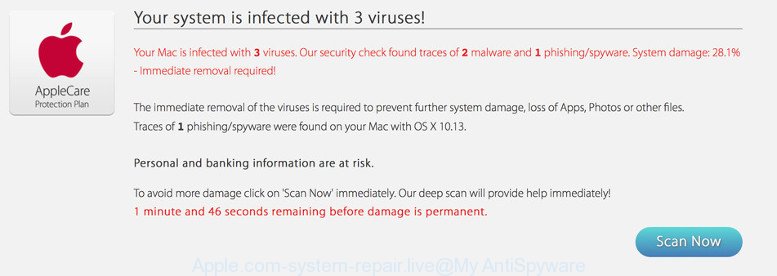
Apple.com-system-repair.live is a misleading web-site that created in order to trick you into installing a questionable software
The ad supported software is created in order to display third-party ads to the user without asking his permission. The adware takes control of browsers and reroutes them to undesired web sites like the Apple.com-system-repair.live every time you browse the Web.
The worst is, the adware can be used to gather your user data that can be later used for marketing purposes. You do not know if your home address, account names and passwords are safe.
We advise you remove adware that causes internet browsers to open the misleading Apple.com-system-repair.live web-site ASAP. This will also prevent the adware from tracking your online activities. A full Apple.com-system-repair.live popup warnings removal can be easily carried out using manual or automatic way listed below.
How to remove Apple.com-system-repair.live pop-up warnings
There are a few ways that can be used to remove Apple.com-system-repair.live fake alerts. But, not all potentially unwanted programs like this ad supported software can be completely deleted utilizing only manual solutions. In most cases you’re not able to delete any adware using standard Mac OS options. In order to delete Apple.com-system-repair.live pop-up scam you need complete a few manual steps and run reliable removal tools. Most IT security professionals states that MalwareBytes Free utility is a right choice. The free application is able to detect and delete Apple.com-system-repair.live popup warnings from your MAC and return your web browser settings to defaults.
To remove Apple.com-system-repair.live pop-ups, follow the steps below:
- Remove PUPs through the Finder
- Remove Apple.com-system-repair.live fake alerts from Google Chrome
- Remove Apple.com-system-repair.live popup warnings from Mozilla Firefox
- Get rid of Apple.com-system-repair.live fake alerts from Safari
- Scan your computer and remove Apple.com-system-repair.live pop-up with free tools
- Use AdBlocker to block Apple.com-system-repair.live and stay safe online
How to manually delete Apple.com-system-repair.live pop-ups
The guidance will help you delete Apple.com-system-repair.live fake alerts. These Apple.com-system-repair.live removal steps work for the Firefox, Chrome and Safari, as well as every version of OS.
Remove PUPs through the Finder
First method for manual adware removal is to go into the Finder, then Applications. Take a look at the list of apps on your computer and see if there are any questionable and unknown apps. If you see any, you need to delete them. Of course, before doing so, you can do an Web search to find details on the application. If it is a potentially unwanted application, adware or malicious software, you will likely find information that says so.

- Open the Finder.
- Click “Applications”.
- It will show a list of all apps installed on the machine.
- Scroll through the all list, and uninstall dubious and unknown programs. Pay maximum attention to the program you installed last.
- Drag the suspicious program from the Applications folder to the Trash.
- Empty Trash.
Remove Apple.com-system-repair.live fake alerts from Google Chrome
Another way to get rid of Apple.com-system-repair.live pop up scam from Chrome is Reset Chrome settings. This will disable harmful extensions and reset Chrome settings to original state. Essential information such as bookmarks, browsing history, passwords, cookies, auto-fill data and personal dictionaries will not be removed.

- First run the Chrome and press Menu button (small button in the form of three dots).
- It will display the Google Chrome main menu. Select More Tools, then click Extensions.
- You will see the list of installed extensions. If the list has the extension labeled with “Installed by enterprise policy” or “Installed by your administrator”, then complete the following instructions: Remove Chrome extensions installed by enterprise policy.
- Now open the Google Chrome menu once again, click the “Settings” menu.
- You will see the Chrome’s settings page. Scroll down and click “Advanced” link.
- Scroll down again and click the “Reset” button.
- The Chrome will display the reset profile settings page as on the image above.
- Next press the “Reset” button.
- Once this task is finished, your browser’s newtab page, default search provider and home page will be restored to their original defaults.
- To learn more, read the article How to reset Google Chrome settings to default.
Remove Apple.com-system-repair.live popup warnings from Mozilla Firefox
If Firefox settings are hijacked by the ad supported software, your browser displays annoying pop up advertisements, then ‘Reset Firefox’ could solve these problems. It’ll keep your personal information like browsing history, bookmarks, passwords and web form auto-fill data.
First, launch the Mozilla Firefox. Next, click the button in the form of three horizontal stripes (![]() ). It will display the drop-down menu. Next, click the Help button (
). It will display the drop-down menu. Next, click the Help button (![]() ).
).

In the Help menu click the “Troubleshooting Information”. In the upper-right corner of the “Troubleshooting Information” page press on “Refresh Firefox” button as shown in the following example.

Confirm your action, press the “Refresh Firefox”.
Get rid of Apple.com-system-repair.live fake alerts from Safari
If you find that Safari browser settings such as new tab, default search provider and home page having been replaced by ad supported software which displays misleading Apple.com-system-repair.live pop up warnings on your MAC system, then you may revert back your settings, via the reset browser procedure.
Run Safari web-browser. Next, select Preferences from the Safari menu.

First, click the “Security” tab. Here, select “Block pop-up windows”. It will stop some types of pop ups.
Now, click the “Extensions” icon. Look for questionable add-ons on left panel, select it, then click the “Uninstall” button. Most important to remove all dubious extensions from Safari.
Once complete, check your startpage and search engine settings. Click “General” icon. Make sure that the “Homepage” field contains the website you want or is empty.

Make sure that the “Search engine” setting shows your preferred search provider. In some versions of Safari, this setting is in the “Search” tab.
Scan your computer and remove Apple.com-system-repair.live pop-up with free tools
Use malware removal utilities to delete Apple.com-system-repair.live popup automatically. The free applications utilities specially created for hijackers, ad supported software and other potentially unwanted apps removal. These utilities can get rid of most of adware from Firefox, Safari and Google Chrome. Moreover, it can remove all components of adware from Windows registry and system drives.
Automatically delete Apple.com-system-repair.live fake alerts with MalwareBytes AntiMalware (MBAM)
We recommend using the MalwareBytes Free. You can download and install MalwareBytes Anti Malware to detect ad-supported software and thereby remove Apple.com-system-repair.live pop-up from your web-browsers. When installed and updated, this free malicious software remover automatically scans for and removes all threats exist on the MAC OS.

- Installing the MalwareBytes Anti-Malware (MBAM) is simple. First you will need to download MalwareBytes AntiMalware (MBAM) by clicking on the link below. Save it to your Desktop.
Malwarebytes Anti-malware (Mac)
21178 downloads
Author: Malwarebytes
Category: Security tools
Update: September 10, 2020
- Once the downloading process is done, close all programs and windows on your MAC system. Open a folder in which you saved it. Run the downloaded file and follow the prompts.
- Press the “Scan” button . MalwareBytes Free tool will begin scanning the whole Apple Mac to find out adware which cause misleading Apple.com-system-repair.live pop up to appear. While the utility is checking, you can see how many objects and files has already scanned.
- As the scanning ends, MalwareBytes Anti-Malware (MBAM) will display a screen which contains a list of malware that has been detected. You may get rid of threats (move to Quarantine) by simply click “Remove Selected Items”.
Use AdBlocker to block Apple.com-system-repair.live and stay safe online
The AdGuard is a very good adblocker program for the Safari, Firefox and Google Chrome, with active user support. It does a great job by removing certain types of annoying ads, popunders, pop ups, annoying new tab pages, and even full page ads and web-site overlay layers. Of course, the AdGuard can stop the Apple.com-system-repair.live popup warnings automatically or by using a custom filter rule.

Installing the AdGuard is simple. First you’ll need to download AdGuard from the link below. Save it on your Microsoft Windows desktop or in any other place.
3895 downloads
Author: © Adguard
Category: Security tools
Update: January 17, 2018
When the download is complete, run the downloaded file. The “Setup Wizard” window will show up on the computer screen.
Follow the prompts. AdGuard will then be installed. A window will show up asking you to confirm that you want to see a quick tutorial. Press “Skip” button to close the window and use the default settings, or press “Get Started” to see an quick tutorial which will allow you get to know AdGuard better.
Each time, when you start your computer, AdGuard will start automatically and stop unwanted ads, block the Apple.com-system-repair.live, as well as other malicious or misleading webpages.
How to prevent Apple.com-system-repair.live pop up scam from getting inside your machine
Most commonly, the ad-supported software gets onto machine by being attached to the setup files from a free hosting and file sharing websites. So, install a free software is a a good chance that you will find a bundled adware. If you don’t know how to avoid it, then use a simple trick. During the install, select the Custom or Advanced installation method. Next, click ‘Decline’ button and clear all checkboxes on offers that ask you to install additional software. Moreover, please carefully read Term of use and User agreement before installing any applications or otherwise you can end up with another unwanted program on your MAC like this adware which cause misleading Apple.com-system-repair.live pop up to appear.
To sum up
Once you have complete the steps shown above, your MAC OS should be clean from this adware and other malware. The Mozilla Firefox, Safari and Google Chrome will no longer show annoying Apple.com-system-repair.live site when you browse the Internet. Unfortunately, if the step-by-step guide does not help you, then you have caught a new ad-supported software, and then the best way – ask for help.
Please create a new question by using the “Ask Question” button in the Questions and Answers. Try to give us some details about your problems, so we can try to help you more accurately. Wait for one of our trained “Security Team” or Site Administrator to provide you with knowledgeable assistance tailored to your problem with the unwanted Apple.com-system-repair.live pop-up warnings.


















