If you find that the Internet Explorer, Mozilla Firefox, MS Edge and Google Chrome are rerouted to the previously unseen page called the 366security.site then may be possible that your browser is infected by an undesired software from the adware (sometimes named ‘ad-supported’ software) group.
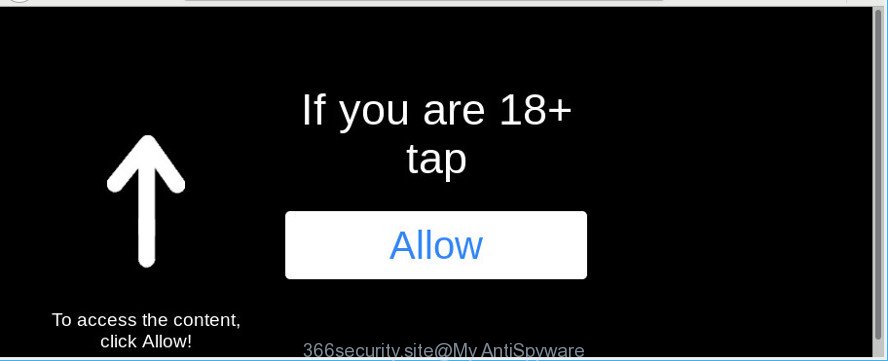
366security.site is a misleading web-site that designed to force you into subscribing its push notifications (pop-up ads)
As a result of adware infection, your internet browser will be full of advertisements (pop-ups, banners, in-text links, offers to install an unwanted apps) and your machine will be slower and slower.
The adware that causes annoying 366security.site ads can attack your system’s web-browsers such as the Edge, Chrome, Firefox and Internet Explorer. Maybe you approve the idea that the pop ups from it is just a small problem. But these annoying 366security.site advertisements eat personal computer resources and slow down your PC system’s performance.
The worst is, the adware can gather user info (your ip address, what is a web-site you are viewing now, what you are looking for on the Web, which links you are clicking), which can later transfer to third parties.
Thus, it is clear that the presence of adware on your system is not desirable, and you need to clean up your machine as soon as possible. Follow the few simple steps below in order to remove 366security.site pop-ups.
How to remove 366security.site pop-ups, ads, notifications
The answer is right here on this web page. We have put together simplicity and efficiency. It will allow you easily to free your PC system of adware responsible for 366security.site popups. Moreover, you can choose manual or automatic removal method. If you’re familiar with the PC then use manual removal, otherwise run the free anti-malware utility created specifically to delete adware. Of course, you can combine both methods. Some of the steps will require you to restart your computer or close this web-site. So, read this guide carefully, then bookmark or print it for later reference.
To remove 366security.site pop-ups, perform the steps below:
- Uninstall potentially unwanted applications using Windows Control Panel
- Delete 366security.site redirect from Microsoft Internet Explorer
- Get rid of 366security.site from Mozilla Firefox by resetting web browser settings
- Remove 366security.site popups from Google Chrome
- 366security.site pop-ups automatic removal
- Run AdBlocker to block 366security.site and stay safe online
Remove 366security.site advertisements without any tools
The adware can change your internet browser settings and reroute you to the webpages which may contain countless advertisements or various security threats, such as browser hijacker, malicious software or potentially unwanted software. Not every antivirus application can find and delete adware easily from the web browser. Follow the steps below and you can get rid of 366security.site ads by yourself.
Uninstall potentially unwanted applications using Windows Control Panel
First method for manual adware removal is to go into the Microsoft Windows “Control Panel”, then “Uninstall a program” console. Take a look at the list of programs on your system and see if there are any suspicious and unknown software. If you see any, you need to delete them. Of course, before doing so, you can do an Net search to find details on the application. If it is a potentially unwanted program, adware or malicious software, you will likely find information that says so.
Windows 10, 8.1, 8
Click the Microsoft Windows logo, and then click Search ![]() . Type ‘Control panel’and press Enter as displayed in the figure below.
. Type ‘Control panel’and press Enter as displayed in the figure below.

Once the ‘Control Panel’ opens, press the ‘Uninstall a program’ link under Programs category as on the image below.

Windows 7, Vista, XP
Open Start menu and select the ‘Control Panel’ at right as displayed on the image below.

Then go to ‘Add/Remove Programs’ or ‘Uninstall a program’ (Windows 7 or Vista) as displayed below.

Carefully browse through the list of installed applications and remove all suspicious and unknown applications. We recommend to click ‘Installed programs’ and even sorts all installed apps by date. After you have found anything questionable that may be the adware responsible for redirecting your web browser to 366security.site site or other PUP (potentially unwanted program), then choose this program and click ‘Uninstall’ in the upper part of the window. If the suspicious program blocked from removal, then run Revo Uninstaller Freeware to completely remove it from your computer.
Delete 366security.site redirect from Microsoft Internet Explorer
By resetting Internet Explorer web-browser you restore your internet browser settings to its default state. This is first when troubleshooting problems that might have been caused by ad-supported software that causes undesired 366security.site ads.
First, start the Internet Explorer, then press ‘gear’ icon ![]() . It will open the Tools drop-down menu on the right part of the web browser, then click the “Internet Options” as displayed below.
. It will open the Tools drop-down menu on the right part of the web browser, then click the “Internet Options” as displayed below.

In the “Internet Options” screen, select the “Advanced” tab, then click the “Reset” button. The Microsoft Internet Explorer will open the “Reset Internet Explorer settings” dialog box. Further, press the “Delete personal settings” check box to select it. Next, click the “Reset” button as shown on the screen below.

After the task is finished, click “Close” button. Close the IE and reboot your PC system for the changes to take effect. This step will help you to restore your internet browser’s start page, default search provider and new tab to default state.
Get rid of 366security.site from Mozilla Firefox by resetting web browser settings
Resetting your Firefox is first troubleshooting step for any issues with your web browser application, including the redirect to 366security.site web page. However, your themes, bookmarks, history, passwords, and web form auto-fill information will not be deleted.
Press the Menu button (looks like three horizontal lines), and click the blue Help icon located at the bottom of the drop down menu as shown in the figure below.

A small menu will appear, click the “Troubleshooting Information”. On this page, click “Refresh Firefox” button as shown on the screen below.

Follow the onscreen procedure to restore your Firefox web browser settings to their original settings.
Remove 366security.site popups from Google Chrome
Annoying 366security.site popups or other symptom of having adware in your browser is a good reason to reset Google Chrome. This is an easy way to recover the Google Chrome settings and not lose any important information.
Open the Chrome menu by clicking on the button in the form of three horizontal dotes (![]() ). It will open the drop-down menu. Select More Tools, then click Extensions.
). It will open the drop-down menu. Select More Tools, then click Extensions.
Carefully browse through the list of installed add-ons. If the list has the extension labeled with “Installed by enterprise policy” or “Installed by your administrator”, then complete the following tutorial: Remove Google Chrome extensions installed by enterprise policy otherwise, just go to the step below.
Open the Google Chrome main menu again, click to “Settings” option.

Scroll down to the bottom of the page and click on the “Advanced” link. Now scroll down until the Reset settings section is visible, as displayed in the figure below and click the “Reset settings to their original defaults” button.

Confirm your action, click the “Reset” button.
366security.site pop-ups automatic removal
There are not many good free anti malware applications with high detection ratio. The effectiveness of malware removal tools depends on various factors, mostly on how often their virus/malware signatures DB are updated in order to effectively detect modern malicious software, adware, hijackers and other PUPs. We recommend to use several applications, not just one. These programs which listed below will help you delete all components of the adware from your disk and Windows registry and thereby remove 366security.site ads.
Remove 366security.site pop-ups with Zemana AntiMalware
We recommend using the Zemana Free that are completely clean your PC system of the ad supported software. The utility is an advanced malware removal program created by (c) Zemana lab. It is able to help you get rid of potentially unwanted programs, hijackers, malware, toolbars, ransomware and ad supported software which redirects your internet browser to the unwanted 366security.site web page.
Zemana can be downloaded from the following link. Save it directly to your Windows Desktop.
165525 downloads
Author: Zemana Ltd
Category: Security tools
Update: July 16, 2019
Once the downloading process is finished, close all windows on your PC. Further, run the install file named Zemana.AntiMalware.Setup. If the “User Account Control” prompt pops up as displayed in the figure below, press the “Yes” button.

It will show the “Setup wizard” which will assist you install Zemana Anti-Malware (ZAM) on the personal computer. Follow the prompts and do not make any changes to default settings.

Once install is complete successfully, Zemana AntiMalware will automatically start and you may see its main window as displayed in the following example.

Next, press the “Scan” button . Zemana utility will start scanning the whole PC system to find out adware that responsible for the appearance of 366security.site pop up ads. This procedure may take some time, so please be patient. During the scan Zemana Anti Malware will find threats exist on your machine.

When Zemana has finished scanning your system, you can check all items detected on your system. When you’re ready, click “Next” button.

The Zemana will remove ad-supported software that causes a large amount of annoying 366security.site pop-ups. After the clean up is complete, you can be prompted to restart your machine.
Run Hitman Pro to get rid of 366security.site pop up ads from internet browser
If Zemana cannot remove this adware, then we suggests to run the HitmanPro. Hitman Pro is a free removal tool for browser hijackers, PUPs, toolbars and ad supported software that causes browsers to display intrusive 366security.site pop ups. It’s specially designed to work as a second scanner for your machine.
Hitman Pro can be downloaded from the following link. Save it directly to your Microsoft Windows Desktop.
When the download is finished, open the folder in which you saved it and double-click the Hitman Pro icon. It will start the HitmanPro utility. If the User Account Control dialog box will ask you want to launch the program, click Yes button to continue.

Next, click “Next” to perform a system scan with this tool for the adware responsible for redirects to 366security.site. Depending on your personal computer, the scan may take anywhere from a few minutes to close to an hour. When a malicious software, adware or potentially unwanted apps are found, the count of the security threats will change accordingly. Wait until the the scanning is finished.

After HitmanPro completes the scan, Hitman Pro will open a screen which contains a list of malicious software that has been detected as shown in the following example.

Next, you need to press “Next” button. It will open a dialog box, click the “Activate free license” button. The Hitman Pro will begin to remove ad-supported software which reroutes your web-browser to undesired 366security.site web site. After disinfection is complete, the tool may ask you to reboot your system.
Run AdBlocker to block 366security.site and stay safe online
It is also critical to protect your internet browsers from malicious sites and ads by using an adblocker program such as AdGuard. Security experts says that it’ll greatly reduce the risk of malware, and potentially save lots of money. Additionally, the AdGuard can also protect your privacy by blocking almost all trackers.
- Click the following link to download AdGuard. Save it to your Desktop.
Adguard download
27044 downloads
Version: 6.4
Author: © Adguard
Category: Security tools
Update: November 15, 2018
- After downloading it, start the downloaded file. You will see the “Setup Wizard” program window. Follow the prompts.
- After the installation is complete, click “Skip” to close the install program and use the default settings, or press “Get Started” to see an quick tutorial which will assist you get to know AdGuard better.
- In most cases, the default settings are enough and you don’t need to change anything. Each time, when you start your PC system, AdGuard will launch automatically and stop unwanted ads, block 366security.site, as well as other harmful or misleading pages. For an overview of all the features of the program, or to change its settings you can simply double-click on the icon named AdGuard, that is located on your desktop.
How can you prevent your PC from the attack of 366security.site pop-ups
It’s very important to pay attention to additional checkboxes during the installation of freeware to avoid installing of potentially unwanted apps, ad-supported software, browser hijackers or other unwanted apps. Never install the third-party programs that the application wants to install with it. Inattentive free programs download can result in install of unwanted applications like the adware that causes browsers to open annoying 366security.site popups.
To sum up
Now your machine should be clean of the ad supported software which cause annoying 366security.site pop up ads to appear. We suggest that you keep AdGuard (to help you block unwanted ads and annoying harmful web-sites) and Zemana (to periodically scan your PC for new malicious software, browser hijackers and adware). Make sure that you have all the Critical Updates recommended for MS Windows operating system. Without regular updates you WILL NOT be protected when new browser hijackers, harmful programs and ad-supported software are released.
If you are still having problems while trying to get rid of 366security.site redirect from your web browser, then ask for help here.




















