Cyber security experts has determined that Baysearch.co is a new hijacker from the big family of browser hijackers. The so-called browser hijacker is created to manipulate your web-browser’s settings like new tab, default search engine and start page, to alter your startpage or search provider, so that the affected browser visits an intrusive webpage instead of your selected one. In the few simple steps below, we will explain all the general features of the Baysearch.co hijacker and it’s typical behavior on the computer, as well as best possible methods of removing Baysearch.co from your MS Edge, Mozilla Firefox, IE and Google Chrome.
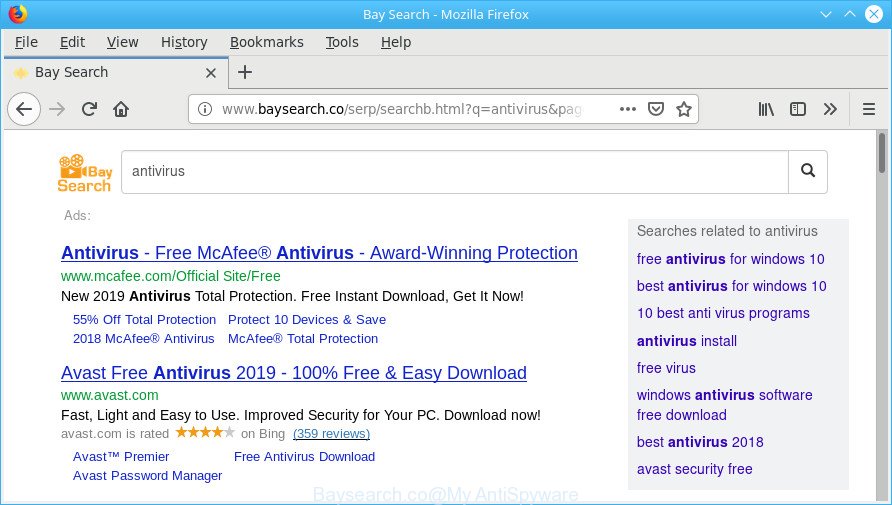
http://www.baysearch.co/serp/searchb.html?q= …
The Baysearch.co hijacker takes over your internet browser’s default search provider and controls what will be shown to you whenever you do a searching. Other than the search results, it also provides lots of intrusive ads on the search page. Some of these ads developed to mislead you into buying some questionable products and apps. Moreover, sometimes, those advertisements could reroute you to misleading or harmful webpages.
Some browser hijacker infections also contain adware (also known as ‘ad-supported’ software) which has the ability to display intrusive ads or collect lots of privacy data about you which can be transferred to third parties. These unwanted advertisements may be shown as pop-unders, pop-ups, in-text advertisements, video advertisements, text links or banners or even massive full page ads. Most of the ad-supported software is developed to display unwanted ads, but some adware is form of spyware that often used to track users to gather lots of personal info about you.
We recommend you to remove Baysearch.co and clean your computer of hijacker infection immediately, until the presence of the hijacker infection has not led to even worse consequences. Follow the guide below that will allow you to completely remove Baysearch.co, using only the built-in Windows features and a few of specialized free tools.
Remove Baysearch.co from Google Chrome, Firefox, IE, Edge
There are several steps to uninstalling Baysearch.co homepage, because it installs itself so deeply into Windows. You need to delete all suspicious and unknown programs, then remove malicious addons from the Google Chrome, Mozilla Firefox, Microsoft Internet Explorer and Microsoft Edge and other browsers you have installed. Finally, you need to reset your internet browser settings to remove any changes Baysearch.co hijacker has made, and then scan your machine with Zemana Free, MalwareBytes Free or Hitman Pro to ensure the browser hijacker infection is fully removed. It will take a while.
To remove Baysearch.co, perform the steps below:
- Delete questionable programs using Microsoft Windows Control Panel
- Get rid of Baysearch.co startpage from Internet Explorer
- Remove Baysearch.co from Chrome
- Remove Baysearch.co from Mozilla Firefox by resetting web browser settings
- Scan your PC and remove Baysearch.co with free utilities
- Use AdBlocker to block Baysearch.co and stay safe online
Manual Baysearch.co removal
Baysearch.co is a browser hijacker that can modify your web-browser settings and reroute you to the webpages which may contain countless advertisements. Not every antivirus application can detect and remove Baysearch.co easily from the personal computer. Follow the guidance below and you can get rid of hijacker by yourself.
Delete questionable programs using Microsoft Windows Control Panel
It’s of primary importance to first identify and get rid of all potentially unwanted apps, adware programs and browser hijackers through ‘Add/Remove Programs’ (Windows XP) or ‘Uninstall a program’ (Windows 10, 8, 7) section of your Microsoft Windows Control Panel.
- If you are using Windows 8, 8.1 or 10 then press Windows button, next click Search. Type “Control panel”and press Enter.
- If you are using Windows XP, Vista, 7, then click “Start” button and click “Control Panel”.
- It will open the Windows Control Panel.
- Further, press “Uninstall a program” under Programs category.
- It will show a list of all apps installed on the computer.
- Scroll through the all list, and remove suspicious and unknown programs. To quickly find the latest installed software, we recommend sort apps by date.
See more details in the video instructions below.
Get rid of Baysearch.co startpage from Internet Explorer
By resetting Internet Explorer web-browser you restore your internet browser settings to its default state. This is first when troubleshooting problems that might have been caused by browser hijacker infection like Baysearch.co.
First, launch the Internet Explorer. Next, click the button in the form of gear (![]() ). It will show the Tools drop-down menu, click the “Internet Options” as on the image below.
). It will show the Tools drop-down menu, click the “Internet Options” as on the image below.

In the “Internet Options” window click on the Advanced tab, then click the Reset button. The Internet Explorer will display the “Reset Internet Explorer settings” window like below. Select the “Delete personal settings” check box, then click “Reset” button.

You will now need to reboot your PC system for the changes to take effect.
Remove Baysearch.co from Chrome
If you have browser hijacker infection problem or the Google Chrome is running slow, then reset Chrome settings can help you. In the steps below we will show you a way to reset your Google Chrome settings to original state without reinstall. This will also help to remove Baysearch.co from newtab page, default search provider and start page.
Open the Chrome menu by clicking on the button in the form of three horizontal dotes (![]() ). It will open the drop-down menu. Choose More Tools, then click Extensions.
). It will open the drop-down menu. Choose More Tools, then click Extensions.
Carefully browse through the list of installed extensions. If the list has the plugin labeled with “Installed by enterprise policy” or “Installed by your administrator”, then complete the following guide: Remove Chrome extensions installed by enterprise policy otherwise, just go to the step below.
Open the Google Chrome main menu again, press to “Settings” option.

Scroll down to the bottom of the page and click on the “Advanced” link. Now scroll down until the Reset settings section is visible, as displayed on the screen below and click the “Reset settings to their original defaults” button.

Confirm your action, click the “Reset” button.
Remove Baysearch.co from Mozilla Firefox by resetting web browser settings
If your Mozilla Firefox internet browser home page has modified to Baysearch.co without your permission or an unknown search engine shows results for your search, then it may be time to perform the internet browser reset. It’ll save your personal information such as saved passwords, bookmarks, auto-fill data and open tabs.
First, run the Firefox. Next, press the button in the form of three horizontal stripes (![]() ). It will show the drop-down menu. Next, click the Help button (
). It will show the drop-down menu. Next, click the Help button (![]() ).
).

In the Help menu click the “Troubleshooting Information”. In the upper-right corner of the “Troubleshooting Information” page click on “Refresh Firefox” button as on the image below.

Confirm your action, click the “Refresh Firefox”.
Scan your PC and remove Baysearch.co with free utilities
The hijacker infection may hide its components which are difficult for you to find out and delete easily. This can lead to the fact that after some time, the browser hijacker once again infect your machine and alter some settings of installed internet browsers to Baysearch.co. Moreover, I want to note that it is not always safe to get rid of browser hijacker infection manually, if you do not have much experience in setting up and configuring the MS Windows operating system. The best solution to detect and delete hijacker infections is to run free malware removal apps.
Use Zemana Free to remove Baysearch.co redirect
Zemana Anti Malware is a lightweight tool that developed to use alongside your antivirus software, detecting and removing malicious software, adware and potentially unwanted apps that other applications miss. Zemana Anti Malware (ZAM) is easy to use, fast, does not use many resources and have great detection and removal rates.
Click the link below to download the latest version of Zemana AntiMalware for MS Windows. Save it on your MS Windows desktop.
165515 downloads
Author: Zemana Ltd
Category: Security tools
Update: July 16, 2019
After the downloading process is finished, close all programs and windows on your PC. Double-click the install file called Zemana.AntiMalware.Setup. If the “User Account Control” dialog box pops up as shown on the image below, click the “Yes” button.

It will open the “Setup wizard” that will help you install Zemana Anti Malware on your PC system. Follow the prompts and do not make any changes to default settings.

Once installation is finished successfully, Zemana Free will automatically start and you can see its main screen as shown in the figure below.

Now click the “Scan” button . Zemana program will scan through the whole PC for the browser hijacker which redirects your web-browser to undesired Baysearch.co website. This process can take some time, so please be patient. While the Zemana utility is scanning, you may see how many objects it has identified as being infected by malware.

When Zemana Free completes the scan, a list of all items detected is produced. In order to delete all threats, simply click “Next” button. The Zemana Anti Malware will begin to remove browser hijacker related to Baysearch.co start page. When that process is finished, you may be prompted to reboot the PC.
Use AdBlocker to block Baysearch.co and stay safe online
If you want to delete annoying ads, browser redirections and popups, then install an ad-blocking application like AdGuard. It can stop Baysearch.co redirect, advertisements, pop-ups and stop web sites from tracking your online activities when using the Google Chrome, Mozilla Firefox, MS Edge and Internet Explorer. So, if you like surf the Net, but you do not like unwanted ads and want to protect your computer from harmful web-pages, then the AdGuard is your best choice.
Installing the AdGuard is simple. First you will need to download AdGuard by clicking on the following link. Save it to your Desktop.
27037 downloads
Version: 6.4
Author: © Adguard
Category: Security tools
Update: November 15, 2018
After the downloading process is finished, double-click the downloaded file to start it. The “Setup Wizard” window will show up on the computer screen as on the image below.

Follow the prompts. AdGuard will then be installed and an icon will be placed on your desktop. A window will show up asking you to confirm that you want to see a quick instructions as shown below.

Click “Skip” button to close the window and use the default settings, or press “Get Started” to see an quick guide which will allow you get to know AdGuard better.
Each time, when you start your personal computer, AdGuard will start automatically and stop unwanted ads, block Baysearch.co as well as other harmful or misleading pages. For an overview of all the features of the application, or to change its settings you can simply double-click on the AdGuard icon, which can be found on your desktop.
How to Baysearch.co hijacker get installed onto personal computer
The browser hijacker usually come bundled with free programs which downloaded from the World Wide Web. Which means that you need to be proactive and carefully read the Terms of use and the License agreement properly. For the most part, the Baysearch.co browser hijacker will be clearly described, so take the time to carefully read all the information about the software that you downloaded and want to install on your machine. In the Setup wizard, you should choose the Advanced, Custom or Manual setup option to control what components and optional software to be installed, otherwise you run the risk of infecting your computer with an infection like the Baysearch.co hijacker infection.
Finish words
Once you’ve finished the steps above, your PC system should be free from Baysearch.co browser hijacker and other web-browser’s malicious extensions and other malware. The Internet Explorer, Chrome, Firefox and Microsoft Edge will no longer open annoying Baysearch.co web-page on startup. Unfortunately, if the guidance does not help you, then you have caught a new hijacker infection, and then the best way – ask for help here.


















