If you keep receiving annoying Shield for Safari popups, while surfing online using the Safari, Chrome and Mozilla Firefox, then may be possible that adware (sometimes called ‘ad-supported’ software) was installed on your Apple Mac.
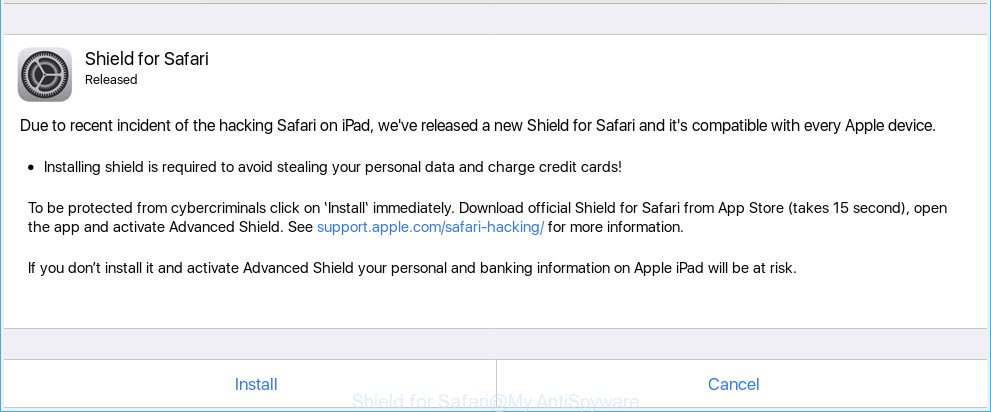
“Shield for Safari” popup ads designed to force you into installing an unwanted software
Adware is an advertising malicious software. It is designed just that: show unwanted ads using intrusive and at times dangerous methods. Ad supported software can cause undesired Shield for Safari pop up advertisements to appear. You should delete this adware immediately. Here, in this blog post below, you can found the effective guidance on How to remove Shield for Safari pop-ups from your machine for free.
How to remove Shield for Safari pop-ups
The ad supported software is a form of malware that you might have difficulty in removing it from your MAC system. Thankfully, you have found the effective Shield for Safari pop-ups removal tutorial in this article. Both the manual removal method and the automatic removal way will be provided below and you can just choose the one that best for you. If you’ve any questions or need help then type a comment below. Read this manual carefully, bookmark or print it, because you may need to close your internet browser or restart your MAC system.
To remove Shield for Safari pop-ups, perform the steps below:
- Remove Shield for Safari associated software by using the Finder
- Remove Shield for Safari pop-ups from Safari
- Remove Shield for Safari pop-ups from Mozilla Firefox
- Remove Shield for Safari popups from Chrome
- Use free malware removal tools to completely remove Shield for Safari pop-ups
- Block Shield for Safari pop ups and other intrusive web-pages
How to manually get rid of Shield for Safari
The following instructions is a step-by-step guide, which will help you manually remove Shield for Safari pop-ups from the Chrome, Safari and Mozilla Firefox. If you do not want to remove adware in the manually due to the fact that you are not skilled at computer, then you can use free removal utilities listed below.
Remove Shield for Safari associated software by using the Finder
We advise that you begin the MAC cleaning procedure by checking the list of installed software and remove all unknown or dubious programs. This is a very important step, as mentioned above, very often the malicious applications such as adware and hijackers may be bundled with free programs. Remove the unwanted applications can remove the intrusive advertisements or web-browser redirect.
Open Finder and click “Applications” like below.

You will see a list of applications installed on your MAC OS. We recommend to pay maximum attention to the application you installed last. Most likely, it is the adware which cause annoying Shield for Safari pop-ups to appear. If you’re in doubt, you can always check the application by doing a search for her name in Google, Yahoo or Bing. After the application which you need to uninstall is found, simply right click on its name, and choose “Move to Trash”.
Don’t forget, choose Finder, then “Empty Trash”.
Remove Shield for Safari pop-ups from Safari
The Safari reset is great if your browser is hijacked or you have unwanted addo-ons or toolbars on your web browser, that installed by an malicious software.
Click Safari menu and choose “Preferences”.

It will open the Safari Preferences window. Next, click the “Extensions” tab. Look for unknown and suspicious extensions on left panel, select it, then click the “Uninstall” button. Most important to remove all unknown add-ons from Safari.
Once complete, click “General” tab. Change the “Default Search Engine” to Google.

Find the “Homepage” and type into textfield “https://www.google.com”.
Remove Shield for Safari pop-ups from Mozilla Firefox
This step will allow you get rid of Shield for Safari pop-up, third-party toolbars, disable malicious extensions and revert back your default home page, new tab page and search engine settings.
First, launch the Mozilla Firefox. Next, press the button in the form of three horizontal stripes (![]() ). It will open the drop-down menu. Next, press the Help button (
). It will open the drop-down menu. Next, press the Help button (![]() ).
).

In the Help menu click the “Troubleshooting Information”. In the upper-right corner of the “Troubleshooting Information” page click on “Refresh Firefox” button as displayed in the following example.

Confirm your action, click the “Refresh Firefox”.
Remove Shield for Safari popups from Chrome
Resetting Chrome to original settings is effective in removing the Shield for Safari popup ads from your internet browser. This way is always advisable to perform if you have difficulty in removing changes caused by adware.

- First, run the Google Chrome and click the Menu icon (icon in the form of three dots).
- It will display the Google Chrome main menu. Choose More Tools, then click Extensions.
- You will see the list of installed addons. If the list has the extension labeled with “Installed by enterprise policy” or “Installed by your administrator”, then complete the following guide: Remove Chrome extensions installed by enterprise policy.
- Now open the Google Chrome menu once again, click the “Settings” menu.
- Next, click “Advanced” link, which located at the bottom of the Settings page.
- On the bottom of the “Advanced settings” page, press the “Reset settings to their original defaults” button.
- The Google Chrome will show the reset settings prompt as shown on the screen above.
- Confirm the browser’s reset by clicking on the “Reset” button.
- To learn more, read the blog post How to reset Chrome settings to default.
Use free malware removal tools to completely remove Shield for Safari pop-ups
Run malicious software removal utilities to delete Shield for Safari pop up automatically. The free software utilities specially made for hijackers, ad-supported software and other potentially unwanted programs removal. These tools can remove most of adware from Safari, Firefox and Chrome. Moreover, it can remove all components of adware from Windows registry and system drives.
How to automatically delete Shield for Safari with MalwareBytes AntiMalware
Manual Shield for Safari popup removal requires some computer skills. Some files that created by the adware can be not fully removed. We recommend that run the MalwareBytes Free that are fully free your MAC of ad supported software. Moreover, this free utility will help you to remove hijacker, malicious software, PUPs and toolbars that your machine may be infected too.
MalwareBytes Free can be downloaded from the following link.
21178 downloads
Author: Malwarebytes
Category: Security tools
Update: September 10, 2020
After the download is done, close all applications and windows on your machine. Run the saved file. Follow the prompts.
The MalwareBytes will automatically start and you can see its main screen like below.

Now press the “Scan” button . MalwareBytes Anti-Malware utility will begin scanning the whole MAC OS to find out the ad supported software which shows unwanted Shield for Safari popups on your MAC OS. A scan can take anywhere from 10 to 30 minutes, depending on the count of files on your MAC and the speed of your MAC OS.

After that process is finished, you can check all threats detected on your MAC OS. Review the report and then click “Remove Selected Items” button. The MalwareBytes Anti Malware (MBAM) will delete adware and other unwanted software.
Block Shield for Safari pop ups and other intrusive web-pages
We advise to install an ad-blocking program that can block Shield for Safari and other undesired web-sites. The ad blocker tool such as AdGuard is a program that basically removes advertising from the World Wide Web and blocks access to malicious web pages. Moreover, security experts says that using ad blocking software is necessary to stay safe when surfing the Internet.

- Please go to the link below to download the latest version of AdGuard for Apple Mac.
AdGuard for Mac download
3896 downloads
Author: © Adguard
Category: Security tools
Update: January 17, 2018
- Once the downloading process is complete, launch the downloaded file. You will see the “Setup Wizard” program window. Follow the prompts.
- When the installation is done, click “Skip” to close the installation application and use the default settings, or click “Get Started” to see an quick tutorial that will allow you get to know AdGuard better.
- In most cases, the default settings are enough and you do not need to change anything. Each time, when you start your MAC system, AdGuard will start automatically and block unwanted popup advertisements, Shield for Safari popup ads, as well as other harmful or misleading web-sites.
How did adware get on your computer
It’s very important to pay attention to additional checkboxes during the installation of free programs to avoid installing of potentially unwanted software, ad supported software, browser hijacker infections or other undesired programs. Never setup the optional software that the program wants to setup with it. Inattentive free applications download can result in install of undesired program like this adware.
Finish words
Now your MAC system should be clean of the ad supported software that causes web-browsers to show the Shield for Safari popup ads. We suggest that you keep AdGuard (to help you block unwanted popup ads and undesired malicious sites) and MalwareBytes Free (to periodically scan your MAC OS for new malicious software, hijacker infections and adware). Make sure that you have all the Critical Updates recommended for Mac OS. Without regular updates you WILL NOT be protected when new hijackers, malicious applications and adware are released.
If you are still having problems while trying to delete Shield for Safari pop-ups from your internet browser, then ask for help here.


















