What is Trojan.MalPack? If your antivirus software detects Trojan.MalPack then it indicates that your system is infected with a malicious software. This virus usually come with some free applications or from harmful web-sites that ask users to download and run a Flash Player or Java update.
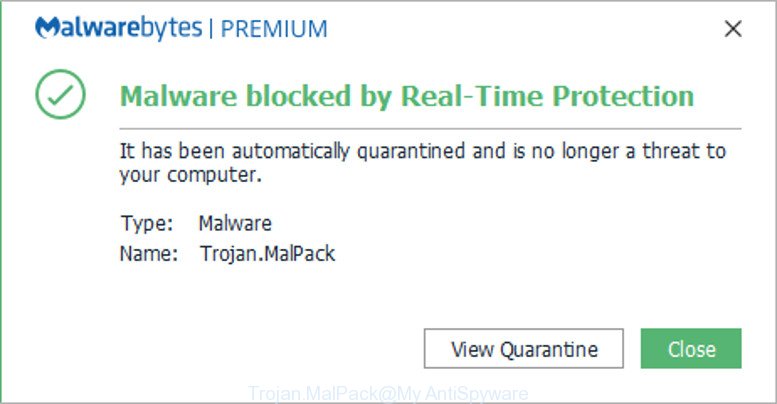
Malwarebytes detects the Trojan.MalPack threat
The Trojan.MalPack virus can send information about your machine to a remote malicious hacker; redirect your web browser to malicious, misleading and spam web pages; use your computer for click fraud and other dangerous and harmful actions.
While the Trojan.MalPack virus is active, you won’t be able to restore your PC settings. But this does not mean that you should just ignore it or get along with this fact. Because this is not the best option, due to the Trojan.MalPack you can have problems with your system and web-browsers, unwanted ads and even personal info theft.
We strongly recommend that you perform the step-by-step instructions below which will assist you to get rid of Trojan.MalPack using the standard features of Windows and some proven free programs.
Remove Trojan.MalPack (Virus removal guide)
In the steps below we will have a look at this virus and how to get rid of Trojan.MalPack virus from Microsoft Windows 10 (8, 7, XP), natively or by using a few free removal tools. Read this manual carefully, bookmark or print it, because you may need to close your browser or reboot your machine.
To remove Trojan.MalPack, perform the following steps:
- Delete potentially unwanted applications using Windows Control Panel
- Remove Trojan.MalPack virus with Zemana Free
- Scan your machine and delete Trojan.MalPack with Hitman Pro
- Automatically remove Trojan.MalPack virus with MalwareBytes
- Delete Trojan.MalPack virus from Firefox
- Get rid of Trojan.MalPack virus from Microsoft Internet Explorer
- Delete Trojan.MalPack virus from Chrome
- How to stay safe online
- To sum up
Delete potentially unwanted applications using Windows Control Panel
In order to remove potentially unwanted programs, open the Windows Control Panel and click on “Uninstall a program”. Check the list of installed programs. For the ones you do not know, run an Internet search to see if they are adware, hijacker or potentially unwanted apps. If yes, remove them off. Even if they are just a software that you do not use, then uninstalling them off will increase your PC start up time and speed dramatically.
Windows 8, 8.1, 10
First, click Windows button

Once the ‘Control Panel’ opens, click the ‘Uninstall a program’ link under Programs category as on the image below.

You will see the ‘Uninstall a program’ panel as displayed below.

Very carefully look around the entire list of software installed on your PC. Most probably, one of them is the virus and other kinds of potential threats such as malicious software and potentially unwanted software. If you have many apps installed, you can help simplify the search of malicious programs by sort the list by date of installation. Once you’ve found a questionable, unwanted or unused application, right click to it, after that press ‘Uninstall’.
Windows XP, Vista, 7
First, press ‘Start’ button and select ‘Control Panel’ at right panel as shown below.

Once the Windows ‘Control Panel’ opens, you need to click ‘Uninstall a program’ under ‘Programs’ as shown in the figure below.

You will see a list of programs installed on your PC system. We recommend to sort the list by date of installation to quickly find the applications that were installed last. If you’re in doubt, you can always check the program by doing a search for her name in Google, Yahoo or Bing. Once the program which you need to remove is found, simply press on its name, and then click ‘Uninstall’ as displayed in the following example.

Remove Trojan.MalPack virus with Zemana Free
We recommend using the Zemana Free that are completely clean your computer of the Trojan.MalPack threat. The utility is an advanced malicious software removal application made by (c) Zemana lab. It is able to help you get rid of potentially unwanted programs, viruss, ad supported software, malicious software, toolbars, ransomware and other security threats from your system for free.

- Click the link below to download the latest version of Zemana Anti Malware for MS Windows. Save it to your Desktop so that you can access the file easily.
Zemana AntiMalware
165520 downloads
Author: Zemana Ltd
Category: Security tools
Update: July 16, 2019
- At the download page, click on the Download button. Your web browser will open the “Save as” prompt. Please save it onto your Windows desktop.
- Once the downloading process is done, please close all apps and open windows on your PC system. Next, start a file named Zemana.AntiMalware.Setup.
- This will run the “Setup wizard” of Zemana AntiMalware onto your personal computer. Follow the prompts and do not make any changes to default settings.
- When the Setup wizard has finished installing, the Zemana AntiMalware will run and show the main window.
- Further, click the “Scan” button to scan for Trojan.MalPack related files, folders and registry keys. This procedure may take quite a while, so please be patient.
- When Zemana AntiMalware (ZAM) completes the scan, you’ll be displayed the list of all found threats on your personal computer.
- Next, you need to click the “Next” button. The tool will remove the Trojan.MalPack related files, folders and registry keys. When finished, you may be prompted to reboot the PC system.
- Close the Zemana Free and continue with the next step.
Scan your machine and delete Trojan.MalPack with Hitman Pro
HitmanPro is a free program which made to remove malware, potentially unwanted programs, adware and hijackers from your PC running MS Windows 10, 8, 7, XP (32-bit and 64-bit). It’ll allow to scan for and get rid of Trojan.MalPack related files, folders and registry keys, including its files, folders and registry keys.
Download Hitman Pro on your computer from the following link.
When the downloading process is done, open the file location. You will see an icon like below.

Double click the HitmanPro desktop icon. When the tool is started, you will see a screen as on the image below.

Further, click “Next” button to look for the Trojan.MalPack and other kinds of potential threats. After the system scan is done, Hitman Pro will display a list of all threats detected by the scan like below.

When you are ready, press “Next” button. It will show a prompt, click the “Activate free license” button.
Automatically remove Trojan.MalPack virus with MalwareBytes
Remove Trojan.MalPack virus manually is difficult and often this malware is not fully removed. Therefore, we suggest you to use the MalwareBytes Anti-Malware (MBAM) that are completely clean your system. Moreover, the free application will help you to get rid of PUPs, toolbars and ad-supported software that your PC can be infected too.

Download MalwareBytes Anti Malware (MBAM) on your Microsoft Windows Desktop by clicking on the link below.
327740 downloads
Author: Malwarebytes
Category: Security tools
Update: April 15, 2020
After the download is finished, run it and follow the prompts. Once installed, the MalwareBytes AntiMalware (MBAM) will try to update itself and when this procedure is done, click the “Scan Now” button to scan for the Trojan.MalPack, other malware and PUPs. This procedure can take quite a while, so please be patient. When a threat is found, the number of the security threats will change accordingly. You may delete items (move to Quarantine) by simply click “Quarantine Selected” button.
The MalwareBytes Anti Malware (MBAM) is a free application that you can use to delete all detected folders, files, services, registry entries and so on. To learn more about this malware removal tool, we recommend you to read and follow the guide or the video guide below.
Delete Trojan.MalPack virus from Firefox
The Firefox reset will delete modified preferences, extensions and security settings. However, your themes, bookmarks, history, passwords, and web form auto-fill information will not be deleted.
First, open the Firefox and press ![]() button. It will show the drop-down menu on the right-part of the web browser. Further, press the Help button (
button. It will show the drop-down menu on the right-part of the web browser. Further, press the Help button (![]() ) as displayed on the screen below.
) as displayed on the screen below.

In the Help menu, select the “Troubleshooting Information” option. Another way to open the “Troubleshooting Information” screen – type “about:support” in the browser adress bar and press Enter. It will show the “Troubleshooting Information” page like below. In the upper-right corner of this screen, click the “Refresh Firefox” button.

It will display the confirmation prompt. Further, press the “Refresh Firefox” button. The Firefox will start a procedure to fix your problems that caused by the Trojan.MalPack virus. When, it is done, click the “Finish” button.
Get rid of Trojan.MalPack virus from Microsoft Internet Explorer
In order to restore all web-browser settings you need to reset the Internet Explorer to the state, that was when the MS Windows was installed on your system.
First, launch the Microsoft Internet Explorer. Next, click the button in the form of gear (![]() ). It will open the Tools drop-down menu, press the “Internet Options” as displayed below.
). It will open the Tools drop-down menu, press the “Internet Options” as displayed below.

In the “Internet Options” window click on the Advanced tab, then click the Reset button. The IE will open the “Reset Internet Explorer settings” window as shown in the figure below. Select the “Delete personal settings” check box, then click “Reset” button.

You will now need to restart your computer for the changes to take effect.
Delete Trojan.MalPack virus from Chrome
Reset Chrome settings can allow you solve some problems caused by malicious software and delete unwanted changes caused by Trojan.MalPack . This will also disable malicious extensions as well as clear cookies and site data. When using the reset feature, your personal information like passwords, bookmarks, browsing history and web form auto-fill data will be saved.

- First, start the Chrome and click the Menu icon (icon in the form of three dots).
- It will display the Google Chrome main menu. Select More Tools, then click Extensions.
- You’ll see the list of installed extensions. If the list has the add-on labeled with “Installed by enterprise policy” or “Installed by your administrator”, then complete the following guide: Remove Chrome extensions installed by enterprise policy.
- Now open the Chrome menu once again, click the “Settings” menu.
- Next, click “Advanced” link, which located at the bottom of the Settings page.
- On the bottom of the “Advanced settings” page, click the “Reset settings to their original defaults” button.
- The Google Chrome will display the reset settings dialog box as on the image above.
- Confirm the internet browser’s reset by clicking on the “Reset” button.
- To learn more, read the post How to reset Google Chrome settings to default.
How to stay safe online
Using an ad-blocker program such as AdGuard is an effective way to alleviate the risks. Additionally, ad blocking apps will also protect you from annoying ads and web-sites, and, of course, stop redirection chain to malicious and similar pages.
Visit the page linked below to download the latest version of AdGuard for Windows. Save it on your Desktop.
27040 downloads
Version: 6.4
Author: © Adguard
Category: Security tools
Update: November 15, 2018
After the downloading process is finished, launch the downloaded file. You will see the “Setup Wizard” screen like below.

Follow the prompts. When the setup is done, you will see a window as displayed in the figure below.

You can press “Skip” to close the install program and use the default settings, or click “Get Started” button to see an quick tutorial which will help you get to know AdGuard better.
In most cases, the default settings are enough and you do not need to change anything. Each time, when you run your computer, AdGuard will start automatically and stop unwanted pop up advertisements, as well as other malicious or misleading webpages. For an overview of all the features of the application, or to change its settings you can simply double-click on the AdGuard icon, which is located on your desktop.
To sum up
Now your computer should be free of the Trojan.MalPack. We suggest that you keep AdGuard (to help you block unwanted pop-up ads and unwanted malicious web pages) and Zemana Anti-Malware (to periodically scan your machine for new malicious software). Probably you are running an older version of Java or Adobe Flash Player. This can be a security risk, so download and install the latest version right now.
If you are still having problems while trying to delete Trojan.MalPack from your system, then ask for help here here.




















