If you are getting “Website blocked due to trojan” pop up warnings when you try to open trustworthy web-sites then it is a sign that your computer has been infected by adware, malware or trojan.
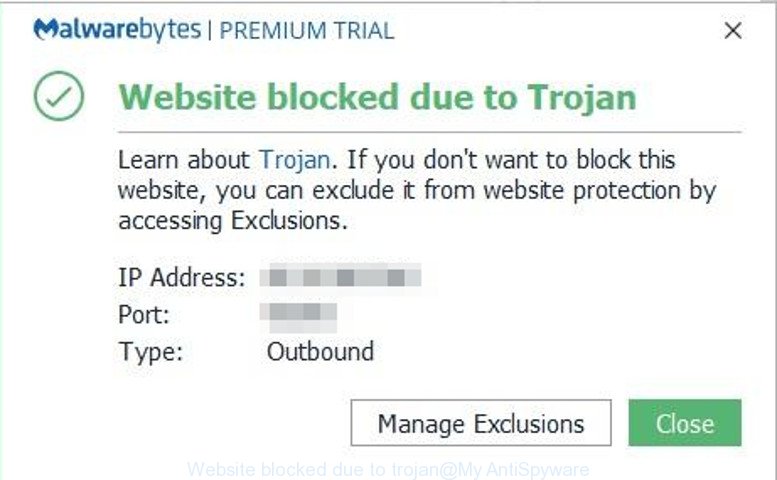
Malwarebytes pop-up warning saying that a website is being blocked due to a trojan
Malware is something that you should be aware of even if you run Google Chrome or other modern web browser. Malware and adware can display unwanted ads without user’s permission, reroute your web-browser on harmful and misleading web-sites, insert malicious code into the tabs of your Web browser. This malicious code is capable of hijacking the tab to a new web page and inserting ads, trojans, other adware and malware into your computer.
When your web-browser attempting to go to a potential malicious website or a trustworthy web-site that contain a malicious code, Malwarebytes will block the attempt and provide a pop-up warning like shown above. Since the web-site is blocked, the web-browser is unable to connect to this malicious web-site, execute a malicious code and cause an infection.
So, if you happen to encounter the “Website blocked due to trojan” pop up, then be quick and take effort to detect and remove malware. Follow the few simple steps below to remove “Website blocked due to trojan” pop up alerts. Let us know how you managed by sending us your comments please.
Remove “Website blocked due to trojan” pop-up warnings
There are several steps to removing the malware responsible for the “Website blocked due to trojan” pop-up warnings, because it installs itself so deeply into Windows. You need to uninstall all suspicious and unknown programs, then get rid of harmful addons from the Mozilla Firefox, Google Chrome, Internet Explorer, Microsoft Edge and other web browsers you’ve installed. Finally, you need to reset your web browser settings to delete any changes that malware has made, and then scan your machine with MalwareBytes, Zemana Free or HitmanPro to ensure malware is fully removed. It will take a while.
To remove “Website blocked due to trojan” pop-ups, complete the steps below:
- Check the list of installed applications first
- Check the Task Scheduler Library
- Reset IE to remove “Website blocked due to trojan” pop-up alerts
- Reset Google Chrome to remove “Website blocked due to trojan” popups
- Reset Mozilla Firefox to remove “Website blocked due to trojan” pop-up
- Clean up the browsers shortcuts which have been hijacked by ad supported software
- Use free tools to remove adware and malware
- Use AdBlocker to block malicious web-sites
How to manually get rid of malware responsible for the “Website blocked due to trojan” pop-ups
These steps to remove malware responsible for the “Website blocked due to trojan” pop-up warnings without any software are presented below. Be sure to carry out the step-by-step guide completely to fully delete malware, trojans and adware which cause the “Website blocked due to trojan” popups to appear.
Check the list of installed applications first
Some potentially unwanted apps, browser hijacking programs and adware may be removed by uninstalling the free applications they came with. If this way does not succeed, then looking them up in the list of installed programs in Windows Control Panel. Use the “Uninstall” command in order to remove them.
- If you are using Windows 8, 8.1 or 10 then click Windows button, next press Search. Type “Control panel”and press Enter.
- If you are using Windows XP, Vista, 7, then click “Start” button and click “Control Panel”.
- It will show the Windows Control Panel.
- Further, click “Uninstall a program” under Programs category.
- It will display a list of all programs installed on the system.
- Scroll through the all list, and uninstall dubious and unknown programs. To quickly find the latest installed programs, we recommend sort programs by date.
See more details in the video guidance below.
Check the Task Scheduler Library
If the Malwarebytes pop-up warning saying that a website is being blocked due to a trojan opens automatically on Windows startup or at equal time intervals, then you need to check the Task Scheduler Library and remove all tasks which have been created by malware.
Press Windows and R keys on your keyboard at the same time. It will display a dialog box which called Run. In the text field, type “taskschd.msc” (without the quotes) and click OK. Task Scheduler window opens. In the left-hand side, click “Task Scheduler Library”, as shown below.

Task scheduler, list of tasks
In the middle part you will see a list of installed tasks. Select the first task, its properties will be display just below automatically. Next, click the Actions tab. Necessary to look at the text which is written under Details. Found something such as “explorer.exe http://site.address” or “chrome.exe http://site.address” or “firefox.exe http://site.address”, then you need delete this task. If you are not sure that executes the task, then google it. If it is a component of the malicious programs, then this task also should be removed.
Further press on it with the right mouse button and select Delete like below.

Task scheduler, delete a task
Repeat this step, if you have found a few tasks that have been created by malware. Once is finished, close the Task Scheduler window.
Reset IE to remove “Website blocked due to trojan” pop-up alerts
If you find that Microsoft Internet Explorer web-browser settings had been changed by malware that causes multiple “Website blocked due to trojan” pop ups, then you may return your settings, via the reset internet browser procedure.
First, run the Internet Explorer. Next, click the button in the form of gear (![]() ). It will display the Tools drop-down menu, click the “Internet Options” as displayed in the following example.
). It will display the Tools drop-down menu, click the “Internet Options” as displayed in the following example.

In the “Internet Options” window click on the Advanced tab, then click the Reset button. The IE will show the “Reset Internet Explorer settings” window as displayed in the figure below. Select the “Delete personal settings” check box, then click “Reset” button.

You will now need to restart your personal computer for the changes to take effect.
Reset Google Chrome to remove “Website blocked due to trojan” popups
In this step we are going to show you how to reset Chrome settings. PUPs, adware and malware can make changes to your web browser settings, add toolbars and unwanted addons. By resetting Chrome settings you will get rid of “Website blocked due to trojan” popups and reset unwanted changes caused by malware. However, your themes, bookmarks, history, passwords, and web form auto-fill information will not be deleted.

- First run the Chrome and click Menu button (small button in the form of three dots).
- It will display the Google Chrome main menu. Choose More Tools, then click Extensions.
- You will see the list of installed extensions. If the list has the extension labeled with “Installed by enterprise policy” or “Installed by your administrator”, then complete the following tutorial: Remove Chrome extensions installed by enterprise policy.
- Now open the Chrome menu once again, click the “Settings” menu.
- You will see the Google Chrome’s settings page. Scroll down and press “Advanced” link.
- Scroll down again and press the “Reset” button.
- The Google Chrome will show the reset profile settings page as shown on the image above.
- Next click the “Reset” button.
- Once this process is complete, your internet browser’s start page, search engine and new tab page will be restored to their original defaults.
- To learn more, read the article How to reset Google Chrome settings to default.
Reset Mozilla Firefox to remove “Website blocked due to trojan” pop-up
If the Firefox browser is redirected to malicious websites and you want to recover the Mozilla Firefox settings back to their original settings, then you should follow the few simple steps below. When using the reset feature, your personal information like passwords, bookmarks, browsing history and web form auto-fill data will be saved.
First, launch the Firefox. Next, press the button in the form of three horizontal stripes (![]() ). It will display the drop-down menu. Next, press the Help button (
). It will display the drop-down menu. Next, press the Help button (![]() ).
).

In the Help menu click the “Troubleshooting Information”. In the upper-right corner of the “Troubleshooting Information” page click on “Refresh Firefox” button like below.

Confirm your action, press the “Refresh Firefox”.
Clean up the browsers shortcuts which have been hijacked by malware
After installed, malware can add an argument like “http://site.address” into the Target property of the desktop shortcut file for the Microsoft Edge, Chrome, Internet Explorer and Mozilla Firefox. Due to this, every time you run the web-browser, it will open an unwanted website. Malwarebytes will block the attempt and provide the “Website blocked due to trojan” pop-up warning.
Click the right mouse button to a desktop shortcut that you use to start your web-browser. Next, select the “Properties” option. Important: necessary to click on the desktop shortcut file for the web-browser that is re-directed to the unwanted web site.
Further, necessary to look at the text which is written in the “Target” field. Malware that reroutes your browser to an unwanted web site can change the contents of this field, which describes the file to be start when you launch your web-browser. Depending on the internet browser you are using, there should be:
- Google Chrome: chrome.exe
- Opera: opera.exe
- Firefox: firefox.exe
- Internet Explorer: iexplore.exe
If you are seeing an unknown text similar to “http://site.addres” that has been added here, then you should remove it, like below.

Next, click the “OK” button to save the changes. Now, when you open the web browser from this desktop shortcut, it does not occur automatically reroute on an unwanted web-site. Once the step is finished, we recommend to go to the next step.
Use free tools to remove adware and malware
Manual removal steps may not be for everyone. Each removal step above, such as removing questionable programs, restoring infected shortcuts, removing malware from system settings, must be performed very carefully. If you’re in doubt during any of the steps listed in the manual removal above, then we recommend that you use the automatic “Website blocked due to trojan” pop-up removal tools listed below.
Use MalwareBytes to remove malware responsible for the “Website blocked due to trojan” pop-up
MalwareBytes will help detect and remove malware from your PC. The browser hijackers, malware, adware and potentially unwanted programs slow your web browser down and try to force you into clicking on suspicious advertisements and links. MalwareBytes removes the malware and lets you enjoy your personal computer without “Website blocked due to trojan” pop-ups.
Run MalwareBytes and you will see its main window like below.

Next, click the “Scan Now” button. MalwareBytes Free utility will start scanning the whole computer to find out trojans, adware and malware. While the MalwareBytes Anti Malware program is scanning, you can see count of objects it has identified as threat.

After the system scan is finished, you’ll be shown the list of all detected threats on your machine. When you are ready, press “Quarantine Selected” button.

The MalwareBytes Anti Malware (MBAM) will delete malware and add all security threats to the Quarantine. Once that process is finished, you may be prompted to restart your PC system. We recommend you look at the following video, which completely explains the procedure of using the MalwareBytes Free to get rid of browser hijackers, ad supported software and other malware.
Run Zemana Anti-Malware (ZAM) to get rid of malware
Zemana Free is an ultra light weight utility to remove adware from the Chrome, Firefox, Edge and Internet Explorer. It also deletes malicious software from your computer. It improves your system’s performance by removing potentially unwanted programs.
Visit the following page to download Zemana Anti-Malware. Save it on your Windows desktop or in any other place.
165515 downloads
Author: Zemana Ltd
Category: Security tools
Update: July 16, 2019
After the downloading process is complete, close all applications and windows on your computer. Double-click the install file called Zemana.AntiMalware.Setup. If the “User Account Control” prompt pops up as shown on the image below, click the “Yes” button.

It will open the “Setup wizard” which will help you install Zemana Anti-Malware (ZAM) on your machine. Follow the prompts and do not make any changes to default settings.

Once installation is complete successfully, Zemana Anti-Malware will automatically start and you can see its main screen as displayed in the figure below.

Now click the “Scan” button . Zemana AntiMalware (ZAM) application will scan through the whole computer for the malware responsible for the “Website blocked due to trojan” pop-ups. A system scan may take anywhere from 5 to 30 minutes, depending on your PC system. While the tool is checking, you can see how many objects and files has already scanned.

When finished, Zemana AntiMalware will open a list of detected items. When you are ready, press “Next” button. The Zemana Free will remove adware and malware. When the cleaning process is finished, you may be prompted to restart the computer.
Remove malware with HitmanPro
If you’re having issues with “Website blocked due to trojan” pop up removal, then check out the HitmanPro. This is a tool that can help clean up your computer and improve your speeds for free. Find out more below.

- Visit the following page to download the latest version of HitmanPro for MS Windows. Save it to your Desktop.
- When the download is finished, double click the Hitman Pro icon. Once this tool is opened, click “Next” button . HitmanPro application will scan through the whole machine for malware and other security threats. A scan can take anywhere from 10 to 30 minutes, depending on the count of files on your personal computer and the speed of your system. While the HitmanPro application is checking, you may see how many objects it has identified as threat.
- When Hitman Pro has completed scanning, the results are displayed in the scan report. Review the report and then click “Next” button. Now press the “Activate free license” button to start the free 30 days trial to remove all malware found.
Use AdBlocker to block malicious web-sites
The AdGuard is a very good ad blocking application for the Mozilla Firefox, Internet Explorer, Chrome and MS Edge, with active user support. It does a great job by removing certain types of unwanted advertisements, popunders, pop ups, undesired newtabs, and even full page advertisements and web-page overlay layers. Of course, the AdGuard can block the malicious and misleading websites automatically or by using a custom filter rule.
- Installing the AdGuard is simple. First you will need to download AdGuard on your MS Windows Desktop by clicking on the link below.
Adguard download
27037 downloads
Version: 6.4
Author: © Adguard
Category: Security tools
Update: November 15, 2018
- When the download is finished, start the downloaded file. You will see the “Setup Wizard” program window. Follow the prompts.
- Once the setup is complete, click “Skip” to close the setup application and use the default settings, or press “Get Started” to see an quick tutorial which will help you get to know AdGuard better.
- In most cases, the default settings are enough and you do not need to change anything. Each time, when you start your computer, AdGuard will start automatically and stop unwanted ads, as well as other malicious or misleading web pages. For an overview of all the features of the program, or to change its settings you can simply double-click on the icon called AdGuard, that is located on your desktop.
How did you get infected with malware
The majority of malware gets onto computer by being attached to freeware or even paid software which World Wide Web users can easily download online. The setup files of such applications, most often, clearly show that they will install additional applications. The option is given to users to stop the installation of any additional software. So, in order to avoid the installation of any malware: read all disclaimers and install screens very carefully, select only Custom or Advanced installation type and reject all third-party applications in which you are unsure.
To sum up
Now your computer should be clean of the malware responsible for the “Website blocked due to trojan” pop-up warnings. We suggest that you keep Zemana Anti Malware (to periodically scan your computer for new adware and other malware) and AdGuard (to help you stop unwanted popup ads and malicious webpages). Moreover, to prevent any malware, please stay clear of unknown and third party applications, make sure that your antivirus program, turn on the option to search for PUPs.
If you need more help with “Website blocked due to trojan” pop ups related issues, go to here.



















