What is MacPerformance? According to security researchers, MacPerformance is a potentially unwanted application (PUA), which belongs to Adware family. Although it is described as software designed to improve Mac performance, in reality, everything is completely different. Researchers have found that this app is responsible for unwanted pop-up ads, various browser problems, and can also collect information about the user.
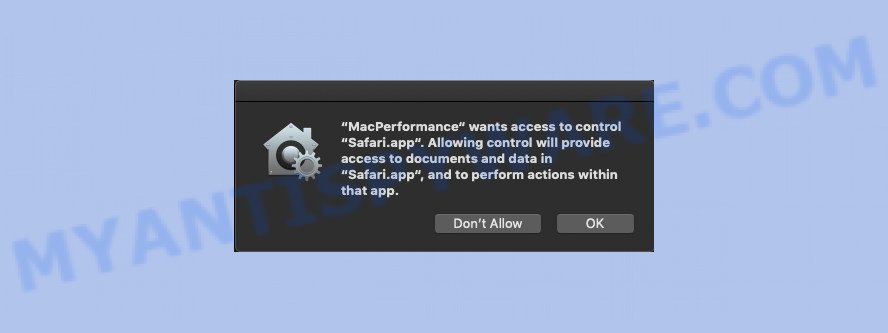
“MacPerformance wants to control Safari” pop-up
MacPerformance uses different distribution methods, but most often it is installed without notifying the user along with various free software. Upon execution, it adds itself to Startup applications and makes changes to some other system settings. MacPerformance wants to control the Safari browser in order to display unwanted ads and have access to all data transmitted through the browser.
“MacPerformance” wants to control “Safari.app”. Allowing control will provide access to documents and data in “Safari.app”, and to perform actions within that app.
It can collect sensitive information, including:
- IP addresses;
- URLs visited;
- search queries/terms;
- clicks on links and ads;
- browser version information.
This confidential information can be easily used for marketing purposes. This puts your personal information at a security risk.
Threat Summary
| Name | MacPerformance |
| Type | adware, potentially unwanted application (PUA), Mac virus, Mac malware |
| Symptoms |
|
| Removal | MacPerformance removal guide |
If you are unfortunate have adware or malware running on your MAC system, you can follow the steps here to remove MacPerformance from your Mac OS.
How to remove MacPerformance from Mac( Adware virus removal guide)
In many cases ad-supported software requires more than a simple uninstall with the help of the Finder in order to be fully uninstalled. For that reason, our team designed several removal solutions that we’ve combined in a detailed instructions. Therefore, if you have the intrusive MacPerformance on your MAC OS and are currently trying to have it uninstalled then feel free to follow the steps below in order to resolve your problem. Certain of the steps will require you to restart your MAC or close this site. So, read this instructions carefully, then bookmark or print it for later reference.
To remove MacPerformance, perform the following steps:
- Delete MacPerformance related apps through the Finder
- Remove MacPerformance ad-supported software from Mozilla Firefox
- Remove MacPerformance ads from Google Chrome
- Remove MacPerformance adware from Safari
- How to remove MacPerformance with free programs
- How to stay safe online
Delete MacPerformance without any tools
Read this “How to remove” section to know how to manually remove MacPerformance that redirects your browser to unwanted ad web-pages. Even if the step-by-step guidance does not work for you, there are several free malicious software removers below that can easily handle such MacPerformance that causes a ton of unwanted pop up advertisements.
Delete MacPerformance related apps through the Finder
Some of PUPs, ad supported software and hijacker infections can be deleted using the ‘Move to Trash’ tool which is located in the Finder. So, if you’re running any version of Mac and you have noticed an unwanted program, then first try to delete it through the Finder.

- Open the Finder.
- Click “Applications”.
- It will display a list of all software installed on the MAC OS.
- Scroll through the all list, and remove suspicious and unknown programs. Pay maximum attention to the program you installed last.
- Drag MacPerformance, otthe suspicious apps from the Applications folder to the Trash.
- Empty Trash.
Remove MacPerformance ad-supported software from Mozilla Firefox
Resetting your Firefox is first troubleshooting step for any issues with your web-browser program. When using the reset feature, your personal information like passwords, bookmarks, browsing history and web form auto-fill data will be saved.
First, run the Firefox and press ![]() button. It will open the drop-down menu on the right-part of the internet browser. Further, press the Help button (
button. It will open the drop-down menu on the right-part of the internet browser. Further, press the Help button (![]() ) as displayed on the screen below.
) as displayed on the screen below.

In the Help menu, select the “Troubleshooting Information” option. Another way to open the “Troubleshooting Information” screen – type “about:support” in the web-browser adress bar and press Enter. It will open the “Troubleshooting Information” page as on the image below. In the upper-right corner of this screen, press the “Refresh Firefox” button.

It will show the confirmation dialog box. Further, click the “Refresh Firefox” button. The Firefox will start a task to fix your problems that caused by MacPerformance ad supported software. When, it is done, press the “Finish” button.
Remove MacPerformance ads from Google Chrome
If you are getting MacPerformance ads, then you can try to delete it by resetting Chrome to its original state. It will also clear cookies, content and site data, temporary and cached data. However, your themes, bookmarks, history, passwords, and web form auto-fill information will not be deleted.
Open the Google Chrome menu by clicking on the button in the form of three horizontal dotes (![]() ). It will show the drop-down menu. Select More Tools, then click Extensions.
). It will show the drop-down menu. Select More Tools, then click Extensions.
Carefully browse through the list of installed addons. If the list has the addon labeled with “Installed by enterprise policy” or “Installed by your administrator”, then complete the following guide: Remove Chrome extensions installed by enterprise policy otherwise, just go to the step below.
Open the Chrome main menu again, press to “Settings” option.

Scroll down to the bottom of the page and click on the “Advanced” link. Now scroll down until the Reset settings section is visible, as shown on the screen below and click the “Reset settings to their original defaults” button.

Confirm your action, press the “Reset” button.
Remove MacPerformance adware from Safari
If you find that Safari web-browser settings such as default search engine, new tab page and home page having been modified by MacPerformance adware that causes multiple undesired advertisements and popups, then you may return your settings, via the reset browser procedure.
Run Safari web browser. Next, choose Preferences from the Safari menu.

First, click the “Security” icon. Here, select “Block pop-up windows”. It will stop some types of popups.
Now, click the “Extensions” icon. Look for dubious addons on left panel, choose it, then press the “Uninstall” button. Most important to delete all questionable plugins from Safari.
Once complete, check your home page and search engine settings. Click “General” tab. Make sure that the “Homepage” field contains the website you want or is empty.

Make sure that the “Search engine” setting shows your preferred search engine. In some versions of Safari, this setting is in the “Search” tab.
How to remove MacPerformance with free programs
After completing the manual removal tutorial above all unwanted ads should be deleted. If the problem with MacPerformance is still remained, then we recommend to scan your Apple Mac for any remaining malicious components. Use recommended free ad supported software removal applications below.
Run MalwareBytes Anti Malware to delete MacPerformance adware
Get rid of MacPerformance manually is difficult and often the adware is not completely removed. Therefore, we suggest you to use the MalwareBytes Anti Malware (MBAM) which are completely clean your Apple Mac. Moreover, this free program will help you to remove malware, potentially unwanted programs, toolbars and browser hijacker infection that your MAC system may be infected too.
Visit the page linked below to download the latest version of MalwareBytes for Mac.
21178 downloads
Author: Malwarebytes
Category: Security tools
Update: September 10, 2020
Once the download is done, close all software and windows on your machine. Run the saved file. Follow the prompts.
The MalwareBytes Free will automatically start and you can see its main screen as displayed in the following example.

Now click the “Scan” button to look for MacPerformance adware and other unwanted apps. While the MalwareBytes Anti Malware is checking, you can see how many objects it has identified either as being malicious software.

After that process is complete, MalwareBytes Free will display you the results. All detected threats will be marked. You can get rid of them all by simply press “Remove Selected Items” button. The MalwareBytes Anti-Malware (MBAM) will remove MacPerformance that causes annoying popup ads.
How to stay safe online
In order to increase your security and protect your MAC against new undesired advertisements and malicious web-sites, you need to run ad-blocking application that stops an access to malicious ads and webpages. Moreover, the program can block the display of intrusive advertising, which also leads to faster loading of web sites and reduce the consumption of web traffic.

Download AdGuard on your machine by clicking on the link below.
3897 downloads
Author: © Adguard
Category: Security tools
Update: January 17, 2018
After the downloading process is finished, run the downloaded file. The “Setup Wizard” window will show up on the computer screen.
Follow the prompts. AdGuard will then be installed. A window will show up asking you to confirm that you want to see a quick tutorial. Press “Skip” button to close the window and use the default settings, or click “Get Started” to see an quick guide which will assist you get to know AdGuard better.
Each time, when you run your MAC, AdGuard will start automatically and stop unwanted ads, block harmful or misleading pages.
Method of MacPerformance adware intrusion into your machine
The ad-supported software most likely to occur during the installation of free applications due the fact that PUPs like this are mostly hidden in the setup file. Thus, if you have installed some freeware using Quick(Standard) mode, you may have let an adware get inside the web browser. Keep in mind that the Quick mode is unreliable because it do not warn about bundled apps. Thus, third-party software will be installed automatically unless you choose Advanced/Custom method and uncheck its installation.
To sum up
Now your computer should be clean of the MacPerformance adware that causes a large amount of unwanted pop-up ads. We suggest that you keep AdGuard (to help you block unwanted ads and intrusive harmful pages) and MalwareBytes AntiMalware (MBAM) (to periodically scan your computer for new ad-supported softwares and other malware).
If you are still having problems while trying to remove MacPerformance adware from the Mozilla Firefox, Chrome and Safari, then ask for help here here.



















