If you find that your Internet Explorer, Firefox, Google Chrome and Microsoft Edge opens automatically to the Theseoffersforyou.com then may be possible that your system has become a victim of a malware from the adware (sometimes named ‘ad-supported’ software) category.
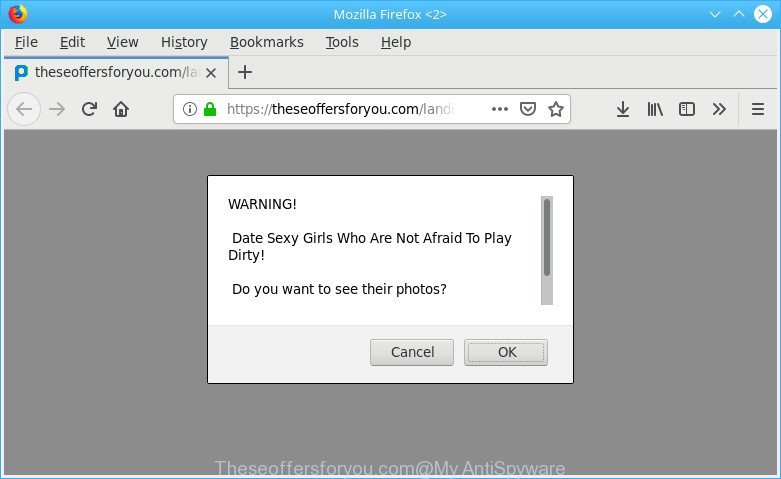
https://theseoffersforyou.com/landing …
Ad supported software is a type of unwanted software which can open a huge number of pop up advertisements without a user’s permission. Moreover, it can redirect the web-browser on harmful and misleading web pages.
The ad-supported software that cause annoying Theseoffersforyou.com pop-up ads to appear can attack your computer’s internet browsers like the IE, Edge, Google Chrome and Mozilla Firefox. Maybe you approve the idea that the popups from it is just a small problem. But these annoying Theseoffersforyou.com advertisements eat PC system resources and slow down your system’s performance.
Adware can install a component which enables its creator to track which web sites you visit, which products you look at upon those pages. They are then able to choose the type of advertisements they show you. So, if you had ad supported software on your PC, there is a good chance you have another that is collecting and sharing your data with third parties, without your say-so.
So, if you happen to encounter intrusive Theseoffersforyou.com pop-up advertisements, then be quick and take effort to get rid of adware sooner. Follow the step-by-step tutorial below to get rid of Theseoffersforyou.com pop-ups. Let us know how you managed by sending us your comments please.
Remove Theseoffersforyou.com pop-up ads
In order to delete Theseoffersforyou.com pop-up advertisements, start by closing any applications and popups that are open. If a pop up won’t close, then close your internet browser (Microsoft Edge, Internet Explorer, Google Chrome and Mozilla Firefox). If a program won’t close then please restart your system. Next, follow the steps below.
To remove Theseoffersforyou.com pop-up ads, use the following steps:
- Remove suspicious software using MS Windows Control Panel
- Get rid of Theseoffersforyou.com advertisements from Mozilla Firefox
- Remove Theseoffersforyou.com popups from Google Chrome
- Delete Theseoffersforyou.com redirect from Internet Explorer
- How to get rid of Theseoffersforyou.com pop-up advertisements with free programs
- Block Theseoffersforyou.com and other intrusive webpages
How to manually remove Theseoffersforyou.com
To get rid of Theseoffersforyou.com pop up advertisements, ad supported software and other unwanted programs you can try to do so manually. Unfortunately some of the ad supported software won’t show up in your program list, but some ad supported software may. In this case, you may be able to remove it through the uninstall function of your system. You can do this by following the steps below.
Remove suspicious software using MS Windows Control Panel
In order to delete potentially unwanted software like this adware, open the Windows Control Panel and click on “Uninstall a program”. Check the list of installed programs. For the ones you do not know, run an Internet search to see if they are adware, browser hijacker or PUPs. If yes, delete them off. Even if they are just a programs which you do not use, then removing them off will increase your computer start up time and speed dramatically.
Windows 8, 8.1, 10
First, click Windows button

Once the ‘Control Panel’ opens, press the ‘Uninstall a program’ link under Programs category as displayed on the screen below.

You will see the ‘Uninstall a program’ panel as displayed on the image below.

Very carefully look around the entire list of apps installed on your PC system. Most likely, one of them is the ad supported software that responsible for internet browser redirect to the unwanted Theseoffersforyou.com page. If you’ve many programs installed, you can help simplify the search of harmful programs by sort the list by date of installation. Once you have found a questionable, unwanted or unused program, right click to it, after that press ‘Uninstall’.
Windows XP, Vista, 7
First, press ‘Start’ button and select ‘Control Panel’ at right panel as shown below.

After the Windows ‘Control Panel’ opens, you need to click ‘Uninstall a program’ under ‘Programs’ as shown on the image below.

You will see a list of software installed on your personal computer. We recommend to sort the list by date of installation to quickly find the apps that were installed last. Most likely, it’s the ad-supported software responsible for Theseoffersforyou.com pop-up ads. If you are in doubt, you can always check the program by doing a search for her name in Google, Yahoo or Bing. After the program which you need to remove is found, simply click on its name, and then click ‘Uninstall’ as shown below.

Get rid of Theseoffersforyou.com advertisements from Mozilla Firefox
Resetting Mozilla Firefox web browser will reset all the settings to their original settings and will remove Theseoffersforyou.com redirect, malicious add-ons and extensions. It’ll keep your personal information like browsing history, bookmarks, passwords and web form auto-fill data.
Run the Mozilla Firefox and press the menu button (it looks like three stacked lines) at the top right of the web browser screen. Next, click the question-mark icon at the bottom of the drop-down menu. It will display the slide-out menu.

Select the “Troubleshooting information”. If you’re unable to access the Help menu, then type “about:support” in your address bar and press Enter. It bring up the “Troubleshooting Information” page as shown on the image below.

Click the “Refresh Firefox” button at the top right of the Troubleshooting Information page. Select “Refresh Firefox” in the confirmation prompt. The Mozilla Firefox will begin a procedure to fix your problems that caused by the Theseoffersforyou.com adware. When, it’s finished, click the “Finish” button.
Remove Theseoffersforyou.com popups from Google Chrome
In this step we are going to show you how to reset Chrome settings. PUPs like the adware can make changes to your web browser settings, add toolbars and unwanted plugins. By resetting Chrome settings you will remove Theseoffersforyou.com pop up advertisements and reset unwanted changes caused by ad-supported software. It’ll keep your personal information like browsing history, bookmarks, passwords and web form auto-fill data.
Open the Chrome menu by clicking on the button in the form of three horizontal dotes (![]() ). It will show the drop-down menu. Choose More Tools, then click Extensions.
). It will show the drop-down menu. Choose More Tools, then click Extensions.
Carefully browse through the list of installed extensions. If the list has the extension labeled with “Installed by enterprise policy” or “Installed by your administrator”, then complete the following tutorial: Remove Chrome extensions installed by enterprise policy otherwise, just go to the step below.
Open the Google Chrome main menu again, click to “Settings” option.

Scroll down to the bottom of the page and click on the “Advanced” link. Now scroll down until the Reset settings section is visible, as displayed in the figure below and click the “Reset settings to their original defaults” button.

Confirm your action, press the “Reset” button.
Delete Theseoffersforyou.com redirect from Internet Explorer
The Internet Explorer reset is great if your web browser is hijacked or you have unwanted addo-ons or toolbars on your browser, that installed by an malicious software.
First, start the Microsoft Internet Explorer, press ![]() ) button. Next, click “Internet Options” as shown on the image below.
) button. Next, click “Internet Options” as shown on the image below.

In the “Internet Options” screen select the Advanced tab. Next, click Reset button. The IE will open the Reset Internet Explorer settings dialog box. Select the “Delete personal settings” check box and press Reset button.

You will now need to restart your personal computer for the changes to take effect. It will remove ad-supported software responsible for redirecting your internet browser to Theseoffersforyou.com page, disable malicious and ad-supported web browser’s extensions and restore the Internet Explorer’s settings like search provider by default, home page and new tab to default state.
How to get rid of Theseoffersforyou.com pop-up advertisements with free programs
The adware can hide its components which are difficult for you to find out and get rid of completely. This can lead to the fact that after some time, the adware that made to reroute your web browser to various ad sites such as Theseoffersforyou.com once again infect your PC. Moreover, We want to note that it’s not always safe to delete ad-supported software manually, if you do not have much experience in setting up and configuring the MS Windows operating system. The best way to search for and remove adware is to run free malware removal apps.
Get rid of Theseoffersforyou.com pop up ads with Zemana
Zemana Free is a free program for MS Windows OS to search for and remove PUPs, adware, harmful web browser addons, browser toolbars, and other unwanted applications like adware that causes multiple unwanted popup ads.
Installing the Zemana Anti Malware is simple. First you will need to download Zemana Free by clicking on the following link.
165535 downloads
Author: Zemana Ltd
Category: Security tools
Update: July 16, 2019
When the download is done, close all programs and windows on your PC. Open a directory in which you saved it. Double-click on the icon that’s named Zemana.AntiMalware.Setup like below.
![]()
When the install begins, you will see the “Setup wizard” which will allow you install Zemana on your PC.

Once installation is done, you will see window as displayed below.

Now press the “Scan” button . Zemana Anti-Malware utility will begin scanning the whole PC to find out ad-supported software responsible for redirections to Theseoffersforyou.com. Depending on your machine, the scan can take anywhere from a few minutes to close to an hour. While the Zemana Anti-Malware application is scanning, you can see how many objects it has identified as threat.

As the scanning ends, you’ll be shown the list of all found items on your PC system. Review the results once the tool has finished the system scan. If you think an entry should not be quarantined, then uncheck it. Otherwise, simply click “Next” button.

The Zemana Anti-Malware (ZAM) will remove adware responsible for redirects to Theseoffersforyou.com and add items to the Quarantine.
Block Theseoffersforyou.com and other intrusive webpages
One of the worst things is the fact that you cannot stop all those annoying pages like Theseoffersforyou.com using only built-in Windows capabilities. However, there is a application out that you can use to stop undesired browser redirections, advertisements and popups in any modern browsers including Edge, Chrome, Firefox and IE. It is named Adguard and it works very well.
Download AdGuard from the link below.
27047 downloads
Version: 6.4
Author: © Adguard
Category: Security tools
Update: November 15, 2018
After downloading it, launch the downloaded file. You will see the “Setup Wizard” screen as shown in the following example.

Follow the prompts. Once the install is complete, you will see a window as displayed in the figure below.

You can click “Skip” to close the setup program and use the default settings, or click “Get Started” button to see an quick tutorial that will assist you get to know AdGuard better.
In most cases, the default settings are enough and you don’t need to change anything. Each time, when you start your PC, AdGuard will start automatically and block unwanted advertisements, Theseoffersforyou.com pop-ups, as well as other harmful or misleading pages. For an overview of all the features of the program, or to change its settings you can simply double-click on the AdGuard icon, that may be found on your desktop.
How to Theseoffersforyou.com advertisements get installed onto PC system
Most commonly the adware is bundled within various free programs, as a bonus. Therefore it’s very important at the stage of installing software downloaded from the Internet carefully review the Terms of use and the License agreement, as well as to always select the Advanced, Custom or Manual setup type. In this mode, you can turn off all unwanted add-ons, including this ad-supported software, which will be installed along with the desired application.
Finish words
Now your computer should be clean of the adware related to Theseoffersforyou.com pop-ups. We suggest that you keep Zemana Free (to periodically scan your machine for new ad supported softwares and other malicious software) and AdGuard (to help you block annoying pop up advertisements and malicious web-pages). Moreover, to prevent any ad-supported software, please stay clear of unknown and third party software, make sure that your antivirus application, turn on the option to scan for PUPs.
If you need more help with Theseoffersforyou.com popup ads related issues, go to here.


















