If you find yourself facing unwanted Install.any-templates.com pop-ups on your screen, then may be possible that your computer has become a victim of an undesired software from the adware (also known as ‘ad-supported’ software) group.
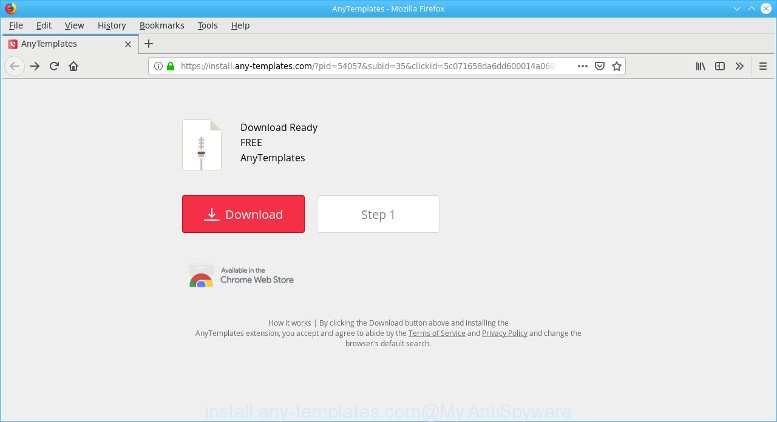
https://install.any-templates.com/?pid= …
The ad supported software is made in order to display third-party advertisements to the user without asking his permission. The adware takes control of all your typical internet browsers and reroutes them to unwanted web-pages like the Install.any-templates.com every time you surf the World Wide Web.
Adware is usually written in ways common to malicious software, spyware and hijacker infections. In order to remove adware and thus remove Install.any-templates.com pop up advertisements, you will need complete the following steps or run free adware removal tool listed below.
Remove Install.any-templates.com pop-up ads (removal guide)
The adware is a form of malicious software that you might have difficulty in removing it from your PC. Luckily, you’ve found the effective Install.any-templates.com pop-ups removal steps in this article. Both the manual removal solution and the automatic removal way will be provided below and you can just choose the one that best for you. If you’ve any questions or need help then type a comment below. Certain of the steps below will require you to shut down this web page. So, please read the few simple steps carefully, after that bookmark or print it for later reference.
To remove Install.any-templates.com pop-ups, use the steps below:
- Delete suspicious apps through the Control Panel of your computer
- Remove Install.any-templates.com pop-ups from Google Chrome
- Delete Install.any-templates.com pop up ads from IE
- Remove Install.any-templates.com popup ads from Mozilla Firefox
- How to automatically remove Install.any-templates.com pop-up ads
- Block Install.any-templates.com and other undesired sites
Remove Install.any-templates.com advertisements without any utilities
The instructions will help you remove Install.any-templates.com pop-up ads. These Install.any-templates.com removal steps work for the MS Edge, IE, Chrome and Firefox, as well as every version of OS.
Delete suspicious apps through the Control Panel of your computer
In order to remove potentially unwanted software such as this ad supported software, open the Microsoft Windows Control Panel and click on “Uninstall a program”. Check the list of installed apps. For the ones you do not know, run an Internet search to see if they are adware, hijacker or PUPs. If yes, remove them off. Even if they are just a programs that you do not use, then uninstalling them off will increase your computer start up time and speed dramatically.
Press Windows button ![]() , then click Search
, then click Search ![]() . Type “Control panel”and press Enter. If you using Windows XP or Windows 7, then press “Start” and select “Control Panel”. It will show the Windows Control Panel as shown on the screen below.
. Type “Control panel”and press Enter. If you using Windows XP or Windows 7, then press “Start” and select “Control Panel”. It will show the Windows Control Panel as shown on the screen below.

Further, click “Uninstall a program” ![]()
It will show a list of all apps installed on your machine. Scroll through the all list, and remove any questionable and unknown software.
Remove Install.any-templates.com pop-up ads from Google Chrome
If you are getting Install.any-templates.com pop-up ads, then you can try to remove it by resetting Chrome to its default values. It will also clear cookies, content and site data, temporary and cached data. However, your saved passwords and bookmarks will not be changed, deleted or cleared.

- First start the Chrome and click Menu button (small button in the form of three dots).
- It will show the Chrome main menu. Select More Tools, then click Extensions.
- You will see the list of installed extensions. If the list has the addon labeled with “Installed by enterprise policy” or “Installed by your administrator”, then complete the following guide: Remove Chrome extensions installed by enterprise policy.
- Now open the Chrome menu once again, click the “Settings” menu.
- You will see the Google Chrome’s settings page. Scroll down and click “Advanced” link.
- Scroll down again and click the “Reset” button.
- The Google Chrome will open the reset profile settings page as on the image above.
- Next click the “Reset” button.
- Once this procedure is finished, your web-browser’s new tab, homepage and search engine will be restored to their original defaults.
- To learn more, read the blog post How to reset Chrome settings to default.
Delete Install.any-templates.com pop up ads from IE
If you find that Microsoft Internet Explorer browser settings like homepage, newtab page and search engine had been replaced by adware that developed to redirect your web-browser to various ad websites like Install.any-templates.com, then you may return your settings, via the reset web-browser procedure.
First, start the Microsoft Internet Explorer. Next, click the button in the form of gear (![]() ). It will show the Tools drop-down menu, click the “Internet Options” as shown below.
). It will show the Tools drop-down menu, click the “Internet Options” as shown below.

In the “Internet Options” window click on the Advanced tab, then click the Reset button. The Internet Explorer will open the “Reset Internet Explorer settings” window as displayed in the figure below. Select the “Delete personal settings” check box, then click “Reset” button.

You will now need to restart your personal computer for the changes to take effect.
Remove Install.any-templates.com popup ads from Mozilla Firefox
If the Mozilla Firefox web browser is redirected to Install.any-templates.com and you want to recover the Mozilla Firefox settings back to their default state, then you should follow the step-by-step instructions below. When using the reset feature, your personal information such as passwords, bookmarks, browsing history and web form auto-fill data will be saved.
First, start the Firefox. Next, press the button in the form of three horizontal stripes (![]() ). It will show the drop-down menu. Next, click the Help button (
). It will show the drop-down menu. Next, click the Help button (![]() ).
).

In the Help menu press the “Troubleshooting Information”. In the upper-right corner of the “Troubleshooting Information” page click on “Refresh Firefox” button as shown on the image below.

Confirm your action, click the “Refresh Firefox”.
How to automatically remove Install.any-templates.com pop-up ads
If your system is still infected with ad-supported software that responsible for browser redirect to the intrusive Install.any-templates.com webpage, then the best solution of detection and removal is to run an anti malware scan on the personal computer. Download free malware removal utilities below and run a full system scan. It will allow you delete all components of the adware from hardisk and Windows registry.
Remove Install.any-templates.com pop up advertisements with Zemana Anti Malware (ZAM)
Zemana Free is an amazing utility to remove Install.any-templates.com pop up advertisements from the Google Chrome, Microsoft Edge, Mozilla Firefox and IE. It also removes malicious software and adware from your PC. It improves your system’s performance by removing potentially unwanted software.
Now you can install and run Zemana AntiMalware to delete Install.any-templates.com pop up ads from your web browser by following the steps below:
Please go to the link below to download Zemana installer called Zemana.AntiMalware.Setup on your system. Save it on your MS Windows desktop.
165533 downloads
Author: Zemana Ltd
Category: Security tools
Update: July 16, 2019
Launch the installation package after it has been downloaded successfully and then follow the prompts to install this utility on your system.

During install you can change some settings, but we suggest you do not make any changes to default settings.
When installation is done, this malware removal utility will automatically launch and update itself. You will see its main window as on the image below.

Now click the “Scan” button to look for adware that redirects your internet browser to intrusive Install.any-templates.com web page. This task can take some time, so please be patient. When a threat is detected, the number of the security threats will change accordingly.

When Zemana Free completes the scan, the results are displayed in the scan report. You may delete items (move to Quarantine) by simply click “Next” button.

The Zemana AntiMalware will begin to delete adware that causes tons of intrusive Install.any-templates.com popups. After the task is finished, you can be prompted to reboot your computer to make the change take effect.
Block Install.any-templates.com and other undesired sites
The AdGuard is a very good ad blocking program for the Google Chrome, Internet Explorer, Firefox and MS Edge, with active user support. It does a great job by removing certain types of annoying ads, popunders, pop-ups, undesired new tabs, and even full page advertisements and page overlay layers. Of course, the AdGuard can block the Install.any-templates.com automatically or by using a custom filter rule.
Download AdGuard on your PC system by clicking on the following link.
27044 downloads
Version: 6.4
Author: © Adguard
Category: Security tools
Update: November 15, 2018
Once downloading is complete, double-click the downloaded file to run it. The “Setup Wizard” window will show up on the computer screen as on the image below.

Follow the prompts. AdGuard will then be installed and an icon will be placed on your desktop. A window will show up asking you to confirm that you want to see a quick guide as shown below.

Click “Skip” button to close the window and use the default settings, or click “Get Started” to see an quick instructions which will help you get to know AdGuard better.
Each time, when you launch your system, AdGuard will start automatically and stop unwanted ads, Install.any-templates.com pop-ups, as well as other malicious or misleading sites. For an overview of all the features of the program, or to change its settings you can simply double-click on the AdGuard icon, which is located on your desktop.
Do not know how your web browser has been hijacked by adware?
Usually, ad-supported software gets into your PC as part of a bundle with freeware, sharing files and other unsafe programs which you downloaded from the Internet. The creators of this ad supported software pays software authors for distributing adware within their apps. So, additional programs is often included as part of the installation package. In order to avoid the installation of any adware that responsible for the appearance of Install.any-templates.com pop ups: choose only Manual, Custom or Advanced install mode and disable all additional applications in which you are unsure.
To sum up
Once you’ve finished the instructions outlined above, your PC system should be clean from ad-supported software responsible for redirects to Install.any-templates.com and other malware. The Firefox, Microsoft Internet Explorer, Microsoft Edge and Chrome will no longer redirect you to various annoying sites like Install.any-templates.com. Unfortunately, if the steps does not help you, then you have caught a new adware, and then the best way – ask for help here.



















