If your web-browser suddenly begins displaying the Search.htransitlocator.co when you did not set it as your start page or search engine, then it is a sign that you’ve a PUP (potentially unwanted program) from the browser hijacker infection family installed on the PC system. A common tactic used by potentially unwanted programs makers is to modify browser’s settings such as new tab, default search provider and startpage so that the affected web browser goes to a web-page under the creator’s control.
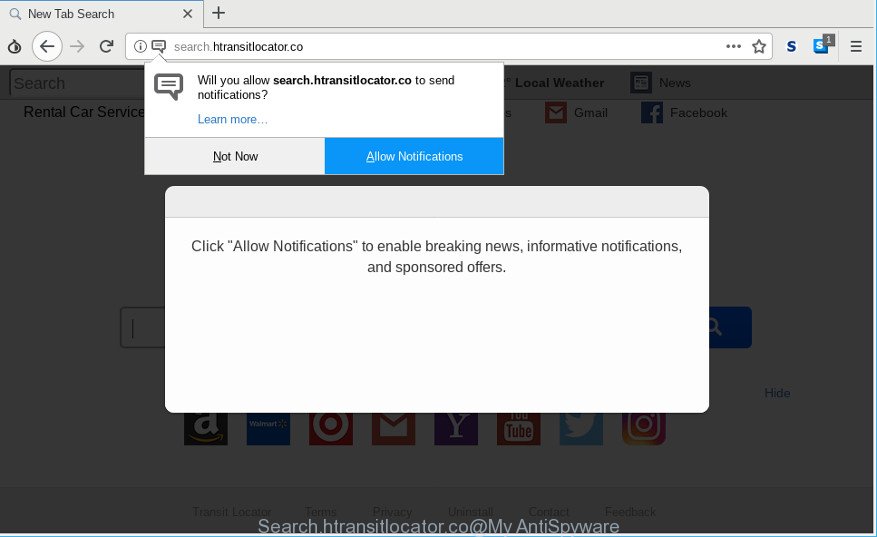
http://search.htransitlocator.co/
The hijacker can also set up the Search.htransitlocator.co webpage as the MS Edge, Mozilla Firefox, Internet Explorer and Google Chrome default search engine that cause search redirections via the web site. In this way, authors of the hijacker infection have an opportunity to show various advertisements together with the search results for your query. These intrusive advertisements will be summarized in the redirected site. This can bring tons of money for makers of the browser hijacker.
In order to search for potentially unwanted programs, delete Search.htransitlocator.co from the MS Edge, Firefox, Chrome and Internet Explorer, please follow the useful tutorial below.
Remove Search.htransitlocator.co from Google Chrome, Firefox, IE, Edge
Fortunately, it is not hard to remove the Search.htransitlocator.co hijacker. In the following instructions, we will provide two methods to free your system of this browser hijacker infection. One is the manual removal method and the other is automatic removal solution. You can select the solution that best fits you. Please follow the removal steps below to delete Search.htransitlocator.co right now!
To remove Search.htransitlocator.co, complete the following steps:
- Removing the Search.htransitlocator.co, check the list of installed applications first
- Get rid of Search.htransitlocator.co from Chrome
- Get rid of Search.htransitlocator.co from IE
- Get rid of Search.htransitlocator.co startpage from Firefox
- How to remove Search.htransitlocator.co with free programs
- How to block Search.htransitlocator.co redirect
How to remove Search.htransitlocator.co startpage without any software
Read this section to know how to manually remove the Search.htransitlocator.co hijacker. Even if the steps does not work for you, there are several free malicious software removers below that can easily handle such hijacker infections.
Removing the Search.htransitlocator.co, check the list of installed applications first
Check out the Microsoft Windows Control Panel (Programs and Features section) to see all installed apps. We suggest to click on the “Date Installed” in order to sort the list of programs by the date you installed them. If you see any unknown and dubious programs, they are the ones you need to delete.
Windows 8, 8.1, 10
First, press Windows button

When the ‘Control Panel’ opens, click the ‘Uninstall a program’ link under Programs category like below.

You will see the ‘Uninstall a program’ panel as displayed on the screen below.

Very carefully look around the entire list of apps installed on your system. Most probably, one of them is the browser hijacker which changes browser settings to replace your default search engine, home page and new tab page with Search.htransitlocator.co site. If you’ve many software installed, you can help simplify the search of malicious applications by sort the list by date of installation. Once you’ve found a suspicious, unwanted or unused program, right click to it, after that click ‘Uninstall’.
Windows XP, Vista, 7
First, press ‘Start’ button and select ‘Control Panel’ at right panel as displayed on the screen below.

Once the Windows ‘Control Panel’ opens, you need to click ‘Uninstall a program’ under ‘Programs’ as shown in the figure below.

You will see a list of software installed on your machine. We recommend to sort the list by date of installation to quickly find the applications that were installed last. Most likely, it’s the hijacker infection responsible for modifying your web-browser settings to Search.htransitlocator.co. If you are in doubt, you can always check the application by doing a search for her name in Google, Yahoo or Bing. Once the application which you need to delete is found, simply click on its name, and then click ‘Uninstall’ as displayed below.

Get rid of Search.htransitlocator.co from Chrome
If you have hijacker problem or the Chrome is running slow, then reset Google Chrome settings can help you. In the steps below we will show you a way to reset your Google Chrome settings to default values without reinstall. This will also help to get rid of Search.htransitlocator.co from newtab page, startpage and search provider.
Open the Chrome menu by clicking on the button in the form of three horizontal dotes (![]() ). It will open the drop-down menu. Select More Tools, then click Extensions.
). It will open the drop-down menu. Select More Tools, then click Extensions.
Carefully browse through the list of installed extensions. If the list has the extension labeled with “Installed by enterprise policy” or “Installed by your administrator”, then complete the following steps: Remove Chrome extensions installed by enterprise policy otherwise, just go to the step below.
Open the Chrome main menu again, click to “Settings” option.

Scroll down to the bottom of the page and click on the “Advanced” link. Now scroll down until the Reset settings section is visible, as shown in the figure below and click the “Reset settings to their original defaults” button.

Confirm your action, click the “Reset” button.
Get rid of Search.htransitlocator.co from IE
If you find that Internet Explorer web-browser settings such as newtab, default search provider and homepage had been hijacked, then you may revert back your settings, via the reset web-browser procedure.
First, open the Microsoft Internet Explorer, then press ‘gear’ icon ![]() . It will open the Tools drop-down menu on the right part of the web browser, then press the “Internet Options” as displayed in the figure below.
. It will open the Tools drop-down menu on the right part of the web browser, then press the “Internet Options” as displayed in the figure below.

In the “Internet Options” screen, select the “Advanced” tab, then click the “Reset” button. The IE will open the “Reset Internet Explorer settings” dialog box. Further, press the “Delete personal settings” check box to select it. Next, click the “Reset” button as displayed in the figure below.

Once the procedure is finished, press “Close” button. Close the Internet Explorer and reboot your PC for the changes to take effect. This step will help you to restore your browser’s newtab page, home page and search provider to default state.
Get rid of Search.htransitlocator.co startpage from Firefox
If Mozilla Firefox home page or search engine are hijacked by the Search.htransitlocator.co, your web-browser displays annoying pop-up advertisements, then ‘Reset Firefox’ could solve these problems. However, your themes, bookmarks, history, passwords, and web form auto-fill information will not be deleted.
First, launch the Mozilla Firefox. Next, click the button in the form of three horizontal stripes (![]() ). It will display the drop-down menu. Next, press the Help button (
). It will display the drop-down menu. Next, press the Help button (![]() ).
).

In the Help menu click the “Troubleshooting Information”. In the upper-right corner of the “Troubleshooting Information” page click on “Refresh Firefox” button as displayed below.

Confirm your action, press the “Refresh Firefox”.
How to remove Search.htransitlocator.co with free programs
In order to remove Search.htransitlocator.co easily, you not only need to uninstall it from the web browsers, but also get rid of all its components in your computer including Windows registry entries. We suggest to download and use free removal tools to automatically free your machine of Search.htransitlocator.co hijacker.
Automatically get rid of Search.htransitlocator.co start page with Zemana Anti-Malware (ZAM)
Zemana is a malware removal utility designed for MS Windows. This utility will allow you delete Search.htransitlocator.co hijacker, various types of malware (including adware and PUPs) from your machine. It has simple and user friendly interface. While the Zemana Anti Malware does its job, your machine will run smoothly.
Download Zemana by clicking on the following link.
165532 downloads
Author: Zemana Ltd
Category: Security tools
Update: July 16, 2019
After downloading is complete, close all windows on your PC system. Further, start the install file named Zemana.AntiMalware.Setup. If the “User Account Control” dialog box pops up as on the image below, press the “Yes” button.

It will show the “Setup wizard” which will help you install Zemana Free on the system. Follow the prompts and do not make any changes to default settings.

Once installation is finished successfully, Zemana AntiMalware (ZAM) will automatically run and you may see its main window as on the image below.

Next, click the “Scan” button for scanning your computer for the browser hijacker responsible for modifying your browser settings to Search.htransitlocator.co. Depending on your computer, the scan can take anywhere from a few minutes to close to an hour. While the tool is checking, you can see how many objects and files has already scanned.

When finished, Zemana Anti-Malware will open a screen which contains a list of malware that has been detected. Next, you need to click “Next” button.

The Zemana Free will start to remove browser hijacker infection which developed to redirect your web-browser to the Search.htransitlocator.co web-site. Once the process is finished, you can be prompted to restart your PC system.
How to block Search.htransitlocator.co redirect
If you browse the World Wide Web, you cannot avoid malicious advertising. But you can protect your internet browser against it. Download and run an ad blocking application. AdGuard is an ad blocker which can filter out a large amount of of the malvertising, stoping dynamic scripts from loading malicious content.
Click the following link to download the latest version of AdGuard for Microsoft Windows. Save it on your MS Windows desktop or in any other place.
27044 downloads
Version: 6.4
Author: © Adguard
Category: Security tools
Update: November 15, 2018
After downloading it, launch the downloaded file. You will see the “Setup Wizard” screen as displayed in the following example.

Follow the prompts. When the installation is complete, you will see a window as shown in the figure below.

You can click “Skip” to close the install application and use the default settings, or click “Get Started” button to see an quick tutorial that will help you get to know AdGuard better.
In most cases, the default settings are enough and you don’t need to change anything. Each time, when you launch your computer, AdGuard will start automatically and stop pop up ads, Search.htransitlocator.co redirect, as well as other harmful or misleading websites. For an overview of all the features of the program, or to change its settings you can simply double-click on the AdGuard icon, that is located on your desktop.
How did you get affected with Search.htransitlocator.co browser hijacker
A hijacker may be spread through the use of trojan horses and other forms of malicious software, but most often, the browser hijacker like the Search.htransitlocator.co spreads as a part of certain free applications. Many makers of free applications include bundled programs in their installer.
Sometimes it is possible to avoid the installation of any hijackers such as the Search.htransitlocator.co: carefully read the Terms of Use and the Software license, choose only Manual, Custom or Advanced installation option, unset all checkboxes before clicking Install or Next button while installing new free software.
To sum up
Once you have complete the guide above, your machine should be clean from this browser hijacker and other malicious software. The MS Edge, Firefox, Google Chrome and Internet Explorer will no longer show undesired Search.htransitlocator.co web site on startup. Unfortunately, if the step-by-step tutorial does not help you, then you have caught a new browser hijacker, and then the best way – ask for help.
Please create a new question by using the “Ask Question” button in the Questions and Answers. Try to give us some details about your problems, so we can try to help you more accurately. Wait for one of our trained “Security Team” or Site Administrator to provide you with knowledgeable assistance tailored to your problem with the intrusive Search.htransitlocator.co hijacker.



















