Are you facing a problem with the Internet Explorer, Edge, Chrome and Firefox browsers that constantly redirects to a dubious webpage named Newsandpromotions.com? Then, there are chances that are your personal computer is affected by unwanted software from the adware (sometimes named ‘ad-supported’ software) group.
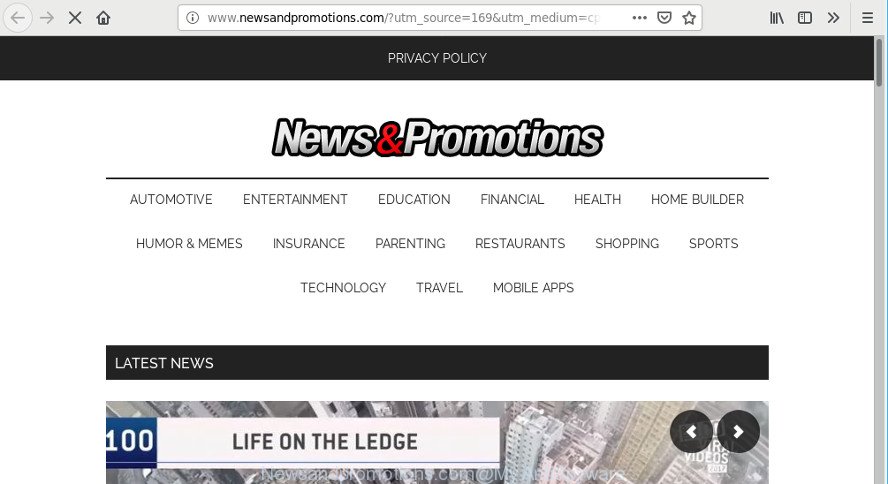
Adware is made to display advertisements on the PC or redirect your search requests to advertising web-pages. Adware has been installed on many machines around the world without users permission, so you’re one of many. Most likely, you don’t even know how and where Ad supported software has got into your machine. In the few simple steps below, we will explain its typical behavior on your personal computer, as well as effective ways to remove Newsandpromotions.com redirect from your browser.
Remove Newsandpromotions.com redirect (removal guide)
The following steps will allow you to remove Newsandpromotions.com redirect from the Edge, Google Chrome, Mozilla Firefox and Internet Explorer. Moreover, the step-by-step tutorial below will help you to delete malicious software, browser hijackers, potentially unwanted programs and toolbars that your computer may be infected. Please do the guidance step by step. If you need assist or have any questions, then ask for our assistance or type a comment below. Certain of the steps will require you to reboot your PC or exit this web site. So, read this instructions carefully, then bookmark or print it for later reference.
To remove Newsandpromotions.com, perform the following steps:
- Delete suspicious apps through the Control Panel of your PC system
- Remove Newsandpromotions.com from Firefox by resetting web-browser settings
- Get rid of Newsandpromotions.com redirect from Internet Explorer
- Remove Newsandpromotions.com redirect from Chrome
- Get rid of Newsandpromotions.com redirect with free applications
- How to stop Newsandpromotions.com redirect
Remove Newsandpromotions.com redirect without any utilities
The steps will help you remove Newsandpromotions.com redirect. These Newsandpromotions.com removal steps work for the Firefox, Internet Explorer, Google Chrome and Edge, as well as every version of operating system.
Delete Newsandpromotions.com related apps through the Control Panel of your PC system
The main cause of Newsandpromotions.com redirect could be potentially unwanted software, ad supported software or other undesired programs that you may have accidentally installed on the system. You need to identify and remove all dubious applications.
Windows 10, 8.1, 8
Click the MS Windows logo, and then click Search ![]() . Type ‘Control panel’and press Enter as on the image below.
. Type ‘Control panel’and press Enter as on the image below.

After the ‘Control Panel’ opens, click the ‘Uninstall a program’ link under Programs category as on the image below.

Windows 7, Vista, XP
Open Start menu and select the ‘Control Panel’ at right as on the image below.

Then go to ‘Add/Remove Programs’ or ‘Uninstall a program’ (MS Windows 7 or Vista) as displayed below.

Carefully browse through the list of installed applications and delete all questionable and unknown programs. We suggest to click ‘Installed programs’ and even sorts all installed apps by date. When you’ve found anything suspicious that may be the ad-supported software responsible for redirecting your web-browser to Newsandpromotions.com page or other PUP (potentially unwanted program), then select this application and click ‘Uninstall’ in the upper part of the window. If the suspicious application blocked from removal, then run Revo Uninstaller Freeware to fully delete it from your personal computer.
Remove Newsandpromotions.com from Firefox by resetting web-browser settings
If Firefox settings are hijacked by the adware, your internet browser shows intrusive pop-up advertisements, then ‘Reset Mozilla Firefox’ could solve these problems. When using the reset feature, your personal information like passwords, bookmarks, browsing history and web form auto-fill data will be saved.
Click the Menu button (looks like three horizontal lines), and press the blue Help icon located at the bottom of the drop down menu as shown on the image below.

A small menu will appear, click the “Troubleshooting Information”. On this page, press “Refresh Firefox” button like below.

Follow the onscreen procedure to restore your Firefox web-browser settings to their default state.
Get rid of Newsandpromotions.com redirect from Internet Explorer
By resetting Microsoft Internet Explorer internet browser you revert back your browser settings to its default state. This is good initial when troubleshooting problems that might have been caused by ad supported software that responsible for internet browser redirect to the annoying Newsandpromotions.com web page.
First, start the Microsoft Internet Explorer, then click ‘gear’ icon ![]() . It will display the Tools drop-down menu on the right part of the web-browser, then press the “Internet Options” as shown in the figure below.
. It will display the Tools drop-down menu on the right part of the web-browser, then press the “Internet Options” as shown in the figure below.

In the “Internet Options” screen, select the “Advanced” tab, then click the “Reset” button. The Internet Explorer will display the “Reset Internet Explorer settings” prompt. Further, click the “Delete personal settings” check box to select it. Next, press the “Reset” button like below.

After the process is complete, click “Close” button. Close the Internet Explorer and restart your computer for the changes to take effect. This step will help you to restore your browser’s new tab page, search provider and homepage to default state.
Remove Newsandpromotions.com redirect from Chrome
Reset Chrome settings will allow you to completely reset your web-browser. The result of activating this function will bring Google Chrome settings back to its original state. This can remove Newsandpromotions.com redirect and disable harmful addons. When using the reset feature, your personal information like passwords, bookmarks, browsing history and web form auto-fill data will be saved.

- First launch the Google Chrome and press Menu button (small button in the form of three dots).
- It will show the Google Chrome main menu. Select More Tools, then click Extensions.
- You will see the list of installed addons. If the list has the extension labeled with “Installed by enterprise policy” or “Installed by your administrator”, then complete the following instructions: Remove Chrome extensions installed by enterprise policy.
- Now open the Google Chrome menu once again, click the “Settings” menu.
- You will see the Chrome’s settings page. Scroll down and click “Advanced” link.
- Scroll down again and press the “Reset” button.
- The Google Chrome will display the reset profile settings page as shown on the image above.
- Next press the “Reset” button.
- Once this process is finished, your web-browser’s search engine by default, newtab page and homepage will be restored to their original defaults.
- To learn more, read the blog post How to reset Chrome settings to default.
Get rid of Newsandpromotions.com redirect with free applications
Manual removal instructions may not be for everyone. Each Newsandpromotions.com redirect removal step above, such as removing questionable programs, restoring hijacked shortcut files, removing the adware from system settings, must be performed very carefully. If you’re in doubt during any of the steps listed in the manual removal above, then we recommend that you follow the automatic Newsandpromotions.com removal guide listed below.
Automatically remove Newsandpromotions.com redirect with Zemana
You can download and use the Zemana Anti-Malware for free. This antimalware tool will scan all the registry keys and files in your computer along with the system settings and browser extensions. If it finds any malware, ad-supported software or harmful addon that is related to Newsandpromotions.com redirect then the Zemana Free will delete them from your computer completely.

- Click the link below to download Zemana. Save it on your Microsoft Windows desktop or in any other place.
Zemana AntiMalware
165520 downloads
Author: Zemana Ltd
Category: Security tools
Update: July 16, 2019
- Once the downloading process is finished, close all programs and windows on your personal computer. Open a file location. Double-click on the icon that’s named Zemana.AntiMalware.Setup.
- Further, click Next button and follow the prompts.
- Once install is finished, click the “Scan” button to scan for adware that causes internet browsers to show annoying Newsandpromotions.com site. This task may take some time, so please be patient. During the scan Zemana Free will scan for threats present on your PC.
- When the checking is complete, Zemana Anti Malware will display you the results. Make sure all items have ‘checkmark’ and press “Next”. Once the process is finished, you can be prompted to reboot your PC.
How to stop Newsandpromotions.com redirect
It’s also critical to protect your web-browsers from harmful web sites and advertisements by using an adblocker application like AdGuard. Security experts says that it’ll greatly reduce the risk of malicious software, and potentially save lots of money. Additionally, the AdGuard can also protect your privacy by blocking almost all trackers.
- Visit the following page to download the latest version of AdGuard for Microsoft Windows. Save it on your Desktop.
Adguard download
27040 downloads
Version: 6.4
Author: © Adguard
Category: Security tools
Update: November 15, 2018
- When downloading is complete, launch the downloaded file. You will see the “Setup Wizard” program window. Follow the prompts.
- After the installation is done, click “Skip” to close the installation program and use the default settings, or press “Get Started” to see an quick tutorial that will allow you get to know AdGuard better.
- In most cases, the default settings are enough and you do not need to change anything. Each time, when you run your personal computer, AdGuard will start automatically and stop unwanted ads, Newsandpromotions.com redirect, as well as other malicious or misleading pages. For an overview of all the features of the program, or to change its settings you can simply double-click on the icon named AdGuard, which is located on your desktop.
How can you prevent your PC from the attack of adware
The adware actively distributed with freeware, along with the installer of these programs. Therefore, it’s very important, when installing an unknown program even downloaded from well-known or big hosting site, read the Terms of use and the Software license, as well as to select the Manual, Advanced or Custom installation mode. In this method, you can disable the installation of unneeded modules and programs and protect your personal computer from the adware responsible for redirections to Newsandpromotions.com. Do not repeat the mistakes of most users when installing unknown software, simply click the Next button, and don’t read any information that the freeware show them during its setup. Most often this leads to one – the browser starts showing a huge number of annoying advertisements.
Finish words
Now your system should be free of the ad supported software that responsible for the appearance of Newsandpromotions.com redirect. We suggest that you keep Zemana Anti-Malware (to periodically scan your PC for new ad supported softwares and other malicious software) and AdGuard (to help you block intrusive web-site and harmful pages). Moreover, to prevent any ad supported software, please stay clear of unknown and third party programs, make sure that your antivirus program, turn on the option to scan for PUPs.
If you need more help with Newsandpromotions.com redirect related issues, go to here.



















