If you find yourself facing unwanted Siteadvisorpc.org pop-ups on your screen, then it is possible that your web browser has become a victim of a PUP from the adware (sometimes named ‘ad-supported’ software) category.
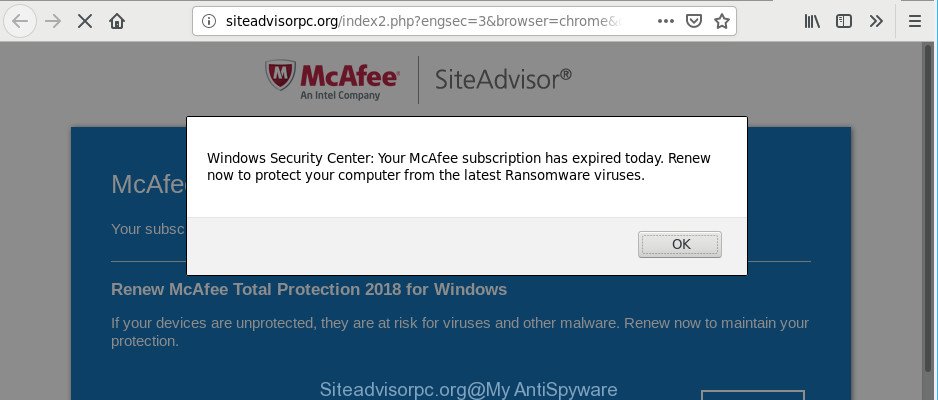
http://siteadvisorpc.org/index2.php?engsec= …
When adware gets inside your machine, it might carry out various malicious tasks. It can change your computer settings, download and install on to your computer other malicious and undesired software without your permission, force you to visit misleading or harmful web-pages, analyze your location and which World Wide Web web sites you visit, and then present ads to the types of content, goods or services featured there. Adware makers can collect and sell your browsing information and behavior to third parties.
So, we suggest you remove adware responsible for Siteadvisorpc.org popup ads as quickly as possible. This will also prevent the ad-supported software from tracking your online activities. A full Siteadvisorpc.org pop-ups removal can be easily carried out using manual or automatic solution listed below.
Remove Siteadvisorpc.org pop ups (removal instructions)
The answer is right here on this web-page. We have put together simplicity and efficiency. It will allow you easily to clean your machine of adware which created to reroute your internet browser to various ad webpages like Siteadvisorpc.org. Moreover, you can select manual or automatic removal way. If you’re familiar with the PC system then use manual removal, otherwise use the free anti malware utility made specifically to get rid of adware. Of course, you can combine both methods. Read it once, after doing so, please print this page as you may need to exit your web-browser or restart your PC system.
To remove Siteadvisorpc.org pop-ups, use the following steps:
- Remove suspicious programs through the Control Panel of your computer
- Remove Siteadvisorpc.org pop-up ads from Chrome
- Delete Siteadvisorpc.org redirect from Microsoft Internet Explorer
- Remove Siteadvisorpc.org pop ups from Firefox
- How to automatically remove Siteadvisorpc.org pop-ups
- How to block Siteadvisorpc.org pop up ads
Manual Siteadvisorpc.org advertisements removal
The adware can alter your web-browser settings and redirect you to the pages which may contain countless advertisements or various security threats, such as browser hijacker, malware or PUPs. Not every antivirus application can find and get rid of ad supported software easily from your web browser. Follow the step-by-step guide below and you can remove Siteadvisorpc.org pop-ups by yourself.
Remove suspicious programs through the Control Panel of your computer
First of all, check the list of installed programs on your personal computer and delete all unknown and recently installed software. If you see an unknown application with incorrect spelling or varying capital letters, it have most likely been installed by malware and you should clean it off first with malware removal utility like Zemana Anti-malware.
Windows 8, 8.1, 10
First, press the Windows button
Windows XP, Vista, 7
First, press “Start” and select “Control Panel”.
It will open the Windows Control Panel as on the image below.

Next, press “Uninstall a program” ![]()
It will display a list of all programs installed on your computer. Scroll through the all list, and delete any dubious and unknown applications. To quickly find the latest installed programs, we recommend sort apps by date in the Control panel.
Remove Siteadvisorpc.org pop-up ads from Chrome
Annoying Siteadvisorpc.org pop up ads or other symptom of having ad supported software in your internet browser is a good reason to reset Google Chrome. This is an easy method to recover the Chrome settings and not lose any important information.

- First start the Chrome and click Menu button (small button in the form of three dots).
- It will display the Chrome main menu. Choose More Tools, then click Extensions.
- You’ll see the list of installed plugins. If the list has the plugin labeled with “Installed by enterprise policy” or “Installed by your administrator”, then complete the following instructions: Remove Chrome extensions installed by enterprise policy.
- Now open the Google Chrome menu once again, click the “Settings” menu.
- You will see the Google Chrome’s settings page. Scroll down and press “Advanced” link.
- Scroll down again and press the “Reset” button.
- The Google Chrome will display the reset profile settings page as on the image above.
- Next click the “Reset” button.
- Once this procedure is finished, your internet browser’s default search engine, newtab and start page will be restored to their original defaults.
- To learn more, read the blog post How to reset Chrome settings to default.
Delete Siteadvisorpc.org redirect from Microsoft Internet Explorer
If you find that Internet Explorer web-browser settings like search provider by default, new tab and startpage had been modified by adware which designed to redirect your internet browser to various ad web pages such as Siteadvisorpc.org, then you may revert back your settings, via the reset web browser procedure.
First, launch the Internet Explorer, then click ‘gear’ icon ![]() . It will display the Tools drop-down menu on the right part of the browser, then click the “Internet Options” as displayed in the figure below.
. It will display the Tools drop-down menu on the right part of the browser, then click the “Internet Options” as displayed in the figure below.

In the “Internet Options” screen, select the “Advanced” tab, then click the “Reset” button. The Internet Explorer will show the “Reset Internet Explorer settings” prompt. Further, click the “Delete personal settings” check box to select it. Next, click the “Reset” button as shown in the following example.

After the procedure is finished, click “Close” button. Close the IE and reboot your machine for the changes to take effect. This step will help you to restore your internet browser’s default search engine, new tab and homepage to default state.
Remove Siteadvisorpc.org pop ups from Firefox
The Mozilla Firefox reset will get rid of redirections to undesired Siteadvisorpc.org website, modified preferences, extensions and security settings. However, your saved passwords and bookmarks will not be changed, deleted or cleared.
First, start the Mozilla Firefox. Next, click the button in the form of three horizontal stripes (![]() ). It will display the drop-down menu. Next, click the Help button (
). It will display the drop-down menu. Next, click the Help button (![]() ).
).

In the Help menu click the “Troubleshooting Information”. In the upper-right corner of the “Troubleshooting Information” page press on “Refresh Firefox” button as shown on the image below.

Confirm your action, click the “Refresh Firefox”.
How to automatically remove Siteadvisorpc.org pop-ups
After completing the manual removal instructions above all unwanted apps, malicious web-browser’s addons and adware responsible for redirecting your internet browser to Siteadvisorpc.org page should be removed. If the problem with Siteadvisorpc.org pop up advertisements is still remained, then we suggest to scan your system for any remaining malicious components. Run recommended free ad-supported software removal programs below.
Get rid of Siteadvisorpc.org pop-up advertisements with Zemana Anti-Malware (ZAM)
We recommend using the Zemana Anti Malware. You may download and install Zemana Anti Malware to search for and remove Siteadvisorpc.org pop-up advertisements from the Google Chrome, Internet Explorer, Microsoft Edge and Firefox browsers. When installed and updated, the malware remover will automatically scan and detect all threats exist on your PC.
Download Zemana Anti-Malware (ZAM) from the following link.
165054 downloads
Author: Zemana Ltd
Category: Security tools
Update: July 16, 2019
Once the download is done, close all windows on your machine. Further, launch the install file named Zemana.AntiMalware.Setup. If the “User Account Control” prompt pops up like below, click the “Yes” button.

It will open the “Setup wizard” which will help you install Zemana Anti-Malware on the system. Follow the prompts and do not make any changes to default settings.

Once installation is complete successfully, Zemana Anti-Malware (ZAM) will automatically start and you can see its main window like below.

Next, click the “Scan” button to perform a system scan for the adware that responsible for web browser redirect to the unwanted Siteadvisorpc.org web page. While the utility is scanning, you may see how many objects and files has already scanned.

Once the system scan is finished, Zemana Free will show a scan report. Review the report and then click “Next” button.

The Zemana will remove ad supported software that responsible for browser redirect to the annoying Siteadvisorpc.org page and add threats to the Quarantine. Once disinfection is complete, you can be prompted to reboot your computer.
How to block Siteadvisorpc.org pop up ads
Enabling an adblocker application like AdGuard is an effective way to alleviate the risks. Additionally, ad-blocking applications will also protect you from malicious ads and web pages, and, of course, stop redirection chain to Siteadvisorpc.org and similar web-pages.
Download AdGuard on your PC system from the following link.
26903 downloads
Version: 6.4
Author: © Adguard
Category: Security tools
Update: November 15, 2018
Once the download is done, double-click the downloaded file to launch it. The “Setup Wizard” window will show up on the computer screen as shown on the image below.

Follow the prompts. AdGuard will then be installed and an icon will be placed on your desktop. A window will show up asking you to confirm that you want to see a quick tutorial like below.

Click “Skip” button to close the window and use the default settings, or press “Get Started” to see an quick tutorial which will allow you get to know AdGuard better.
Each time, when you run your PC system, AdGuard will launch automatically and stop unwanted ads, block Siteadvisorpc.org pop-ups, as well as other malicious or misleading webpages. For an overview of all the features of the program, or to change its settings you can simply double-click on the AdGuard icon, that is located on your desktop.
Don’t know how your browser has been hijacked by Siteadvisorpc.org pop-up advertisements?
The ad-supported software spreads along with many freeware and commercial programs. This PUP can be installed in background without user consent, but usually it’s introduced to a user when a downloaded program are installed. So, read term of use and user agreement very carefully before installing any software or otherwise you can end up with another adware on your system, like this adware that responsible for web-browser reroute to the unwanted Siteadvisorpc.org webpage.
To sum up
Once you have complete the guidance outlined above, your machine should be free from adware that causes multiple undesired pop up advertisements and other malicious software. The Chrome, Mozilla Firefox, Internet Explorer and Edge will no longer redirect you to various unwanted webpages such as Siteadvisorpc.org. Unfortunately, if the few simple steps does not help you, then you have caught a new ad-supported software, and then the best way – ask for help here.



















