Annoying Afternoon.world pop-ups, notifications or ads, especially if those advertisements occur frequently and unexpectedly, can be indicative of ‘ad-supported’ software (also known as adware) installed on your personal computer.
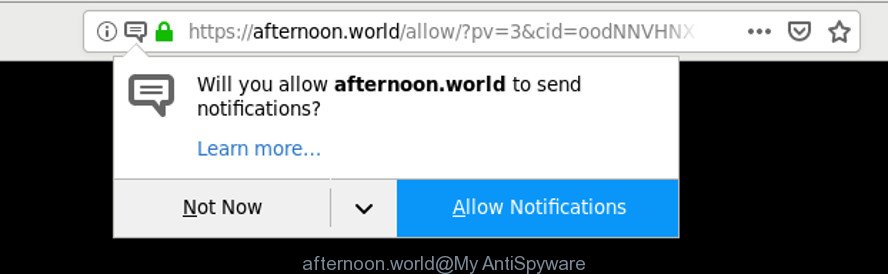
The afternoon.world web-site is created in order to force you into subscribing its push notifications (ads)
Adware is unwanted software that delivers ads and prompts intrusive advertising popups, while you surf the Internet. Adware may replace the ads of other companies with its own. In most cases, adware will track your surfing habits and report this info to its authors.
So, if you happen to encounter undesired Afternoon.world popup advertisements, then be quick and take effort to remove ad supported software which causes unwanted Afternoon.world pop up advertisements ASAP. Follow the guidance below to delete Afternoon.world pop up ads. Let us know how you managed by sending us your comments please.
How to remove Afternoon.world popups, ads, notifications
There are a few methods that can be used to delete Afternoon.world popups. But, not all PUPs such as this adware can be completely removed using only manual ways. Most often you’re not able to remove any adware utilizing standard MS Windows options. In order to get rid of Afternoon.world ads you need complete a few manual steps and use reliable removal tools. Most cyber security researchers states that Zemana Anti Malware, MalwareBytes Anti Malware (MBAM) or Hitman Pro tools are a right choice. These free programs are able to search for and delete Afternoon.world popup advertisements from your computer and revert back your internet browser settings to defaults.
To remove Afternoon.world, execute the following steps:
- Remove ad supported software through the MS Windows Control Panel
- Remove Afternoon.world popups from Firefox
- Remove Afternoon.world pop-ups from Chrome
- Remove Afternoon.world pop-up advertisements from Microsoft Internet Explorer
- Run free malware removal utilities to completely delete Afternoon.world pop-ups
- Run AdBlocker to block Afternoon.world and stay safe online
How to manually remove Afternoon.world pop-ups
The adware can modify your browser settings and reroute you to the web pages which may contain tons of ads or various security threats, like browser hijacker, malware or potentially unwanted applications. Not every antivirus program can detect and delete adware easily from the browser. Follow the steps below and you can remove Afternoon.world redirect by yourself.
Remove ad supported software through the MS Windows Control Panel
First, go to MS Windows Control Panel and remove questionable applications, all applications you do not remember installing. It is important to pay the most attention to programs you installed just before Afternoon.world ads appeared on your browser. If you do not know what a program does, look for the answer on the Net.
Press Windows button ![]() , then click Search
, then click Search ![]() . Type “Control panel”and press Enter. If you using Windows XP or Windows 7, then click “Start” and select “Control Panel”. It will open the Windows Control Panel like below.
. Type “Control panel”and press Enter. If you using Windows XP or Windows 7, then click “Start” and select “Control Panel”. It will open the Windows Control Panel like below.

Further, press “Uninstall a program” ![]()
It will open a list of all programs installed on your system. Scroll through the all list, and delete any suspicious and unknown apps.
Remove Afternoon.world popups from Firefox
If your Firefox web-browser is redirected to Afternoon.world without your permission or an unknown search engine opens results for your search, then it may be time to perform the web browser reset. It will save your personal information such as saved passwords, bookmarks, auto-fill data and open tabs.
Launch the Mozilla Firefox and press the menu button (it looks like three stacked lines) at the top right of the web browser screen. Next, click the question-mark icon at the bottom of the drop-down menu. It will open the slide-out menu.

Select the “Troubleshooting information”. If you are unable to access the Help menu, then type “about:support” in your address bar and press Enter. It bring up the “Troubleshooting Information” page as shown in the following example.

Click the “Refresh Firefox” button at the top right of the Troubleshooting Information page. Select “Refresh Firefox” in the confirmation prompt. The Firefox will begin a process to fix your problems that caused by the Afternoon.world adware. After, it is complete, click the “Finish” button.
Remove Afternoon.world pop-ups from Chrome
If you have adware, Afternoon.world pop-ups problems or Google Chrome is running slow, then reset Chrome can help you. In this tutorial we will show you the method to reset your Chrome settings and data to original state without reinstall.
First run the Chrome. Next, click the button in the form of three horizontal dots (![]() ).
).
It will show the Google Chrome menu. Choose More Tools, then press Extensions. Carefully browse through the list of installed plugins. If the list has the plugin signed with “Installed by enterprise policy” or “Installed by your administrator”, then complete the following steps: Remove Google Chrome extensions installed by enterprise policy.
Open the Google Chrome menu once again. Further, click the option called “Settings”.

The web browser will show the settings screen. Another method to display the Google Chrome’s settings – type chrome://settings in the web-browser adress bar and press Enter
Scroll down to the bottom of the page and click the “Advanced” link. Now scroll down until the “Reset” section is visible, as displayed below and press the “Reset settings to their original defaults” button.

The Chrome will display the confirmation dialog box as displayed on the image below.

You need to confirm your action, press the “Reset” button. The web browser will launch the task of cleaning. After it’s finished, the web browser’s settings including default search engine, newtab page and homepage back to the values that have been when the Chrome was first installed on your PC.
Remove Afternoon.world pop-up advertisements from Microsoft Internet Explorer
By resetting Internet Explorer browser you restore your internet browser settings to its default state. This is basic when troubleshooting problems that might have been caused by adware which causes unwanted Afternoon.world popup advertisements.
First, open the Internet Explorer. Next, click the button in the form of gear (![]() ). It will open the Tools drop-down menu, press the “Internet Options” as on the image below.
). It will open the Tools drop-down menu, press the “Internet Options” as on the image below.

In the “Internet Options” window click on the Advanced tab, then press the Reset button. The IE will show the “Reset Internet Explorer settings” window like below. Select the “Delete personal settings” check box, then press “Reset” button.

You will now need to restart your personal computer for the changes to take effect.
Run free malware removal utilities to completely delete Afternoon.world pop-ups
The manual tutorial above is tedious to follow and can not always help to completely remove the Afternoon.world pop-up ads. Here I am telling you an automatic way to get rid of this ad supported software from your personal computer completely. Zemana, MalwareBytes and Hitman Pro are antimalware utilities that can search for and delete all kinds of malware including adware that causes internet browsers to open annoying Afternoon.world popup advertisements.
How to automatically remove Afternoon.world advertisements with Zemana Free
Zemana Anti Malware (ZAM) is a lightweight utility that made to use alongside your antivirus software, detecting and uninstalling malicious software, adware and PUPs that other applications miss. Zemana Free is easy to use, fast, does not use many resources and have great detection and removal rates.
Download Zemana by clicking on the link below.
165053 downloads
Author: Zemana Ltd
Category: Security tools
Update: July 16, 2019
Once the downloading process is done, close all apps and windows on your machine. Double-click the install file called Zemana.AntiMalware.Setup. If the “User Account Control” prompt pops up as on the image below, click the “Yes” button.

It will open the “Setup wizard” which will help you install Zemana Free on your computer. Follow the prompts and don’t make any changes to default settings.

Once installation is finished successfully, Zemana will automatically start and you can see its main screen like below.

Now click the “Scan” button to perform a system scan with this tool for the ad supported software that responsible for web browser redirect to the annoying Afternoon.world webpage. A scan may take anywhere from 10 to 30 minutes, depending on the count of files on your personal computer and the speed of your system. During the scan Zemana will scan for threats present on your computer.

After Zemana Anti-Malware (ZAM) has completed scanning your personal computer, the results are displayed in the scan report. Next, you need to click “Next” button. The Zemana will remove adware which redirects your web-browser to annoying Afternoon.world web-site and add items to the Quarantine. Once the task is done, you may be prompted to restart the PC system.
Remove Afternoon.world pop ups and harmful extensions with Hitman Pro
HitmanPro frees your machine from browser hijackers, potentially unwanted programs, unwanted toolbars, web browser extensions and other unwanted software such as adware that causes web-browsers to display undesired Afternoon.world advertisements. The free removal utility will help you enjoy your machine to its fullest. Hitman Pro uses advanced behavioral detection technologies to search for if there are unwanted programs in your system. You can review the scan results, and select the threats you want to erase.

- Please go to the following link to download Hitman Pro. Save it on your Microsoft Windows desktop.
- Once the download is finished, start the HitmanPro, double-click the HitmanPro.exe file.
- If the “User Account Control” prompts, click Yes to continue.
- In the HitmanPro window, click the “Next” to perform a system scan with this tool for the adware that causes browsers to display unwanted Afternoon.world ads. This process can take some time, so please be patient. When a malware, adware or potentially unwanted applications are detected, the count of the security threats will change accordingly. Wait until the the scanning is finished.
- Once that process is done, the results are displayed in the scan report. When you are ready, click “Next”. Now, click the “Activate free license” button to begin the free 30 days trial to remove all malware found.
Run AdBlocker to block Afternoon.world and stay safe online
The AdGuard is a very good adblocker program for the Mozilla Firefox, Google Chrome, Microsoft Internet Explorer and Edge, with active user support. It does a great job by removing certain types of undesired advertisements, popunders, popups, unwanted new tabs, and even full page ads and web site overlay layers. Of course, the AdGuard can block the Afternoon.world pop-ups automatically or by using a custom filter rule.
AdGuard can be downloaded from the following link. Save it on your MS Windows desktop or in any other place.
26903 downloads
Version: 6.4
Author: © Adguard
Category: Security tools
Update: November 15, 2018
After downloading it, start the downloaded file. You will see the “Setup Wizard” screen as shown below.

Follow the prompts. After the installation is finished, you will see a window as shown in the figure below.

You can click “Skip” to close the setup program and use the default settings, or click “Get Started” button to see an quick tutorial that will assist you get to know AdGuard better.
In most cases, the default settings are enough and you do not need to change anything. Each time, when you start your system, AdGuard will launch automatically and stop pop up advertisements, block Afternoon.world, as well as other harmful or misleading sites. For an overview of all the features of the program, or to change its settings you can simply double-click on the AdGuard icon, that is located on your desktop.
Prevent Afternoon.world pop-ups from installing
Many of the freeware out there install unwanted web-browser toolbars, hijackers and PUPs such as the ad supported software responsible for Afternoon.world popup ads along with them without your knowledge. One has to be attentive while installing free programs in order to avoid accidentally installing third-party software. It is important that you pay attention to the EULA (End User License Agreements) and choose the Custom, Manual or Advanced installation method as it will typically disclose what bundled apps will also be installed.
To sum up
Now your machine should be free of the adware responsible for redirecting your web browser to Afternoon.world web page. We suggest that you keep Zemana (to periodically scan your personal computer for new adwares and other malicious software) and AdGuard (to help you block unwanted ads and harmful webpages). Moreover, to prevent any ad supported software, please stay clear of unknown and third party software, make sure that your antivirus program, turn on the option to search for potentially unwanted apps.
If you need more help with Afternoon.world ads related issues, go to here.




















