If your web browser gets redirected to undesired page called Afternoon.one or a lot of ads are displayed where they should not be then that’s a clear sign that you’ve an potentially unwanted application (PUA) from the adware (also known as ‘ad-supported’ software) category installed on your PC system.
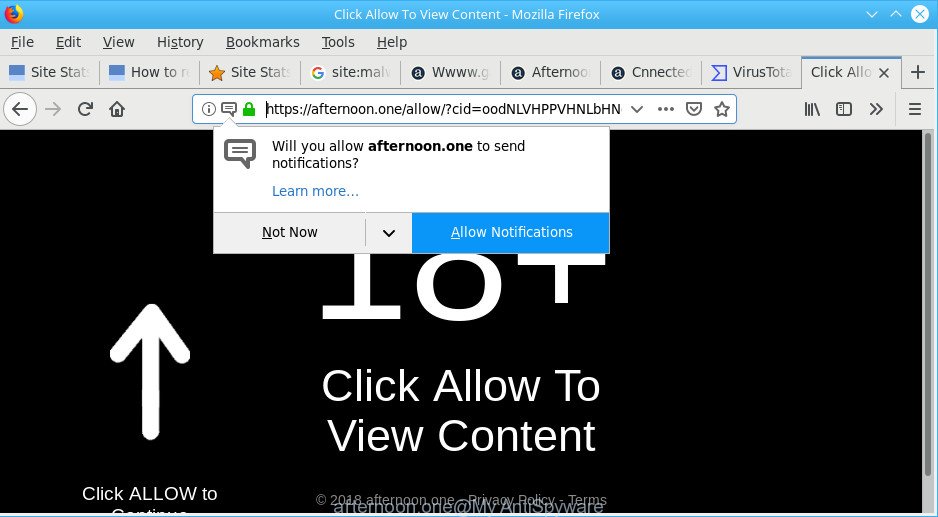
https://filter.cnnected.org/y23/?t1 …
Ad-supported software is a type of PUPs whose motive is to earn money for its author. It have different methods of earning by showing the advertisements forcibly to its victims. Adware can generate pop-ups, display unsolicited advertisements, modify the victim’s internet browser settings, or redirect the victim’s internet browser to unknown websites. Below we are discussing the methods which are very useful in uninstalling ad-supported software. The instructions will also allow you to get rid of Afternoon.one popup advertisements from your web browser.
Remove Afternoon.one pop-ups, notifications, ads (removal guide)
The answer is right here on this web page. We have put together simplicity and efficiency. It will allow you easily to clean your PC of ad-supported software related to Afternoon.one redirect. Moreover, you may choose manual or automatic removal way. If you are familiar with the PC then use manual removal, otherwise run the free anti malware utility made specifically to remove adware. Of course, you may combine both methods. Read it once, after doing so, please print this page as you may need to exit your web browser or restart your personal computer.
To remove Afternoon.one, execute the following steps:
- Uninstall potentially unwanted apps through the Windows Control Panel
- Remove Afternoon.one popups from Google Chrome
- Remove Afternoon.one ads from Microsoft Internet Explorer
- Remove Afternoon.one pop up advertisements from Mozilla Firefox
- Run free malware removal utilities to completely remove Afternoon.one pop-up ads
- Run AdBlocker to block Afternoon.one and stay safe online
Manual Afternoon.one pop-ups removal
The adware can alter your web browser settings and redirect you to the web-sites which may contain tons of advertisements or various security threats, such as browser hijacker, malicious software or PUPs. Not every antivirus application can detect and get rid of ad supported software easily from your computer. Follow the instructions below and you can get rid of Afternoon.one pop ups by yourself.
Uninstall potentially unwanted apps through the Windows Control Panel
The process of adware removal is generally the same across all versions of MS Windows OS from 10 to XP. To start with, it is necessary to check the list of installed software on your computer and delete all unused, unknown and questionable software.
Press Windows button ![]() , then click Search
, then click Search ![]() . Type “Control panel”and press Enter. If you using Windows XP or Windows 7, then click “Start” and select “Control Panel”. It will show the Windows Control Panel as shown on the screen below.
. Type “Control panel”and press Enter. If you using Windows XP or Windows 7, then click “Start” and select “Control Panel”. It will show the Windows Control Panel as shown on the screen below.

Further, click “Uninstall a program” ![]()
It will open a list of all apps installed on your system. Scroll through the all list, and uninstall any dubious and unknown programs.
Remove Afternoon.one popups from Google Chrome
The adware can modify your Google Chrome settings without your knowledge. You may see an unknown webpage as your search provider or start page, additional extensions and toolbars. Reset Chrome internet browser will help you to remove Afternoon.one popup advertisements and reset the unwanted changes caused by ad supported software. It’ll keep your personal information such as browsing history, bookmarks, passwords and web form auto-fill data.

- First start the Chrome and press Menu button (small button in the form of three dots).
- It will show the Chrome main menu. Select More Tools, then click Extensions.
- You will see the list of installed extensions. If the list has the addon labeled with “Installed by enterprise policy” or “Installed by your administrator”, then complete the following guidance: Remove Chrome extensions installed by enterprise policy.
- Now open the Chrome menu once again, click the “Settings” menu.
- You will see the Chrome’s settings page. Scroll down and click “Advanced” link.
- Scroll down again and click the “Reset” button.
- The Chrome will show the reset profile settings page as shown on the screen above.
- Next click the “Reset” button.
- Once this procedure is finished, your web browser’s startpage, search engine and newtab page will be restored to their original defaults.
- To learn more, read the post How to reset Chrome settings to default.
Remove Afternoon.one ads from Microsoft Internet Explorer
By resetting Internet Explorer browser you return your web-browser settings to its default state. This is basic when troubleshooting problems that might have been caused by ad-supported software which created to reroute your web-browser to various ad pages such as Afternoon.one.
First, start the Internet Explorer, then click ‘gear’ icon ![]() . It will open the Tools drop-down menu on the right part of the web-browser, then press the “Internet Options” like below.
. It will open the Tools drop-down menu on the right part of the web-browser, then press the “Internet Options” like below.

In the “Internet Options” screen, select the “Advanced” tab, then click the “Reset” button. The Internet Explorer will open the “Reset Internet Explorer settings” dialog box. Further, click the “Delete personal settings” check box to select it. Next, click the “Reset” button as on the image below.

Once the procedure is finished, click “Close” button. Close the Internet Explorer and restart your PC system for the changes to take effect. This step will help you to restore your web browser’s search engine, new tab and homepage to default state.
Remove Afternoon.one pop up advertisements from Mozilla Firefox
The Mozilla Firefox reset will remove redirects to undesired Afternoon.one web site, modified preferences, extensions and security settings. However, your themes, bookmarks, history, passwords, and web form auto-fill information will not be deleted.
First, launch the Mozilla Firefox. Next, click the button in the form of three horizontal stripes (![]() ). It will display the drop-down menu. Next, press the Help button (
). It will display the drop-down menu. Next, press the Help button (![]() ).
).

In the Help menu press the “Troubleshooting Information”. In the upper-right corner of the “Troubleshooting Information” page press on “Refresh Firefox” button like below.

Confirm your action, press the “Refresh Firefox”.
Run free malware removal utilities to completely remove Afternoon.one pop-up ads
Anti Malware applications differ from each other by many features such as performance, scheduled scans, automatic updates, virus signature database, technical support, compatibility with other antivirus applications and so on. We suggest you use the following free apps: Zemana Anti Malware, MalwareBytes AntiMalware and Hitman Pro. Each of these programs has all of needed features, but most importantly, they can search for the ad supported software and get rid of Afternoon.one popup advertisements from the Internet Explorer, Edge, Google Chrome and Firefox.
How to automatically delete Afternoon.one redirect with Zemana
Zemana AntiMalware is free full featured malware removal utility. It can check your files and Windows registry in real-time. Zemana Free can help to remove Afternoon.one advertisements, other potentially unwanted programs, malware and ad supported software. It uses 1% of your PC system resources. This tool has got simple and beautiful interface and at the same time effective protection for your system.
Download Zemana AntiMalware (ZAM) from the following link. Save it on your Windows desktop.
165476 downloads
Author: Zemana Ltd
Category: Security tools
Update: July 16, 2019
After downloading is finished, close all applications and windows on your computer. Open a directory in which you saved it. Double-click on the icon that’s called Zemana.AntiMalware.Setup as displayed on the image below.
![]()
When the install starts, you will see the “Setup wizard” that will help you install Zemana Anti Malware on your PC system.

Once installation is done, you will see window as shown on the image below.

Now click the “Scan” button . Zemana Free program will scan through the whole PC for the adware that cause undesired Afternoon.one popup ads to appear. A scan can take anywhere from 10 to 30 minutes, depending on the number of files on your computer and the speed of your computer. While the Zemana Free is scanning, you can see count of objects it has identified either as being malware.

After Zemana AntiMalware (ZAM) has completed scanning, Zemana Anti-Malware will prepare a list of undesired applications adware. Review the report and then click “Next” button.

The Zemana Anti Malware will get rid of adware which developed to redirect your browser to various ad web-sites such as Afternoon.one and add items to the Quarantine.
Run AdBlocker to block Afternoon.one and stay safe online
If you want to remove intrusive advertisements, browser redirects and popups, then install an adblocker program like AdGuard. It can stop Afternoon.one, ads, pop-ups and stop web-sites from tracking your online activities when using the Chrome, IE, MS Edge and Firefox. So, if you like browse the Net, but you don’t like undesired advertisements and want to protect your PC from harmful web-sites, then the AdGuard is your best choice.
- Visit the page linked below to download AdGuard. Save it to your Desktop so that you can access the file easily.
Adguard download
27033 downloads
Version: 6.4
Author: © Adguard
Category: Security tools
Update: November 15, 2018
- When the downloading process is finished, run the downloaded file. You will see the “Setup Wizard” program window. Follow the prompts.
- Once the installation is complete, press “Skip” to close the installation program and use the default settings, or click “Get Started” to see an quick tutorial that will assist you get to know AdGuard better.
- In most cases, the default settings are enough and you don’t need to change anything. Each time, when you start your computer, AdGuard will run automatically and stop popup advertisements, block Afternoon.one, as well as other malicious or misleading sites. For an overview of all the features of the program, or to change its settings you can simply double-click on the icon named AdGuard, that is located on your desktop.
How can you prevent the Afternoon.one ads
The adware usually is bundled within another application in the same installation package. The risk of this is especially high for the various free software downloaded from the Web. The makers of the programs are hoping that users will run the quick installation type, that is simply to click the Next button, without paying attention to the information on the screen and don’t carefully considering every step of the installation procedure. Thus, the ad-supported software can infiltrate your computer without your knowledge. Therefore, it is very important to read all the information that tells the program during install, including the ‘Terms of Use’ and ‘Software license’. Use only the Manual, Custom or Advanced installation method. This mode will allow you to disable all optional and unwanted programs and components.
Finish words
Now your personal computer should be free of the adware that responsible for the appearance of Afternoon.one ads. We suggest that you keep Zemana Anti-Malware (ZAM) (to periodically scan your computer for new adwares and other malware) and AdGuard (to help you stop undesired popups and malicious websites). Moreover, to prevent any ad supported software, please stay clear of unknown and third party software, make sure that your antivirus application, turn on the option to find out PUPs.
If you need more help with Afternoon.one redirect related issues, go to here.



















