If the web-browser keep redirecting to the Search90.com, every time when you open your web-browser, then most probably that a PUP (potentially unwanted program) from the family of browser hijackers get installed on your system. Once started, it will modify certain Microsoft Internet Explorer, Microsoft Edge, Firefox and Chrome’s settings such as newtab, startpage and search provider by default. So, while your computer is infected, you’ll see the Search90.com website instead of your home page.
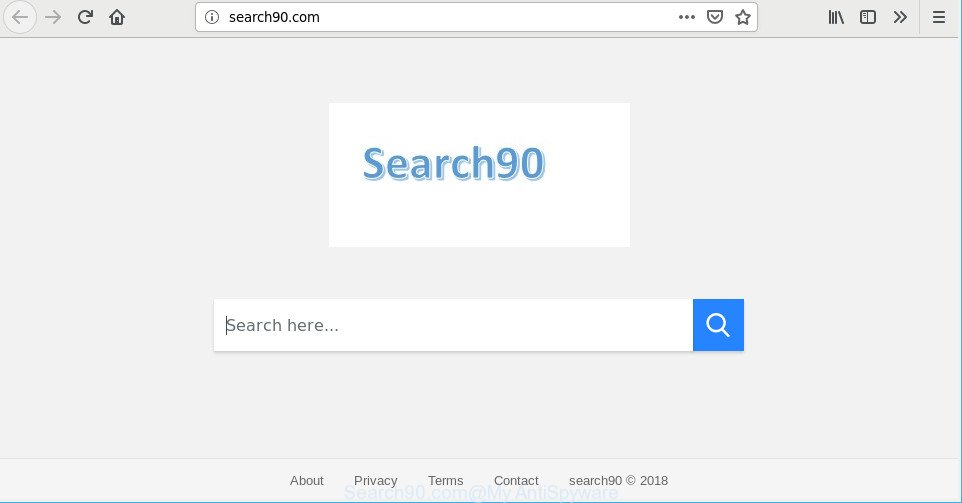
http://search90.com/
When you perform a search through Search90.com, in addition to search results from Yahoo, Bing or Google Custom Search that provide links to web pages, news articles, images or videos you will also be shown a lot of undesired ads. The devs behind Search90.com doing this to earn advertising revenue from these advertisements.
We strongly recommend you to clean your PC system of hijacker and delete Search90.com as quickly as possible , you need to follow the instructions below. The removal steps will assist you remove browser hijacker and protect your computer from more harmful software and trojans.
How to remove Search90.com from Chrome, Firefox, IE, Edge
In order to remove Search90.com from the Edge, Chrome, Microsoft Internet Explorer and Firefox and set your preferred startpage and search engine, you need to reset the internet browser settings. Additionally, you should look up for other dubious entries, such as files, programs, internet browser extensions and shortcuts. However, if you want to remove Search90.com easily, you should run reputable anti-malware tool and let it do the job for you.
To remove Search90.com, execute the steps below:
- Remove Search90.com without any utilities
- Scan your computer and delete Search90.com with free utilities
- How to stop Search90.com redirect
- Prevent Search90.com hijacker from installing
- Finish words
Remove Search90.com without any utilities
The few simple steps will help you get rid of Search90.com redirect. These Search90.com removal steps work for the Google Chrome, MS Edge, Internet Explorer and Mozilla Firefox, as well as every version of computer operating system.
Removing the Search90.com, check the list of installed programs first
Check out the Windows Control Panel (Programs and Features section) to see all installed software. We suggest to click on the “Date Installed” in order to sort the list of applications by the date you installed them. If you see any unknown and questionable programs, they are the ones you need to delete.
- If you are using Windows 8, 8.1 or 10 then press Windows button, next press Search. Type “Control panel”and press Enter.
- If you are using Windows XP, Vista, 7, then click “Start” button and click “Control Panel”.
- It will show the Windows Control Panel.
- Further, click “Uninstall a program” under Programs category.
- It will show a list of all apps installed on the personal computer.
- Scroll through the all list, and remove suspicious and unknown apps. To quickly find the latest installed applications, we recommend sort apps by date.
See more details in the video tutorial below.
Remove Search90.com from Google Chrome
Reset Chrome settings will help you to completely reset your internet browser. The result of activating this function will bring Chrome settings back to its original settings. This can remove Search90.com and disable harmful extensions. However, your saved bookmarks and passwords will not be lost. This will not affect your history, passwords, bookmarks, and other saved data.

- First, run the Google Chrome and click the Menu icon (icon in the form of three dots).
- It will display the Google Chrome main menu. Choose More Tools, then click Extensions.
- You will see the list of installed extensions. If the list has the extension labeled with “Installed by enterprise policy” or “Installed by your administrator”, then complete the following steps: Remove Chrome extensions installed by enterprise policy.
- Now open the Chrome menu once again, press the “Settings” menu.
- Next, click “Advanced” link, which located at the bottom of the Settings page.
- On the bottom of the “Advanced settings” page, click the “Reset settings to their original defaults” button.
- The Chrome will display the reset settings dialog box as shown on the image above.
- Confirm the web browser’s reset by clicking on the “Reset” button.
- To learn more, read the article How to reset Google Chrome settings to default.
Get rid of Search90.com redirect from Firefox
If Mozilla Firefox home page or search provider are hijacked by the Search90.com, your browser displays undesired popup advertisements, then ‘Reset Mozilla Firefox’ could solve these problems. However, your themes, bookmarks, history, passwords, and web form auto-fill information will not be deleted.
First, run the Firefox. Next, click the button in the form of three horizontal stripes (![]() ). It will display the drop-down menu. Next, click the Help button (
). It will display the drop-down menu. Next, click the Help button (![]() ).
).

In the Help menu click the “Troubleshooting Information”. In the upper-right corner of the “Troubleshooting Information” page click on “Refresh Firefox” button as shown in the figure below.

Confirm your action, press the “Refresh Firefox”.
Remove Search90.com search from Internet Explorer
If you find that IE web browser settings like default search provider, homepage and new tab page had been hijacked, then you may restore your settings, via the reset web-browser process.
First, open the Internet Explorer, click ![]() ) button. Next, click “Internet Options” as shown on the image below.
) button. Next, click “Internet Options” as shown on the image below.

In the “Internet Options” screen select the Advanced tab. Next, click Reset button. The Internet Explorer will display the Reset Internet Explorer settings prompt. Select the “Delete personal settings” check box and press Reset button.

You will now need to reboot your PC for the changes to take effect. It will get rid of hijacker that cause Search90.com website to appear, disable malicious and ad-supported browser’s extensions and restore the Internet Explorer’s settings like start page, search engine and newtab page to default state.
Scan your computer and delete Search90.com with free utilities
If you’re not expert at computer technology, then we suggest to use free removal tools listed below to remove Search90.com home page for good. The automatic solution is highly recommended. It has less steps and easier to implement than the manual method. Moreover, it lower risk of system damage. So, the automatic Search90.com removal is a better option.
How to delete Search90.com with Zemana
We suggest using the Zemana Anti Malware that are completely clean your PC system of the hijacker. The tool is an advanced malware removal application developed by (c) Zemana lab. It is able to help you get rid of PUPs, hijackers, ad-supported software, malware, toolbars, ransomware and other security threats from your personal computer for free.

- Download Zemana Free from the following link. Save it on your Desktop.
Zemana AntiMalware
165535 downloads
Author: Zemana Ltd
Category: Security tools
Update: July 16, 2019
- At the download page, click on the Download button. Your internet browser will display the “Save as” prompt. Please save it onto your Windows desktop.
- When downloading is finished, please close all programs and open windows on your machine. Next, launch a file named Zemana.AntiMalware.Setup.
- This will run the “Setup wizard” of Zemana AntiMalware (ZAM) onto your computer. Follow the prompts and do not make any changes to default settings.
- When the Setup wizard has finished installing, the Zemana Free will run and open the main window.
- Further, press the “Scan” button to perform a system scan with this utility for the hijacker infection which changes internet browser settings to replace your search provider, new tab and home page with Search90.com site. This process can take some time, so please be patient. When a threat is found, the count of the security threats will change accordingly. Wait until the the checking is complete.
- Once Zemana Free has completed scanning your PC, you’ll be shown the list of all found items on your computer.
- Review the scan results and then click the “Next” button. The utility will start to remove hijacker infection that cause Search90.com page to appear. When disinfection is done, you may be prompted to reboot the machine.
- Close the Zemana and continue with the next step.
Get rid of Search90.com hijacker infection and malicious extensions with Hitman Pro
HitmanPro will help get rid of hijacker infection which modifies web browser settings to replace your homepage, default search provider and new tab page with Search90.com web site that slow down your PC. The browser hijackers, adware and other potentially unwanted software slow your web-browser down and try to trick you into clicking on malicious ads and links. HitmanPro removes the hijacker and lets you enjoy your machine without Search90.com search.

- Please go to the following link to download the latest version of HitmanPro for MS Windows. Save it to your Desktop.
- Once downloading is complete, double click the HitmanPro icon. Once this utility is opened, press “Next” button for checking your PC system for the browser hijacker responsible for modifying your browser settings to Search90.com. This procedure may take some time, so please be patient. While the Hitman Pro program is scanning, you can see how many objects it has identified as threat.
- Once the checking is finished, Hitman Pro will open a list of detected threats. Review the report and then click “Next” button. Now click the “Activate free license” button to start the free 30 days trial to remove all malicious software found.
How to remove Search90.com with MalwareBytes
We recommend using the MalwareBytes Anti Malware (MBAM) which are completely clean your system of the browser hijacker. The free utility is an advanced malware removal application designed by (c) Malwarebytes lab. This program uses the world’s most popular anti-malware technology. It is able to help you get rid of hijacker infection, PUPs, malicious software, adware, toolbars, ransomware and other security threats from your computer for free.
Visit the page linked below to download the latest version of MalwareBytes Free for Microsoft Windows. Save it to your Desktop so that you can access the file easily.
327760 downloads
Author: Malwarebytes
Category: Security tools
Update: April 15, 2020
Once the downloading process is finished, close all software and windows on your PC system. Double-click the set up file called mb3-setup. If the “User Account Control” dialog box pops up like below, click the “Yes” button.

It will open the “Setup wizard” that will help you install MalwareBytes Anti Malware (MBAM) on your computer. Follow the prompts and don’t make any changes to default settings.

Once setup is finished successfully, press Finish button. MalwareBytes Anti Malware will automatically start and you can see its main screen as on the image below.

Now click the “Scan Now” button to perform a system scan for the browser hijacker infection that responsible for web-browser reroute to the undesired Search90.com webpage. A system scan can take anywhere from 5 to 30 minutes, depending on your computer.

After MalwareBytes AntiMalware completes the scan, you’ll be displayed the list of all found threats on your machine. In order to remove all threats, simply click “Quarantine Selected” button. The MalwareBytes will delete browser hijacker responsible for Search90.com home page and add items to the Quarantine. When the task is finished, you may be prompted to restart the computer.

We recommend you look at the following video, which completely explains the procedure of using the MalwareBytes Anti Malware (MBAM) to delete ad-supported software, hijacker and other malware.
How to stop Search90.com redirect
We recommend to install an ad blocking program which can stop Search90.com and other intrusive pages. The adblocker tool like AdGuard is a program that basically removes advertising from the Web and stops access to malicious webpages. Moreover, security experts says that using ad-blocker programs is necessary to stay safe when surfing the Web.
Installing the AdGuard is simple. First you will need to download AdGuard by clicking on the link below. Save it on your Microsoft Windows desktop or in any other place.
27047 downloads
Version: 6.4
Author: © Adguard
Category: Security tools
Update: November 15, 2018
When downloading is done, double-click the downloaded file to start it. The “Setup Wizard” window will show up on the computer screen as shown in the figure below.

Follow the prompts. AdGuard will then be installed and an icon will be placed on your desktop. A window will show up asking you to confirm that you want to see a quick guidance as shown in the figure below.

Click “Skip” button to close the window and use the default settings, or click “Get Started” to see an quick instructions which will assist you get to know AdGuard better.
Each time, when you start your machine, AdGuard will start automatically and block pop-up ads, Search90.com redirect, as well as other malicious or misleading webpages. For an overview of all the features of the program, or to change its settings you can simply double-click on the AdGuard icon, which is located on your desktop.
Prevent Search90.com hijacker from installing
The hijacker infection which cause a redirect to Search90.com web-site, can be defined as PUP (potentially unwanted program) that usually comes on the personal computer with other free programs. Most often, this unwanted program comes without the user’s knowledge. Therefore, many users aren’t even aware that their personal computer has been affected by malware. Please follow the easy rules in order to protect your PC from any unwanted apps: do not install any suspicious software, read the user agreement and select only the Custom, Manual or Advanced setup type, do not rush to click the Next button. Also, always try to find a review of the program on the Net. Be careful and attentive! If Search90.com start page has already come into your computer, then you need to scan your PC system for browser hijacker and other malware. Use our detailed step-by-step guide which are listed above.
Finish words
Once you’ve done the steps outlined above, your personal computer should be clean from this hijacker infection and other malware. The Microsoft Internet Explorer, Mozilla Firefox, Microsoft Edge and Google Chrome will no longer display unwanted Search90.com page on startup. Unfortunately, if the steps does not help you, then you have caught a new browser hijacker infection, and then the best way – ask for help.
Please create a new question by using the “Ask Question” button in the Questions and Answers. Try to give us some details about your problems, so we can try to help you more accurately. Wait for one of our trained “Security Team” or Site Administrator to provide you with knowledgeable assistance tailored to your problem with the annoying Search90.com home page.



















