If you find yourself facing intrusive Pushmeandtouchme.info pop-ups, ads, or notifications on your screen, then that’s a clear sign that your computer is infected with the malicious software from the ‘ad-supported’ software (also known as adware) family.
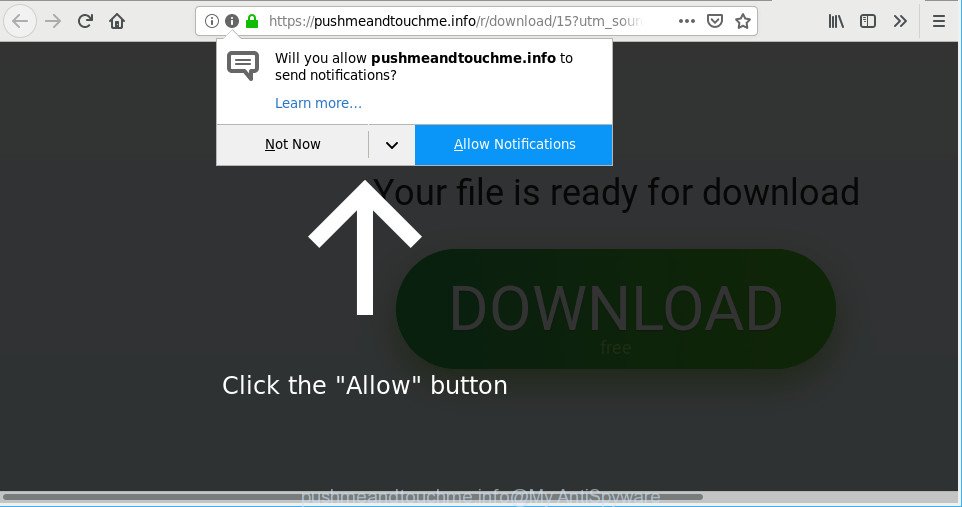
https://pushmeandtouchme.info/r/ …
Ad supported software is an undesired programs usually gets installed alongside free software, codecs and shareware. Aside from causing redirections, the adware also can open lots of popup advertisements, slow down the PC system and continually gather privacy data.
So, we suggest you delete adware which causes unwanted Pushmeandtouchme.info pop ups ASAP. This will also prevent the adware from tracking your online activities. A full Pushmeandtouchme.info popups removal can be easily carried out using manual or automatic way listed below.
Remove Pushmeandtouchme.info pop-ups, ads, notifications
There are a simple manual tutorial below which will assist you to delete Pushmeandtouchme.info pop-up ads from your Microsoft Windows machine. The most effective solution to remove this ad-supported software is to complete the manual removal tutorial and then use Zemana, MalwareBytes Anti Malware (MBAM) or HitmanPro automatic tools (all are free). The manual method will assist to weaken this adware and these malware removal tools will completely remove Pushmeandtouchme.info pop-up ads and return the Mozilla Firefox, Chrome, Microsoft Edge and Internet Explorer settings to default.
To remove Pushmeandtouchme.info, complete the steps below:
- How to delete Pushmeandtouchme.info pop-up ads without any software
- Pushmeandtouchme.info pop ups automatic removal
- Stop Pushmeandtouchme.info pop-up advertisements and other unwanted sites
- Where the Pushmeandtouchme.info pop-up ads comes from
- To sum up
How to delete Pushmeandtouchme.info pop-up ads without any software
If you perform exactly the steps below you should be able to get rid of the Pushmeandtouchme.info pop up advertisements from the Internet Explorer, MS Edge, Chrome and Mozilla Firefox browsers.
Delete Pushmeandtouchme.info related apps through the Control Panel of your machine
First, you should try to identify and delete the application that causes the appearance of unwanted ads or browser redirect, using the ‘Uninstall a program’ which is located in the ‘Control panel’.
- If you are using Windows 8, 8.1 or 10 then click Windows button, next press Search. Type “Control panel”and press Enter.
- If you are using Windows XP, Vista, 7, then press “Start” button and press “Control Panel”.
- It will display the Windows Control Panel.
- Further, click “Uninstall a program” under Programs category.
- It will show a list of all programs installed on the PC system.
- Scroll through the all list, and delete dubious and unknown programs. To quickly find the latest installed programs, we recommend sort apps by date.
See more details in the video guide below.
Get rid of Pushmeandtouchme.info popup advertisements from IE
The Internet Explorer reset is great if your web-browser is hijacked or you have unwanted addo-ons or toolbars on your web-browser, which installed by an malware.
First, launch the Internet Explorer, then press ‘gear’ icon ![]() . It will display the Tools drop-down menu on the right part of the web browser, then press the “Internet Options” as shown in the following example.
. It will display the Tools drop-down menu on the right part of the web browser, then press the “Internet Options” as shown in the following example.

In the “Internet Options” screen, select the “Advanced” tab, then press the “Reset” button. The Internet Explorer will open the “Reset Internet Explorer settings” prompt. Further, click the “Delete personal settings” check box to select it. Next, click the “Reset” button like below.

Once the process is finished, click “Close” button. Close the Internet Explorer and restart your personal computer for the changes to take effect. This step will help you to restore your browser’s search provider, home page and new tab page to default state.
Remove Pushmeandtouchme.info pop up advertisements from Chrome
In this step we are going to show you how to reset Chrome settings. PUPs like the ad-supported software can make changes to your web browser settings, add toolbars and undesired addons. By resetting Google Chrome settings you will delete Pushmeandtouchme.info ads and reset unwanted changes caused by adware. Essential information like bookmarks, browsing history, passwords, cookies, auto-fill data and personal dictionaries will not be removed.
First start the Google Chrome. Next, press the button in the form of three horizontal dots (![]() ).
).
It will show the Google Chrome menu. Select More Tools, then press Extensions. Carefully browse through the list of installed extensions. If the list has the addon signed with “Installed by enterprise policy” or “Installed by your administrator”, then complete the following guidance: Remove Google Chrome extensions installed by enterprise policy.
Open the Google Chrome menu once again. Further, click the option called “Settings”.

The browser will display the settings screen. Another solution to display the Google Chrome’s settings – type chrome://settings in the browser adress bar and press Enter
Scroll down to the bottom of the page and click the “Advanced” link. Now scroll down until the “Reset” section is visible, as shown on the image below and click the “Reset settings to their original defaults” button.

The Chrome will display the confirmation prompt as displayed on the image below.

You need to confirm your action, click the “Reset” button. The web browser will start the procedure of cleaning. After it’s finished, the web browser’s settings including newtab, search engine by default and startpage back to the values that have been when the Chrome was first installed on your machine.
Remove Pushmeandtouchme.info from Firefox by resetting web browser settings
If the Firefox web-browser application is hijacked, then resetting its settings can help. The Reset feature is available on all modern version of Mozilla Firefox. A reset can fix many issues by restoring Mozilla Firefox settings like new tab, startpage and search provider by default to their default values. Essential information like bookmarks, browsing history, passwords, cookies, auto-fill data and personal dictionaries will not be removed.
First, open the Mozilla Firefox and press ![]() button. It will show the drop-down menu on the right-part of the internet browser. Further, press the Help button (
button. It will show the drop-down menu on the right-part of the internet browser. Further, press the Help button (![]() ) as shown on the screen below.
) as shown on the screen below.

In the Help menu, select the “Troubleshooting Information” option. Another way to open the “Troubleshooting Information” screen – type “about:support” in the web-browser adress bar and press Enter. It will show the “Troubleshooting Information” page as displayed on the image below. In the upper-right corner of this screen, press the “Refresh Firefox” button.

It will display the confirmation prompt. Further, click the “Refresh Firefox” button. The Mozilla Firefox will start a task to fix your problems that caused by the Pushmeandtouchme.info adware. Once, it is finished, click the “Finish” button.
Pushmeandtouchme.info pop ups automatic removal
The ad supported software can hide its components which are difficult for you to find out and delete completely. This can lead to the fact that after some time, the adware related to Pushmeandtouchme.info pop-up advertisements again infect your PC system. Moreover, We want to note that it’s not always safe to delete adware manually, if you don’t have much experience in setting up and configuring the MS Windows operating system. The best way to detect and get rid of ad supported software is to run free malicious software removal apps.
How to automatically remove Pushmeandtouchme.info pop-up advertisements with Zemana
Zemana Anti-Malware (ZAM) is free full featured malware removal utility. It can scan your files and Windows registry in real-time. Zemana Anti Malware can help to get rid of Pushmeandtouchme.info pop-ups, other PUPs, malware and adware. It uses 1% of your PC system resources. This utility has got simple and beautiful interface and at the same time best possible protection for your PC system.
Now you can setup and run Zemana Free to remove Pushmeandtouchme.info redirect from your browser by following the steps below:
Click the following link to download Zemana Anti-Malware installer named Zemana.AntiMalware.Setup on your PC system. Save it directly to your MS Windows Desktop.
165033 downloads
Author: Zemana Ltd
Category: Security tools
Update: July 16, 2019
Start the install package after it has been downloaded successfully and then follow the prompts to setup this tool on your personal computer.

During installation you can change some settings, but we recommend you don’t make any changes to default settings.
When installation is complete, this malware removal utility will automatically start and update itself. You will see its main window as displayed on the screen below.

Now click the “Scan” button for checking your computer for the adware that causes intrusive Pushmeandtouchme.info pop ups. A system scan can take anywhere from 5 to 30 minutes, depending on your personal computer. While the Zemana Anti Malware (ZAM) utility is scanning, you can see number of objects it has identified as being infected by malware.

After Zemana AntiMalware has completed scanning, you will be opened the list of all detected threats on your system. All detected items will be marked. You can remove them all by simply press “Next” button.

The Zemana will get rid of ad supported software responsible for redirections to Pushmeandtouchme.info and move items to the program’s quarantine. After the task is finished, you can be prompted to reboot your personal computer to make the change take effect.
Use Hitman Pro to remove Pushmeandtouchme.info redirect
The HitmanPro utility is free (30 day trial) and easy to use. It can check and remove malicious software, PUPs and ad-supported software in Firefox, MS Edge, Google Chrome and Internet Explorer internet browsers and thereby get rid of all annoying Pushmeandtouchme.info popup ads. Hitman Pro is powerful enough to find and delete malicious registry entries and files that are hidden on the PC system.
Please go to the following link to download the latest version of Hitman Pro for MS Windows. Save it directly to your Microsoft Windows Desktop.
When the download is finished, open the file location. You will see an icon like below.

Double click the Hitman Pro desktop icon. Once the utility is started, you will see a screen as on the image below.

Further, press “Next” button to detect adware responsible for redirecting your internet browser to Pushmeandtouchme.info web site. This process may take some time, so please be patient. Once the scan get completed, Hitman Pro will show a list of all threats detected by the scan as shown on the image below.

Make sure all items have ‘checkmark’ and press “Next” button. It will open a prompt, click the “Activate free license” button.
How to automatically get rid of Pushmeandtouchme.info with MalwareBytes
Trying to delete Pushmeandtouchme.info redirect can become a battle of wills between the adware infection and you. MalwareBytes can be a powerful ally, removing most of today’s ad supported software, malicious software and PUPs with ease. Here’s how to use MalwareBytes Anti-Malware (MBAM) will help you win.
Installing the MalwareBytes AntiMalware (MBAM) is simple. First you’ll need to download MalwareBytes Anti Malware (MBAM) from the link below.
327261 downloads
Author: Malwarebytes
Category: Security tools
Update: April 15, 2020
After the download is finished, close all software and windows on your machine. Double-click the setup file called mb3-setup. If the “User Account Control” dialog box pops up as shown below, click the “Yes” button.

It will open the “Setup wizard” which will help you setup MalwareBytes Free on your computer. Follow the prompts and don’t make any changes to default settings.

Once setup is done successfully, press Finish button. MalwareBytes will automatically start and you can see its main screen as on the image below.

Now click the “Scan Now” button . MalwareBytes tool will start scanning the whole computer to find out ad supported software that causes a large number of unwanted Pushmeandtouchme.info pop-up advertisements. A scan can take anywhere from 10 to 30 minutes, depending on the count of files on your computer and the speed of your computer. While the tool is checking, you may see number of objects and files has already scanned.

Once the system scan is complete, MalwareBytes Free will display you the results. All detected threats will be marked. You can remove them all by simply click “Quarantine Selected” button. The MalwareBytes Anti Malware will start to delete adware which causes unwanted Pushmeandtouchme.info advertisements. Once disinfection is done, you may be prompted to restart the machine.

We recommend you look at the following video, which completely explains the process of using the MalwareBytes Free to remove adware, browser hijacker infection and other malicious software.
Stop Pushmeandtouchme.info pop-up advertisements and other unwanted sites
If you want to remove unwanted advertisements, internet browser redirections and pop-ups, then install an ad blocking program like AdGuard. It can block Pushmeandtouchme.info, ads, pop ups and block sites from tracking your online activities when using the Chrome, Microsoft Edge, Mozilla Firefox and Microsoft Internet Explorer. So, if you like surf the World Wide Web, but you don’t like annoying ads and want to protect your computer from malicious webpages, then the AdGuard is your best choice.
AdGuard can be downloaded from the following link. Save it on your Microsoft Windows desktop.
26898 downloads
Version: 6.4
Author: © Adguard
Category: Security tools
Update: November 15, 2018
When the download is finished, run the downloaded file. You will see the “Setup Wizard” screen as on the image below.

Follow the prompts. When the install is finished, you will see a window as shown in the figure below.

You can click “Skip” to close the installation program and use the default settings, or press “Get Started” button to see an quick tutorial that will allow you get to know AdGuard better.
In most cases, the default settings are enough and you don’t need to change anything. Each time, when you start your system, AdGuard will start automatically and block popup ads, websites such as Pushmeandtouchme.info, as well as other harmful or misleading web-sites. For an overview of all the features of the program, or to change its settings you can simply double-click on the AdGuard icon, that is located on your desktop.
Where the Pushmeandtouchme.info pop-up ads comes from
Most commonly the ad supported software gets onto computer by being attached to various free software, as a bonus. Therefore it is very important at the stage of installing apps downloaded from the Web carefully review the Terms of use and the License agreement, as well as to always select the Advanced, Custom or Manual installation option. In this mode, you may turn off all unwanted add-ons, including this adware, which will be installed along with the desired program. Of course, if you uninstall the free software from your PC, the ad supported software will not be removed automatically. Therefore, in order to remove Pushmeandtouchme.info popup advertisements from the Firefox, Microsoft Edge, Internet Explorer and Google Chrome you need to follow the few simple steps above.
To sum up
After completing the step-by-step tutorial above, your PC system should be clean from adware responsible for redirections to Pushmeandtouchme.info and other malware. The Edge, Firefox, IE and Google Chrome will no longer redirect you to various intrusive web-pages like Pushmeandtouchme.info. Unfortunately, if the few simple steps does not help you, then you have caught a new ad supported software, and then the best way – ask for help here.



















