Are you seeing undesired Pushnotificationapp.com pop-ups, ads or notifications in the Firefox, Internet Explorer, Microsoft Edge and Google Chrome every time you use the browser to browse the Internet? Then most likely that the PUP (potentially unwanted program) from the ‘ad-supported’ software (also known as adware) category get installed on your PC system.
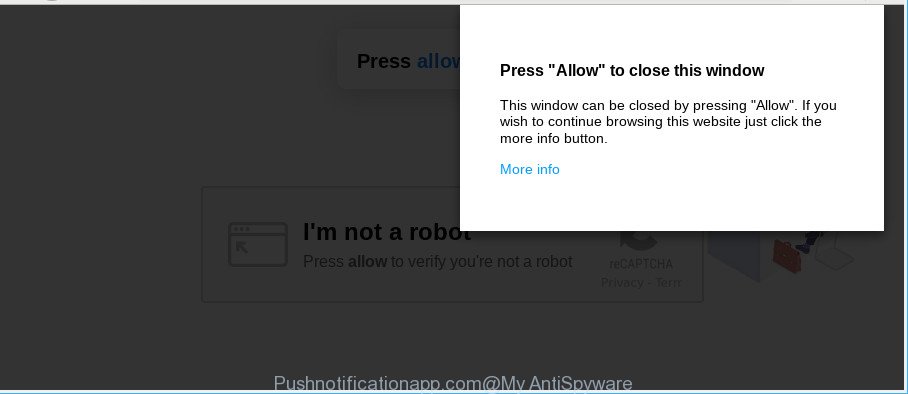
http://pushnotificationapp.com/?h= …
The adware is a part of harmful software that developed to open a huge count of unwanted pop-up ads and notifications. You need to perform the steps below as soon as possible. It will clear your machine from adware and thereby remove unwanted Pushnotificationapp.com popups.
It is not a good idea to have an undesired program like the adware related to Pushnotificationapp.com advertisements. The reason for this is simple, it doing things you do not know about. And of course you completely do not know what will happen when you click anything in the Pushnotificationapp.com notifications.
Adware can install a component which enables its creator to track which web sites you visit, which products you look at upon those pages. They are then able to choose the type of advertisements they show you. So, if you had ad supported software on your computer, there is a good chance you have another that is gathering and sharing your confidential data with third parties, without your knowledge.
Ad-supported software is usually written in ways common to malicious software, spyware and browser hijackers. In order to get rid of adware and thus remove Pushnotificationapp.com ads, you will need follow the steps below or run free adware removal utility listed below.
Remove Pushnotificationapp.com pop ups, ads, notifications (removal tutorial)
As with removing ad supported software, malware or PUPs, there are few steps you may do. We recommend trying them all. If you do only one part of the guide, then it should be use malware removal tool, because it should remove ad-supported software and block any further infection. But to completely delete Pushnotificationapp.com advertisements you will have to at least reset your browser settings like default search provider, home page and new tab to default state, disinfect computer’s internet browsers shortcuts, uninstall all unwanted and suspicious programs, and remove adware by malicious software removal tools. Read it once, after doing so, please print this page as you may need to shut down your browser or restart your computer.
To remove Pushnotificationapp.com, perform the steps below:
- Manual Pushnotificationapp.com pop-ups removal
- How to remove Pushnotificationapp.com pop up notifications with free software
- How to block Pushnotificationapp.com popups
- How can you prevent your computer from the attack of Pushnotificationapp.com pop up ads
- Finish words
Manual Pushnotificationapp.com pop-ups removal
Read this “How to remove” section to know how to manually get rid of adware responsible for redirects to Pushnotificationapp.com. Even if the few simple steps does not work for you, there are several free malicious software removers below that can easily handle such adware that causes multiple undesired pop up ads.
Delete adware through the Windows Control Panel
In order to remove PUPs like this ad supported software, open the Windows Control Panel and click on “Uninstall a program”. Check the list of installed apps. For the ones you do not know, run an Internet search to see if they are adware, browser hijacker or potentially unwanted software. If yes, delete them off. Even if they are just a programs that you do not use, then removing them off will increase your PC start up time and speed dramatically.
Windows 8, 8.1, 10
First, click the Windows button
Windows XP, Vista, 7
First, press “Start” and select “Control Panel”.
It will display the Windows Control Panel like below.

Next, click “Uninstall a program” ![]()
It will display a list of all programs installed on your PC. Scroll through the all list, and remove any dubious and unknown applications. To quickly find the latest installed apps, we recommend sort software by date in the Control panel.
Delete Pushnotificationapp.com from Mozilla Firefox by resetting web browser settings
If Mozilla Firefox settings are hijacked by the adware, your browser displays unwanted pop-up advertisements, then ‘Reset Mozilla Firefox’ could solve these problems. However, your saved bookmarks and passwords will not be lost. This will not affect your history, passwords, bookmarks, and other saved data.
Launch the Firefox and click the menu button (it looks like three stacked lines) at the top right of the web browser screen. Next, press the question-mark icon at the bottom of the drop-down menu. It will show the slide-out menu.

Select the “Troubleshooting information”. If you are unable to access the Help menu, then type “about:support” in your address bar and press Enter. It bring up the “Troubleshooting Information” page as on the image below.

Click the “Refresh Firefox” button at the top right of the Troubleshooting Information page. Select “Refresh Firefox” in the confirmation prompt. The Firefox will start a process to fix your problems that caused by the Pushnotificationapp.com adware. When, it is complete, press the “Finish” button.
Remove Pushnotificationapp.com notifications from Google Chrome
Resetting Google Chrome to original state is helpful in deleting the Pushnotificationapp.com notifications from your internet browser. This method is always useful to perform if you have difficulty in removing changes caused by adware.
Open the Chrome menu by clicking on the button in the form of three horizontal dotes (![]() ). It will display the drop-down menu. Select More Tools, then click Extensions.
). It will display the drop-down menu. Select More Tools, then click Extensions.
Carefully browse through the list of installed add-ons. If the list has the add-on labeled with “Installed by enterprise policy” or “Installed by your administrator”, then complete the following instructions: Remove Google Chrome extensions installed by enterprise policy otherwise, just go to the step below.
Open the Chrome main menu again, press to “Settings” option.

Scroll down to the bottom of the page and click on the “Advanced” link. Now scroll down until the Reset settings section is visible, as displayed in the following example and press the “Reset settings to their original defaults” button.

Confirm your action, click the “Reset” button.
Delete Pushnotificationapp.com pop-ups from Internet Explorer
In order to restore all internet browser default search engine, start page and newtab you need to reset the Internet Explorer to the state, that was when the Microsoft Windows was installed on your personal computer.
First, run the Internet Explorer. Next, click the button in the form of gear (![]() ). It will show the Tools drop-down menu, click the “Internet Options” like below.
). It will show the Tools drop-down menu, click the “Internet Options” like below.

In the “Internet Options” window click on the Advanced tab, then press the Reset button. The Internet Explorer will display the “Reset Internet Explorer settings” window as shown in the following example. Select the “Delete personal settings” check box, then click “Reset” button.

You will now need to restart your machine for the changes to take effect.
How to remove Pushnotificationapp.com pop up notifications with free software
Manual removal guidance may not be for everyone. Each Pushnotificationapp.com removal step above, such as removing dubious programs, restoring infected shortcut files, removing the adware from system settings, must be performed very carefully. If you’re have doubts about the steps above, then we suggest that you use the automatic Pushnotificationapp.com removal guidance listed below.
How to remove Pushnotificationapp.com pop-up advertisements with Zemana
Zemana Anti Malware is free full featured malware removal tool. It can check your files and Windows registry in real-time. Zemana AntiMalware can help to remove Pushnotificationapp.com popups, other PUPs, malware and ad-supported software. It uses 1% of your PC system resources. This tool has got simple and beautiful interface and at the same time best possible protection for your PC system.

- Download Zemana Free by clicking on the following link.
Zemana AntiMalware
165500 downloads
Author: Zemana Ltd
Category: Security tools
Update: July 16, 2019
- At the download page, click on the Download button. Your internet browser will display the “Save as” prompt. Please save it onto your Windows desktop.
- When the download is complete, please close all applications and open windows on your computer. Next, start a file named Zemana.AntiMalware.Setup.
- This will launch the “Setup wizard” of Zemana Anti Malware (ZAM) onto your PC system. Follow the prompts and do not make any changes to default settings.
- When the Setup wizard has finished installing, the Zemana Anti Malware will launch and open the main window.
- Further, click the “Scan” button for scanning your PC for the adware which causes unwanted Pushnotificationapp.com pop ups. A system scan can take anywhere from 5 to 30 minutes, depending on your machine. During the scan Zemana AntiMalware (ZAM) will scan for threats exist on your machine.
- When the scan is finished, you may check all items detected on your personal computer.
- Review the scan results and then click the “Next” button. The tool will remove adware that responsible for the appearance of Pushnotificationapp.com ads and move threats to the program’s quarantine. After disinfection is finished, you may be prompted to restart the personal computer.
- Close the Zemana Anti-Malware and continue with the next step.
Use HitmanPro to remove Pushnotificationapp.com popup advertisements
Hitman Pro is a free tool which can search for ad-supported software that cause unwanted Pushnotificationapp.com popup advertisements to appear. It is not always easy to locate all the unwanted software that your PC might have picked up on the World Wide Web. HitmanPro will find the adware, browser hijacker infections and other malware you need to remove.

- Installing the HitmanPro is simple. First you’ll need to download Hitman Pro on your Microsoft Windows Desktop by clicking on the link below.
- After the downloading process is finished, double click the HitmanPro icon. Once this tool is started, press “Next” button . HitmanPro application will scan through the whole computer for the adware responsible for Pushnotificationapp.com notifications. This procedure can take quite a while, so please be patient. During the scan HitmanPro will search for threats exist on your PC system.
- When HitmanPro completes the scan, Hitman Pro will open you the results. In order to get rid of all threats, simply click “Next” button. Now press the “Activate free license” button to begin the free 30 days trial to remove all malware found.
Scan and free your PC system of ad supported software with MalwareBytes Free
Remove Pushnotificationapp.com pop-up advertisements manually is difficult and often the ad-supported software is not completely removed. Therefore, we advise you to use the MalwareBytes AntiMalware which are completely clean your computer. Moreover, this free program will help you to remove malware, PUPs, toolbars and browser hijackers that your computer can be infected too.
Installing the MalwareBytes is simple. First you’ll need to download MalwareBytes Free by clicking on the following link. Save it on your Windows desktop or in any other place.
327718 downloads
Author: Malwarebytes
Category: Security tools
Update: April 15, 2020
After downloading is done, close all apps and windows on your computer. Double-click the setup file named mb3-setup. If the “User Account Control” dialog box pops up as shown in the following example, click the “Yes” button.

It will open the “Setup wizard” that will help you set up MalwareBytes Anti-Malware on your computer. Follow the prompts and don’t make any changes to default settings.

Once install is complete successfully, click Finish button. MalwareBytes will automatically start and you can see its main screen as displayed on the image below.

Now click the “Scan Now” button to scan for ad-supported software which designed to redirect your internet browser to various ad pages like Pushnotificationapp.com. This process can take quite a while, so please be patient. When a malicious software, adware or PUPs are found, the number of the security threats will change accordingly. Wait until the the scanning is finished.

Once MalwareBytes Free has completed scanning, MalwareBytes AntiMalware will display a screen which contains a list of malicious software that has been found. Review the report and then click “Quarantine Selected” button. The MalwareBytes Free will start to get rid of ad-supported software that reroutes your web browser to unwanted Pushnotificationapp.com web page. When the procedure is finished, you may be prompted to restart the computer.

We recommend you look at the following video, which completely explains the process of using the MalwareBytes Anti-Malware to delete adware, hijacker and other malware.
How to block Pushnotificationapp.com popups
It’s important to use ad blocker software such as AdGuard to protect your PC system from harmful websites. Most security experts says that it is okay to block advertisements. You should do so just to stay safe! And, of course, the AdGuard may to block Pushnotificationapp.com and other intrusive web sites.
Visit the following page to download the latest version of AdGuard for Microsoft Windows. Save it to your Desktop.
27035 downloads
Version: 6.4
Author: © Adguard
Category: Security tools
Update: November 15, 2018
After downloading it, double-click the downloaded file to run it. The “Setup Wizard” window will show up on the computer screen like below.

Follow the prompts. AdGuard will then be installed and an icon will be placed on your desktop. A window will show up asking you to confirm that you want to see a quick guidance as displayed in the figure below.

Click “Skip” button to close the window and use the default settings, or press “Get Started” to see an quick guide that will assist you get to know AdGuard better.
Each time, when you start your computer, AdGuard will run automatically and stop pop up ads, Pushnotificationapp.com popups, as well as other harmful or misleading webpages. For an overview of all the features of the program, or to change its settings you can simply double-click on the AdGuard icon, which may be found on your desktop.
How can you prevent your computer from the attack of Pushnotificationapp.com pop up ads
The ad supported software usually gets on your personal computer along with another application in the same setup file. The risk of this is especially high for the various free software downloaded from the Internet. The authors of the apps are hoping that users will use the quick installation mode, that is simply to click the Next button, without paying attention to the information on the screen and do not carefully considering every step of the install procedure. Thus, the ad supported software can infiltrate your machine without your knowledge. Therefore, it’s very important to read all the information that tells the program during install, including the ‘Terms of Use’ and ‘Software license’. Use only the Manual, Custom or Advanced install type. This mode will help you to disable all optional and unwanted apps and components.
Finish words
Now your PC system should be free of the adware responsible for redirects to Pushnotificationapp.com. We suggest that you keep AdGuard (to help you stop unwanted ads and intrusive harmful webpages) and Zemana (to periodically scan your computer for new ad-supported softwares and other malicious software). Probably you are running an older version of Java or Adobe Flash Player. This can be a security risk, so download and install the latest version right now.
If you are still having problems while trying to get rid of Pushnotificationapp.com pop-ups from the Google Chrome, Mozilla Firefox, Internet Explorer and MS Edge, then ask for help here here.


















