What is PUP.Optional.WinYahoo? PUP.Optional.WinYahoo is a specific detection used by antivirus software to detect a PUP (potentially unwanted program) from the category of browser hijackers. Once installed, this PUP will perform changes on web-browsers installed on infected computer. It can modify the user’s default homepage, new-tab page and search engine for their Chrome, Firefox, Edge and Internet Explorer web-browsers.
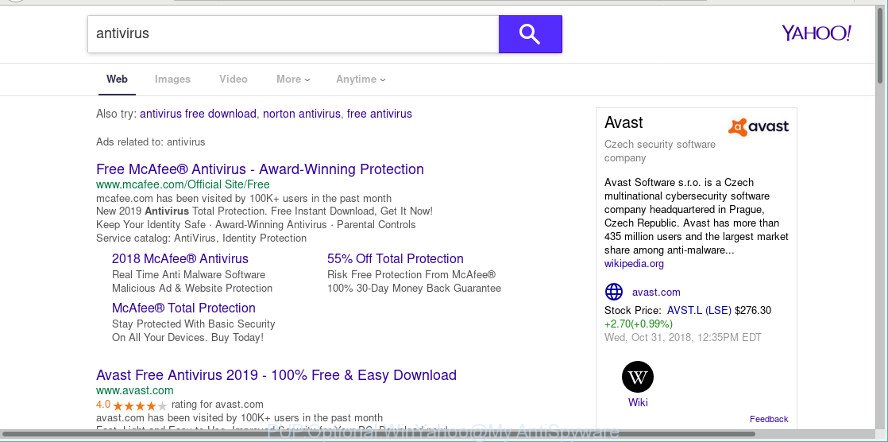
While the PUP.Optional.WinYahoo is active, you won’t be able to restore your computer and browsers settings. But this does not mean that you should just ignore it or get along with this fact. Because this is not the best option, due to the PUP.Optional.WinYahoo you can have problems with your machine and internet browsers, annoying ads and even user info theft.
Therefore it’s very important to clean your personal computer of this PUP without a wait. Follow the few simple steps below to remove PUP.Optional.WinYahoo, as well as other malware and adware, which can be installed onto your PC along with it.
How to remove PUP.Optional.WinYahoo from PC system
The following guidance will allow you to remove PUP.Optional.WinYahoo from your computer. Moreover, the few simple steps below will help you to delete malicious software such as PUPs, ad-supported software and toolbars that your machine may be infected. Please do the guidance step by step. If you need assist or have any questions, then ask for our assistance or type a comment below. Read it once, after doing so, please print this page as you may need to close your web-browser or restart your personal computer.
To remove PUP.Optional.WinYahoo, perform the following steps:
- Delete questionable programs using Microsoft Windows Control Panel
- How to automatically remove PUP.Optional.WinYahoo with Zemana Free
- Scan your personal computer and get rid of PUP.Optional.WinYahoo with HitmanPro
- Automatically remove PUP.Optional.WinYahoo with MalwareBytes Free
- Get rid of PUP.Optional.WinYahoo from Firefox
- Delete PUP.Optional.WinYahoo from Internet Explorer
- Delete PUP.Optional.WinYahoo from Chrome
- Run AdBlocker to stay safe online
- To sum up
Delete questionable programs using Microsoft Windows Control Panel
First of all, check the list of installed programs on your machine and uninstall all unknown and recently installed applications. If you see an unknown program with incorrect spelling or varying capital letters, it have most likely been installed by malware and you should clean it off first with malicious software removal utility such as Zemana Anti-malware.
Windows 8, 8.1, 10
First, press the Windows button
Windows XP, Vista, 7
First, click “Start” and select “Control Panel”.
It will display the Windows Control Panel as displayed on the image below.

Next, click “Uninstall a program” ![]()
It will open a list of all apps installed on your PC. Scroll through the all list, and delete any questionable and unknown apps. To quickly find the latest installed apps, we recommend sort apps by date in the Control panel.
How to automatically remove PUP.Optional.WinYahoo with Zemana Free
You can download and use the Zemana Free for free. This anti-malware tool will scan all the registry keys and files in your computer along with the system settings and web browser extensions. If it finds any malware, adware or browser hijacker like the PUP.Optional.WinYahoo then the Zemana Free will get rid of them from your computer completely.
Zemana Free can be downloaded from the following link. Save it to your Desktop so that you can access the file easily.
165509 downloads
Author: Zemana Ltd
Category: Security tools
Update: July 16, 2019
After the downloading process is complete, launch it and follow the prompts. Once installed, the Zemana will try to update itself and when this procedure is complete, click the “Scan” button to perform a system scan for the PUP.Optional.WinYahoo and other security threats.

While the tool is scanning, you may see number of objects and files has already scanned. Make sure all items have ‘checkmark’ and click “Next” button.

The Zemana Free will delete PUP and other kinds of potential threats like malicious software and PUPs.
Scan your personal computer and get rid of PUP.Optional.WinYahoo with HitmanPro
Hitman Pro is a free tool that can identify potentially unwanted programs related files, folders and registry keys. It is not always easy to locate all the junk programs that your PC system might have picked up on the Internet. HitmanPro will search for the adware, browser hijackers and other malicious software you need to erase.

- Hitman Pro can be downloaded from the following link. Save it on your Windows desktop.
- Once the download is finished, start the Hitman Pro, double-click the HitmanPro.exe file.
- If the “User Account Control” prompts, press Yes to continue.
- In the Hitman Pro window, press the “Next” . HitmanPro tool will begin scanning the whole computer to find out the PUP.Optional.WinYahoo and other malware and potentially unwanted software. A system scan may take anywhere from 5 to 30 minutes, depending on your PC. During the scan Hitman Pro will search for threats exist on your machine.
- Once finished, a list of all threats detected is prepared. Once you’ve selected what you want to delete from your PC system press “Next”. Now, click the “Activate free license” button to begin the free 30 days trial to remove all malware found.
Automatically remove PUP.Optional.WinYahoo with MalwareBytes Free
Remove PUP.Optional.WinYahoo manually is difficult and often the potentially unwanted program is not fully removed. Therefore, we suggest you to use the MalwareBytes Anti Malware that are completely clean your computer. Moreover, the free program will help you to remove malware, PUPs, toolbars and adware that your system may be infected too.

- Installing the MalwareBytes is simple. First you’ll need to download MalwareBytes Anti-Malware on your Windows Desktop from the link below.
Malwarebytes Anti-malware
327730 downloads
Author: Malwarebytes
Category: Security tools
Update: April 15, 2020
- At the download page, click on the Download button. Your web browser will show the “Save as” dialog box. Please save it onto your Windows desktop.
- After downloading is finished, please close all programs and open windows on your system. Double-click on the icon that’s named mb3-setup.
- This will open the “Setup wizard” of MalwareBytes onto your computer. Follow the prompts and do not make any changes to default settings.
- When the Setup wizard has finished installing, the MalwareBytes Anti Malware (MBAM) will launch and show the main window.
- Further, click the “Scan Now” button for checking your system for the PUP.Optional.WinYahoo and other potentially unwanted programs. This process can take some time, so please be patient. While the MalwareBytes Anti Malware utility is checking, you can see count of objects it has identified as being affected by malicious software.
- When the scan get completed, the results are displayed in the scan report.
- Review the report and then press the “Quarantine Selected” button. When the task is finished, you may be prompted to reboot the machine.
- Close the Anti-Malware and continue with the next step.
Video instruction, which reveals in detail the steps above.
Get rid of PUP.Optional.WinYahoo from Firefox
If the Mozilla Firefox settings have been changed by the PUP.Optional.WinYahoo, then resetting it to the default state can help. Essential information like bookmarks, browsing history, passwords, cookies, auto-fill data and personal dictionaries will not be removed.
First, run the Firefox and click ![]() button. It will open the drop-down menu on the right-part of the web browser. Further, click the Help button (
button. It will open the drop-down menu on the right-part of the web browser. Further, click the Help button (![]() ) as shown below.
) as shown below.

In the Help menu, select the “Troubleshooting Information” option. Another way to open the “Troubleshooting Information” screen – type “about:support” in the browser adress bar and press Enter. It will open the “Troubleshooting Information” page as shown in the figure below. In the upper-right corner of this screen, press the “Refresh Firefox” button.

It will display the confirmation dialog box. Further, click the “Refresh Firefox” button. The Mozilla Firefox will start a process to fix your problems that caused by the PUP.Optional.WinYahoo. When, it’s finished, click the “Finish” button.
Delete PUP.Optional.WinYahoo potentially unwanted program from Internet Explorer
By resetting Internet Explorer internet browser you revert back your web-browser settings to its default state. This is basic when troubleshooting problems that might have been caused by the PUP.Optional.WinYahoo potentially unwanted program.
First, launch the Internet Explorer, press ![]() ) button. Next, press “Internet Options” like below.
) button. Next, press “Internet Options” like below.

In the “Internet Options” screen select the Advanced tab. Next, click Reset button. The IE will open the Reset Internet Explorer settings prompt. Select the “Delete personal settings” check box and click Reset button.

You will now need to reboot your computer for the changes to take effect. It will disable malicious and ad-supported web-browser’s extensions and restore the Internet Explorer’s settings like start page, search provider by default and newtab to default state.
Delete PUP.Optional.WinYahoo from Chrome
Another way to delete changes to internet browser settings created by PUP.Optional.WinYahoo is Reset Google Chrome settings. This will disable malicious plugins and reset Google Chrome settings including new tab page, default search provider and homepage to original state. It’ll save your personal information such as saved passwords, bookmarks, auto-fill data and open tabs.
Open the Google Chrome menu by clicking on the button in the form of three horizontal dotes (![]() ). It will open the drop-down menu. Select More Tools, then click Extensions.
). It will open the drop-down menu. Select More Tools, then click Extensions.
Carefully browse through the list of installed plugins. If the list has the add-on labeled with “Installed by enterprise policy” or “Installed by your administrator”, then complete the following guidance: Remove Google Chrome extensions installed by enterprise policy otherwise, just go to the step below.
Open the Chrome main menu again, click to “Settings” option.

Scroll down to the bottom of the page and click on the “Advanced” link. Now scroll down until the Reset settings section is visible, as shown on the screen below and click the “Reset settings to their original defaults” button.

Confirm your action, click the “Reset” button.
Run AdBlocker to stay safe online
By installing an ad-blocker program such as AdGuard, you’re able to stop harmful web pages, autoplaying video ads and delete a huge number of distracting and undesired ads on webpages.
Installing the AdGuard is simple. First you will need to download AdGuard on your Microsoft Windows Desktop from the following link.
27037 downloads
Version: 6.4
Author: © Adguard
Category: Security tools
Update: November 15, 2018
After the downloading process is complete, run the downloaded file. You will see the “Setup Wizard” screen as displayed in the following example.

Follow the prompts. When the install is finished, you will see a window as shown below.

You can press “Skip” to close the installation program and use the default settings, or click “Get Started” button to see an quick tutorial that will allow you get to know AdGuard better.
In most cases, the default settings are enough and you do not need to change anything. Each time, when you start your PC system, AdGuard will run automatically and block popup advertisements, as well as other harmful or misleading sites. For an overview of all the features of the application, or to change its settings you can simply double-click on the AdGuard icon, which may be found on your desktop.
To sum up
After completing the step-by-step instructions above, your system should be free from PUP.Optional.WinYahoo and other malware. Your antivirus will no longer detect any security threats. Unfortunately, if the few simple steps does not help you, then you have caught a new malware, and then the best way – ask for help here.



















