If you are getting annoying Gcontentdelivery.info popups, notifications or ads when you surf the Web then most probably that an adware (sometimes named ‘ad-supported’ software) get installed on your computer.
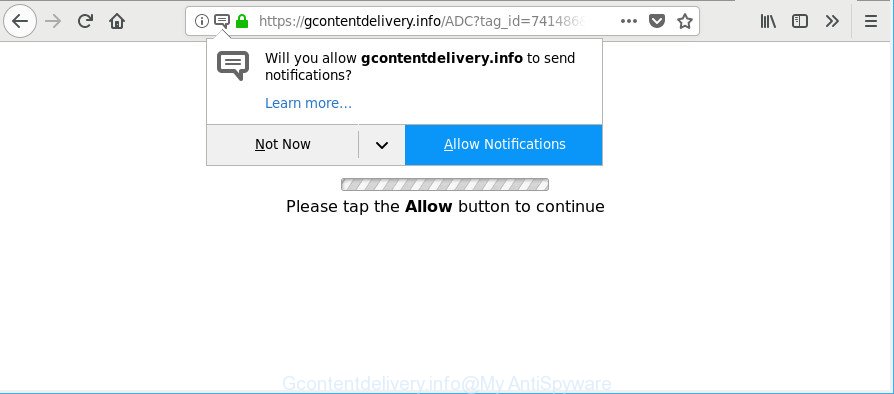
https://gcontentdelivery.info/ …
Ad-supported software is something which you should be aware of even if you use Google Chrome or other modern browser. This is the name given to software that have been made to display intrusive advertisements and pop-up commercials onto your web-browser screen. The reason for adware’s existence is to make revenue for its developer.
It is likely that you might be worried with the adware responsible for redirects to Gcontentdelivery.info. You should not disregard this undesired software. The adware might not only display annoying ads, but reroute your web-browser to shady web pages.
When adware gets inside your machine, it might carry out various malicious tasks. It can analyze the location and which Internet websites you visit, and then show ads to the types of content, goods or services featured there. Ad supported software makers can collect and sell your surfing information and behavior to third parties.
Thus, it’s clear that the presence of adware on your system is not desirable, and you need to clean up your machine as soon as possible. Follow the steps below in order to delete Gcontentdelivery.info advertisements.
How to remove Gcontentdelivery.info notifications, pop-ups, ads
Without a doubt, the adware is harmful to your system. So you need to quickly and completely delete this adware that causes browsers to open annoying Gcontentdelivery.info notifications. To delete this ad-supported software, you may use the manual removal guidance that are given below or free malicious software removal utility such as Zemana Free, MalwareBytes Anti Malware or Hitman Pro (all are free). We recommend you use automatic removal method which will help you to delete Gcontentdelivery.info pop-up ads easily and safely. Manual removal is best used only if you’re well versed in computer or in the case where adware is not removed automatically. Read this manual carefully, bookmark or print it, because you may need to shut down your browser or reboot your system.
To remove Gcontentdelivery.info, use the following steps:
- How to remove Gcontentdelivery.info ads without any software
- How to automatically remove Gcontentdelivery.info ads
- Run AdBlocker to stop Gcontentdelivery.info pop-ups
- How does your computer get infected with Gcontentdelivery.info popup advertisements
- To sum up
How to remove Gcontentdelivery.info ads without any software
The step-by-step guidance will help you remove Gcontentdelivery.info popup notifications. These Gcontentdelivery.info removal steps work for the Edge, Chrome, Firefox and IE, as well as every version of operating system.
Uninstall Gcontentdelivery.info related applications through the Control Panel of your system
The main cause of Gcontentdelivery.info pop up ads could be PUPs, adware or other unwanted programs that you may have accidentally installed on the PC system. You need to find and delete all questionable applications.
Windows 8, 8.1, 10
First, click the Windows button
Windows XP, Vista, 7
First, click “Start” and select “Control Panel”.
It will display the Windows Control Panel as on the image below.

Next, click “Uninstall a program” ![]()
It will display a list of all programs installed on your personal computer. Scroll through the all list, and delete any questionable and unknown programs. To quickly find the latest installed software, we recommend sort applications by date in the Control panel.
Remove Gcontentdelivery.info popups from Chrome
If your Chrome web-browser is redirected to unwanted Gcontentdelivery.info page, it may be necessary to completely reset your web browser program to its default settings.

- First, start the Google Chrome and click the Menu icon (icon in the form of three dots).
- It will show the Google Chrome main menu. Select More Tools, then press Extensions.
- You’ll see the list of installed extensions. If the list has the extension labeled with “Installed by enterprise policy” or “Installed by your administrator”, then complete the following tutorial: Remove Chrome extensions installed by enterprise policy.
- Now open the Google Chrome menu once again, click the “Settings” menu.
- Next, press “Advanced” link, which located at the bottom of the Settings page.
- On the bottom of the “Advanced settings” page, press the “Reset settings to their original defaults” button.
- The Google Chrome will open the reset settings dialog box as shown on the image above.
- Confirm the web-browser’s reset by clicking on the “Reset” button.
- To learn more, read the blog post How to reset Google Chrome settings to default.
Remove Gcontentdelivery.info pop up notifications from IE
If you find that Microsoft Internet Explorer browser settings such as search engine, new tab page and homepage had been replaced by adware that responsible for web browser reroute to the undesired Gcontentdelivery.info web-page, then you may revert back your settings, via the reset web browser procedure.
First, open the Microsoft Internet Explorer. Next, press the button in the form of gear (![]() ). It will display the Tools drop-down menu, click the “Internet Options” like below.
). It will display the Tools drop-down menu, click the “Internet Options” like below.

In the “Internet Options” window click on the Advanced tab, then click the Reset button. The Internet Explorer will open the “Reset Internet Explorer settings” window like below. Select the “Delete personal settings” check box, then press “Reset” button.

You will now need to restart your personal computer for the changes to take effect.
Get rid of Gcontentdelivery.info from Mozilla Firefox by resetting browser settings
Resetting your Firefox is good initial troubleshooting step for any issues with your web browser program, including the redirect to Gcontentdelivery.info web site. It will keep your personal information such as browsing history, bookmarks, passwords and web form auto-fill data.
Press the Menu button (looks like three horizontal lines), and click the blue Help icon located at the bottom of the drop down menu as displayed on the screen below.

A small menu will appear, click the “Troubleshooting Information”. On this page, click “Refresh Firefox” button like below.

Follow the onscreen procedure to revert back your Firefox browser settings to their original state.
How to automatically remove Gcontentdelivery.info ads
Manual removal steps does not always help to completely remove the adware, as it is not easy to identify and delete components of adware and all malicious files from hard disk. Therefore, it is recommended that you run malware removal utility to completely delete Gcontentdelivery.info off your browser. Several free malicious software removal utilities are currently available that may be used against the ad-supported software. The optimum solution would be to run Zemana Anti Malware (ZAM), MalwareBytes Anti-Malware (MBAM) and Hitman Pro.
Scan and clean your web-browser of Gcontentdelivery.info notifications with Zemana
We advise you use the Zemana Anti-Malware (ZAM) that are completely clean your PC system of adware that redirects your web-browser to annoying Gcontentdelivery.info web-site. Moreover, the utility will help you get rid of PUPs, malware, toolbars and browser hijackers that your personal computer can be infected too.
Installing the Zemana Free is simple. First you’ll need to download Zemana Anti Malware on your MS Windows Desktop by clicking on the following link.
165509 downloads
Author: Zemana Ltd
Category: Security tools
Update: July 16, 2019
After the download is complete, close all software and windows on your PC. Double-click the install file named Zemana.AntiMalware.Setup. If the “User Account Control” dialog box pops up as shown on the screen below, click the “Yes” button.

It will open the “Setup wizard” that will help you install Zemana Free on your computer. Follow the prompts and do not make any changes to default settings.

Once installation is finished successfully, Zemana Anti Malware (ZAM) will automatically start and you can see its main screen as displayed in the figure below.

Now click the “Scan” button to perform a system scan with this tool for the ad-supported software that responsible for the appearance of Gcontentdelivery.info advertisements. A system scan may take anywhere from 5 to 30 minutes, depending on your system. While the Zemana Anti-Malware (ZAM) tool is checking, you can see number of objects it has identified as being affected by malware.

As the scanning ends, Zemana will open a screen which contains a list of malicious software that has been detected. You may get rid of items (move to Quarantine) by simply click “Next” button. The Zemana Anti-Malware will get rid of adware which causes annoying Gcontentdelivery.info notifications. When disinfection is complete, you may be prompted to restart the system.
Scan your machine and delete Gcontentdelivery.info pop-ups with HitmanPro
HitmanPro is a free program that made to get rid of malicious software, PUPs, hijackers and adware from your personal computer running Microsoft Windows 10, 8, 7, XP (32-bit and 64-bit). It will help to detect and delete ad-supported software which developed to redirect your web browser to various ad pages like Gcontentdelivery.info, including its files, folders and registry keys.

- Click the link below to download HitmanPro. Save it on your Microsoft Windows desktop or in any other place.
- When the downloading process is complete, run the Hitman Pro, double-click the HitmanPro.exe file.
- If the “User Account Control” prompts, click Yes to continue.
- In the HitmanPro window, press the “Next” . HitmanPro application will scan through the whole personal computer for the ad-supported software which cause intrusive Gcontentdelivery.info notifications to appear. This procedure can take quite a while, so please be patient. While the HitmanPro program is scanning, you can see number of objects it has identified as threat.
- As the scanning ends, HitmanPro will display a list of detected items. Next, you need to click “Next”. Now, click the “Activate free license” button to begin the free 30 days trial to remove all malware found.
Automatically remove Gcontentdelivery.info advertisements with Malwarebytes
Manual Gcontentdelivery.info pop up advertisements removal requires some computer skills. Some files and registry entries that created by the ad-supported software can be not completely removed. We suggest that run the Malwarebytes Free that are completely clean your personal computer of ad-supported software. Moreover, the free application will allow you to remove malicious software, potentially unwanted applications, hijacker infections and toolbars that your personal computer can be infected too.
MalwareBytes Free can be downloaded from the following link. Save it on your Desktop.
327730 downloads
Author: Malwarebytes
Category: Security tools
Update: April 15, 2020
When the download is finished, close all programs and windows on your PC. Double-click the install file called mb3-setup. If the “User Account Control” prompt pops up as shown on the screen below, click the “Yes” button.

It will open the “Setup wizard” that will help you install MalwareBytes Anti-Malware (MBAM) on your PC. Follow the prompts and do not make any changes to default settings.

Once installation is finished successfully, click Finish button. MalwareBytes will automatically start and you can see its main screen as shown on the image below.

Now click the “Scan Now” button . MalwareBytes Anti-Malware (MBAM) tool will start scanning the whole personal computer to find out adware that causes undesired Gcontentdelivery.info pop up notifications. While the MalwareBytes is scanning, you can see count of objects it has identified either as being malicious software.

Once the scanning is complete, you may check all items detected on your computer. Make sure all items have ‘checkmark’ and press “Quarantine Selected” button. The MalwareBytes Free will get rid of adware that reroutes your internet browser to annoying Gcontentdelivery.info web-site and add items to the Quarantine. After disinfection is complete, you may be prompted to restart the computer.

We advise you look at the following video, which completely explains the procedure of using the MalwareBytes to remove adware, hijacker and other malware.
Run AdBlocker to stop Gcontentdelivery.info pop-ups
To put it simply, you need to use an ad blocking utility (AdGuard, for example). It will stop and protect you from all undesired web-pages such as Gcontentdelivery.info, ads and pop ups. To be able to do that, the ad-blocking program uses a list of filters. Each filter is a rule that describes a malicious site, an advertising content, a banner and others. The ad blocker program automatically uses these filters, depending on the sites you’re visiting.
AdGuard can be downloaded from the following link. Save it directly to your Windows Desktop.
27037 downloads
Version: 6.4
Author: © Adguard
Category: Security tools
Update: November 15, 2018
After the downloading process is done, double-click the downloaded file to start it. The “Setup Wizard” window will show up on the computer screen as shown below.

Follow the prompts. AdGuard will then be installed and an icon will be placed on your desktop. A window will show up asking you to confirm that you want to see a quick guide as displayed on the image below.

Click “Skip” button to close the window and use the default settings, or press “Get Started” to see an quick instructions that will allow you get to know AdGuard better.
Each time, when you start your PC system, AdGuard will start automatically and block popup advertisements, Gcontentdelivery.info pop-ups, as well as other malicious or misleading sites. For an overview of all the features of the program, or to change its settings you can simply double-click on the AdGuard icon, which can be found on your desktop.
How does your computer get infected with Gcontentdelivery.info popup advertisements
The adware that causes multiple annoying popups and notifications, can be defined as PUP (potentially unwanted program) that mostly comes on the PC system with other free applications. Most commonly, this unwanted program comes without the user’s knowledge. Therefore, many users aren’t even aware that their computer has been affected with malware. Please follow the easy rules in order to protect your machine from any unwanted programs: don’t install any suspicious software, read the user agreement and choose only the Custom, Manual or Advanced installation type, do not rush to click the Next button. Also, always try to find a review of the program on the Internet. Be careful and attentive! If Gcontentdelivery.info popup notifications has already come into your PC system, then you need to scan your machine for ad-supported software and other malicious software. Use our detailed steps that are listed above.
To sum up
After completing the steps shown above, your PC should be clean from ad supported software that causes a lot of intrusive Gcontentdelivery.info popups and other malicious software. The Mozilla Firefox, Chrome, Microsoft Internet Explorer and Edge will no longer redirect you to various unwanted web pages similar to Gcontentdelivery.info. Unfortunately, if the guidance does not help you, then you have caught a new adware, and then the best way – ask for help here.



















