If you find yourself facing annoying Vcontentdelivery.info popups, ads or notifications on your screen, then most probably that your web browser has been infected by an unwanted software from the adware (sometimes called ‘ad-supported’ software) group.
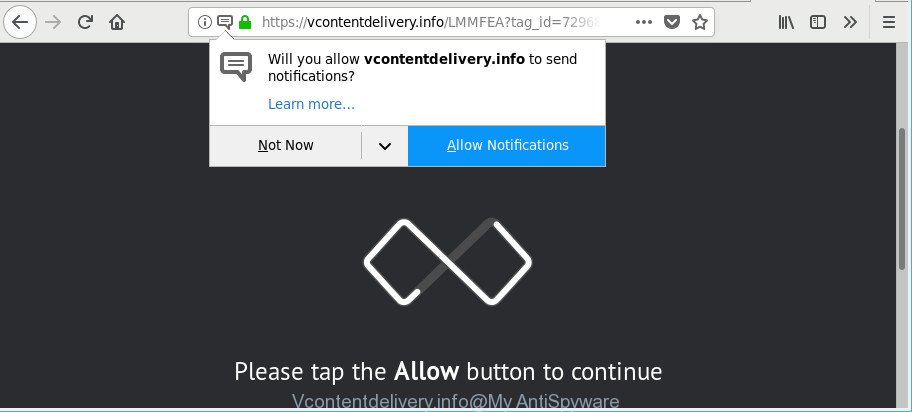
https://vcontentdelivery.info/ …
Adware is something that you should be aware of even if you run Google Chrome or other modern browser. This is the name given to apps that have been developed to display annoying advertisements and pop up commercials onto your web-browser screen. The reason for ad supported software’s existence is to earn money for its creator.
The adware that redirects your web browser to undesired Vcontentdelivery.info web site is the part of the software that is used as an online promotional utility. It is made with the sole purpose to show dozens of popup advertisements, and thus to promote the goods and services in an open web-browser window. The adware can substitute the legitimate sponsored links on misleading or even banners that can offer to visit harmful webpages.
That is, it’s obvious that adware can steal your privacy info such as: your ip address, what is a site you are viewing now, what you are looking for on the Internet, which links you are clicking, and much, much more. Even worse, the adware may monetize its functionality by collecting personal info from your surfing sessions. This privacy data, subsequently, can be easily transferred third party companies. This puts your privacy data at a security risk.
Take a deep breath. Learn everything you should know about Vcontentdelivery.info popup ads removal, how to remove adware from your internet browser and computer. Find the best free adware and malicious software removal utilities here!
Remove Vcontentdelivery.info pop ups, ads, notifications
In the steps below we will have a look at the ad supported software and how to remove Vcontentdelivery.info from Mozilla Firefox, IE, Google Chrome and Microsoft Edge web-browsers for MS Windows OS, natively or by using a few free removal tools. Read it once, after doing so, please print this page as you may need to exit your browser or restart your PC system.
To remove Vcontentdelivery.info, follow the steps below:
- How to remove Vcontentdelivery.info notifications without any software
- Remove Vcontentdelivery.info pop-up ads with free applications
- Block Vcontentdelivery.info pop-ups and other unwanted webpages
- Prevent Vcontentdelivery.info pop-up ads from installing
- Finish words
How to remove Vcontentdelivery.info notifications without any software
If you perform exactly the step-by-step guidance below you should be able to remove the Vcontentdelivery.info advertisements from the IE, MS Edge, Chrome and Mozilla Firefox browsers.
Removing the Vcontentdelivery.info, check the list of installed programs first
First of all, check the list of installed apps on your PC system and remove all unknown and recently installed programs. If you see an unknown application with incorrect spelling or varying capital letters, it have most likely been installed by malicious software and you should clean it off first with malware removal utility such as Zemana Anti-malware.
Windows 8, 8.1, 10
First, press Windows button

When the ‘Control Panel’ opens, press the ‘Uninstall a program’ link under Programs category as displayed below.

You will see the ‘Uninstall a program’ panel as shown in the following example.

Very carefully look around the entire list of programs installed on your PC system. Most likely, one of them is the adware that causes multiple unwanted popup advertisements. If you have many apps installed, you can help simplify the search of harmful apps by sort the list by date of installation. Once you have found a suspicious, unwanted or unused application, right click to it, after that press ‘Uninstall’.
Windows XP, Vista, 7
First, click ‘Start’ button and select ‘Control Panel’ at right panel as on the image below.

After the Windows ‘Control Panel’ opens, you need to click ‘Uninstall a program’ under ‘Programs’ as displayed in the following example.

You will see a list of software installed on your PC system. We recommend to sort the list by date of installation to quickly find the programs that were installed last. Most likely, it’s the ad-supported software that cause annoying Vcontentdelivery.info notifications to appear. If you are in doubt, you can always check the program by doing a search for her name in Google, Yahoo or Bing. After the program which you need to delete is found, simply press on its name, and then click ‘Uninstall’ as shown in the following example.

Remove Vcontentdelivery.info pop-ups from Chrome
In this step we are going to show you how to reset Google Chrome settings. PUPs such as the ad supported software can make changes to your web-browser settings, add toolbars and unwanted addons. By resetting Google Chrome settings you will remove Vcontentdelivery.info pop-up advertisements and reset unwanted changes caused by adware. However, your saved passwords and bookmarks will not be changed, deleted or cleared.

- First, run the Chrome and click the Menu icon (icon in the form of three dots).
- It will show the Google Chrome main menu. Select More Tools, then click Extensions.
- You’ll see the list of installed extensions. If the list has the extension labeled with “Installed by enterprise policy” or “Installed by your administrator”, then complete the following guidance: Remove Chrome extensions installed by enterprise policy.
- Now open the Chrome menu once again, press the “Settings” menu.
- Next, press “Advanced” link, which located at the bottom of the Settings page.
- On the bottom of the “Advanced settings” page, click the “Reset settings to their original defaults” button.
- The Google Chrome will show the reset settings prompt as on the image above.
- Confirm the browser’s reset by clicking on the “Reset” button.
- To learn more, read the post How to reset Google Chrome settings to default.
Remove Vcontentdelivery.info from Mozilla Firefox by resetting web-browser settings
Resetting Firefox web browser will reset all the settings to their original settings and will remove Vcontentdelivery.info ads, malicious add-ons and extensions. However, your saved bookmarks and passwords will not be lost. This will not affect your history, passwords, bookmarks, and other saved data.
First, run the Firefox. Next, press the button in the form of three horizontal stripes (![]() ). It will open the drop-down menu. Next, press the Help button (
). It will open the drop-down menu. Next, press the Help button (![]() ).
).

In the Help menu click the “Troubleshooting Information”. In the upper-right corner of the “Troubleshooting Information” page click on “Refresh Firefox” button as displayed on the image below.

Confirm your action, press the “Refresh Firefox”.
Remove Vcontentdelivery.info advertisements from Internet Explorer
The Microsoft Internet Explorer reset is great if your internet browser is hijacked or you have unwanted addo-ons or toolbars on your internet browser, which installed by an malware.
First, launch the IE, then press ‘gear’ icon ![]() . It will show the Tools drop-down menu on the right part of the browser, then click the “Internet Options” as shown on the screen below.
. It will show the Tools drop-down menu on the right part of the browser, then click the “Internet Options” as shown on the screen below.

In the “Internet Options” screen, select the “Advanced” tab, then click the “Reset” button. The Internet Explorer will show the “Reset Internet Explorer settings” prompt. Further, press the “Delete personal settings” check box to select it. Next, click the “Reset” button as shown on the image below.

After the task is finished, click “Close” button. Close the Internet Explorer and restart your PC for the changes to take effect. This step will help you to restore your web browser’s default search engine, home page and newtab to default state.
Remove Vcontentdelivery.info pop-up ads with free applications
There are not many good free antimalware programs with high detection ratio. The effectiveness of malicious software removal tools depends on various factors, mostly on how often their virus/malware signatures DB are updated in order to effectively detect modern malicious software, ad-supported software, browser hijackers and other PUPs. We recommend to use several programs, not just one. These applications which listed below will allow you delete all components of the ad-supported software from your disk and Windows registry and thereby get rid of Vcontentdelivery.info pop-up notifications.
Delete Vcontentdelivery.info advertisements with Zemana AntiMalware (ZAM)
We recommend using the Zemana which are completely clean your system of the adware. The tool is an advanced malware removal application created by (c) Zemana lab. It’s able to help you get rid of potentially unwanted programs, browser hijackers, malicious software, toolbars, ransomware and ad-supported software that causes browsers to open intrusive Vcontentdelivery.info advertisements.

- Download Zemana Anti Malware (ZAM) by clicking on the link below. Save it on your Desktop.
Zemana AntiMalware
165536 downloads
Author: Zemana Ltd
Category: Security tools
Update: July 16, 2019
- At the download page, click on the Download button. Your web browser will open the “Save as” prompt. Please save it onto your Windows desktop.
- When downloading is finished, please close all software and open windows on your machine. Next, run a file named Zemana.AntiMalware.Setup.
- This will start the “Setup wizard” of Zemana Free onto your computer. Follow the prompts and do not make any changes to default settings.
- When the Setup wizard has finished installing, the Zemana Anti Malware (ZAM) will launch and show the main window.
- Further, click the “Scan” button . Zemana AntiMalware (ZAM) application will scan through the whole machine for the ad supported software related to Vcontentdelivery.info popup notifications. This task may take some time, so please be patient. While the Zemana Anti-Malware is scanning, you can see number of objects it has identified either as being malware.
- When finished, you can check all items detected on your machine.
- When you are ready, click the “Next” button. The utility will remove ad supported software that causes web browsers to open undesired Vcontentdelivery.info pop up advertisements and add items to the Quarantine. Once finished, you may be prompted to reboot the PC system.
- Close the Zemana Free and continue with the next step.
Scan and free your computer of ad-supported software with Hitman Pro
HitmanPro will help get rid of adware which causes unwanted Vcontentdelivery.info popup advertisements that slow down your system. The hijackers, adware and other potentially unwanted apps slow your web-browser down and try to force you into clicking on misleading advertisements and links. Hitman Pro removes the ad supported software and lets you enjoy your system without Vcontentdelivery.info pop-up notifications.
HitmanPro can be downloaded from the following link. Save it on your Desktop.
When downloading is finished, open the directory in which you saved it and double-click the HitmanPro icon. It will launch the Hitman Pro utility. If the User Account Control dialog box will ask you want to start the program, click Yes button to continue.

Next, press “Next” to detect ad-supported software that responsible for web browser reroute to the annoying Vcontentdelivery.info site. This task can take some time, so please be patient. While the Hitman Pro program is scanning, you may see count of objects it has identified as threat.

When HitmanPro has finished scanning, Hitman Pro will open a scan report as displayed on the image below.

When you are ready, click “Next” button. It will display a dialog box, click the “Activate free license” button. The HitmanPro will begin to delete adware responsible for redirections to Vcontentdelivery.info. Once that process is done, the utility may ask you to reboot your computer.
How to remove Vcontentdelivery.info with Malwarebytes
We recommend using the Malwarebytes Free that are completely clean your computer of the adware. The free utility is an advanced malware removal program developed by (c) Malwarebytes lab. This application uses the world’s most popular anti malware technology. It’s able to help you delete annoying Vcontentdelivery.info pop up notifications from your web-browsers, potentially unwanted applications, malware, browser hijackers, toolbars, ransomware and other security threats from your PC for free.

- Download MalwareBytes Free from the link below. Save it directly to your Microsoft Windows Desktop.
Malwarebytes Anti-malware
327764 downloads
Author: Malwarebytes
Category: Security tools
Update: April 15, 2020
- At the download page, click on the Download button. Your browser will display the “Save as” prompt. Please save it onto your Windows desktop.
- When the download is done, please close all software and open windows on your machine. Double-click on the icon that’s named mb3-setup.
- This will launch the “Setup wizard” of MalwareBytes Anti-Malware onto your computer. Follow the prompts and don’t make any changes to default settings.
- When the Setup wizard has finished installing, the MalwareBytes AntiMalware (MBAM) will start and show the main window.
- Further, click the “Scan Now” button . MalwareBytes program will scan through the whole computer for the adware which cause intrusive Vcontentdelivery.info popup advertisements to appear. While the utility is scanning, you can see number of objects and files has already scanned.
- When finished, MalwareBytes Free will show a list of found items.
- Next, you need to click the “Quarantine Selected” button. When the procedure is finished, you may be prompted to reboot the computer.
- Close the AntiMalware and continue with the next step.
Video instruction, which reveals in detail the steps above.
Block Vcontentdelivery.info popups and other unwanted webpages
It is also critical to protect your web-browsers from malicious pages and advertisements by using an ad-blocking application like AdGuard. Security experts says that it will greatly reduce the risk of malicious software, and potentially save lots of money. Additionally, the AdGuard may also protect your privacy by blocking almost all trackers.
Visit the page linked below to download AdGuard. Save it on your Desktop.
27048 downloads
Version: 6.4
Author: © Adguard
Category: Security tools
Update: November 15, 2018
After downloading it, double-click the downloaded file to start it. The “Setup Wizard” window will show up on the computer screen as shown on the screen below.

Follow the prompts. AdGuard will then be installed and an icon will be placed on your desktop. A window will show up asking you to confirm that you want to see a quick tutorial as on the image below.

Click “Skip” button to close the window and use the default settings, or click “Get Started” to see an quick tutorial that will help you get to know AdGuard better.
Each time, when you run your PC system, AdGuard will start automatically and block unwanted ads, Vcontentdelivery.info popups, as well as other malicious or misleading sites. For an overview of all the features of the program, or to change its settings you can simply double-click on the AdGuard icon, which may be found on your desktop.
Prevent Vcontentdelivery.info pop-up ads from installing
Many of the free applications out there install unwanted web-browser toolbars, browser hijackers and PUPs like the ad supported software responsible for Vcontentdelivery.info pop ups along with them without your knowledge. One has to be attentive while installing free software in order to avoid accidentally installing bundled programs. It is important that you pay attention to the EULA (End User License Agreements) and select the Custom, Manual or Advanced install type as it will typically disclose what additional applications will also be installed.
Finish words
Now your system should be free of the adware that causes a huge count of intrusive Vcontentdelivery.info pop-up notifications. We suggest that you keep AdGuard (to help you block unwanted popups and annoying harmful pages) and Zemana Free (to periodically scan your system for new ad-supported softwares and other malware). Probably you are running an older version of Java or Adobe Flash Player. This can be a security risk, so download and install the latest version right now.
If you are still having problems while trying to get rid of Vcontentdelivery.info notifications from the IE, Mozilla Firefox, MS Edge and Google Chrome, then ask for help here here.



















