Are you facing a problem with the Edge, Chrome, Firefox and Internet Explorer web-browsers that constantly redirects to a misleading site called “Google Chrome User Rewards”? Then, there are chances that are your computer is hijacked by adware (also known as ‘ad-supported’ software).
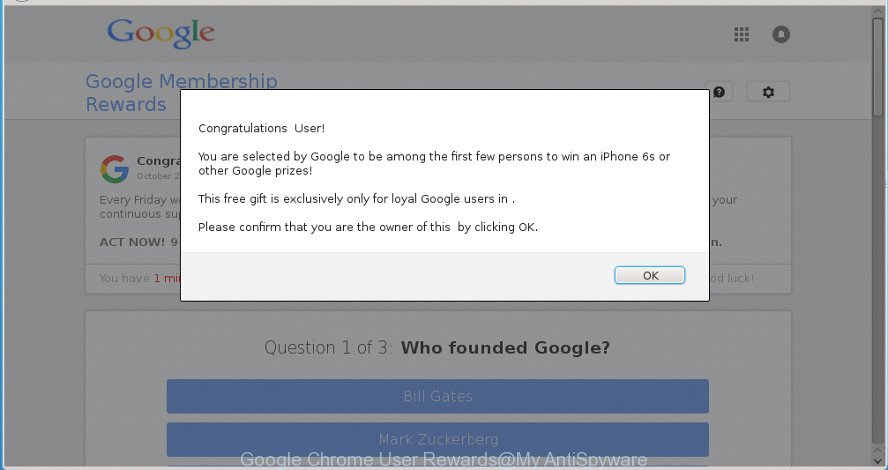
The “Google Chrome User Rewards” is a misleading web-site that created in order to force you into out a fake survey or an online form.
Adware is an undesired software created to throw ads up on your browser screen. Ad supported software generates money for its creator by occasionally displaying lots of ads and popup deals. You might experience a change in your start page or search engine, new tabs opening or even a redirect to unsafe web-sites.
It is not a good idea to have an undesired application like the adware that responsible for the appearance of “Google Chrome User Rewards” ads. The reason for this is simple, it doing things you don’t know about. And of course you completely do not know what will happen when you click anything in the “Google Chrome User Rewards” popups.
Even worse, the ad-supported software can gather lots of your user info such as what sites you are opening, what you are looking for the Web and so on. This privacy information, afterwards, may be transferred to third parties.
We suggest you to delete adware and clean your machine from “Google Chrome User Rewards” popup advertisements as soon as possible, until the presence of the ad supported software has not led to even worse consequences. You need to follow the steps below that will help you to completely remove the redirect to “Google Chrome User Rewards” annoying webpage, using only the built-in Microsoft Windows features and several free malware removal tools of well-known antivirus software companies.
Remove “Google Chrome User Rewards” popup scam
We are presenting various methods to remove “Google Chrome User Rewards” advertisements from the IE, Edge, Mozilla Firefox and Chrome using only internal Microsoft Windows functions. Most of ad-supported software and PUPs can be removed through these processes. If these steps does not help to get rid of “Google Chrome User Rewards” popup advertisements, then it’s better to run a free malware removal tools linked below.
To remove “Google Chrome User Rewards” popup, complete the following steps:
- Get rid of “Google Chrome User Rewards” pop-ups without any tools
- Remove potentially unwanted apps through the Windows Control Panel
- Get rid of “Google Chrome User Rewards” from Mozilla Firefox by resetting web-browser settings
- Remove “Google Chrome User Rewards” pop ups from Microsoft Internet Explorer
- Remove “Google Chrome User Rewards” popup from Google Chrome
- Check the Task Scheduler Library
- Fix affected internet browsers shortcuts to remove “Google Chrome User Rewards” scam
- Scan your PC system and remove “Google Chrome User Rewards” pop ups with free utilities
- How to stop “Google Chrome User Rewards” popup
- How did you get infected with “Google Chrome User Rewards” popups
- To sum up
Get rid of “Google Chrome User Rewards” pop-ups without any tools
Most common adware may be removed without any antivirus applications. The manual ad-supported software removal is step-by-step tutorial that will teach you how to remove the “Google Chrome User Rewards” pop-up ads.
Remove potentially unwanted apps through the Windows Control Panel
Check out the Windows Control Panel (Programs and Features section) to see all installed programs. We recommend to click on the “Date Installed” in order to sort the list of apps by the date you installed them. If you see any unknown and questionable programs, they are the ones you need to delete.
Windows 8, 8.1, 10
First, press Windows button

When the ‘Control Panel’ opens, click the ‘Uninstall a program’ link under Programs category like below.

You will see the ‘Uninstall a program’ panel like below.

Very carefully look around the entire list of applications installed on your computer. Most likely, one of them is the adware responsible for redirecting your browser to “Google Chrome User Rewards” website. If you have many programs installed, you can help simplify the search of harmful apps by sort the list by date of installation. Once you’ve found a questionable, unwanted or unused program, right click to it, after that click ‘Uninstall’.
Windows XP, Vista, 7
First, click ‘Start’ button and select ‘Control Panel’ at right panel as shown on the image below.

When the Windows ‘Control Panel’ opens, you need to click ‘Uninstall a program’ under ‘Programs’ as displayed on the image below.

You will see a list of programs installed on your machine. We recommend to sort the list by date of installation to quickly find the apps that were installed last. Most likely, it’s the ad supported software that responsible for the appearance of “Google Chrome User Rewards” pop-ups. If you’re in doubt, you can always check the application by doing a search for her name in Google, Yahoo or Bing. Once the program which you need to remove is found, simply click on its name, and then click ‘Uninstall’ as shown on the screen below.

Get rid of “Google Chrome User Rewards” from Mozilla Firefox by resetting web-browser settings
If the Mozilla Firefox settings like new tab page, homepage and default search engine have been modified by the adware, then resetting it to the default state can help. It will keep your personal information such as browsing history, bookmarks, passwords and web form auto-fill data.
First, launch the Firefox. Next, click the button in the form of three horizontal stripes (![]() ). It will display the drop-down menu. Next, click the Help button (
). It will display the drop-down menu. Next, click the Help button (![]() ).
).

In the Help menu click the “Troubleshooting Information”. In the upper-right corner of the “Troubleshooting Information” page press on “Refresh Firefox” button as displayed on the screen below.

Confirm your action, click the “Refresh Firefox”.
Remove “Google Chrome User Rewards” pop ups from Microsoft Internet Explorer
In order to restore all browser search provider, new tab page and start page you need to reset the Microsoft Internet Explorer to the state, which was when the Windows was installed on your system.
First, launch the IE, click ![]() ) button. Next, press “Internet Options” like below.
) button. Next, press “Internet Options” like below.

In the “Internet Options” screen select the Advanced tab. Next, click Reset button. The Microsoft Internet Explorer will display the Reset Internet Explorer settings dialog box. Select the “Delete personal settings” check box and press Reset button.

You will now need to restart your computer for the changes to take effect. It will delete adware responsible for redirecting your web browser to “Google Chrome User Rewards” scam, disable malicious and ad-supported browser’s extensions and restore the Microsoft Internet Explorer’s settings such as search engine by default, new tab page and start page to default state.
Remove “Google Chrome User Rewards” popup from Google Chrome
If you are getting “Google Chrome User Rewards” scam, then you can try to delete it by resetting Chrome to its default state. It will also clear cookies, content and site data, temporary and cached data. When using the reset feature, your personal information like passwords, bookmarks, browsing history and web form auto-fill data will be saved.
Open the Chrome menu by clicking on the button in the form of three horizontal dotes (![]() ). It will display the drop-down menu. Choose More Tools, then click Extensions.
). It will display the drop-down menu. Choose More Tools, then click Extensions.
Carefully browse through the list of installed add-ons. If the list has the extension labeled with “Installed by enterprise policy” or “Installed by your administrator”, then complete the following instructions: Remove Google Chrome extensions installed by enterprise policy otherwise, just go to the step below.
Open the Google Chrome main menu again, click to “Settings” option.

Scroll down to the bottom of the page and click on the “Advanced” link. Now scroll down until the Reset settings section is visible, as on the image below and press the “Reset settings to their original defaults” button.

Confirm your action, click the “Reset” button.
Check the Task Scheduler Library
If the undesired “Google Chrome User Rewards” scam opens automatically on Windows startup or at equal time intervals, then you need to check the Task Scheduler Library and get rid of all tasks which have been created by unwanted applications.
Press Windows and R keys on your keyboard at the same time. It will show a dialog box which titled as Run. In the text field, type “taskschd.msc” (without the quotes) and click OK. Task Scheduler window opens. In the left-hand side, click “Task Scheduler Library”, as shown in the following example.

Task scheduler, list of tasks
In the middle part you will see a list of installed tasks. Select the first task, its properties will be show just below automatically. Next, click the Actions tab. Necessary to look at the text which is written under Details. Found something such as “explorer.exe http://site.address” or “chrome.exe http://site.address” or “firefox.exe http://site.address”, then you need delete this task. If you are not sure that executes the task, then google it. If it is a component of the unwanted apps, then this task also should be removed.
Further press on it with the right mouse button and select Delete as shown in the following example.

Task scheduler, delete a task
Repeat this step, if you have found a few tasks that have been created by unwanted programs. Once is done, close the Task Scheduler window.
Fix affected internet browsers shortcuts to remove “Google Chrome User Rewards” scam
Once the adware is started, it can also modify the internet browser’s shortcuts, adding an argument such as “http://site.address” into the Target field. Due to this, every time you start the web-browser, it’ll show an intrusive web page.
To clear the internet browser shortcut, right-click to it and choose Properties. On the Shortcut tab, locate the Target field. Click inside, you will see a vertical line – arrow pointer, move it (using -> arrow key on your keyboard) to the right as possible. You will see a text similar to “http://site.address” that has been added here. You need to delete it.

When the text is removed, click the OK button. You need to clean all shortcut files of all your web browsers, as they may be infected too.
Scan your PC system and remove “Google Chrome User Rewards” pop ups with free utilities
Manual removal steps may not be for everyone. Each “Google Chrome User Rewards” removal step above, such as removing suspicious programs, restoring infected shortcut files, removing the ad-supported software from system settings, must be performed very carefully. If you’re in doubt during any of the steps listed in the manual removal above, then we recommend that you use the automatic “Google Chrome User Rewards” removal steps listed below.
Automatically remove “Google Chrome User Rewards” pop ups with Zemana Free
Zemana AntiMalware highly recommended, because it can scan for security threats such adware and ad supported softwares which most ‘classic’ antivirus programs fail to pick up on. Moreover, if you have any “Google Chrome User Rewards” pop ups removal problems which cannot be fixed by this tool automatically, then Zemana Anti-Malware (ZAM) provides 24X7 online assistance from the highly experienced support staff.
Now you can install and run Zemana Free to remove “Google Chrome User Rewards” ads from your web browser by following the steps below:
Visit the page linked below to download Zemana Anti-Malware (ZAM) setup file called Zemana.AntiMalware.Setup on your computer. Save it on your Microsoft Windows desktop.
165511 downloads
Author: Zemana Ltd
Category: Security tools
Update: July 16, 2019
Start the installer after it has been downloaded successfully and then follow the prompts to setup this utility on your personal computer.

During installation you can change some settings, but we advise you don’t make any changes to default settings.
When setup is finished, this malware removal tool will automatically start and update itself. You will see its main window as shown on the image below.

Now click the “Scan” button . Zemana program will scan through the whole system for the ad-supported software that causes a huge number of undesired “Google Chrome User Rewards” popup ads. During the scan Zemana will detect threats present on your PC system.

When Zemana completes the scan, a list of all items detected is prepared. Next, you need to click “Next” button.

The Zemana Free will start to delete ad supported software responsible for redirects to the “Google Chrome User Rewards” misleading ads. When finished, you may be prompted to restart your system to make the change take effect.
Remove “Google Chrome User Rewards” pop up ads and harmful extensions with Hitman Pro
HitmanPro is a free program that developed to get rid of malicious software, potentially unwanted software, hijacker infections and ad supported software from your computer running Windows 10, 8, 7, XP (32-bit and 64-bit). It will allow to identify and get rid of adware that causes unwanted “Google Chrome User Rewards” pop up ads, including its files, folders and registry keys.
Installing the HitmanPro is simple. First you will need to download Hitman Pro on your MS Windows Desktop by clicking on the link below.
Download and run HitmanPro on your personal computer. Once started, press “Next” button . Hitman Pro application will scan through the whole machine for the adware responsible for redirecting your browser to the “Google Chrome User Rewards” misleading website. This task can take quite a while, so please be patient. While the HitmanPro is checking, you can see how many objects it has identified either as being malware..

After the checking is done, Hitman Pro will show a screen which contains a list of malicious software that has been detected.

Next, you need to click Next button.
It will display a prompt, click the “Activate free license” button to start the free 30 days trial to remove all malicious software found.
Remove “Google Chrome User Rewards” popup with Malwarebytes
We recommend using the Malwarebytes Free. You can download and install Malwarebytes to find out ad supported software and thereby get rid of “Google Chrome User Rewards” pop ups from your internet browsers. When installed and updated, the free malicious software remover will automatically check and detect all threats exist on the computer.

- Click the following link to download the latest version of MalwareBytes for Microsoft Windows. Save it on your MS Windows desktop or in any other place.
Malwarebytes Anti-malware
327734 downloads
Author: Malwarebytes
Category: Security tools
Update: April 15, 2020
- Once the download is finished, close all software and windows on your personal computer. Open a file location. Double-click on the icon that’s named mb3-setup.
- Further, click Next button and follow the prompts.
- Once install is finished, click the “Scan Now” button to perform a system scan with this tool for the adware that cause undesired “Google Chrome User Rewards” popup scam to appear. Depending on your computer, the scan can take anywhere from a few minutes to close to an hour. While the tool is checking, you can see how many objects and files has already scanned.
- After the scan get finished, MalwareBytes Free will display you the results. Review the scan results and then click “Quarantine Selected”. When the procedure is finished, you can be prompted to reboot your computer.
The following video offers a steps on how to remove hijackers, adware and other malicious software with MalwareBytes Free.
How to stop “Google Chrome User Rewards” popup
By installing an ad-blocker application like AdGuard, you’re able to stop “Google Chrome User Rewards” popup, autoplaying video ads and delete tons of distracting and intrusive ads on sites.
- Download AdGuard from the link below. Save it to your Desktop so that you can access the file easily.
Adguard download
27037 downloads
Version: 6.4
Author: © Adguard
Category: Security tools
Update: November 15, 2018
- Once the downloading process is finished, run the downloaded file. You will see the “Setup Wizard” program window. Follow the prompts.
- Once the installation is finished, click “Skip” to close the installation program and use the default settings, or press “Get Started” to see an quick tutorial which will assist you get to know AdGuard better.
- In most cases, the default settings are enough and you don’t need to change anything. Each time, when you run your machine, AdGuard will start automatically and block unwanted advertisements, stop “Google Chrome User Rewards” popup, as well as other malicious or misleading web sites. For an overview of all the features of the program, or to change its settings you can simply double-click on the icon named AdGuard, which can be found on your desktop.
How did you get infected with “Google Chrome User Rewards” popups
The adware may be spread through the use of trojan horses and other forms of malicious software, but in many cases, the adware spreads together with certain free software. Many developers of freeware include additional programs in their installer. Sometimes it’s possible to avoid the setup of any ad supported software: carefully read the Terms of Use and the Software license, choose only Manual, Custom or Advanced setup type, reject all checkboxes before clicking Install or Next button while installing new free applications.
To sum up
Now your computer should be clean of the adware that causes a large amount of misleading “Google Chrome User Rewards” advertisements. We suggest that you keep AdGuard (to help you block unwanted pop-up ads and intrusive harmful websites) and Zemana Free (to periodically scan your computer for new adwares and other malware). Probably you are running an older version of Java or Adobe Flash Player. This can be a security risk, so download and install the latest version right now.
If you are still having problems while trying to remove “Google Chrome User Rewards” pop ups from the IE, Chrome, Mozilla Firefox and Microsoft Edge, then ask for help here here.



















