If you keep receiving intrusive Frashnew.com ads, pop-ups or notifications, when you browse the Internet with the Mozilla Firefox, Internet Explorer, Edge and Google Chrome, then most likely that you accidentally installed adware (also known as ‘ad-supported’ software) on your PC system.
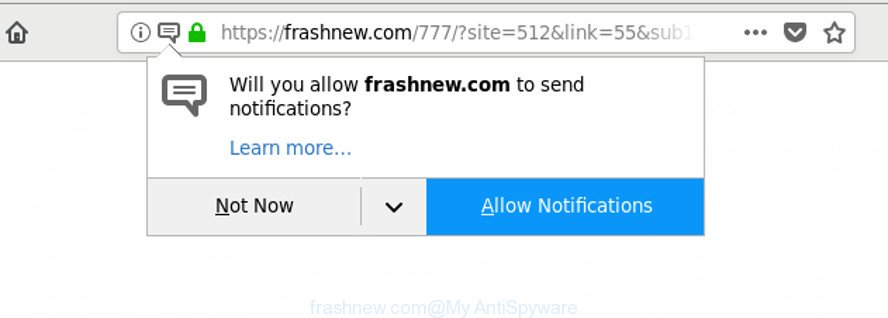
https://frashnew.com/777/?site= …
Adware is a potentially unwanted software that created to display annoying advertisements on the affected computer. In this post we will discuss what adware is and how can you remove Frashnew.com pop ups from the Mozilla Firefox, Chrome, Edge and Internet Explorer manually or with free adware removal utilities compatible with Microsoft Windows 10 (8, 7 and XP).
The ad supported software which cause undesired Frashnew.com ads to appear can attack your computer’s web browsers such as the IE, Microsoft Edge, Chrome and Firefox. Maybe you approve the idea that the ads from it is just a small problem. But these unwanted Frashnew.com advertisements eat PC resources and slow down your machine’s performance.
The worst is, the ad supported software can be used to gather a wide variety of your confidential info that can be later sold to third parties. You don’t know if your home address, account names and passwords are safe.
Take a deep breath. Learn everything you should know about Frashnew.com popup notifications removal, how to delete ad supported software from your browser and PC system. Find the best free ad-supported software and malware removal utilities here!
How to remove Frashnew.com popups, ads, notifications
Fortunately, we’ve an effective way which will assist you manually or/and automatically remove Frashnew.com from your browser and bring your web browser settings, including homepage, newtab page and search engine, back to normal. Below you’ll find a removal instructions with all the steps you may need to successfully get rid of adware and its components. Read it once, after doing so, please print this page as you may need to close your browser or reboot your PC.
To remove Frashnew.com, perform the following steps:
- Remove Frashnew.com pop-ups without any utilities
- Run free malware removal utilities to completely delete Frashnew.com pop up notifications
- Stop Frashnew.com popups and other annoying web sites
- How to avoid installation of adware
- To sum up
Remove Frashnew.com pop-ups without any utilities
Most common adware may be removed without any antivirus applications. The manual adware removal is few simple steps that will teach you how to get rid of the Frashnew.com popups.
Remove ad-supported software through the MS Windows Control Panel
First, you should try to identify and remove the program that causes the appearance of intrusive ads or browser redirect, using the ‘Uninstall a program’ which is located in the ‘Control panel’.
Windows 8, 8.1, 10
First, click the Windows button
Windows XP, Vista, 7
First, click “Start” and select “Control Panel”.
It will show the Windows Control Panel as displayed on the image below.

Next, click “Uninstall a program” ![]()
It will show a list of all applications installed on your machine. Scroll through the all list, and uninstall any questionable and unknown software. To quickly find the latest installed software, we recommend sort apps by date in the Control panel.
Remove Frashnew.com advertisements from Microsoft Internet Explorer
The Internet Explorer reset is great if your internet browser is hijacked or you have unwanted addo-ons or toolbars on your browser, that installed by an malware.
First, open the Internet Explorer. Next, click the button in the form of gear (![]() ). It will show the Tools drop-down menu, press the “Internet Options” as shown in the following example.
). It will show the Tools drop-down menu, press the “Internet Options” as shown in the following example.

In the “Internet Options” window click on the Advanced tab, then click the Reset button. The Internet Explorer will display the “Reset Internet Explorer settings” window as shown on the image below. Select the “Delete personal settings” check box, then click “Reset” button.

You will now need to reboot your computer for the changes to take effect.
Delete Frashnew.com ads from Firefox
If Firefox settings are hijacked by the adware, your browser shows intrusive pop up advertisements, then ‘Reset Firefox’ could solve these problems. Essential information like bookmarks, browsing history, passwords, cookies, auto-fill data and personal dictionaries will not be removed.
Click the Menu button (looks like three horizontal lines), and press the blue Help icon located at the bottom of the drop down menu as shown in the following example.

A small menu will appear, click the “Troubleshooting Information”. On this page, click “Refresh Firefox” button as displayed in the following example.

Follow the onscreen procedure to revert back your Mozilla Firefox internet browser settings to their original state.
Remove Frashnew.com pop-ups from Chrome
Another solution to remove Frashnew.com pop up advertisements from Chrome is Reset Google Chrome settings. This will disable harmful addons and reset Google Chrome settings to original state. When using the reset feature, your personal information such as passwords, bookmarks, browsing history and web form auto-fill data will be saved.
Open the Google Chrome menu by clicking on the button in the form of three horizontal dotes (![]() ). It will display the drop-down menu. Select More Tools, then click Extensions.
). It will display the drop-down menu. Select More Tools, then click Extensions.
Carefully browse through the list of installed extensions. If the list has the plugin labeled with “Installed by enterprise policy” or “Installed by your administrator”, then complete the following guide: Remove Chrome extensions installed by enterprise policy otherwise, just go to the step below.
Open the Chrome main menu again, click to “Settings” option.

Scroll down to the bottom of the page and click on the “Advanced” link. Now scroll down until the Reset settings section is visible, as shown in the following example and click the “Reset settings to their original defaults” button.

Confirm your action, click the “Reset” button.
Run free malware removal utilities to completely delete Frashnew.com pop up notifications
If you are an unskilled computer user, then we suggest to run free removal tools listed below to delete Frashnew.com advertisements for good. The automatic solution is highly recommended. It has less steps and easier to implement than the manual method. Moreover, it lower risk of system damage. So, the automatic Frashnew.com removal is a better option.
How to get rid of Frashnew.com pop up notifications with Zemana
We recommend using the Zemana Anti Malware. You can download and install Zemana to scan for and get rid of Frashnew.com pop up notifications from the Internet Explorer, Edge, Google Chrome and Mozilla Firefox browsers. When installed and updated, the malicious software remover will automatically check and detect all threats present on your PC system.
Download Zemana Anti Malware (ZAM) on your system from the link below.
165525 downloads
Author: Zemana Ltd
Category: Security tools
Update: July 16, 2019
When the download is finished, start it and follow the prompts. Once installed, the Zemana will try to update itself and when this process is done, press the “Scan” button for scanning your machine for the ad-supported software responsible for redirecting your web-browser to Frashnew.com website.

This task may take quite a while, so please be patient. While the Zemana AntiMalware tool is checking, you may see number of objects it has identified as being affected by malicious software. Review the scan results and then click “Next” button.

The Zemana will get rid of ad-supported software responsible for redirecting your web browser to Frashnew.com website and move threats to the program’s quarantine.
Scan and free your system of adware with HitmanPro
Hitman Pro is a free portable program that scans your computer for adware which cause intrusive Frashnew.com advertisements to appear, potentially unwanted programs and browser hijacker infections and allows remove them easily. Moreover, it’ll also allow you get rid of any malicious web-browser extensions and add-ons.
Visit the following page to download the latest version of Hitman Pro for MS Windows. Save it on your Desktop.
Once downloading is done, open the folder in which you saved it. You will see an icon like below.

Double click the Hitman Pro desktop icon. When the utility is opened, you will see a screen as shown in the figure below.

Further, click “Next” button to perform a system scan for the adware that causes internet browsers to open annoying Frashnew.com notifications. This procedure can take quite a while, so please be patient. Once finished, a list of all items found is prepared as on the image below.

All found items will be marked. You can delete them all by simply click “Next” button. It will display a dialog box, click the “Activate free license” button.
How to delete Frashnew.com with Malwarebytes
We suggest using the Malwarebytes Free. You can download and install Malwarebytes to search for adware and thereby delete Frashnew.com popup notifications from your internet browsers. When installed and updated, the free malicious software remover will automatically scan and detect all threats present on the PC.

- Visit the page linked below to download MalwareBytes Anti Malware. Save it on your Microsoft Windows desktop or in any other place.
Malwarebytes Anti-malware
327744 downloads
Author: Malwarebytes
Category: Security tools
Update: April 15, 2020
- After the downloading process is complete, close all software and windows on your machine. Open a file location. Double-click on the icon that’s named mb3-setup.
- Further, click Next button and follow the prompts.
- Once installation is done, press the “Scan Now” button for checking your personal computer for the ad supported software related to Frashnew.com ads. A scan can take anywhere from 10 to 30 minutes, depending on the count of files on your personal computer and the speed of your PC. While the MalwareBytes is checking, you can see how many objects it has identified either as being malware.
- After the system scan is done, MalwareBytes AntiMalware (MBAM) will open a list of found items. You may remove items (move to Quarantine) by simply click “Quarantine Selected”. After finished, you can be prompted to restart your computer.
The following video offers a few simple steps on how to remove browser hijackers, adware and other malware with MalwareBytes Anti-Malware.
Stop Frashnew.com popups and other annoying web sites
If you surf the World Wide Web, you cannot avoid malicious advertising. But you can protect your internet browser against it. Download and use an ad-blocking application. AdGuard is an ad blocker which can filter out lots of of the malvertising, stoping dynamic scripts from loading harmful content.
- Visit the page linked below to download the latest version of AdGuard for MS Windows. Save it to your Desktop.
Adguard download
27041 downloads
Version: 6.4
Author: © Adguard
Category: Security tools
Update: November 15, 2018
- After downloading it, start the downloaded file. You will see the “Setup Wizard” program window. Follow the prompts.
- After the setup is done, click “Skip” to close the installation program and use the default settings, or click “Get Started” to see an quick tutorial that will help you get to know AdGuard better.
- In most cases, the default settings are enough and you don’t need to change anything. Each time, when you launch your personal computer, AdGuard will start automatically and stop pop up notifications, websites like Frashnew.com, as well as other harmful or misleading websites. For an overview of all the features of the program, or to change its settings you can simply double-click on the icon named AdGuard, that is located on your desktop.
How to avoid installation of adware
In most cases the adware gets onto PC by being attached to various free programs, as a bonus. Therefore it is very important at the stage of installing programs downloaded from the Internet carefully review the Terms of use and the License agreement, as well as to always select the Advanced, Custom or Manual installation method. In this method, you can turn off all unwanted add-ons, including this adware, which will be installed along with the desired program. Of course, if you uninstall the free applications from your computer, the adware will not be uninstalled automatically. Therefore, in order to get rid of Frashnew.com ads from the Edge, Chrome, Mozilla Firefox and Internet Explorer you need to follow the steps above.
To sum up
Now your PC system should be free of the adware that causes undesired Frashnew.com pop up advertisements. We suggest that you keep Zemana Anti-Malware (ZAM) (to periodically scan your personal computer for new ad supported softwares and other malicious software) and AdGuard (to help you block annoying notifications and malicious web sites). Moreover, to prevent any ad-supported software, please stay clear of unknown and third party software, make sure that your antivirus application, turn on the option to look for potentially unwanted applications.
If you need more help with Frashnew.com pop ups related issues, go to here.




















