Are your internet browser’s start page, newtab and default search provider overridden and when you try to open your start page, you’re automatically re-directed to the Universal Converter page? Then it’s a sign that your browser has become the victim of a potentially unwanted application (PUA), specifically a browser hijacker. It is a type of PUPs that is made to modify some settings of all your typical internet browsers. To remove Universal Converter you need to clean your web browser from any extensions you have recently installed on your machine and perform a scan using a trustworthy anti malware or antivirus program.
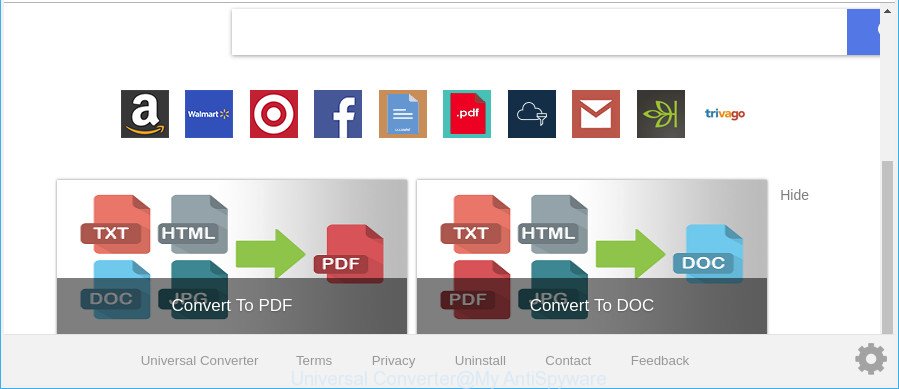
The Universal Converter makes unwanted changes to web-browser settings
In addition, the Universal Converter hijacker can also modify the search provider selected in the internet browser. When you try to search on the infected internet browser, you’ll be presented with search results, consisting of advertisements and Google (or Yahoo, or Bing) search results for your query. Among these search results can occur links that lead to undesired and ad web pages.
As well as undesired browser redirections, the Universal Converter can collect your Web surfing activity by saving URLs visited, IP addresses, browser version and type, cookie information, Internet Service Provider (ISP) and webpages visited. Such kind of behavior can lead to serious security problems or personal data theft. This is another reason why you should remove the Universal Converter as soon as possible.
Thus, the Universal Converter is a potentially undesired application and should not be used. If you found any of the symptoms mentioned above, we suggest you to perform guide below to get rid of the hijacker infection and delete Universal Converter from your web-browser settings.
Remove Universal Converter from Windows 10 (8, 7, XP)
There are several steps to deleting Universal Converter search, because it installs itself so deeply into Microsoft Windows. You need to delete all suspicious and unknown software, then remove harmful extensions from the MS Edge, Mozilla Firefox, Internet Explorer and Chrome and other web-browsers you have installed. Finally, you need to reset your internet browser settings to remove any changes Universal Converter browser hijacker infection has made, and then scan your PC with Zemana Free, MalwareBytes Free or Hitman Pro to ensure the hijacker infection is fully removed. It will take a while.
To remove Universal Converter, perform the steps below:
- Remove Universal Converter redirect without any tools
- How to automatically get rid of Universal Converter browser hijacker infection
- Use AdBlocker to block Universal Converter and stay safe online
- Where the Universal Converter comes from
- Finish words
Remove Universal Converter redirect without any tools
If you perform exactly the guide below you should be able to remove the Universal Converter home page from the Google Chrome, Mozilla Firefox, Internet Explorer and Microsoft Edge browsers.
Delete Universal Converter associated software by using Microsoft Windows Control Panel
The process of browser hijacker removal is generally the same across all versions of MS Windows OS from 10 to XP. To start with, it’s necessary to check the list of installed applications on your system and delete all unused, unknown and suspicious software.
Windows 8, 8.1, 10
First, click the Windows button
Windows XP, Vista, 7
First, press “Start” and select “Control Panel”.
It will display the Windows Control Panel like below.

Next, click “Uninstall a program” ![]()
It will show a list of all applications installed on your PC. Scroll through the all list, and remove any suspicious and unknown apps. To quickly find the latest installed programs, we recommend sort apps by date in the Control panel.
Delete Universal Converter from Firefox by resetting web browser settings
If the Mozilla Firefox browser new tab, default search engine and homepage are changed to Universal Converter and you want to restore the settings back to their original settings, then you should follow the few simple steps below. When using the reset feature, your personal information like passwords, bookmarks, browsing history and web form auto-fill data will be saved.
Launch the Mozilla Firefox and click the menu button (it looks like three stacked lines) at the top right of the web browser screen. Next, click the question-mark icon at the bottom of the drop-down menu. It will show the slide-out menu.

Select the “Troubleshooting information”. If you are unable to access the Help menu, then type “about:support” in your address bar and press Enter. It bring up the “Troubleshooting Information” page as shown on the image below.

Click the “Refresh Firefox” button at the top right of the Troubleshooting Information page. Select “Refresh Firefox” in the confirmation prompt. The Firefox will start a procedure to fix your problems that caused by the browser hijacker that cause a redirect to Universal Converter web site. When, it is finished, click the “Finish” button.
Remove Universal Converter startpage from Internet Explorer
In order to restore all web-browser homepage, new tab and default search provider you need to reset the Internet Explorer to the state, that was when the Microsoft Windows was installed on your computer.
First, launch the IE, click ![]() ) button. Next, click “Internet Options” as displayed in the figure below.
) button. Next, click “Internet Options” as displayed in the figure below.

In the “Internet Options” screen select the Advanced tab. Next, click Reset button. The Internet Explorer will open the Reset Internet Explorer settings prompt. Select the “Delete personal settings” check box and press Reset button.

You will now need to reboot your personal computer for the changes to take effect. It will remove browser hijacker infection which cause a reroute to Universal Converter site, disable malicious and ad-supported browser’s extensions and restore the IE’s settings like new tab, start page and search engine to default state.
Remove Universal Converter from Google Chrome
Reset Google Chrome settings will remove Universal Converter from search provider by default, home page and newtab page and disable harmful plugins. It will also clear cached and temporary data (cookies, site data and content). Essential information like bookmarks, browsing history, passwords, cookies, auto-fill data and personal dictionaries will not be removed.
Open the Chrome menu by clicking on the button in the form of three horizontal dotes (![]() ). It will display the drop-down menu. Select More Tools, then press Extensions.
). It will display the drop-down menu. Select More Tools, then press Extensions.
Carefully browse through the list of installed extensions. If the list has the addon labeled with “Installed by enterprise policy” or “Installed by your administrator”, then complete the following guidance: Remove Google Chrome extensions installed by enterprise policy otherwise, just go to the step below.
Open the Chrome main menu again, click to “Settings” option.

Scroll down to the bottom of the page and click on the “Advanced” link. Now scroll down until the Reset settings section is visible, as shown on the image below and press the “Reset settings to their original defaults” button.

Confirm your action, click the “Reset” button.
How to automatically get rid of Universal Converter browser hijacker infection
The browser hijacker may hide its components which are difficult for you to find out and get rid of completely. This can lead to the fact that after some time, the browser hijacker once again infect your system and alter settings of all your typical internet browsers to Universal Converter. Moreover, I want to note that it is not always safe to get rid of hijacker infection manually, if you do not have much experience in setting up and configuring the Microsoft Windows operating system. The best method to look for and remove hijacker infections is to use free malware removal software.
How to automatically delete Universal Converter with Zemana AntiMalware
You can get rid of Universal Converter redirect automatically with a help of Zemana Free. We suggest this malware removal tool because it may easily get rid of hijackers, potentially unwanted programs, ad-supported software and toolbars with all their components such as folders, files and registry entries.
Download Zemana Anti Malware (ZAM) on your PC system from the link below.
165520 downloads
Author: Zemana Ltd
Category: Security tools
Update: July 16, 2019
After the download is done, close all windows on your computer. Further, run the setup file called Zemana.AntiMalware.Setup. If the “User Account Control” prompt pops up as on the image below, click the “Yes” button.

It will open the “Setup wizard” that will help you install Zemana on the computer. Follow the prompts and do not make any changes to default settings.

Once installation is finished successfully, Zemana will automatically run and you can see its main window as displayed in the following example.

Next, press the “Scan” button for scanning your PC for the browser hijacker infection responsible for redirects to Universal Converter. A scan can take anywhere from 10 to 30 minutes, depending on the count of files on your PC system and the speed of your PC system.

When finished, Zemana Free will display a list of found threats. Review the results once the utility has finished the system scan. If you think an entry should not be quarantined, then uncheck it. Otherwise, simply press “Next” button.

The Zemana AntiMalware will remove browser hijacker which cause a reroute to Universal Converter web-site. Once the task is complete, you can be prompted to reboot your personal computer.
Scan and free your system of browser hijacker with Hitman Pro
Hitman Pro is a portable program that requires no hard installation to identify and remove browser hijacker infection which changes web browser settings to replace your newtab page, startpage and search provider with Universal Converter web-site. The program itself is small in size (only a few Mb). HitmanPro does not need any drivers and special dlls. It is probably easier to use than any alternative malicious software removal tools you have ever tried. Hitman Pro works on 64 and 32-bit versions of Windows 10, 8, 7 and XP. It proves that removal utility can be just as useful as the widely known antivirus programs.

- Download Hitman Pro from the following link.
- After the download is finished, double click the Hitman Pro icon. Once this utility is launched, click “Next” button to find out hijacker that changes internet browser settings to replace your newtab, home page and search provider with Universal Converter site. This process can take some time, so please be patient. While the Hitman Pro is scanning, you may see how many objects it has identified either as being malicious software.
- When HitmanPro has completed scanning, HitmanPro will display a list of found items. Make sure all threats have ‘checkmark’ and press “Next” button. Now click the “Activate free license” button to begin the free 30 days trial to delete all malicious software found.
Automatically remove Universal Converter start page with Malwarebytes
You can remove Universal Converter automatically with a help of Malwarebytes Free. We recommend this free malicious software removal tool because it can easily get rid of browser hijackers, adware, PUPs and toolbars with all their components such as files, folders and registry entries.

- Installing the MalwareBytes is simple. First you’ll need to download MalwareBytes Free from the following link.
Malwarebytes Anti-malware
327741 downloads
Author: Malwarebytes
Category: Security tools
Update: April 15, 2020
- When the downloading process is done, close all software and windows on your computer. Open a file location. Double-click on the icon that’s named mb3-setup.
- Further, press Next button and follow the prompts.
- Once installation is finished, click the “Scan Now” button for scanning your computer for the hijacker that created to redirect your web browser to the Universal Converter webpage. This procedure can take quite a while, so please be patient. When a malicious software, adware or PUPs are detected, the number of the security threats will change accordingly. Wait until the the checking is finished.
- When finished, the results are displayed in the scan report. Next, you need to press “Quarantine Selected”. When the cleaning procedure is finished, you may be prompted to reboot your PC.
The following video offers a instructions on how to get rid of hijackers, ad-supported software and other malware with MalwareBytes.
Use AdBlocker to block Universal Converter and stay safe online
It’s important to use ad-blocker applications such as AdGuard to protect your PC system from malicious webpages. Most security experts says that it is okay to stop advertisements. You should do so just to stay safe! And, of course, the AdGuard can to block Universal Converter and other intrusive web sites.
Download AdGuard from the link below.
27041 downloads
Version: 6.4
Author: © Adguard
Category: Security tools
Update: November 15, 2018
After downloading it, launch the downloaded file. You will see the “Setup Wizard” screen as shown in the figure below.

Follow the prompts. Once the install is done, you will see a window as shown below.

You can click “Skip” to close the installation application and use the default settings, or click “Get Started” button to see an quick tutorial that will help you get to know AdGuard better.
In most cases, the default settings are enough and you don’t need to change anything. Each time, when you start your personal computer, AdGuard will start automatically and stop popup advertisements, Universal Converter redirect, as well as other malicious or misleading web-pages. For an overview of all the features of the program, or to change its settings you can simply double-click on the AdGuard icon, which is located on your desktop.
Where the Universal Converter comes from
In many cases, the Universal Converter hijacker spreads bundled with the installers from a free hosting and file sharing web sites. So, install a free software is a a good chance that you will find a bundled hijacker. If you don’t know how to avoid it, then use a simple trick. During the install, choose the Custom or Advanced installation mode. Next, press ‘Decline’ button and clear all checkboxes on offers that ask you to install third-party software. Moreover, please carefully read Term of use and User agreement before installing any software or otherwise you can end up with another unwanted program on your personal computer such as this browser hijacker.
Finish words
Now your system should be free of the browser hijacker that redirects your web browser to unwanted Universal Converter web page. We suggest that you keep AdGuard (to help you stop unwanted pop-up advertisements and unwanted harmful web sites) and Zemana (to periodically scan your machine for new malware, browser hijacker infections and adware). Make sure that you have all the Critical Updates recommended for MS Windows OS. Without regular updates you WILL NOT be protected when new browser hijackers, malicious programs and adware are released.
If you are still having problems while trying to remove Universal Converter from your browser, then ask for help here.




















