The C1bsnews.com popups, ads and notifications should not be underestimated, because the reason for their appearance within your internet browser is an adware (also known as ‘ad-supported’ software) that gets installed onto your PC.
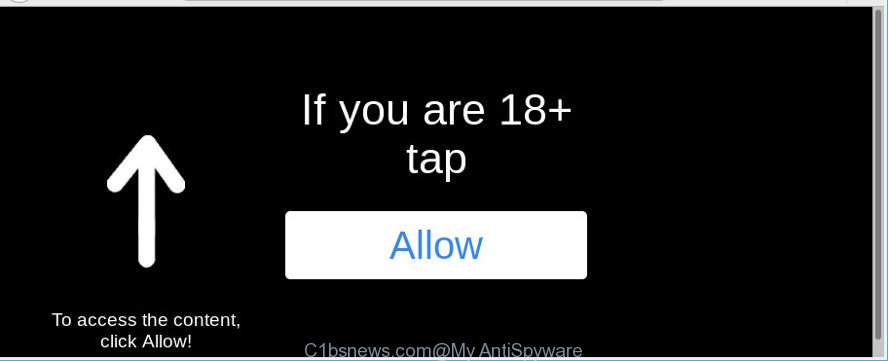
https://c1bsnews.com/index2.php …
If you get Ad-supported software on your PC, it can alter the browser’s settings, install malicious browser addons, display a large amount of annoying popups, ads and notifications within the Edge, Google Chrome, Firefox and Internet Explorer screen. It’s important, do not click on these ads, as they can lead you to more malicious or misleading web sites. The best option is to use the step-by-step guide posted below to clean your computer of ad supported software and thereby remove C1bsnews.com pop-up notifications.
The ad-supported software that responsible for internet browser redirect to the unwanted C1bsnews.com page is the part of the software that is used as an online promotional tool. It is developed with the sole purpose to open dozens of ads, and thus to promote the goods and services in an open web-browser window. The ad supported software can substitute the legitimate advertising banners on misleading or even banners that can offer to visit harmful pages.
Even worse, the adware can collect lots of user info about you (your ip address, what is a website you are viewing now, what you are looking for on the Web, which links you are clicking), which can later transfer to third parties.
If your system has been infected by the adware, you must have finished any of the steps above. Once you’ve removed C1bsnews.com pop-up ads from your PC by following our instructions below, make sure not to commit the same mistakes again in the future.
Remove C1bsnews.com notifications, pop-ups, ads (removal steps)
In the guide below we will have a look at the adware and how to remove C1bsnews.com from Internet Explorer, Microsoft Edge, Google Chrome and Firefox web-browsers for Windows OS, natively or by using a few free removal utilities. Read this manual carefully, bookmark or print it, because you may need to exit your browser or reboot your system.
To remove C1bsnews.com, perform the following steps:
- How to remove C1bsnews.com pop up ads without any software
- Run free malware removal utilities to completely get rid of C1bsnews.com pop up notifications
- How to stop C1bsnews.com pop-ups
- Prevent adware from installing
- To sum up
How to remove C1bsnews.com pop up ads without any software
Most common adware may be removed without any antivirus software. The manual adware removal is steps that will teach you how to delete the C1bsnews.com pop up ads.
Removing the C1bsnews.com, check the list of installed programs first
First method for manual ad-supported software removal is to go into the Windows “Control Panel”, then “Uninstall a program” console. Take a look at the list of applications on your computer and see if there are any dubious and unknown software. If you see any, you need to uninstall them. Of course, before doing so, you can do an World Wide Web search to find details on the application. If it is a potentially unwanted application, adware or malicious software, you will likely find information that says so.
Windows 8, 8.1, 10
First, click the Windows button
Windows XP, Vista, 7
First, click “Start” and select “Control Panel”.
It will display the Windows Control Panel as displayed on the image below.

Next, click “Uninstall a program” ![]()
It will display a list of all programs installed on your PC. Scroll through the all list, and delete any questionable and unknown software. To quickly find the latest installed apps, we recommend sort programs by date in the Control panel.
Remove C1bsnews.com notifications from Chrome
If you have adware problem or the Google Chrome is running slow, then reset Chrome settings can help you. In the steps below we will show you a method to reset your Chrome settings to original settings without reinstall. This will also help to delete C1bsnews.com advertisements from your web browser.

- First, start the Chrome and press the Menu icon (icon in the form of three dots).
- It will display the Google Chrome main menu. Select More Tools, then click Extensions.
- You will see the list of installed extensions. If the list has the extension labeled with “Installed by enterprise policy” or “Installed by your administrator”, then complete the following guidance: Remove Chrome extensions installed by enterprise policy.
- Now open the Google Chrome menu once again, click the “Settings” menu.
- Next, press “Advanced” link, that located at the bottom of the Settings page.
- On the bottom of the “Advanced settings” page, click the “Reset settings to their original defaults” button.
- The Chrome will display the reset settings prompt as shown on the image above.
- Confirm the internet browser’s reset by clicking on the “Reset” button.
- To learn more, read the post How to reset Chrome settings to default.
Get rid of C1bsnews.com from Firefox by resetting web browser settings
If the Firefox settings such as newtab page, start page and search provider by default have been changed by the ad supported software, then resetting it to the default state can help. It’ll save your personal information such as saved passwords, bookmarks, auto-fill data and open tabs.
First, run the Firefox and click ![]() button. It will display the drop-down menu on the right-part of the web-browser. Further, click the Help button (
button. It will display the drop-down menu on the right-part of the web-browser. Further, click the Help button (![]() ) as displayed on the screen below.
) as displayed on the screen below.

In the Help menu, select the “Troubleshooting Information” option. Another way to open the “Troubleshooting Information” screen – type “about:support” in the browser adress bar and press Enter. It will display the “Troubleshooting Information” page as shown on the image below. In the upper-right corner of this screen, click the “Refresh Firefox” button.

It will show the confirmation prompt. Further, press the “Refresh Firefox” button. The Firefox will begin a process to fix your problems that caused by the ad-supported software responsible for redirects to C1bsnews.com. When, it’s finished, click the “Finish” button.
Remove C1bsnews.com pop ups from Internet Explorer
By resetting Internet Explorer internet browser you return your internet browser settings to its default state. This is good initial when troubleshooting problems that might have been caused by ad supported software that responsible for browser reroute to the intrusive C1bsnews.com webpage.
First, start the Internet Explorer, click ![]() ) button. Next, click “Internet Options” as on the image below.
) button. Next, click “Internet Options” as on the image below.

In the “Internet Options” screen select the Advanced tab. Next, press Reset button. The Internet Explorer will display the Reset Internet Explorer settings dialog box. Select the “Delete personal settings” check box and click Reset button.

You will now need to reboot your personal computer for the changes to take effect. It will delete adware which causes annoying C1bsnews.com ads, disable malicious and ad-supported internet browser’s extensions and restore the Internet Explorer’s settings such as new tab page, home page and search provider to default state.
Run free malware removal utilities to completely get rid of C1bsnews.com pop up notifications
There are not many good free anti-malware applications with high detection ratio. The effectiveness of malware removal tools depends on various factors, mostly on how often their virus/malware signatures DB are updated in order to effectively detect modern malicious software, adware, browser hijacker infections and other potentially unwanted software. We advise to use several programs, not just one. These programs that listed below will help you delete all components of the ad supported software from your disk and Windows registry and thereby get rid of C1bsnews.com pop up notifications.
Remove C1bsnews.com advertisements with Zemana AntiMalware (ZAM)
Zemana AntiMalware highly recommended, because it can detect security threats such adware and adwares which most ‘classic’ antivirus apps fail to pick up on. Moreover, if you have any C1bsnews.com popup ads removal problems which cannot be fixed by this tool automatically, then Zemana Free provides 24X7 online assistance from the highly experienced support staff.
Installing the Zemana Anti Malware (ZAM) is simple. First you’ll need to download Zemana Anti Malware on your system from the following link.
165517 downloads
Author: Zemana Ltd
Category: Security tools
Update: July 16, 2019
After the downloading process is finished, close all windows on your computer. Further, open the install file named Zemana.AntiMalware.Setup. If the “User Account Control” prompt pops up as shown in the following example, click the “Yes” button.

It will display the “Setup wizard” that will allow you install Zemana Free on the system. Follow the prompts and do not make any changes to default settings.

Once installation is complete successfully, Zemana Anti Malware will automatically launch and you may see its main window like below.

Next, press the “Scan” button to perform a system scan for the ad-supported software that causes intrusive C1bsnews.com notifications. This procedure can take some time, so please be patient.

After Zemana Free has finished scanning, Zemana Free will show a scan report. In order to delete all items, simply click “Next” button.

The Zemana Anti-Malware will remove adware that responsible for browser redirect to the unwanted C1bsnews.com web-site and add threats to the Quarantine. Once the clean-up is finished, you can be prompted to reboot your PC system.
Remove C1bsnews.com pop up advertisements from web-browsers with HitmanPro
HitmanPro is a portable program that requires no hard setup to detect and remove ad supported software that causes a huge number of unwanted C1bsnews.com popups. The application itself is small in size (only a few Mb). HitmanPro does not need any drivers and special dlls. It’s probably easier to use than any alternative malware removal tools you have ever tried. HitmanPro works on 64 and 32-bit versions of Windows 10, 8, 7 and XP. It proves that removal utility can be just as effective as the widely known antivirus applications.

- Visit the following page to download HitmanPro. Save it on your Microsoft Windows desktop or in any other place.
- After the download is finished, start the HitmanPro, double-click the HitmanPro.exe file.
- If the “User Account Control” prompts, click Yes to continue.
- In the HitmanPro window, click the “Next” to find out adware that causes web-browsers to show intrusive C1bsnews.com pop-up advertisements. A scan can take anywhere from 10 to 30 minutes, depending on the number of files on your computer and the speed of your machine.
- When finished, HitmanPro will open a list of all threats found by the scan. Review the results once the utility has finished the system scan. If you think an entry should not be quarantined, then uncheck it. Otherwise, simply click “Next”. Now, click the “Activate free license” button to begin the free 30 days trial to delete all malicious software found.
Delete C1bsnews.com pop up advertisements with Malwarebytes
Remove C1bsnews.com pop up notifications manually is difficult and often the ad supported software is not completely removed. Therefore, we recommend you to use the Malwarebytes Free that are completely clean your personal computer. Moreover, the free application will help you to remove malware, potentially unwanted apps, toolbars and browser hijackers that your personal computer may be infected too.
Installing the MalwareBytes is simple. First you will need to download MalwareBytes Anti Malware (MBAM) from the link below.
327738 downloads
Author: Malwarebytes
Category: Security tools
Update: April 15, 2020
Once the download is finished, close all windows on your machine. Further, launch the file called mb3-setup. If the “User Account Control” prompt pops up as displayed below, press the “Yes” button.

It will open the “Setup wizard” which will assist you install MalwareBytes on the computer. Follow the prompts and don’t make any changes to default settings.

Once installation is finished successfully, click Finish button. Then MalwareBytes Anti Malware (MBAM) will automatically launch and you can see its main window as on the image below.

Next, click the “Scan Now” button to start scanning your computer for the adware that causes lots of undesired C1bsnews.com pop-up advertisements. This procedure can take quite a while, so please be patient. While the utility is checking, you can see number of objects and files has already scanned.

Once finished, MalwareBytes will prepare a list of unwanted programs ad supported software. You may remove threats (move to Quarantine) by simply click “Quarantine Selected” button.

The MalwareBytes will begin to delete adware that responsible for the appearance of C1bsnews.com pop up notifications. Once finished, you can be prompted to restart your computer. We recommend you look at the following video, which completely explains the process of using the MalwareBytes to remove browser hijackers, adware and other malicious software.
How to stop C1bsnews.com pop-ups
Run an ad blocker utility such as AdGuard will protect you from harmful advertisements and content. Moreover, you may find that the AdGuard have an option to protect your privacy and block phishing and spam web-pages. Additionally, ad blocker software will help you to avoid intrusive popups and unverified links that also a good way to stay safe online.
- Click the link below to download the latest version of AdGuard for MS Windows. Save it directly to your MS Windows Desktop.
Adguard download
27039 downloads
Version: 6.4
Author: © Adguard
Category: Security tools
Update: November 15, 2018
- After downloading it, launch the downloaded file. You will see the “Setup Wizard” program window. Follow the prompts.
- When the install is finished, click “Skip” to close the installation application and use the default settings, or click “Get Started” to see an quick tutorial that will allow you get to know AdGuard better.
- In most cases, the default settings are enough and you do not need to change anything. Each time, when you start your PC system, AdGuard will start automatically and stop pop up ads, C1bsnews.com pop-ups, as well as other harmful or misleading web sites. For an overview of all the features of the application, or to change its settings you can simply double-click on the icon called AdGuard, that can be found on your desktop.
Prevent adware from installing
In most cases the adware spreads together with free applications. So, think back, have you ever download and run any free software? Because most users, in the Setup Wizard, simply click the Next button and don’t read any information like ‘Terms of use’ and ‘Software license’. This leads to the fact that the computer is infected and all your browsers configured to show a ton of intrusive C1bsnews.com pop-ups. Even removing the freeware that contains this adware, the undesired ads does not disappear. Therefore, you must follow the steps above to free your computer from the adware and thereby remove C1bsnews.com notifications.
To sum up
Now your machine should be clean of the ad-supported software responsible for redirecting your internet browser to C1bsnews.com web page. We suggest that you keep AdGuard (to help you block unwanted pop ups and annoying malicious websites) and Zemana Free (to periodically scan your computer for new adwares and other malware). Probably you are running an older version of Java or Adobe Flash Player. This can be a security risk, so download and install the latest version right now.
If you are still having problems while trying to remove C1bsnews.com pop ups from the Edge, Internet Explorer, Mozilla Firefox and Chrome, then ask for help here here.



















