The Bnews.com is just one of the many unwanted web-pages that made to fill your web browser with constant stream of ads, or redirect the Google Chrome, Mozilla Firefox, Microsoft Edge and Internet Explorer to not expected and intrusive advertising web-sites. If your internet browser is being redirected to the Bnews.com then may be possible that your computer has become a victim of the malware from the ‘ad-supported’ software (also known as adware) group.
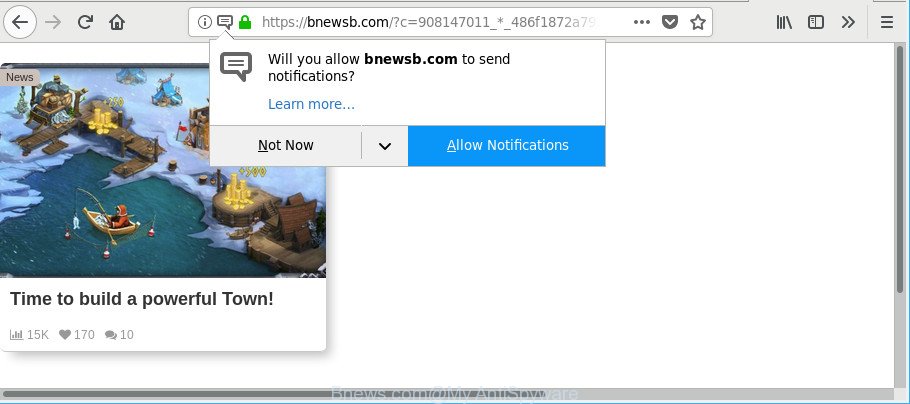
https://bnewsb.com/?c= …
Ad-supported software is undesired software designed to throw advertisements up on your internet browser screen. Adware generates profit for its developer by randomly displaying a large amount of ads and popup deals. You might experience a change in your home page or search engine, new tabs opening or even a redirect to shady web-sites.
While your personal computer is affected with the adware, the Microsoft Edge, Firefox, Google Chrome and IE may be redirected to Bnews.com annoying website. Of course, the ad-supported software may not cause damages to your files or Windows system, but it may display a large amount of undesired ads. These advertisements will be injected within the content of web-pages that are you opening in your web browser and can be varied: pop-up ads, in-text ads, different sized banners, offers to install an questionable software. The advertisements will appear on all pages, including web-pages where previously you have never seen any sponsored links.
The worst is, the adware be able to collect lots of privacy information about you such as what sites you are opening, what you are looking for the World Wide Web and so on. This privacy information, later, may be transferred to third parties.
Thus, it’s clear that the presence of adware on your machine is not desirable, and you need to clean up your system immediately. Follow the few simple steps below in order to delete Bnews.com advertisements.
How to remove Bnews.com popups, ads, notifications
There are several steps to uninstalling the ad supported software that causes undesired Bnews.com popups, because it installs itself so deeply into Windows. You need to delete all suspicious and unknown applications, then remove harmful add-ons from the MS Edge, IE, Mozilla Firefox and Google Chrome and other internet browsers you’ve installed. Finally, you need to reset your internet browser settings to delete any changes the ad-supported software has made, and then scan your system with Zemana AntiMalware (ZAM), MalwareBytes Free or HitmanPro to ensure the adware is fully removed. It will take a while.
To remove Bnews.com, perform the steps below:
- How to remove Bnews.com popup ads without any software
- How to automatically remove Bnews.com pop ups
- Use AdBlocker to stop Bnews.com pop-ups
- Do not know how your browser has been hijacked by adware?
- Finish words
How to remove Bnews.com popup ads without any software
The useful removal guidance for the Bnews.com ads. The detailed procedure can be followed by anyone as it really does take you step-by-step. If you follow this process to delete Bnews.com notifications let us know how you managed by sending us your comments please.
Delete Bnews.com associated software by using Windows Control Panel
The main cause of Bnews.com advertisements could be potentially unwanted apps, ad supported software or other undesired applications that you may have accidentally installed on the machine. You need to identify and uninstall all questionable apps.
- If you are using Windows 8, 8.1 or 10 then press Windows button, next click Search. Type “Control panel”and press Enter.
- If you are using Windows XP, Vista, 7, then click “Start” button and click “Control Panel”.
- It will display the Windows Control Panel.
- Further, press “Uninstall a program” under Programs category.
- It will open a list of all applications installed on the computer.
- Scroll through the all list, and delete questionable and unknown programs. To quickly find the latest installed programs, we recommend sort software by date.
See more details in the video instructions below.
Get rid of Bnews.com advertisements from Internet Explorer
The IE reset is great if your browser is hijacked or you have unwanted addo-ons or toolbars on your browser, that installed by an malicious software.
First, run the IE, then click ‘gear’ icon ![]() . It will display the Tools drop-down menu on the right part of the web-browser, then click the “Internet Options” as on the image below.
. It will display the Tools drop-down menu on the right part of the web-browser, then click the “Internet Options” as on the image below.

In the “Internet Options” screen, select the “Advanced” tab, then click the “Reset” button. The IE will open the “Reset Internet Explorer settings” dialog box. Further, press the “Delete personal settings” check box to select it. Next, click the “Reset” button as shown in the following example.

When the procedure is complete, press “Close” button. Close the Internet Explorer and reboot your PC for the changes to take effect. This step will help you to restore your browser’s search provider, home page and newtab to default state.
Remove Bnews.com pop up notifications from Google Chrome
Resetting Chrome to default values is helpful in removing the Bnews.com pop-up advertisements from your browser. This solution is always advisable to complete if you have difficulty in removing changes caused by adware.

- First launch the Google Chrome and click Menu button (small button in the form of three dots).
- It will display the Google Chrome main menu. Choose More Tools, then press Extensions.
- You will see the list of installed add-ons. If the list has the plugin labeled with “Installed by enterprise policy” or “Installed by your administrator”, then complete the following guidance: Remove Chrome extensions installed by enterprise policy.
- Now open the Google Chrome menu once again, click the “Settings” menu.
- You will see the Google Chrome’s settings page. Scroll down and click “Advanced” link.
- Scroll down again and click the “Reset” button.
- The Google Chrome will open the reset profile settings page as shown on the screen above.
- Next click the “Reset” button.
- Once this process is finished, your web-browser’s default search engine, home page and new tab page will be restored to their original defaults.
- To learn more, read the article How to reset Chrome settings to default.
Delete Bnews.com from Mozilla Firefox by resetting web browser settings
The Firefox reset will remove redirects to annoying Bnews.com website, modified preferences, extensions and security settings. When using the reset feature, your personal information such as passwords, bookmarks, browsing history and web form auto-fill data will be saved.
Click the Menu button (looks like three horizontal lines), and click the blue Help icon located at the bottom of the drop down menu as displayed in the following example.

A small menu will appear, click the “Troubleshooting Information”. On this page, click “Refresh Firefox” button as on the image below.

Follow the onscreen procedure to restore your Firefox browser settings to their default state.
How to automatically remove Bnews.com pop ups
Anti-Malware software differ from each other by many features such as performance, scheduled scans, automatic updates, virus signature database, technical support, compatibility with other antivirus software and so on. We suggest you run the following free apps: Zemana, MalwareBytes Anti-Malware and Hitman Pro. Each of these programs has all of needed features, but most importantly, they can search for the adware and remove Bnews.com popup advertisements from the Chrome, Internet Explorer, MS Edge and Mozilla Firefox.
Get rid of Bnews.com pop-up advertisements with Zemana Anti-Malware (ZAM)
Zemana Anti Malware (ZAM) is free full featured malicious software removal utility. It can check your files and MS Windows registry in real-time. Zemana Anti Malware (ZAM) can help to delete Bnews.com pop-ups, other potentially unwanted applications, malicious software and adware. It uses 1% of your personal computer resources. This utility has got simple and beautiful interface and at the same time best possible protection for your machine.

- Download Zemana from the link below.
Zemana AntiMalware
165535 downloads
Author: Zemana Ltd
Category: Security tools
Update: July 16, 2019
- After the download is finished, close all applications and windows on your computer. Open a directory in which you saved it. Double-click on the icon that’s named Zemana.AntiMalware.Setup.
- Further, click Next button and follow the prompts.
- Once installation is complete, click the “Scan” button to perform a system scan for the ad-supported software that causes a lot of intrusive Bnews.com pop up ads. When a malware, adware or PUPs are found, the count of the security threats will change accordingly. Wait until the the scanning is complete.
- After the scanning is finished, the results are displayed in the scan report. Next, you need to press “Next”. When disinfection is finished, you can be prompted to restart your computer.
Remove Bnews.com popups and harmful extensions with HitmanPro
Hitman Pro is a free portable program that scans your PC system for adware that reroutes your browser to annoying Bnews.com website, potentially unwanted programs and browser hijacker infections and helps remove them easily. Moreover, it’ll also help you remove any malicious web-browser extensions and add-ons.

- Please go to the link below to download HitmanPro. Save it to your Desktop.
- After the download is done, run the HitmanPro, double-click the HitmanPro.exe file.
- If the “User Account Control” prompts, click Yes to continue.
- In the HitmanPro window, click the “Next” to find out adware that redirects your internet browser to intrusive Bnews.com site. This process can take quite a while, so please be patient. During the scan HitmanPro will search for threats present on your machine.
- When the checking is complete, the results are displayed in the scan report. Once you have selected what you want to delete from your machine press “Next”. Now, click the “Activate free license” button to begin the free 30 days trial to delete all malicious software found.
Remove Bnews.com pop-up advertisements with Malwarebytes
We advise using the Malwarebytes Free which are completely clean your PC system of the ad-supported software. The free tool is an advanced malicious software removal application developed by (c) Malwarebytes lab. This program uses the world’s most popular antimalware technology. It is able to help you remove undesired Bnews.com pop-up notifications from your browsers, potentially unwanted applications, malicious software, browser hijacker infections, toolbars, ransomware and other security threats from your computer for free.
MalwareBytes Free can be downloaded from the following link. Save it directly to your MS Windows Desktop.
327760 downloads
Author: Malwarebytes
Category: Security tools
Update: April 15, 2020
When downloading is finished, close all windows on your machine. Further, open the file called mb3-setup. If the “User Account Control” dialog box pops up as displayed in the figure below, click the “Yes” button.

It will show the “Setup wizard” which will allow you set up MalwareBytes Anti-Malware on the system. Follow the prompts and don’t make any changes to default settings.

Once installation is finished successfully, press Finish button. Then MalwareBytes Anti Malware will automatically launch and you can see its main window as on the image below.

Next, press the “Scan Now” button to find out adware responsible for redirecting your web browser to Bnews.com web-site. This process can take some time, so please be patient.

Once MalwareBytes Free has finished scanning, you may check all threats detected on your PC. Once you’ve selected what you wish to delete from your computer click “Quarantine Selected” button.

The MalwareBytes Anti Malware (MBAM) will delete ad supported software that cause undesired Bnews.com notifications to appear. When disinfection is finished, you can be prompted to restart your PC. We recommend you look at the following video, which completely explains the process of using the MalwareBytes Free to remove browser hijackers, adware and other malicious software.
Use AdBlocker to stop Bnews.com pop-ups
In order to increase your security and protect your PC system against new undesired ads and harmful sites, you need to use ad blocker application that stops an access to harmful ads and sites. Moreover, the application can stop the open of intrusive advertising, which also leads to faster loading of webpages and reduce the consumption of web traffic.
- Please go to the link below to download the latest version of AdGuard for Windows. Save it to your Desktop so that you can access the file easily.
Adguard download
27047 downloads
Version: 6.4
Author: © Adguard
Category: Security tools
Update: November 15, 2018
- After downloading it, start the downloaded file. You will see the “Setup Wizard” program window. Follow the prompts.
- Once the installation is finished, press “Skip” to close the installation program and use the default settings, or press “Get Started” to see an quick tutorial that will assist you get to know AdGuard better.
- In most cases, the default settings are enough and you don’t need to change anything. Each time, when you run your system, AdGuard will start automatically and stop popup ads, Bnews.com pop-ups, as well as other malicious or misleading pages. For an overview of all the features of the program, or to change its settings you can simply double-click on the icon named AdGuard, that can be found on your desktop.
Do not know how your browser has been hijacked by adware?
The ad-supported software usually gets onto machine by being attached to some freeware that you download off of the Net. Once started, it will infect your PC and configure your internet browsers to show a large count of unwanted Bnews.com advertisements without your permission. In order to avoid infection, in the Setup wizard, you should be be proactive and carefully read the ‘Terms of use’, the ‘license agreement’ and other installation screens, as well as to always choose the ‘Manual’ or ‘Advanced’ install method, when installing anything downloaded from the Internet.
Finish words
Now your computer should be clean of the ad supported software related to Bnews.com popup ads. We suggest that you keep Zemana AntiMalware (to periodically scan your PC for new adwares and other malicious software) and AdGuard (to help you block unwanted ads and malicious sites). Moreover, to prevent any adware, please stay clear of unknown and third party programs, make sure that your antivirus program, turn on the option to detect PUPs.
If you need more help with Bnews.com pop up notifications related issues, go to here.



















