Probably you are one of those people, who are facing Search.parazipper.com and its unwanted changes to web browser settings, may think that there is something wrong with your computer. The constant startpage and search provider redirections may cause the difficulty of browsing the Net. Your attempts to restore your previous web-browser’s search engine, start page and newtab are usually in vain because returning the Google Chrome, Safari and Mozilla Firefox settings to default states becomes impossible unless you fully delete Search.parazipper.com hijacker from your MAC system.
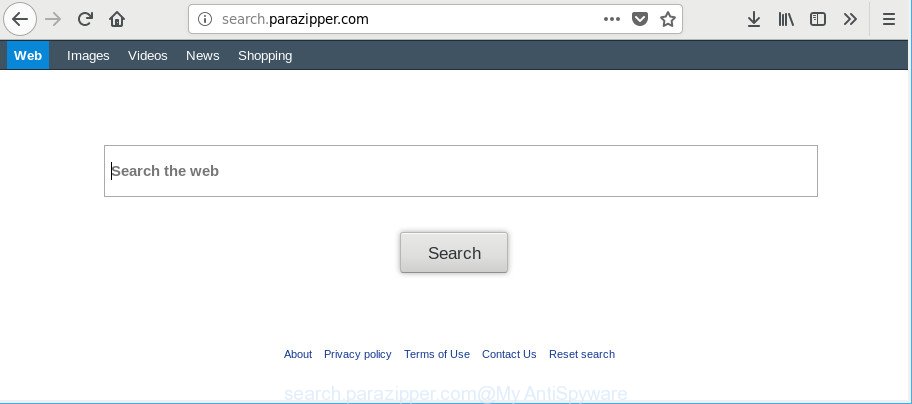
http://search.parazipper.com/
After the hijack, common symptoms include:
- Changing the Chrome, Safari and Mozilla Firefox built-in search box and default search provider to Search.parazipper.com;
- Changing web browser’s start page to Search.parazipper.com;
- Changing the ‘new tab page’ URL to launch an annoying website.
Another reason why you need to get rid of Search.parazipper.com is its online data-tracking activity. It can collect personal information, including:
- IP addresses;
- URLs visited;
- search queries/terms;
- clicks on links and ads;
- internet browser version information.
Therefore it’s very important to free your MAC of browser hijacker infection as soon as possible. Follow the few simple steps below to get rid of Search.parazipper.com start page, as well as other malware and adware, which can be installed onto your MAC system along with it.
How to remove Search.parazipper.com from MAC
The following steps will help you to get rid of Search.parazipper.com redirect from the Safari, Mozilla Firefox and Google Chrome. Moreover, the guide below will help you to remove malicious software like potentially unwanted applications, adware and toolbars that your MAC may be infected. Please do the guide step by step. If you need help or have any questions, then ask for our assistance or type a comment below. Read this manual carefully, bookmark or print it, because you may need to shut down your web browser or restart your computer.
To remove Search.parazipper.com, follow the steps below:
- How to manually get rid of Search.parazipper.com
- Scan your Apple Mac and get rid of Search.parazipper.com with free utilities
- How to stop Search.parazipper.com redirect
- How can you prevent your MAC system from the attack of Search.parazipper.com hijacker
- To sum up
How to manually get rid of Search.parazipper.com
Most common browser hijackers may be removed without any antivirus applications. The manual browser hijacker infection removal is few simple steps that will teach you how to get rid of the Search.parazipper.com .
Delete suspicious apps using the Finder
It is of primary importance to first identify and delete all PUPs, ad supported software programs and browser hijacker infections through ‘Applications’ section of your Finder.
Make sure you have closed all browsers and other programs. Next, uninstall any unwanted and suspicious applications from MAC using the Finder.
Open Finder and click “Applications”.

Look around the entire list of software installed on your MAC. Most likely, one of them is the browser hijacker which made to reroute your web-browser to the Search.parazipper.com web-page. Select the questionable program or the application that name is not familiar to you and delete it.
Drag the suspicious application from the Applications folder to the Trash.
Most important, don’t forget, select Finder -> Empty Trash.
Remove Search.parazipper.com from Chrome
Use the Reset web-browser utility of the Google Chrome to reset all its settings like search provider by default, homepage and newtab page to original defaults. This is a very useful tool to use, in the case of browser hijacks such as Search.parazipper.com.

- First, launch the Chrome and press the Menu icon (icon in the form of three dots).
- It will show the Google Chrome main menu. Select More Tools, then click Extensions.
- You will see the list of installed extensions. If the list has the addon labeled with “Installed by enterprise policy” or “Installed by your administrator”, then complete the following steps: Remove Chrome extensions installed by enterprise policy.
- Now open the Chrome menu once again, press the “Settings” menu.
- Next, press “Advanced” link, that located at the bottom of the Settings page.
- On the bottom of the “Advanced settings” page, click the “Reset settings to their original defaults” button.
- The Google Chrome will open the reset settings dialog box as on the image above.
- Confirm the web-browser’s reset by clicking on the “Reset” button.
- To learn more, read the post How to reset Google Chrome settings to default.
Delete Search.parazipper.com homepage from Safari
The Safari reset is great if your web browser is hijacked or you’ve unwanted extensions or toolbars on your web browser, which installed by a malicious software.
Click Safari menu and select “Preferences”.

It will open the Safari Preferences window. Next, click the “Extensions” tab. Look for unknown and suspicious extensions on left panel, choose it, then click the “Uninstall” button. Most important to remove all unknown add-ons from Safari.
Once complete, click “General” tab. Change the “Default Search Engine” to Google.

Find the “Homepage” and type into textfield “https://www.google.com”.
Delete Search.parazipper.com from Mozilla Firefox by resetting web-browser settings
If the Mozilla Firefox settings such as search provider, newtab and start page have been modified by the hijacker, then resetting it to the default state can help. Essential information such as bookmarks, browsing history, passwords, cookies, auto-fill data and personal dictionaries will not be removed.
First, run the Firefox. Next, click the button in the form of three horizontal stripes (![]() ). It will show the drop-down menu. Next, click the Help button (
). It will show the drop-down menu. Next, click the Help button (![]() ).
).

In the Help menu press the “Troubleshooting Information”. In the upper-right corner of the “Troubleshooting Information” page click on “Refresh Firefox” button as displayed below.

Confirm your action, click the “Refresh Firefox”.
Scan your Apple Mac and get rid of Search.parazipper.com with free utilities
Manual removal guidance does not always help to completely delete the hijacker, as it is not easy to identify and remove components of hijacker and all malicious files from hard disk. Therefore, it’s recommended that you use malicious software removal tool to completely remove Search.parazipper.com off your MAC. Several free malicious software removal utilities are currently available that can be used against the hijacker infection. The optimum method would be to use MalwareBytes.
Run MalwareBytes Anti-Malware (MBAM) to delete hijacker
You can remove Search.parazipper.com redirect automatically with a help of MalwareBytes AntiMalware. We suggest this free malware removal tool because it may easily get rid of hijackers, ad supported software, PUPs and toolbars with all their components such as files, folders and registry entries.

- Download MalwareBytes Anti-Malware (MBAM) by clicking on the link below.
Malwarebytes Anti-malware (Mac)
21175 downloads
Author: Malwarebytes
Category: Security tools
Update: September 10, 2020
- After the download is finished, close all applications and windows on your MAC system. Open a file location. Run the downloaded file and follow the prompts.
- Click the “Scan” button to perform a system scan with this tool for the hijacker that cause Search.parazipper.com web-site to appear. A scan may take anywhere from 10 to 30 minutes, depending on the number of files on your Apple Mac and the speed of your MAC system. While the MalwareBytes AntiMalware application is checking, you may see how many objects it has identified as threat.
- After that process is complete, MalwareBytes Free will show you the results. Review the scan results and then press “Remove Selected Items”.
How to stop Search.parazipper.com redirect
Enabling an ad-blocking program such as AdGuard is an effective way to alleviate the risks. Additionally, ad-blocker software will also protect you from malicious advertisements and websites, and, of course, stop redirection chain to Search.parazipper.com and similar sites.

Download AdGuard on your MAC from the following link.
3888 downloads
Author: © Adguard
Category: Security tools
Update: January 17, 2018
When the downloading process is finished, run the downloaded file. The “Setup Wizard” window will show up on the computer screen.
Follow the prompts. AdGuard will then be installed. A window will show up asking you to confirm that you want to see a quick guide. Press “Skip” button to close the window and use the default settings, or press “Get Started” to see an quick guide that will help you get to know AdGuard better.
Each time, when you start your MAC system, AdGuard will run automatically and stop unwanted pop up ads, Search.parazipper.com redirect, as well as other malicious or misleading web-sites.
How can you prevent your MAC system from the attack of Search.parazipper.com hijacker
Most often, the Search.parazipper.com browser hijacker is bundled within the setup files from a free hosting and file sharing web sites. So, install a free software is a a good chance that you will find a bundled browser hijacker infection. If you don’t know how to avoid it, then use a simple trick. During the installation, choose the Custom or Advanced install method. Next, click ‘Decline’ button and clear all checkboxes on offers that ask you to install additional software. Moreover, please carefully read Term of use and User agreement before installing any software or otherwise you may end up with another unwanted program on your Apple Mac like this browser hijacker.
To sum up
Now your machine should be clean of the hijacker that cause Search.parazipper.com website to appear. We suggest that you keep AdGuard (to help you stop unwanted pop up advertisements and undesired malicious pages) and MalwareBytes AntiMalware (MBAM) (to periodically scan your Apple Mac for new malicious software, browser hijackers and adware). Make sure that you have all the Critical Updates recommended for Mac OS. Without regular updates you WILL NOT be protected when new hijackers, malicious apps and adware are released.
If you are still having problems while trying to delete Search.parazipper.com redirect from your browser, then ask for help here.

















