The Androidnotif.com pop-ups, ads or notifications appeared on your computer without any notice? After that, you’re faced with the fact that your internet browser is now redirected to other undesired web-sites and filled with a variety of pop up ads and banners. The cause of all your problems with your system is adware (also known as ‘ad-supported’ software).
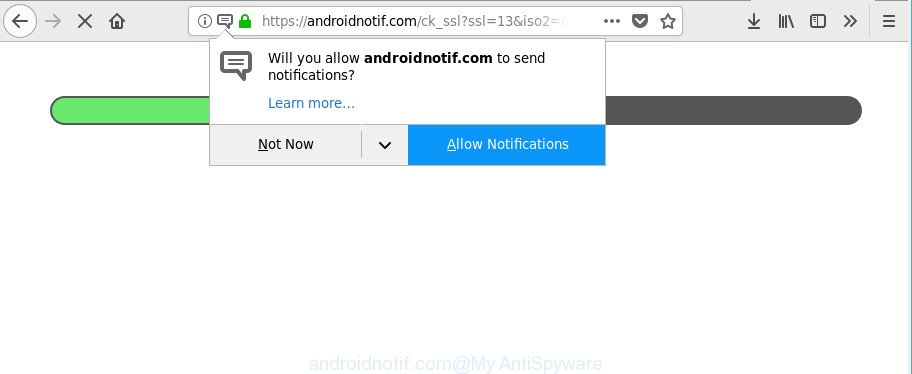
https://androidnotif.com/ck_ssl?ssl= …
The adware is made in order to provide third-party ads to the user without asking his permission. The adware takes control of internet browsers and redirects them to unwanted sites such as the Androidnotif.com every time you browse the Internet.
The adware that causes annoying Androidnotif.com pop-up ads, is not a virus, but the virus behaves similarly. It changes internet browser settings and blocks them from changing. Also the adware can install additional browser extensions and modules that will inject sponsored links within the Chrome, Internet Explorer, Mozilla Firefox and Edge’s screen. Moreover, the ad supported software may install a internet browser extension that once started, will modify the web browser’s home page and search engine.
The worst is, the adware has the ability to collect a wide variety of personal info such as what pages you are opening, what you are looking for the Internet and so on. This privacy info, later, may be sold to third parties.
Adware is usually written in ways common to malware, spyware and hijackers. In order to remove ad-supported software and thus delete Androidnotif.com pop up notifications, you will need follow the steps below or run free ad supported software removal tool listed below.
Remove Androidnotif.com popups, ads, notifications
The answer is right here on this web page. We have put together simplicity and efficiency. It will help you easily to free your PC of adware that responsible for the appearance of Androidnotif.com pop ups. Moreover, you can select manual or automatic removal method. If you are familiar with the PC then use manual removal, otherwise run the free antimalware tool made specifically to get rid of adware. Of course, you can combine both methods. Read this manual carefully, bookmark or print it, because you may need to close your web browser or restart your machine.
To remove Androidnotif.com, execute the following steps:
- Manual Androidnotif.com notifications removal
- How to get rid of Androidnotif.com notifications with freeware
- How to block Androidnotif.com popups
- How to avoid installation of Androidnotif.com advertisements
- Finish words
Manual Androidnotif.com notifications removal
If you perform exactly the step-by-step tutorial below you should be able to remove the Androidnotif.com popup notifications from the Microsoft Edge, Firefox, Internet Explorer and Chrome browsers.
Uninstall potentially unwanted programs using MS Windows Control Panel
The main cause of Androidnotif.com popup advertisements could be PUPs, ad supported software or other undesired applications that you may have unintentionally installed on the computer. You need to find and uninstall all dubious software.
Make sure you have closed all web-browsers and other programs. Next, remove any unwanted and suspicious software from your Control panel.
Windows 10, 8.1, 8
Now, press the Windows button, type “Control panel” in search and press Enter. Select “Programs and Features”, then “Uninstall a program”.

Look around the entire list of programs installed on your machine. Most likely, one of them is the adware that developed to redirect your web browser to various ad web-pages like Androidnotif.com. Select the suspicious program or the program that name is not familiar to you and uninstall it.
Windows Vista, 7
From the “Start” menu in Microsoft Windows, select “Control Panel”. Under the “Programs” icon, choose “Uninstall a program”.

Choose the questionable or any unknown programs, then click “Uninstall/Change” button to delete this unwanted program from your PC system.
Windows XP
Click the “Start” button, select “Control Panel” option. Click on “Add/Remove Programs”.

Select an undesired program, then click “Change/Remove” button. Follow the prompts.
Get rid of Androidnotif.com from Firefox by resetting web browser settings
If Mozilla Firefox settings are hijacked by the adware, your web browser shows annoying pop-up advertisements, then ‘Reset Firefox’ could solve these problems. When using the reset feature, your personal information such as passwords, bookmarks, browsing history and web form auto-fill data will be saved.
First, start the Firefox. Next, click the button in the form of three horizontal stripes (![]() ). It will display the drop-down menu. Next, click the Help button (
). It will display the drop-down menu. Next, click the Help button (![]() ).
).

In the Help menu press the “Troubleshooting Information”. In the upper-right corner of the “Troubleshooting Information” page click on “Refresh Firefox” button as on the image below.

Confirm your action, click the “Refresh Firefox”.
Remove Androidnotif.com popups from Microsoft Internet Explorer
In order to recover all browser home page, search provider by default and new tab page you need to reset the Microsoft Internet Explorer to the state, that was when the Microsoft Windows was installed on your PC system.
First, open the IE, press ![]() ) button. Next, click “Internet Options” as shown in the figure below.
) button. Next, click “Internet Options” as shown in the figure below.

In the “Internet Options” screen select the Advanced tab. Next, click Reset button. The Microsoft Internet Explorer will show the Reset Internet Explorer settings dialog box. Select the “Delete personal settings” check box and click Reset button.

You will now need to restart your machine for the changes to take effect. It will remove adware that causes a lot of undesired Androidnotif.com pop ups, disable malicious and ad-supported web-browser’s extensions and restore the Internet Explorer’s settings such as default search engine, start page and newtab to default state.
Remove Androidnotif.com ads from Chrome
Reset Google Chrome settings can allow you solve some problems caused by adware and remove Androidnotif.com ads from internet browser. This will also disable harmful addons as well as clear cookies and site data. However, your saved bookmarks and passwords will not be lost. This will not affect your history, passwords, bookmarks, and other saved data.

- First, start the Chrome and press the Menu icon (icon in the form of three dots).
- It will display the Chrome main menu. Choose More Tools, then press Extensions.
- You’ll see the list of installed extensions. If the list has the extension labeled with “Installed by enterprise policy” or “Installed by your administrator”, then complete the following steps: Remove Chrome extensions installed by enterprise policy.
- Now open the Chrome menu once again, click the “Settings” menu.
- Next, click “Advanced” link, that located at the bottom of the Settings page.
- On the bottom of the “Advanced settings” page, press the “Reset settings to their original defaults” button.
- The Chrome will show the reset settings dialog box as on the image above.
- Confirm the web-browser’s reset by clicking on the “Reset” button.
- To learn more, read the post How to reset Chrome settings to default.
How to get rid of Androidnotif.com notifications with freeware
The ad supported software may hide its components which are difficult for you to find out and remove completely. This can lead to the fact that after some time, the ad supported software that responsible for web browser reroute to the intrusive Androidnotif.com web-page again infect your machine. Moreover, We want to note that it is not always safe to remove adware manually, if you don’t have much experience in setting up and configuring the Windows operating system. The best way to detect and get rid of ad-supported software is to run free malicious software removal applications.
Delete Androidnotif.com pop up ads with Zemana Anti-Malware
Zemana Anti Malware (ZAM) is extremely fast and ultra light weight malware removal tool. It will help you get rid of Androidnotif.com pop ups, ad-supported software, potentially unwanted applications and other malware. This program gives real-time protection which never slow down your PC. Zemana is created for experienced and beginner computer users. The interface of this utility is very easy to use, simple and minimalist.
Visit the page linked below to download Zemana. Save it to your Desktop so that you can access the file easily.
165069 downloads
Author: Zemana Ltd
Category: Security tools
Update: July 16, 2019
When the download is done, start it and follow the prompts. Once installed, the Zemana Free will try to update itself and when this process is complete, click the “Scan” button to perform a system scan for the ad-supported software that causes multiple intrusive popup notifications.

This procedure can take quite a while, so please be patient. While the Zemana tool is checking, you can see number of objects it has identified as being affected by malware. Once you have selected what you wish to remove from your computer click “Next” button.

The Zemana Anti Malware (ZAM) will remove adware which causes undesired Androidnotif.com popup notifications and move items to the program’s quarantine.
Remove Androidnotif.com popup notifications from internet browsers with HitmanPro
HitmanPro is a free portable application that scans your personal computer for ad-supported software responsible for Androidnotif.com notifications, potentially unwanted applications and browser hijackers and allows get rid of them easily. Moreover, it will also allow you delete any malicious internet browser extensions and add-ons.

- Installing the HitmanPro is simple. First you will need to download Hitman Pro on your Windows Desktop from the following link.
- When the downloading process is done, run the HitmanPro, double-click the HitmanPro.exe file.
- If the “User Account Control” prompts, press Yes to continue.
- In the HitmanPro window, click the “Next” for checking your system for the ad-supported software that responsible for internet browser redirect to the annoying Androidnotif.com website. A scan can take anywhere from 10 to 30 minutes, depending on the number of files on your computer and the speed of your machine.
- As the scanning ends, a list of all threats found is produced. Make sure all threats have ‘checkmark’ and click “Next”. Now, click the “Activate free license” button to begin the free 30 days trial to delete all malicious software found.
Remove Androidnotif.com pop up notifications with Malwarebytes
Remove Androidnotif.com notifications manually is difficult and often the adware is not completely removed. Therefore, we suggest you to use the Malwarebytes Free which are completely clean your system. Moreover, the free program will help you to remove malicious software, PUPs, toolbars and browser hijackers that your computer can be infected too.

- Visit the following page to download MalwareBytes Anti Malware (MBAM). Save it to your Desktop so that you can access the file easily.
Malwarebytes Anti-malware
327294 downloads
Author: Malwarebytes
Category: Security tools
Update: April 15, 2020
- At the download page, click on the Download button. Your web browser will show the “Save as” prompt. Please save it onto your Windows desktop.
- When the downloading process is finished, please close all software and open windows on your personal computer. Double-click on the icon that’s called mb3-setup.
- This will start the “Setup wizard” of MalwareBytes onto your computer. Follow the prompts and do not make any changes to default settings.
- When the Setup wizard has finished installing, the MalwareBytes Free will launch and open the main window.
- Further, click the “Scan Now” button to search for adware that causes multiple unwanted notifications. This procedure can take some time, so please be patient.
- After MalwareBytes AntiMalware (MBAM) has completed scanning, MalwareBytes AntiMalware will display you the results.
- You may remove threats (move to Quarantine) by simply press the “Quarantine Selected” button. Once the clean-up is done, you may be prompted to reboot the computer.
- Close the AntiMalware and continue with the next step.
Video instruction, which reveals in detail the steps above.
How to block Androidnotif.com popups
The AdGuard is a very good ad-blocker program for the MS Edge, Mozilla Firefox, Microsoft Internet Explorer and Google Chrome, with active user support. It does a great job by removing certain types of unwanted advertisements, popunders, popups, undesired newtab pages, and even full page advertisements and web site overlay layers. Of course, the AdGuard can stop the Androidnotif.com popup notifications automatically or by using a custom filter rule.
AdGuard can be downloaded from the following link. Save it to your Desktop so that you can access the file easily.
26904 downloads
Version: 6.4
Author: © Adguard
Category: Security tools
Update: November 15, 2018
When the download is finished, launch the downloaded file. You will see the “Setup Wizard” screen as displayed below.

Follow the prompts. After the install is complete, you will see a window as displayed below.

You can click “Skip” to close the install program and use the default settings, or press “Get Started” button to see an quick tutorial that will allow you get to know AdGuard better.
In most cases, the default settings are enough and you do not need to change anything. Each time, when you start your computer, AdGuard will start automatically and block notifications, Androidnotif.com redirect, as well as other harmful or misleading web-pages. For an overview of all the features of the program, or to change its settings you can simply double-click on the AdGuard icon, that is located on your desktop.
How to avoid installation of Androidnotif.com advertisements
The ad supported software related to Androidnotif.com popup ads, can be defined as potentially unwanted application (PUA) which commonly comes on the system with other free software. Most commonly, this unwanted program comes without the user’s knowledge. Therefore, many users aren’t even aware that their computer has been hijacked by malicious software. Please follow the easy rules in order to protect your PC system from any undesired apps: don’t install any suspicious apps, read the user agreement and choose only the Custom, Manual or Advanced install mode, do not rush to click the Next button. Also, always try to find a review of the program on the Web. Be careful and attentive! If Androidnotif.com advertisements has already come into your PC, then you need to scan your computer for ad supported software and other malicious software. Use our detailed steps that are listed above.
Finish words
Once you’ve finished the few simple steps outlined above, your machine should be clean from this adware and other malware. The Firefox, Chrome, Microsoft Internet Explorer and MS Edge will no longer open undesired Androidnotif.com web page when you browse the Web. Unfortunately, if the guidance does not help you, then you have caught a new ad-supported software, and then the best way – ask for help.
Please create a new question by using the “Ask Question” button in the Questions and Answers. Try to give us some details about your problems, so we can try to help you more accurately. Wait for one of our trained “Security Team” or Site Administrator to provide you with knowledgeable assistance tailored to your problem with the intrusive Androidnotif.com ads.



















